Getstream.fun pop up is a browser-based scam that deceives computer users into registering for browser notification spam from this or similar web sites that will in turn bombard users with unwanted advertisements usually related to adware, adult web-sites and other click fraud schemes. This web page will deliver the message stating that the user should click ‘Allow’ in order to access the content of the web-site, download a file, connect to the Internet, watch a video, enable Flash Player, and so on.
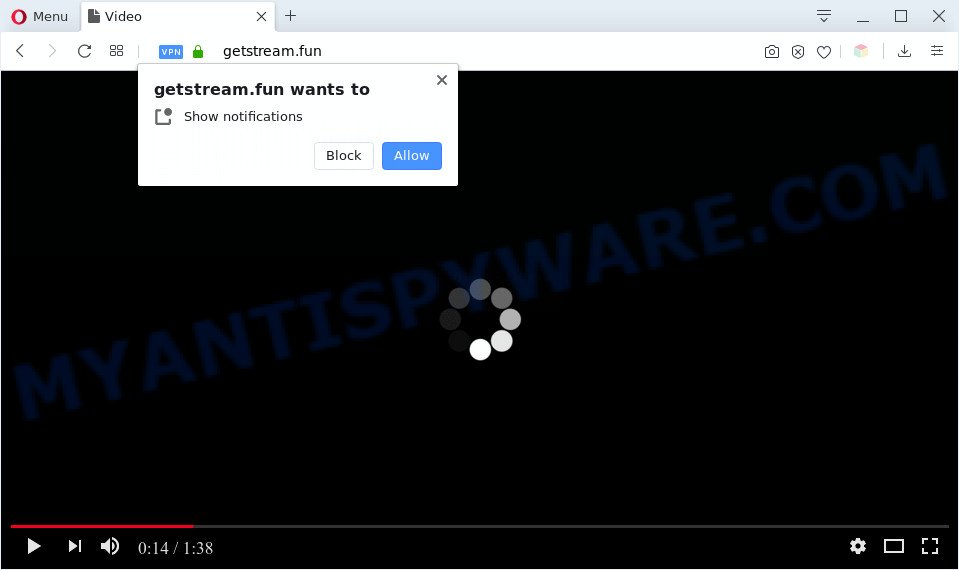
If you click on the ‘Allow’, the Getstream.fun web-page starts sending a large count of spam notifications on your the desktop. You will see the popup advertisements even when the web-browser is closed. Push notifications are originally created to alert the user of newly published content. Cybercriminals abuse ‘browser notification feature’ to avoid antivirus and ad-blocker apps by presenting annoying adverts. These advertisements are displayed in the lower right corner of the screen urges users to play online games, visit suspicious webpages, install internet browser add-ons & so on.

In order to unsubscribe from Getstream.fun browser notification spam open your browser’s settings and follow the Getstream.fun removal instructions below. Once you remove notifications subscription, the Getstream.fun pop ups advertisements will no longer appear on your screen.
Threat Summary
| Name | Getstream.fun pop up |
| Type | browser notification spam ads, popup ads, pop ups, popup virus |
| Distribution | shady pop-up advertisements, adware softwares, social engineering attack, potentially unwanted apps |
| Symptoms |
|
| Removal | Getstream.fun removal guide |
How did you get infected with Getstream.fun popups
These Getstream.fun popups are caused by misleading ads on the websites you visit or adware. Adware is something that you should be aware of even if you run Google Chrome or other modern internet browser. This is the name given to programs that have been made to show annoying ads and popup deals onto your web-browser screen. The reason for adware’s existence is to generate profit for its author.
Adware spreads together with various free programs. This means that you need to be very careful when installing software downloaded from the World Wide Web, even from a large proven hosting. Be sure to read the Terms of Use and the Software license, select only the Manual, Advanced or Custom setup mode, switch off all optional modules and apps are offered to install.
The instructions below explaining steps to get rid of Getstream.fun ads problem. Feel free to use it for removal of the adware that may attack Mozilla Firefox, Microsoft Internet Explorer, Google Chrome and Microsoft Edge and other popular browsers. The guidance will allow you remove adware and thereby clean your web-browser from all intrusive ads.
How to remove Getstream.fun pop ups (removal guidance)
Even if you have the up-to-date classic antivirus installed, and you’ve checked your computer for malicious software and removed anything found, you need to do the guide below. The Getstream.fun pop ups removal is not simple as installing another antivirus. Classic antivirus apps are not designed to run together and will conflict with each other, or possibly crash MS Windows. Instead we suggest complete the manual steps below after that run Zemana Free, MalwareBytes or HitmanPro, which are free software dedicated to detect and remove adware which cause unwanted Getstream.fun advertisements. Run these utilities to ensure the adware is removed.
To remove Getstream.fun pop ups, use the steps below:
- How to manually remove Getstream.fun
- Automatic Removal of Getstream.fun advertisements
- Use AdBlocker to stop Getstream.fun advertisements and stay safe online
- Finish words
How to manually remove Getstream.fun
This part of the article is a step-by-step guidance that will show you how to remove Getstream.fun advertisements manually. You just need to carefully complete each step. In this case, you do not need to download any additional programs.
Delete adware through the Microsoft Windows Control Panel
The best way to begin the system cleanup is to delete unknown and dubious software. Using the Windows Control Panel you can do this quickly and easily. This step, in spite of its simplicity, should not be ignored, because the removing of unneeded programs can clean up the Mozilla Firefox, Chrome, Internet Explorer and Edge from advertisements, hijackers and so on.
|
|
|
|
Remove Getstream.fun notifications from web-browsers
Your internet browser likely now allows the Getstream.fun webpage to send you browser notification spam, but you do not want the unwanted ads from this web site and we understand that. We’ve put together this guidance on how you can remove Getstream.fun popups from Google Chrome, Safari, Firefox, Internet Explorer, MS Edge and Android.
Google Chrome:
- Click the Menu button (three dots) on the right upper corner of the screen
- In the menu go to ‘Settings’, scroll down to ‘Advanced’ settings.
- At the ‘Privacy and Security’ section click ‘Site settings’.
- Click on ‘Notifications’.
- Locate the Getstream.fun URL and click the three vertical dots button next to it, then click on ‘Remove’.

Android:
- Open Google Chrome.
- In the top right corner, tap on Chrome’s main menu button, represented by three vertical dots.
- In the menu tap ‘Settings’, scroll down to ‘Advanced’.
- In the ‘Site Settings’, tap on ‘Notifications’, locate the Getstream.fun URL and tap on it.
- Tap the ‘Clean & Reset’ button and confirm.

Mozilla Firefox:
- In the right upper corner of the browser window, click on the three horizontal stripes to expand the Main menu.
- Select ‘Options’ and click on ‘Privacy & Security’ on the left hand side.
- Scroll down to ‘Permissions’ and then to ‘Settings’ next to ‘Notifications’.
- Find sites you down’t want to see notifications from (for example, Getstream.fun), click on drop-down menu next to each and select ‘Block’.
- Click ‘Save Changes’ button.

Edge:
- In the right upper corner, click the Edge menu button (it looks like three dots).
- Scroll down, locate and click ‘Settings’. In the left side select ‘Advanced’.
- Click ‘Manage permissions’ button, located beneath ‘Website permissions’.
- Click the switch under the Getstream.fun site so that it turns off.

Internet Explorer:
- Click the Gear button on the top right hand corner.
- In the drop-down menu select ‘Internet Options’.
- Select the ‘Privacy’ tab and click ‘Settings below ‘Pop-up Blocker’ section.
- Select the Getstream.fun URL and other questionable sites under and delete them one by one by clicking the ‘Remove’ button.

Safari:
- On the top menu select ‘Safari’, then ‘Preferences’.
- Select the ‘Websites’ tab and then select ‘Notifications’ section on the left panel.
- Locate the Getstream.fun site and select it, click the ‘Deny’ button.
Remove Getstream.fun from Firefox by resetting web-browser settings
If the Firefox web browser is re-directed to Getstream.fun and you want to restore the Mozilla Firefox settings back to their original state, then you should follow the few simple steps below. When using the reset feature, your personal information such as passwords, bookmarks, browsing history and web form auto-fill data will be saved.
Press the Menu button (looks like three horizontal lines), and click the blue Help icon located at the bottom of the drop down menu as shown in the figure below.

A small menu will appear, click the “Troubleshooting Information”. On this page, press “Refresh Firefox” button like below.

Follow the onscreen procedure to restore your Mozilla Firefox internet browser settings to their default values.
Get rid of Getstream.fun popups from Internet Explorer
The Microsoft Internet Explorer reset is great if your web-browser is hijacked or you have unwanted add-ons or toolbars on your internet browser, that installed by an malicious software.
First, open the Internet Explorer, then click ‘gear’ icon ![]() . It will show the Tools drop-down menu on the right part of the web browser, then click the “Internet Options” as shown in the figure below.
. It will show the Tools drop-down menu on the right part of the web browser, then click the “Internet Options” as shown in the figure below.

In the “Internet Options” screen, select the “Advanced” tab, then click the “Reset” button. The Internet Explorer will display the “Reset Internet Explorer settings” prompt. Further, click the “Delete personal settings” check box to select it. Next, press the “Reset” button as displayed on the screen below.

After the procedure is complete, press “Close” button. Close the Internet Explorer and restart your personal computer for the changes to take effect. This step will help you to restore your browser’s search provider by default, start page and new tab to default state.
Remove Getstream.fun ads from Chrome
In this step we are going to show you how to reset Chrome settings. PUPs such as the adware software can make changes to your browser settings, add toolbars and unwanted extensions. By resetting Google Chrome settings you will delete Getstream.fun advertisements and reset unwanted changes caused by adware. It will save your personal information such as saved passwords, bookmarks, auto-fill data and open tabs.
First open the Google Chrome. Next, click the button in the form of three horizontal dots (![]() ).
).
It will show the Google Chrome menu. Select More Tools, then click Extensions. Carefully browse through the list of installed add-ons. If the list has the extension signed with “Installed by enterprise policy” or “Installed by your administrator”, then complete the following guide: Remove Google Chrome extensions installed by enterprise policy.
Open the Google Chrome menu once again. Further, click the option named “Settings”.

The web browser will show the settings screen. Another method to open the Google Chrome’s settings – type chrome://settings in the browser adress bar and press Enter
Scroll down to the bottom of the page and click the “Advanced” link. Now scroll down until the “Reset” section is visible, as shown in the figure below and click the “Reset settings to their original defaults” button.

The Google Chrome will display the confirmation prompt like the one below.

You need to confirm your action, click the “Reset” button. The internet browser will run the task of cleaning. After it is finished, the browser’s settings including search engine by default, homepage and new tab back to the values that have been when the Chrome was first installed on your computer.
Automatic Removal of Getstream.fun advertisements
The simplest way to remove Getstream.fun popups is to use an anti-malware program capable of detecting adware software. We suggest try Zemana Anti-Malware or another free malware remover which listed below. It has excellent detection rate when it comes to adware software, browser hijackers and other potentially unwanted applications.
Use Zemana Anti-Malware to remove Getstream.fun pop-ups
Zemana Anti-Malware is a program that is used for malware, adware software, browser hijacker infections and potentially unwanted apps removal. The application is one of the most efficient antimalware tools. It helps in malicious software removal and and defends all other types of security threats. One of the biggest advantages of using Zemana Anti-Malware is that is easy to use and is free. Also, it constantly keeps updating its virus/malware signatures DB. Let’s see how to install and check your personal computer with Zemana Free in order to remove Getstream.fun advertisements from your PC.
- Download Zemana on your PC from the link below.
Zemana AntiMalware
164813 downloads
Author: Zemana Ltd
Category: Security tools
Update: July 16, 2019
- Once you have downloaded the installation file, make sure to double click on the Zemana.AntiMalware.Setup. This would start the Zemana Anti Malware setup on your personal computer.
- Select installation language and click ‘OK’ button.
- On the next screen ‘Setup Wizard’ simply press the ‘Next’ button and follow the prompts.

- Finally, once the install is complete, Zemana will open automatically. Else, if doesn’t then double-click on the Zemana Anti Malware icon on your desktop.
- Now that you have successfully install Zemana Free, let’s see How to use Zemana to remove Getstream.fun popup advertisements from your computer.
- After you have started the Zemana Anti-Malware (ZAM), you’ll see a window as shown on the screen below, just press ‘Scan’ button to begin scanning your computer for the adware software.

- Now pay attention to the screen while Zemana scans your PC.

- As the scanning ends, it will show the Scan Results. You may delete threats (move to Quarantine) by simply click ‘Next’ button.

- Zemana Free may require a restart computer in order to complete the Getstream.fun pop-ups removal procedure.
- If you want to permanently delete adware from your personal computer, then click ‘Quarantine’ icon, select all malware, adware, potentially unwanted applications and other items and press Delete.
- Reboot your machine to complete the adware software removal process.
Remove Getstream.fun advertisements and harmful extensions with HitmanPro
HitmanPro is a portable tool that identifies and removes undesired programs such as browser hijackers, adware software, toolbars, other web-browser add-ons and other malware. It scans your machine for adware which cause pop ups and creates a list of threats marked for removal. Hitman Pro will only remove those unwanted applications that you wish to be removed.

- Hitman Pro can be downloaded from the following link. Save it to your Desktop so that you can access the file easily.
- Once downloading is done, start the HitmanPro, double-click the HitmanPro.exe file.
- If the “User Account Control” prompts, click Yes to continue.
- In the HitmanPro window, click the “Next” to perform a system scan for the adware that causes Getstream.fun pop up ads. This task can take quite a while, so please be patient. When a malicious software, adware or PUPs are detected, the number of the security threats will change accordingly.
- When the scan is done, Hitman Pro will open a scan report. You may delete threats (move to Quarantine) by simply press “Next”. Now, click the “Activate free license” button to start the free 30 days trial to remove all malware found.
Remove Getstream.fun ads with MalwareBytes
We recommend using the MalwareBytes. You can download and install MalwareBytes Free to scan for adware and thereby remove Getstream.fun advertisements from your browsers. When installed and updated, this free malware remover automatically finds and removes all threats exist on the computer.

- First, click the following link, then press the ‘Download’ button in order to download the latest version of MalwareBytes.
Malwarebytes Anti-malware
327070 downloads
Author: Malwarebytes
Category: Security tools
Update: April 15, 2020
- After the download is complete, close all apps and windows on your personal computer. Open a file location. Double-click on the icon that’s named mb3-setup.
- Further, click Next button and follow the prompts.
- Once install is complete, click the “Scan Now” button . MalwareBytes program will scan through the whole PC system for the adware that cause popups. A scan may take anywhere from 10 to 30 minutes, depending on the number of files on your PC and the speed of your PC. While the MalwareBytes Anti Malware is scanning, you may see how many objects it has identified either as being malicious software.
- Once MalwareBytes Anti-Malware completes the scan, MalwareBytes Anti Malware (MBAM) will show you the results. Review the results once the tool has finished the system scan. If you think an entry should not be quarantined, then uncheck it. Otherwise, simply click “Quarantine Selected”. After the process is complete, you can be prompted to reboot your personal computer.
The following video offers a few simple steps on how to remove hijackers, adware software and other malware with MalwareBytes Anti Malware (MBAM).
Use AdBlocker to stop Getstream.fun advertisements and stay safe online
In order to increase your security and protect your machine against new undesired advertisements and harmful web pages, you need to run ad-blocker program that stops an access to malicious ads and web-pages. Moreover, the program may block the open of intrusive advertising, that also leads to faster loading of web-sites and reduce the consumption of web traffic.
AdGuard can be downloaded from the following link. Save it to your Desktop so that you can access the file easily.
26842 downloads
Version: 6.4
Author: © Adguard
Category: Security tools
Update: November 15, 2018
Once the downloading process is finished, double-click the downloaded file to run it. The “Setup Wizard” window will show up on the computer screen such as the one below.

Follow the prompts. AdGuard will then be installed and an icon will be placed on your desktop. A window will show up asking you to confirm that you want to see a quick tutorial like below.

Press “Skip” button to close the window and use the default settings, or click “Get Started” to see an quick guide which will help you get to know AdGuard better.
Each time, when you start your computer, AdGuard will start automatically and stop undesired ads, block Getstream.fun, as well as other harmful or misleading web-sites. For an overview of all the features of the application, or to change its settings you can simply double-click on the AdGuard icon, which may be found on your desktop.
Finish words
After completing the few simple steps outlined above, your PC system should be clean from this adware and other malware. The IE, Edge, Firefox and Chrome will no longer open undesired Getstream.fun web page when you browse the Web. Unfortunately, if the steps does not help you, then you have caught a new adware, and then the best way – ask for help.
Please create a new question by using the “Ask Question” button in the Questions and Answers. Try to give us some details about your problems, so we can try to help you more accurately. Wait for one of our trained “Security Team” or Site Administrator to provide you with knowledgeable assistance tailored to your problem with the undesired Getstream.fun ads.






















