What is Hp.hemailaccesshere.com?
IT security researchers has determined that the Hp.hemailaccesshere.com is a potentially unwanted program (PUP) and browser hijacker. It performs changes on popular browsers installed on the affected computer. Particularly, it modifies the user’s default start page, new tab and search engine for their Google Chrome, Internet Explorer, MS Edge and Mozilla Firefox web-browsers.
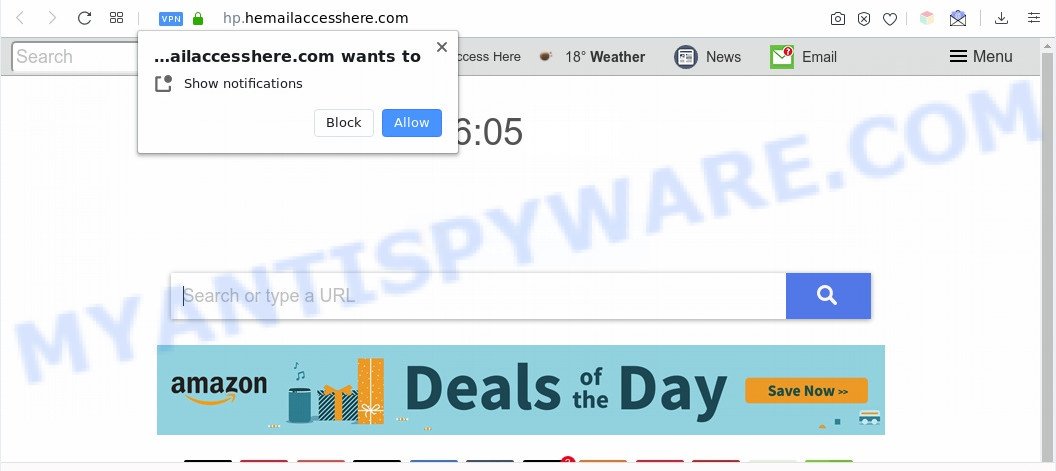
When the Hp.hemailaccesshere.com browser hijacker infection is installed on a personal computer, it can:
- set query.hemailaccesshere.com as search engine by default;
- set hp.hemailaccesshere.com as home page;
- prevent you from changing search engine or startpage address;
- redirect your queries to sponsored web pages;
- provide altered search results;
- record your search queries;
- randomly redirects to questionable web-pages;
- display intrusive advertisements;
- collect Net browsing habits and share it with third-parties.
Some hijackers also contain adware (sometimes called ‘ad-supported’ software) that can display unwanted ads or gather marketing-type data about you which can be transferred to third parties. These unwanted advertisements may be shown as pop-unders, pop-ups, in-text advertisements, video advertisements, text links or banners or even massive full page advertisements. Most of the adware is developed to show advertisements, but certain adware is form of spyware that often used to track users to collect privacy information.
Threat Summary
| Name | Hp.hemailaccesshere.com |
| Type | browser hijacker, search provider hijacker, start page hijacker, toolbar, unwanted new tab, redirect virus |
| Detection Names | Fortinet – Malware, Forcepoint ThreatSeeker – Suspicious (VirusTotal scan results) |
| Symptoms |
|
| Removal | Hp.hemailaccesshere.com removal guide |
How can a browser hijacker get on your PC
The Hp.hemailaccesshere.com hijacker usually is bundled with another application in the same setup file. The risk of this is especially high for the various free applications downloaded from the Net. The makers of the apps are hoping that users will use the quick setup option, that is simply to click the Next button, without paying attention to the information on the screen and don’t carefully considering every step of the setup procedure. Thus, the hijacker may infiltrate your machine without your knowledge. Therefore, it is very important to read all the information that tells the program during install, including the ‘Terms of Use’ and ‘Software license’. Use only the Manual, Custom or Advanced installation type. This mode will help you to disable all optional and unwanted apps and components.
Therefore, the Hp.hemailaccesshere.com hijacker is quite dangerous. So, we recommend you remove it from your PC system as quickly as possible. Follow the guide presented below to get rid of Hp.hemailaccesshere.com from the Mozilla Firefox, Microsoft Internet Explorer, MS Edge and Chrome.
How to remove Hp.hemailaccesshere.com from Windows 10 (8, 7, XP)
To delete Hp.hemailaccesshere.com from your internet browser, you must delete all suspicious applications and every file that could be related to the browser hijacker infection. Besides, to fix your web browser home page, newtab page and search engine by default, you should reset the infected web-browsers. As soon as you’re finished with Hp.hemailaccesshere.com removal procedure, we suggest you scan your system with free malware removal tools listed below. It’ll complete the removal procedure on your PC system.
To remove Hp.hemailaccesshere.com, complete the steps below:
- How to delete Hp.hemailaccesshere.com manually
- Automatic Removal of Hp.hemailaccesshere.com
- Use AdBlocker to stop Hp.hemailaccesshere.com redirect and stay safe online
- Finish words
How to delete Hp.hemailaccesshere.com manually
The useful removal steps for the Hp.hemailaccesshere.com homepage. The detailed procedure can be followed by anyone as it really does take you step-by-step. If you follow this process to remove Hp.hemailaccesshere.com homepage let us know how you managed by sending us your comments please.
Uninstall Hp.hemailaccesshere.com associated software
The best way to start the computer cleanup is to delete unknown and suspicious applications. Using the Windows Control Panel you can do this quickly and easily. This step, in spite of its simplicity, should not be ignored, because the removing of unneeded applications can clean up the IE, MS Edge, Google Chrome and Firefox from pop-up advertisements hijackers and so on.
Windows 8, 8.1, 10
First, click Windows button

Once the ‘Control Panel’ opens, click the ‘Uninstall a program’ link under Programs category as shown in the following example.

You will see the ‘Uninstall a program’ panel as on the image below.

Very carefully look around the entire list of software installed on your computer. Most probably, one of them is the hijacker that causes web-browsers to open unwanted Hp.hemailaccesshere.com webpage. If you’ve many software installed, you can help simplify the search of harmful programs by sort the list by date of installation. Once you have found a suspicious, unwanted or unused program, right click to it, after that click ‘Uninstall’.
Windows XP, Vista, 7
First, click ‘Start’ button and select ‘Control Panel’ at right panel as displayed below.

Once the Windows ‘Control Panel’ opens, you need to press ‘Uninstall a program’ under ‘Programs’ as on the image below.

You will see a list of software installed on your PC. We recommend to sort the list by date of installation to quickly find the software that were installed last. Most probably, it is the browser hijacker that cause Hp.hemailaccesshere.com web site to appear. If you’re in doubt, you can always check the program by doing a search for her name in Google, Yahoo or Bing. After the program which you need to delete is found, simply click on its name, and then click ‘Uninstall’ such as the one below.

Remove Hp.hemailaccesshere.com notifications from web-browsers
If you’ve allowed the Hp.hemailaccesshere.com site to send push notifications to your internet browser, then we’ll need to remove these permissions. Depending on internet browser, you can use the following steps to get rid of the Hp.hemailaccesshere.com permissions to send browser notification spam.
|
|
|
|
|
|
Remove Hp.hemailaccesshere.com from Google Chrome
Resetting Chrome to original state is helpful in removing the Hp.hemailaccesshere.com hijacker infection from your web browser. This way is always effective to follow if you have trouble in removing changes caused by hijacker.

- First, start the Google Chrome and click the Menu icon (icon in the form of three dots).
- It will show the Chrome main menu. Choose More Tools, then press Extensions.
- You will see the list of installed add-ons. If the list has the extension labeled with “Installed by enterprise policy” or “Installed by your administrator”, then complete the following instructions: Remove Chrome extensions installed by enterprise policy.
- Now open the Google Chrome menu once again, click the “Settings” menu.
- Next, press “Advanced” link, that located at the bottom of the Settings page.
- On the bottom of the “Advanced settings” page, click the “Reset settings to their original defaults” button.
- The Google Chrome will show the reset settings dialog box as shown on the screen above.
- Confirm the web-browser’s reset by clicking on the “Reset” button.
- To learn more, read the post How to reset Google Chrome settings to default.
Remove Hp.hemailaccesshere.com home page from Internet Explorer
In order to restore all internet browser newtab page, search engine and homepage you need to reset the Internet Explorer to the state, that was when the MS Windows was installed on your machine.
First, launch the IE, then click ‘gear’ icon ![]() . It will display the Tools drop-down menu on the right part of the web-browser, then click the “Internet Options” as shown in the following example.
. It will display the Tools drop-down menu on the right part of the web-browser, then click the “Internet Options” as shown in the following example.

In the “Internet Options” screen, select the “Advanced” tab, then click the “Reset” button. The Internet Explorer will open the “Reset Internet Explorer settings” dialog box. Further, click the “Delete personal settings” check box to select it. Next, click the “Reset” button such as the one below.

When the process is finished, click “Close” button. Close the Internet Explorer and reboot your personal computer for the changes to take effect. This step will help you to restore your web browser’s homepage, newtab and search engine to default state.
Get rid of Hp.hemailaccesshere.com from Firefox
If the Mozilla Firefox settings such as newtab, home page and default search engine have been modified by the hijacker, then resetting it to the default state can help. When using the reset feature, your personal information like passwords, bookmarks, browsing history and web form auto-fill data will be saved.
First, open the Mozilla Firefox. Next, click the button in the form of three horizontal stripes (![]() ). It will display the drop-down menu. Next, press the Help button (
). It will display the drop-down menu. Next, press the Help button (![]() ).
).

In the Help menu click the “Troubleshooting Information”. In the upper-right corner of the “Troubleshooting Information” page click on “Refresh Firefox” button as displayed below.

Confirm your action, click the “Refresh Firefox”.
Automatic Removal of Hp.hemailaccesshere.com
Malware removal tools are pretty effective when you think your PC is affected by browser hijacker infection. Below we will discover best utilities which can identify and delete Hp.hemailaccesshere.com from your system.
Use Zemana to get rid of Hp.hemailaccesshere.com search
Zemana Free is a lightweight tool that created to use alongside your antivirus software, detecting and removing malware, adware and PUPs that other applications miss. Zemana Anti Malware is easy to use, fast, does not use many resources and have great detection and removal rates.
Now you can install and run Zemana Free to get rid of Hp.hemailaccesshere.com from your internet browser by following the steps below:
Click the link below to download Zemana Anti-Malware installer called Zemana.AntiMalware.Setup on your PC. Save it on your Windows desktop or in any other place.
164727 downloads
Author: Zemana Ltd
Category: Security tools
Update: July 16, 2019
Start the setup package after it has been downloaded successfully and then follow the prompts to install this tool on your PC.

During installation you can change some settings, but we suggest you don’t make any changes to default settings.
When install is complete, this malware removal tool will automatically launch and update itself. You will see its main window as shown below.

Now click the “Scan” button to look for browser hijacker which alters web browser settings to replace your newtab, search provider and startpage with Hp.hemailaccesshere.com website. A scan can take anywhere from 10 to 30 minutes, depending on the number of files on your PC and the speed of your personal computer. When a threat is found, the number of the security threats will change accordingly.

After the system scan is done, Zemana Anti Malware will display a list of found threats. Next, you need to click “Next” button.

The Zemana Anti Malware will start to get rid of browser hijacker which cause a redirect to Hp.hemailaccesshere.com web page. After the procedure is finished, you may be prompted to restart your PC to make the change take effect.
Use HitmanPro to delete Hp.hemailaccesshere.com redirect
Hitman Pro is a free removal utility that can be downloaded and use to delete hijacker infections, adware, malicious software, PUPs, toolbars and other threats from your PC system. You may use this utility to locate threats even if you have an antivirus or any other security program.
Download HitmanPro on your computer by clicking on the following link.
When downloading is finished, open the directory in which you saved it and double-click the Hitman Pro icon. It will run the HitmanPro tool. If the User Account Control dialog box will ask you want to open the program, click Yes button to continue.

Next, click “Next” to scan for hijacker infection responsible for redirecting user searches to Hp.hemailaccesshere.com. This process may take quite a while, so please be patient. While the Hitman Pro application is checking, you can see how many objects it has identified as threat.

As the scanning ends, a list of all threats detected is created as displayed in the following example.

Make sure to check mark the items that are unsafe and then press “Next” button. It will open a dialog box, press the “Activate free license” button. The HitmanPro will remove Hp.hemailaccesshere.com hijacker and other web browser’s harmful extensions and move items to the program’s quarantine. When that process is done, the tool may ask you to restart your personal computer.
Run MalwareBytes Free to remove Hp.hemailaccesshere.com search
We suggest using the MalwareBytes Anti-Malware. You can download and install MalwareBytes Anti-Malware to look for and get rid of Hp.hemailaccesshere.com redirect from your personal computer. When installed and updated, this free malicious software remover automatically finds and deletes all threats exist on the computer.
Please go to the following link to download MalwareBytes Anti Malware (MBAM). Save it to your Desktop.
327001 downloads
Author: Malwarebytes
Category: Security tools
Update: April 15, 2020
When downloading is finished, close all applications and windows on your system. Double-click the setup file named mb3-setup. If the “User Account Control” prompt pops up as shown in the following example, click the “Yes” button.

It will open the “Setup wizard” which will help you set up MalwareBytes Anti Malware (MBAM) on your computer. Follow the prompts and do not make any changes to default settings.

Once installation is complete successfully, press Finish button. MalwareBytes AntiMalware (MBAM) will automatically start and you can see its main screen as shown on the screen below.

Now press the “Scan Now” button . MalwareBytes Free application will scan through the whole PC system for the hijacker which cause Hp.hemailaccesshere.com webpage to appear. A scan can take anywhere from 10 to 30 minutes, depending on the number of files on your PC and the speed of your computer. While the MalwareBytes Anti Malware (MBAM) tool is checking, you can see how many objects it has identified as being affected by malware.

When MalwareBytes Free completes the scan, the results are displayed in the scan report. Review the results once the utility has finished the system scan. If you think an entry should not be quarantined, then uncheck it. Otherwise, simply press “Quarantine Selected” button. The MalwareBytes will delete Hp.hemailaccesshere.com browser hijacker and other web browser’s harmful extensions and add items to the Quarantine. When that process is finished, you may be prompted to restart the personal computer.

We suggest you look at the following video, which completely explains the process of using the MalwareBytes Anti-Malware (MBAM) to get rid of adware software, browser hijacker and other malware.
Use AdBlocker to stop Hp.hemailaccesshere.com redirect and stay safe online
By installing an adblocker program like AdGuard, you are able to block Hp.hemailaccesshere.com, autoplaying video ads and delete lots of distracting and undesired ads on web-pages.
AdGuard can be downloaded from the following link. Save it to your Desktop so that you can access the file easily.
26825 downloads
Version: 6.4
Author: © Adguard
Category: Security tools
Update: November 15, 2018
When the downloading process is complete, double-click the downloaded file to launch it. The “Setup Wizard” window will show up on the computer screen like below.

Follow the prompts. AdGuard will then be installed and an icon will be placed on your desktop. A window will show up asking you to confirm that you want to see a quick instructions as shown in the figure below.

Click “Skip” button to close the window and use the default settings, or click “Get Started” to see an quick tutorial that will allow you get to know AdGuard better.
Each time, when you start your personal computer, AdGuard will launch automatically and stop unwanted advertisements, block Hp.hemailaccesshere.com, as well as other malicious or misleading webpages. For an overview of all the features of the application, or to change its settings you can simply double-click on the AdGuard icon, which may be found on your desktop.
Finish words
After completing the instructions outlined above, your personal computer should be free from hijacker infection responsible for redirecting your browser to Hp.hemailaccesshere.com web-page and other malware. The Firefox, Edge, IE and Google Chrome will no longer open annoying Hp.hemailaccesshere.com web site on startup. Unfortunately, if the steps does not help you, then you have caught a new hijacker infection, and then the best way – ask for help here.




















