Q. Why am I constantly getting Install.cranchit.com pop ups no matter what I do? What can I do to stop this madness? Please help. Thx in advance.
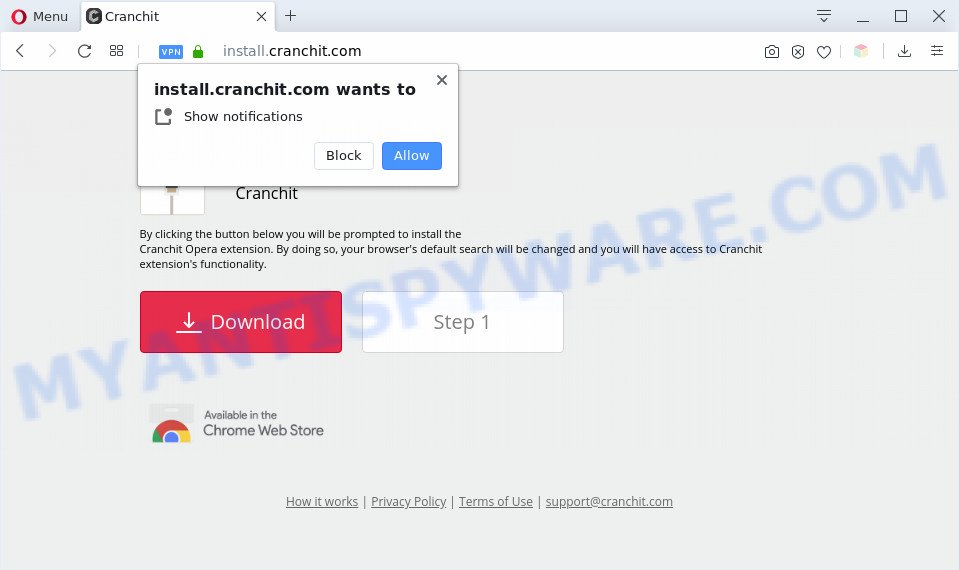
A. Install.cranchit.com is a web page that offers to install an extension called ‘Cranchit’ in the user’s browser. Most often, web pages like this advertise browser extensions that Security experts classify as potentially unwanted programs (PUPs) and browser hijackers.
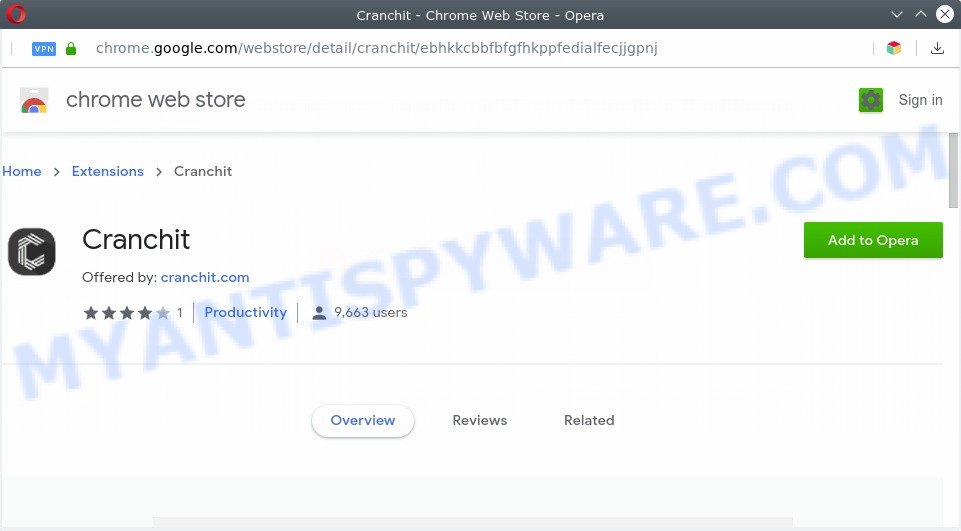
If you’re getting various pop-up windows that constantly get around your web browser’s pop-up blocker or appear even when you are not using the web-browser, then your PC system may be infected with adware. Adware installed without the user’s knowledge is a form of malicious software. Once adware software get installed in your computer then it begin displaying unwanted ads and popups. In some cases, adware can promote p*rn websites and adult products.

Unwanted ads
Does adware software steal your privacy data? Adware may monetize its functionality by gathering sensitive information from your surfing sessions. This privacy info, later, can be easily transferred third party companies. This puts your personal info at a security risk.
Threat Summary
| Name | Install.cranchit.com |
| Type | adware, PUP (potentially unwanted program), popup advertisements, popups, pop-up virus |
| Symptoms |
|
| Removal | Install.cranchit.com removal guide |
How does Adware get on your system
Adware is usually is bundled within free applications and install themselves, with or without your knowledge, on your personal computer. This happens especially when you are installing a free applications. The program setup file tricks you into accepting the installation of third-party software, that you don’t really want. Moreover, some paid programs can also install bundled software which you do not want! Therefore, always download free programs and paid software from reputable download web-pages. Use ONLY custom or manual install mode and never blindly press Next button.
You need to perform the instructions below to clean your computer from adware, as adware can be a way to infect your personal computer with more malicious apps like viruses and trojans. The steps which follow, I’ll show you how to remove adware and thereby remove Install.cranchit.com pop-ups from your personal computer forever.
How to remove Install.cranchit.com pop-ups (removal guidance)
In order to delete Install.cranchit.com popups from the Google Chrome, Mozilla Firefox, Microsoft Edge and Internet Explorer, you need to reset the web browser settings. Additionally, you should look up for other questionable entries, such as files, applications, internet browser extensions and shortcut files. However, if you want to delete Install.cranchit.com pop-up easily, you should use reputable anti malware tool and let it do the job for you.
To remove Install.cranchit.com, complete the steps below:
- How to get rid of Install.cranchit.com pop up without any software
- Automatic Removal of Install.cranchit.com popups
- Stop Install.cranchit.com pop ups
- To sum up
How to get rid of Install.cranchit.com pop up without any software
The most common adware can be deleted manually, without the use of antivirus software or other removal tools. The manual steps below will guide you through how to remove Install.cranchit.com popups step by step. Although each of the steps is easy and does not require special knowledge, but you are not sure that you can complete them, then use the free utilities, a list of which is given below.
Delete unwanted or recently installed programs
One of the first things to attempt for removal of adware is to check your PC system installed programs screen and look for unwanted and questionable programs. If there are any programs you do not recognize or are no longer using, you should remove them. If that doesn’t work, then you may need to run adware removal tool such as Zemana AntiMalware.
|
|
|
|
Remove Install.cranchit.com notifications from internet browsers
If you have allowed the Install.cranchit.com site to send browser notification spam to your web browser, then we’ll need to delete these permissions. Depending on web-browser, you can execute the following steps to remove the Install.cranchit.com permissions to send spam notifications.
|
|
|
|
|
|
Remove Install.cranchit.com popups from Google Chrome
Reset Google Chrome settings to delete Install.cranchit.com popups. If you are still experiencing problems with Install.cranchit.com pop ups removal, you need to reset Google Chrome browser to its default values. This step needs to be performed only if adware software has not been removed by the previous steps.
First start the Google Chrome. Next, click the button in the form of three horizontal dots (![]() ).
).
It will show the Chrome menu. Choose More Tools, then click Extensions. Carefully browse through the list of installed extensions. If the list has the plugin signed with “Installed by enterprise policy” or “Installed by your administrator”, then complete the following tutorial: Remove Google Chrome extensions installed by enterprise policy.
Open the Google Chrome menu once again. Further, press the option named “Settings”.

The web browser will open the settings screen. Another method to show the Chrome’s settings – type chrome://settings in the browser adress bar and press Enter
Scroll down to the bottom of the page and press the “Advanced” link. Now scroll down until the “Reset” section is visible, as displayed on the image below and press the “Reset settings to their original defaults” button.

The Google Chrome will open the confirmation dialog box like below.

You need to confirm your action, click the “Reset” button. The web-browser will start the procedure of cleaning. After it is done, the browser’s settings including home page, new tab and search provider back to the values that have been when the Chrome was first installed on your personal computer.
Remove Install.cranchit.com popups from Firefox
If your Mozilla Firefox browser is redirected to Install.cranchit.com without your permission or an unknown search engine shows results for your search, then it may be time to perform the browser reset. However, your themes, bookmarks, history, passwords, and web form auto-fill information will not be deleted.
Press the Menu button (looks like three horizontal lines), and click the blue Help icon located at the bottom of the drop down menu as displayed in the figure below.

A small menu will appear, click the “Troubleshooting Information”. On this page, click “Refresh Firefox” button as on the image below.

Follow the onscreen procedure to revert back your Firefox internet browser settings to their default state.
Delete Install.cranchit.com popup from Internet Explorer
If you find that IE internet browser settings such as new tab, default search provider and startpage had been changed by adware software responsible for Install.cranchit.com popups, then you may return your settings, via the reset web-browser procedure.
First, start the IE, then click ‘gear’ icon ![]() . It will show the Tools drop-down menu on the right part of the web-browser, then click the “Internet Options” as shown on the screen below.
. It will show the Tools drop-down menu on the right part of the web-browser, then click the “Internet Options” as shown on the screen below.

In the “Internet Options” screen, select the “Advanced” tab, then click the “Reset” button. The Internet Explorer will show the “Reset Internet Explorer settings” dialog box. Further, click the “Delete personal settings” check box to select it. Next, click the “Reset” button as shown in the following example.

After the process is done, press “Close” button. Close the Microsoft Internet Explorer and restart your PC system for the changes to take effect. This step will help you to restore your browser’s start page, default search provider and newtab to default state.
Automatic Removal of Install.cranchit.com popups
Is your Microsoft Windows system infected by adware? Then don’t worry, in the following guidance, we are sharing best malware removal tools which can be used to delete Install.cranchit.com popup from the Mozilla Firefox, Edge, Chrome and IE and your personal computer.
How to remove Install.cranchit.com popup with Zemana AntiMalware
Download Zemana to remove Install.cranchit.com pop ups automatically from all of your internet browsers. This is a free software specially made for malware removal. This utility can get rid of adware, hijacker from Edge, Google Chrome, Internet Explorer and Mozilla Firefox and MS Windows registry automatically.

- First, click the following link, then click the ‘Download’ button in order to download the latest version of Zemana AntiMalware.
Zemana AntiMalware
164814 downloads
Author: Zemana Ltd
Category: Security tools
Update: July 16, 2019
- At the download page, click on the Download button. Your browser will display the “Save as” dialog box. Please save it onto your Windows desktop.
- When the downloading process is finished, please close all software and open windows on your system. Next, launch a file named Zemana.AntiMalware.Setup.
- This will run the “Setup wizard” of Zemana Free onto your system. Follow the prompts and don’t make any changes to default settings.
- When the Setup wizard has finished installing, the Zemana will run and open the main window.
- Further, click the “Scan” button to perform a system scan for the adware software responsible for Install.cranchit.com pop ups. Depending on your PC, the scan can take anywhere from a few minutes to close to an hour. While the utility is scanning, you may see number of objects and files has already scanned.
- When finished, Zemana Anti Malware will display a screen which contains a list of malware that has been found.
- Review the scan results and then press the “Next” button. The tool will start to remove adware that causes Install.cranchit.com popups. After the task is complete, you may be prompted to reboot the personal computer.
- Close the Zemana Free and continue with the next step.
Remove Install.cranchit.com pop-ups and harmful extensions with Hitman Pro
All-in-all, HitmanPro is a fantastic tool to clean your personal computer from any unwanted programs such as adware that causes intrusive Install.cranchit.com pop-up. The HitmanPro is portable program that meaning, you don’t need to install it to use it. Hitman Pro is compatible with all versions of Windows OS from MS Windows XP to Windows 10. Both 64-bit and 32-bit systems are supported.
Visit the following page to download the latest version of HitmanPro for MS Windows. Save it to your Desktop so that you can access the file easily.
Once the downloading process is done, open the folder in which you saved it and double-click the HitmanPro icon. It will launch the Hitman Pro tool. If the User Account Control prompt will ask you want to start the program, click Yes button to continue.

Next, press “Next” to begin checking your personal computer for the adware that cause intrusive Install.cranchit.com pop ups. A scan can take anywhere from 10 to 30 minutes, depending on the number of files on your personal computer and the speed of your computer. While the HitmanPro utility is checking, you can see number of objects it has identified as being affected by malicious software.

As the scanning ends, you can check all items detected on your system as on the image below.

Review the scan results and then click “Next” button. It will open a dialog box, press the “Activate free license” button. The Hitman Pro will remove adware that causes intrusive Install.cranchit.com pop up and add threats to the Quarantine. When disinfection is complete, the tool may ask you to reboot your PC system.
How to delete Install.cranchit.com with MalwareBytes Free
We recommend using the MalwareBytes Free that are fully clean your PC system of the adware. The free utility is an advanced malicious software removal program developed by (c) Malwarebytes lab. This program uses the world’s most popular anti malware technology. It’s able to help you delete annoying Install.cranchit.com pop-ups from your web browsers, potentially unwanted apps, malware, browser hijackers, toolbars, ransomware and other security threats from your system for free.
Download MalwareBytes Anti Malware by clicking on the link below.
327071 downloads
Author: Malwarebytes
Category: Security tools
Update: April 15, 2020
When the downloading process is done, close all applications and windows on your system. Open a directory in which you saved it. Double-click on the icon that’s named mb3-setup as displayed below.
![]()
When the setup starts, you’ll see the “Setup wizard” that will help you install Malwarebytes on your computer.

Once install is complete, you will see window as shown on the image below.

Now click the “Scan Now” button for checking your PC for the adware that causes multiple intrusive popups. When a threat is found, the number of the security threats will change accordingly.

After the system scan is complete, MalwareBytes AntiMalware will show you the results. Review the scan results and then click “Quarantine Selected” button.

The Malwarebytes will now remove adware software related to the Install.cranchit.com popups and add threats to the Quarantine. Once the cleaning process is complete, you may be prompted to restart your machine.

The following video explains step-by-step guidance on how to remove browser hijacker infection, adware and other malicious software with MalwareBytes Anti Malware.
Stop Install.cranchit.com pop ups
If you surf the Net, you can’t avoid malicious advertising. But you can protect your internet browser against it. Download and use an adblocker program. AdGuard is an adblocker which can filter out a large number of of the malicious advertising, blocking dynamic scripts from loading malicious content.
Visit the page linked below to download the latest version of AdGuard for MS Windows. Save it on your Windows desktop.
26843 downloads
Version: 6.4
Author: © Adguard
Category: Security tools
Update: November 15, 2018
When downloading is complete, double-click the downloaded file to launch it. The “Setup Wizard” window will show up on the computer screen as displayed on the image below.

Follow the prompts. AdGuard will then be installed and an icon will be placed on your desktop. A window will show up asking you to confirm that you want to see a quick tutorial as displayed on the image below.

Click “Skip” button to close the window and use the default settings, or click “Get Started” to see an quick guide that will help you get to know AdGuard better.
Each time, when you run your personal computer, AdGuard will launch automatically and stop undesired advertisements, block Install.cranchit.com, as well as other harmful or misleading web sites. For an overview of all the features of the program, or to change its settings you can simply double-click on the AdGuard icon, which is located on your desktop.
To sum up
Now your machine should be clean of the adware software that cause popups. We suggest that you keep AdGuard (to help you block unwanted popups and undesired malicious web pages) and Zemana Free (to periodically scan your computer for new adwares and other malware). Probably you are running an older version of Java or Adobe Flash Player. This can be a security risk, so download and install the latest version right now.
If you are still having problems while trying to remove Install.cranchit.com popups from the Microsoft Internet Explorer, Google Chrome, Edge and Mozilla Firefox, then ask for help here here.


















