Q. I am getting popups from Install.search-ya.com and can’t figure out how to delete it. My antivirus software does not seem to see it as a threat. Any suggestions?
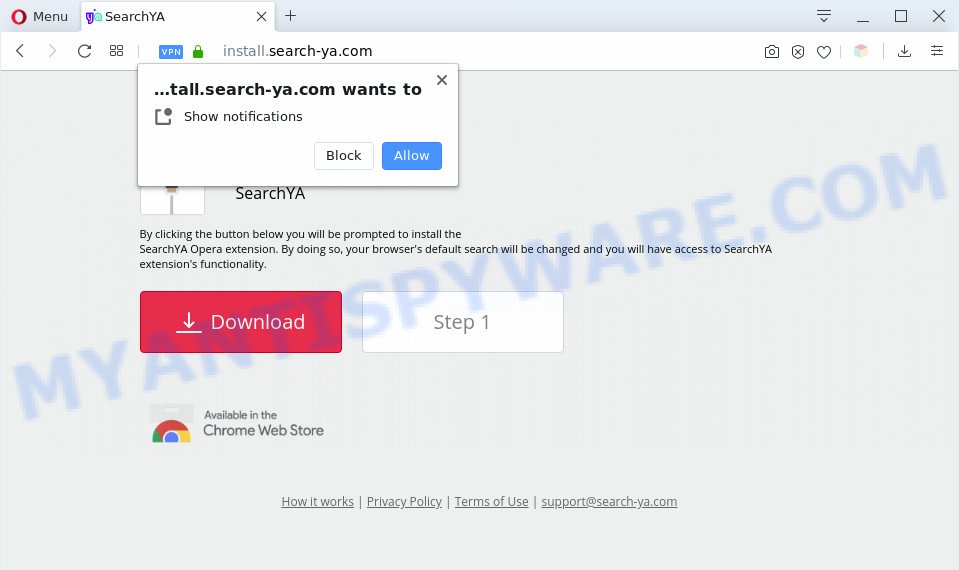
A. Install.search-ya.com is a web page that offers to install an extension called ‘SearchYA’ in the user’s browser. Most often, web pages like this advertise browser extensions that Security experts classify as potentially unwanted programs (PUPs) and browser hijackers. If you’re experiencing constant pop ups, trips to the Install.search-ya.com and other unwanted web-pages, then it is possible that you unintentionally installed adware (sometimes named ‘ad-supported’ software) on your PC.
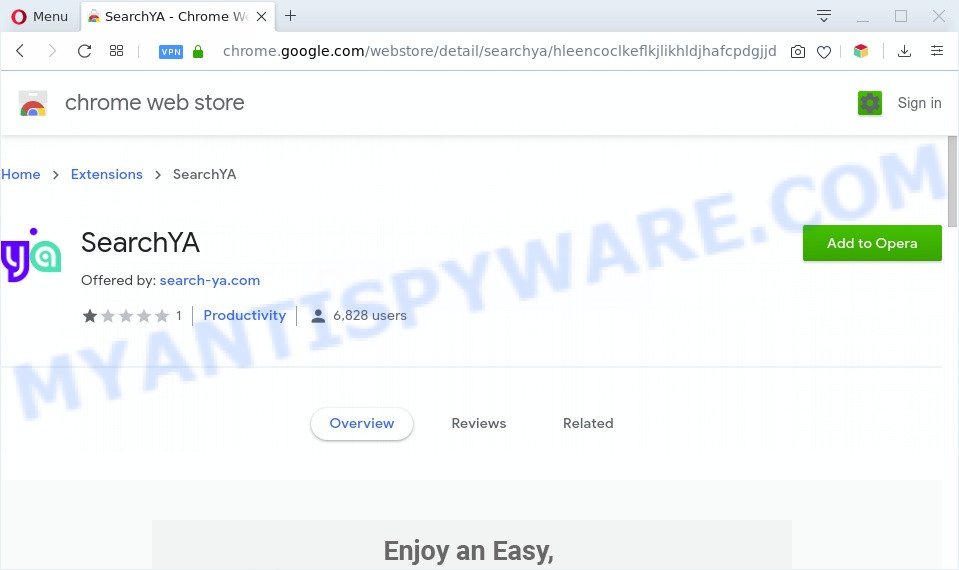
Is Adware dangerous? Many computer users consider adware, browser hijackers, keyloggers, trojans as the same thing. They are all types of undesired apps that each behave differently. The word ‘adware’ is a combination of two words ‘ad’ and ‘software’. Adware shows advertisements on an infected system. Not very dangerous for computer users, but very profitable for the the software producers.
The worst is, adware software be able to collect privacy info such as what web pages you are opening, what you are looking for the Net and so on. This confidential information, subsequently, may be transferred third party companies.
Threat Summary
| Name | Install.search-ya.com |
| Type | adware, potentially unwanted application (PUA), pop-up ads, pop up virus, pop ups |
| Symptoms |
|
| Removal | Install.search-ya.com removal guide |
How does Adware get on your computer
Adware spreads with a simple but quite effective way. It is integrated into the installer of various freeware. Thus on the process of installation, it will be added onto your personal computer and/or web browser. In order to avoid adware, you just need to follow a few simple rules: carefully read the Terms of Use and the license, choose only a Manual, Custom or Advanced installation method, which enables you to make sure that the application you want to install, thereby protect your personal computer from adware.
To find out how to remove Install.search-ya.com pop up, we suggest to read the guidance added to this blog post below. The tutorial was created by experienced security professionals who discovered a solution to remove the annoying adware out of the computer.
How to remove Install.search-ya.com popup (removal guidance)
Fortunately, it is not hard to remove adware that causes Install.search-ya.com pop-ups. In the following tutorial, we will provide two ways to free your PC of this adware. One is the manual removal method and the other is automatic removal way. You can choose the method that best fits you. Please follow the removal tutorial below to get rid of Install.search-ya.com popup right now!
To remove Install.search-ya.com, use the steps below:
- How to remove Install.search-ya.com popups without any software
- Automatic Removal of Install.search-ya.com pop-up
- Stop Install.search-ya.com popups
- Finish words
How to remove Install.search-ya.com popups without any software
First of all, try to delete Install.search-ya.com pop-up manually; to do this, follow the steps below. Of course, manual adware software removal requires more time and may not be suitable for those who are poorly versed in computer settings. In this case, we recommend that you scroll down to the section that describes how to remove Install.search-ya.com pop-up using free tools.
Uninstalling the Install.search-ya.com, check the list of installed software first
Some potentially unwanted software, browser hijacking apps and adware can be removed by uninstalling the free applications they came with. If this way does not succeed, then looking them up in the list of installed applications in Windows Control Panel. Use the “Uninstall” command in order to remove them.
Windows 8, 8.1, 10
First, press Windows button

Once the ‘Control Panel’ opens, press the ‘Uninstall a program’ link under Programs category like below.

You will see the ‘Uninstall a program’ panel as on the image below.

Very carefully look around the entire list of programs installed on your machine. Most probably, one of them is the adware that causes multiple annoying pop-ups. If you have many programs installed, you can help simplify the search of harmful applications by sort the list by date of installation. Once you’ve found a suspicious, unwanted or unused program, right click to it, after that click ‘Uninstall’.
Windows XP, Vista, 7
First, click ‘Start’ button and select ‘Control Panel’ at right panel as shown in the figure below.

Once the Windows ‘Control Panel’ opens, you need to click ‘Uninstall a program’ under ‘Programs’ as on the image below.

You will see a list of software installed on your PC system. We recommend to sort the list by date of installation to quickly find the applications that were installed last. Most probably, it’s the adware that causes multiple intrusive pop-ups. If you are in doubt, you can always check the program by doing a search for her name in Google, Yahoo or Bing. When the application which you need to remove is found, simply click on its name, and then click ‘Uninstall’ as shown in the following example.

Remove Install.search-ya.com pop ups from Internet Explorer
By resetting IE web-browser you revert back your internet browser settings to its default state. This is good initial when troubleshooting problems that might have been caused by adware related to the Install.search-ya.com pop-ups.
First, open the Microsoft Internet Explorer, click ![]() ) button. Next, press “Internet Options” as displayed in the figure below.
) button. Next, press “Internet Options” as displayed in the figure below.

In the “Internet Options” screen select the Advanced tab. Next, click Reset button. The Internet Explorer will open the Reset Internet Explorer settings prompt. Select the “Delete personal settings” check box and click Reset button.

You will now need to restart your PC for the changes to take effect. It will remove adware software related to the Install.search-ya.com pop ups, disable malicious and ad-supported internet browser’s extensions and restore the IE’s settings such as new tab page, start page and search provider by default to default state.
Get rid of Install.search-ya.com from Firefox by resetting browser settings
The Firefox reset will remove redirections to annoying Install.search-ya.com web page, modified preferences, extensions and security settings. When using the reset feature, your personal information such as passwords, bookmarks, browsing history and web form auto-fill data will be saved.
Click the Menu button (looks like three horizontal lines), and press the blue Help icon located at the bottom of the drop down menu similar to the one below.

A small menu will appear, click the “Troubleshooting Information”. On this page, press “Refresh Firefox” button similar to the one below.

Follow the onscreen procedure to return your Firefox browser settings to their original settings.
Remove Install.search-ya.com popup from Google Chrome
If you have adware problem or the Chrome is running slow, then reset Google Chrome settings can help you. In the steps below we’ll show you a way to reset your Google Chrome settings to original settings without reinstall. This will also help to remove Install.search-ya.com popups from your web browser.
Open the Google Chrome menu by clicking on the button in the form of three horizontal dotes (![]() ). It will show the drop-down menu. Choose More Tools, then click Extensions.
). It will show the drop-down menu. Choose More Tools, then click Extensions.
Carefully browse through the list of installed plugins. If the list has the extension labeled with “Installed by enterprise policy” or “Installed by your administrator”, then complete the following guide: Remove Chrome extensions installed by enterprise policy otherwise, just go to the step below.
Open the Google Chrome main menu again, press to “Settings” option.

Scroll down to the bottom of the page and click on the “Advanced” link. Now scroll down until the Reset settings section is visible, as displayed below and click the “Reset settings to their original defaults” button.

Confirm your action, press the “Reset” button.
Automatic Removal of Install.search-ya.com pop-up
There are not many good free antimalware applications with high detection ratio. The effectiveness of malicious software removal utilities depends on various factors, mostly on how often their virus/malware signatures DB are updated in order to effectively detect modern malware, adware software, hijacker infections and other PUPs. We advise to run several applications, not just one. These applications that listed below will allow you delete all components of the adware from your disk and Windows registry and thereby remove Install.search-ya.com pop-ups.
Use Zemana Anti-Malware (ZAM) to delete Install.search-ya.com popups
Does Zemana Anti Malware uninstall adware which cause pop-ups? The adware is often downloaded with malicious software that can force you to install an program such as keyloggers you don’t want. Therefore, suggest using the Zemana Free. It’s a utility made to scan and delete adware software and other malware from your PC for free.

- First, visit the following page, then click the ‘Download’ button in order to download the latest version of Zemana.
Zemana AntiMalware
164813 downloads
Author: Zemana Ltd
Category: Security tools
Update: July 16, 2019
- At the download page, click on the Download button. Your internet browser will open the “Save as” prompt. Please save it onto your Windows desktop.
- Once downloading is complete, please close all applications and open windows on your computer. Next, start a file named Zemana.AntiMalware.Setup.
- This will start the “Setup wizard” of Zemana AntiMalware onto your machine. Follow the prompts and don’t make any changes to default settings.
- When the Setup wizard has finished installing, the Zemana Anti-Malware (ZAM) will launch and show the main window.
- Further, click the “Scan” button to look for adware which cause pop-ups. This task may take quite a while, so please be patient. While the Zemana program is checking, you can see how many objects it has identified as threat.
- After the scan get completed, Zemana Free will produce a list of unwanted software and adware.
- Make sure all threats have ‘checkmark’ and click the “Next” button. The tool will begin to remove adware that causes Install.search-ya.com pop ups in your browser. When that process is done, you may be prompted to reboot the PC.
- Close the Zemana Free and continue with the next step.
Get rid of Install.search-ya.com popup from browsers with Hitman Pro
If Zemana cannot delete this adware software, then we advises to use the HitmanPro. Hitman Pro is a free removal utility for browser hijackers, PUPs, toolbars and adware that causes annoying Install.search-ya.com pop-up. It is specially created to work as a second scanner for your PC system.

- First, visit the page linked below, then click the ‘Download’ button in order to download the latest version of Hitman Pro.
- When downloading is done, double click the HitmanPro icon. Once this utility is opened, press “Next” button . Hitman Pro tool will begin scanning the whole system to find out adware which cause intrusive Install.search-ya.com popups. Depending on your computer, the scan can take anywhere from a few minutes to close to an hour. During the scan HitmanPro will scan for threats exist on your system.
- Once that process is complete, you’ll be displayed the list of all detected threats on your personal computer. Review the scan results and then press “Next” button. Now press the “Activate free license” button to begin the free 30 days trial to remove all malicious software found.
Delete Install.search-ya.com pop ups with MalwareBytes
We suggest using the MalwareBytes Free which are fully clean your system of the adware software. The free tool is an advanced malicious software removal application created by (c) Malwarebytes lab. This program uses the world’s most popular antimalware technology. It is able to help you remove annoying Install.search-ya.com pop up from your web-browsers, PUPs, malware, browser hijackers, toolbars, ransomware and other security threats from your PC system for free.

- MalwareBytes Anti-Malware can be downloaded from the following link. Save it on your Microsoft Windows desktop or in any other place.
Malwarebytes Anti-malware
327070 downloads
Author: Malwarebytes
Category: Security tools
Update: April 15, 2020
- At the download page, click on the Download button. Your browser will show the “Save as” dialog box. Please save it onto your Windows desktop.
- Once the download is complete, please close all software and open windows on your personal computer. Double-click on the icon that’s called mb3-setup.
- This will run the “Setup wizard” of MalwareBytes Anti-Malware onto your computer. Follow the prompts and do not make any changes to default settings.
- When the Setup wizard has finished installing, the MalwareBytes Anti-Malware (MBAM) will run and show the main window.
- Further, press the “Scan Now” button to detect adware related to the Install.search-ya.com pop ups. A system scan can take anywhere from 5 to 30 minutes, depending on your machine. While the MalwareBytes Free tool is checking, you can see how many objects it has identified as being affected by malicious software.
- Once MalwareBytes Free has completed scanning, MalwareBytes Free will produce a list of unwanted software and adware software.
- Next, you need to press the “Quarantine Selected” button. Once finished, you may be prompted to restart the computer.
- Close the Anti Malware and continue with the next step.
Video instruction, which reveals in detail the steps above.
Stop Install.search-ya.com popups
To put it simply, you need to use an ad blocking tool (AdGuard, for example). It will block and protect you from all undesired websites such as Install.search-ya.com, ads and pop-ups. To be able to do that, the ad-blocker application uses a list of filters. Each filter is a rule that describes a malicious web-site, an advertising content, a banner and others. The adblocker program automatically uses these filters, depending on the web-pages you are visiting.
Installing the AdGuard is simple. First you’ll need to download AdGuard from the following link.
26842 downloads
Version: 6.4
Author: © Adguard
Category: Security tools
Update: November 15, 2018
After downloading it, double-click the downloaded file to run it. The “Setup Wizard” window will show up on the computer screen as shown below.

Follow the prompts. AdGuard will then be installed and an icon will be placed on your desktop. A window will show up asking you to confirm that you want to see a quick instructions like below.

Click “Skip” button to close the window and use the default settings, or click “Get Started” to see an quick tutorial that will help you get to know AdGuard better.
Each time, when you launch your system, AdGuard will start automatically and stop unwanted advertisements, block Install.search-ya.com, as well as other malicious or misleading web sites. For an overview of all the features of the program, or to change its settings you can simply double-click on the AdGuard icon, that is located on your desktop.
Finish words
Now your PC system should be clean of the adware related to the Install.search-ya.com pop-ups. We suggest that you keep Zemana Anti Malware (to periodically scan your personal computer for new adware softwares and other malware) and AdGuard (to help you block unwanted pop-ups and malicious web pages). Moreover, to prevent any adware software, please stay clear of unknown and third party programs, make sure that your antivirus program, turn on the option to scan for potentially unwanted programs.
If you need more help with Install.search-ya.com pop-ups related issues, go to here.


















