Lodder6.biz is a webpage that is designed in order to deceive you to accept spam notifications via the web browser. This web-page delivers the message stating that you should click ‘Allow’ button in order to download a file, enable Flash Player, watch a video, verify that you are not a robot, access the content of the web-site, confirm that you are 18+, connect to the Internet, and so on.
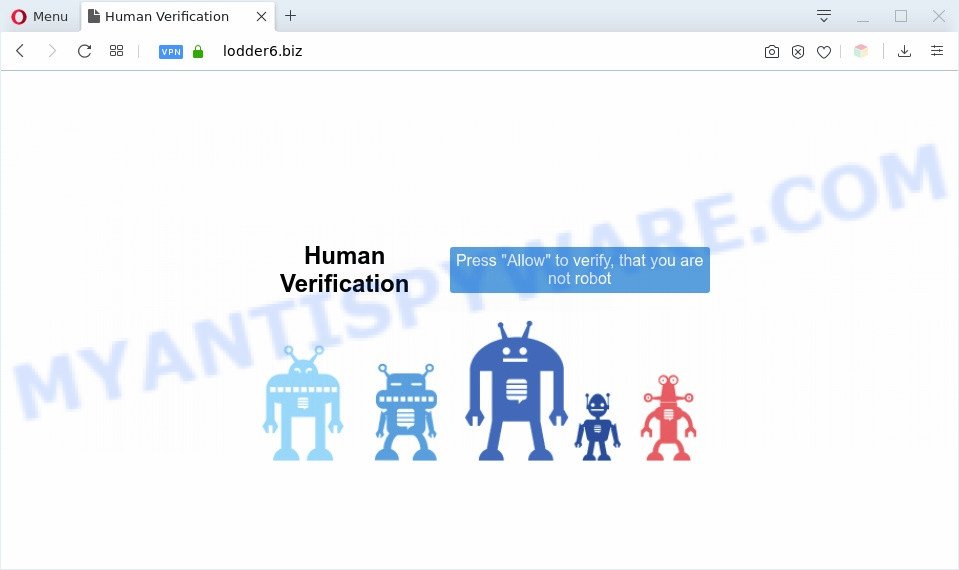
Once enabled, the Lodder6.biz spam notifications will start popping up in the lower right corner of your screen periodically and spam the user with intrusive advertisements. The devs behind Lodder6.biz use these push notifications to bypass protection against pop ups in the web browser and therefore show lots of unwanted adverts. These advertisements are used to promote dubious web-browser extensions, giveaway scams, fake software, and adult web-sites.

The best method to unsubscribe from Lodder6.biz push notifications open your browser’s settings and perform the Lodder6.biz removal instructions below. Once you delete Lodder6.biz subscription, the spam notifications will no longer display on your web-browser.
Threat Summary
| Name | Lodder6.biz pop up |
| Type | spam notifications advertisements, pop-ups, pop up ads, popup virus |
| Distribution | adware softwares, shady pop-up advertisements, social engineering attack, potentially unwanted programs |
| Symptoms |
|
| Removal | Lodder6.biz removal guide |
How does your PC system get infected with Lodder6.biz popups
These Lodder6.biz pop-ups are caused by dubious advertisements on the web-sites you visit or adware. Adware is considered a potentially security threat because it often installed on personal computer without the knowledge of the user. Adware software usually just shows annoying advertisements, but sometimes adware software can be used to obtain your personal information.
Adware usually gets onto machine by being attached to free applications which downloaded from the World Wide Web. Which means that you need to be proactive and carefully read the Terms of use and the License agreement properly. For the most part, adware and PUPs will be clearly described, so take the time to carefully read all the information about the software that you downloaded and want to install on your computer.
Therefore, the adware software does not really have beneficial features. So, we suggest you remove adware software that causes unwanted Lodder6.biz popup ads as quickly as possible. This will also prevent the adware software from tracking your online activities. A full Lodder6.biz advertisements removal can be easily carried out using manual or automatic solution listed below.
How to remove Lodder6.biz pop-ups (removal tutorial)
Fortunately, we have an effective solution that will help you manually or/and automatically get rid of Lodder6.biz from your web-browser and bring your browser settings, including newtab, homepage and search provider by default, back to normal. Below you will find a removal tutorial with all the steps you may need to successfully remove adware and its components. Read this manual carefully, bookmark it or open this page on your smartphone, because you may need to shut down your internet browser or reboot your personal computer.
To remove Lodder6.biz pop ups, execute the following steps:
- Manual Lodder6.biz pop-ups removal
- Automatic Removal of Lodder6.biz pop-up advertisements
- Block Lodder6.biz and other annoying webpages
- To sum up
Manual Lodder6.biz pop-ups removal
In most cases, it’s possible to manually remove Lodder6.biz pop-up advertisements. This method does not involve the use of any tricks or removal utilities. You just need to restore the normal settings of the PC and web-browser. This can be done by following a few simple steps below. If you want to quickly get rid of Lodder6.biz ads, as well as perform a full scan of your machine, we recommend that you use adware software removal utilities, which are listed below.
Uninstall potentially unwanted applications through the MS Windows Control Panel
We advise that you begin the personal computer cleaning process by checking the list of installed software and delete all unknown or questionable software. This is a very important step, as mentioned above, very often the harmful software such as adware and hijackers may be bundled with free software. Uninstall the unwanted applications can get rid of the unwanted ads or web browser redirect.
|
|
|
|
Remove Lodder6.biz notifications from browsers
If you are in situation where you don’t want to see spam notifications from the Lodder6.biz web site. In this case, you can turn off web notifications for your internet browser in Microsoft Windows/Mac/Android. Find your web browser in the list below, follow guide to remove browser permissions to show spam notifications.
|
|
|
|
|
|
Remove Lodder6.biz popup advertisements from Chrome
In this step we are going to show you how to reset Chrome settings. potentially unwanted software like the adware software can make changes to your internet browser settings, add toolbars and unwanted addons. By resetting Google Chrome settings you will delete Lodder6.biz popup advertisements and reset unwanted changes caused by adware software. When using the reset feature, your personal information such as passwords, bookmarks, browsing history and web form auto-fill data will be saved.

- First run the Google Chrome and click Menu button (small button in the form of three dots).
- It will open the Google Chrome main menu. Choose More Tools, then click Extensions.
- You’ll see the list of installed extensions. If the list has the add-on labeled with “Installed by enterprise policy” or “Installed by your administrator”, then complete the following guide: Remove Chrome extensions installed by enterprise policy.
- Now open the Google Chrome menu once again, click the “Settings” menu.
- You will see the Google Chrome’s settings page. Scroll down and press “Advanced” link.
- Scroll down again and click the “Reset” button.
- The Google Chrome will open the reset profile settings page as shown on the image above.
- Next click the “Reset” button.
- Once this procedure is finished, your web-browser’s homepage, new tab page and search provider will be restored to their original defaults.
- To learn more, read the post How to reset Google Chrome settings to default.
Get rid of Lodder6.biz pop up ads from Firefox
This step will allow you get rid of Lodder6.biz ads, third-party toolbars, disable harmful plugins and return your default start page, newtab page and search engine settings.
Click the Menu button (looks like three horizontal lines), and click the blue Help icon located at the bottom of the drop down menu similar to the one below.

A small menu will appear, press the “Troubleshooting Information”. On this page, click “Refresh Firefox” button as displayed below.

Follow the onscreen procedure to return your Firefox web-browser settings to their default values.
Get rid of Lodder6.biz pop ups from IE
By resetting Microsoft Internet Explorer web-browser you restore your internet browser settings to its default state. This is good initial when troubleshooting problems that might have been caused by adware that causes multiple undesired pop-ups.
First, start the IE, then click ‘gear’ icon ![]() . It will display the Tools drop-down menu on the right part of the web-browser, then press the “Internet Options” as shown in the following example.
. It will display the Tools drop-down menu on the right part of the web-browser, then press the “Internet Options” as shown in the following example.

In the “Internet Options” screen, select the “Advanced” tab, then click the “Reset” button. The IE will display the “Reset Internet Explorer settings” prompt. Further, press the “Delete personal settings” check box to select it. Next, click the “Reset” button as displayed below.

After the process is complete, click “Close” button. Close the IE and reboot your system for the changes to take effect. This step will help you to restore your internet browser’s home page, default search provider and newtab to default state.
Automatic Removal of Lodder6.biz pop-up advertisements
If the Lodder6.biz advertisements are still there, the situation is more serious. But do not worry. There are several tools that are made to locate and remove adware software from your web browser and machine. If you are searching for a free way to adware removal, then Zemana Free is a good option. Also you can get Hitman Pro and MalwareBytes. Both programs also available for free unlimited scanning and for removal of found malware, adware software and potentially unwanted programs.
Use Zemana AntiMalware (ZAM) to remove Lodder6.biz pop-up advertisements
Zemana is free full featured malicious software removal tool. It can scan your files and Microsoft Windows registry in real-time. Zemana Free can help to delete Lodder6.biz ads, other potentially unwanted software, malware and adware. It uses 1% of your system resources. This tool has got simple and beautiful interface and at the same time effective protection for your personal computer.

- First, visit the page linked below, then click the ‘Download’ button in order to download the latest version of Zemana Free.
Zemana AntiMalware
164813 downloads
Author: Zemana Ltd
Category: Security tools
Update: July 16, 2019
- At the download page, click on the Download button. Your internet browser will open the “Save as” dialog box. Please save it onto your Windows desktop.
- Once downloading is done, please close all programs and open windows on your computer. Next, start a file called Zemana.AntiMalware.Setup.
- This will start the “Setup wizard” of Zemana Anti Malware (ZAM) onto your PC system. Follow the prompts and don’t make any changes to default settings.
- When the Setup wizard has finished installing, the Zemana AntiMalware (ZAM) will open and show the main window.
- Further, click the “Scan” button . Zemana Free tool will start scanning the whole personal computer to find out adware which cause undesired Lodder6.biz pop up advertisements. Depending on your computer, the scan can take anywhere from a few minutes to close to an hour.
- After the system scan is finished, Zemana Free will produce a list of unwanted programs and adware.
- You may delete threats (move to Quarantine) by simply click the “Next” button. The tool will delete adware software that causes multiple unwanted pop-ups and move threats to the program’s quarantine. When the process is finished, you may be prompted to reboot the PC.
- Close the Zemana and continue with the next step.
Get rid of Lodder6.biz pop-ups from web browsers with Hitman Pro
Hitman Pro is a free removal tool. It deletes PUPs, adware software, browser hijacker infections and unwanted internet browser addons. It will identify and remove adware that cause popups. Hitman Pro uses very small system resources and is a portable program. Moreover, HitmanPro does add another layer of malware protection.
Download HitmanPro from the following link. Save it on your Microsoft Windows desktop.
When the download is complete, open the folder in which you saved it and double-click the HitmanPro icon. It will start the HitmanPro tool. If the User Account Control prompt will ask you want to launch the program, click Yes button to continue.

Next, press “Next” . HitmanPro tool will start scanning the whole PC system to find out adware software responsible for Lodder6.biz ads. This process can take quite a while, so please be patient. While the Hitman Pro application is scanning, you can see number of objects it has identified as threat.

When Hitman Pro has finished scanning your machine, Hitman Pro will open a screen that contains a list of malicious software that has been found as displayed in the figure below.

Make sure to check mark the items which are unsafe and then click “Next” button. It will display a prompt, click the “Activate free license” button. The Hitman Pro will delete adware software that causes multiple intrusive popups and move items to the program’s quarantine. When finished, the utility may ask you to restart your computer.
Delete Lodder6.biz advertisements with MalwareBytes Anti Malware
If you are having issues with Lodder6.biz pop-ups removal, then check out MalwareBytes AntiMalware (MBAM). This is a utility that can help clean up your machine and improve your speeds for free. Find out more below.
Installing the MalwareBytes Free is simple. First you’ll need to download MalwareBytes Anti Malware (MBAM) on your PC system from the following link.
327070 downloads
Author: Malwarebytes
Category: Security tools
Update: April 15, 2020
Once the downloading process is finished, close all windows on your system. Further, run the file called mb3-setup. If the “User Account Control” prompt pops up like below, click the “Yes” button.

It will open the “Setup wizard” that will assist you setup MalwareBytes on the computer. Follow the prompts and don’t make any changes to default settings.

Once installation is done successfully, click Finish button. Then MalwareBytes Anti-Malware (MBAM) will automatically launch and you may see its main window such as the one below.

Next, click the “Scan Now” button to perform a system scan with this utility for the adware software which cause unwanted Lodder6.biz ads. While the MalwareBytes is scanning, you may see how many objects it has identified either as being malware.

When finished, the results are displayed in the scan report. Next, you need to click “Quarantine Selected” button.

The MalwareBytes Anti-Malware (MBAM) will begin to remove adware that causes multiple intrusive pop ups. When the clean up is complete, you can be prompted to reboot your personal computer. We suggest you look at the following video, which completely explains the process of using the MalwareBytes AntiMalware (MBAM) to get rid of browser hijackers, adware and other malicious software.
Block Lodder6.biz and other annoying webpages
By installing an ad blocker program such as AdGuard, you’re able to stop Lodder6.biz, autoplaying video ads and remove a lot of distracting and annoying ads on web pages.
Click the following link to download the latest version of AdGuard for Windows. Save it to your Desktop.
26842 downloads
Version: 6.4
Author: © Adguard
Category: Security tools
Update: November 15, 2018
After downloading it, run the downloaded file. You will see the “Setup Wizard” screen as on the image below.

Follow the prompts. When the setup is complete, you will see a window as shown in the figure below.

You can click “Skip” to close the installation program and use the default settings, or click “Get Started” button to see an quick tutorial that will help you get to know AdGuard better.
In most cases, the default settings are enough and you don’t need to change anything. Each time, when you start your system, AdGuard will start automatically and stop undesired ads, block Lodder6.biz, as well as other malicious or misleading webpages. For an overview of all the features of the program, or to change its settings you can simply double-click on the AdGuard icon, which is located on your desktop.
To sum up
Once you’ve finished the step-by-step instructions above, your PC system should be clean from this adware and other malware. The Edge, Chrome, Internet Explorer and Firefox will no longer display intrusive Lodder6.biz webpage when you browse the Internet. Unfortunately, if the step-by-step instructions does not help you, then you have caught a new adware, and then the best way – ask for help.
Please create a new question by using the “Ask Question” button in the Questions and Answers. Try to give us some details about your problems, so we can try to help you more accurately. Wait for one of our trained “Security Team” or Site Administrator to provide you with knowledgeable assistance tailored to your problem with the annoying Lodder6.biz pop up ads.


















