Cyber security specialists called the MyDocsToPDF a potentially unwanted application (PUA) and a hijacker because it is made to take over the web browser and control user’s browsing preferences. The MyDocsToPDF can sneak into the system unnoticed due to the fact that it’s actively being promoted in free programs. It usually aims at Chrome web-browser, but it is possible that it can infect other internet browsers too. We advise you to remove MyDocsToPDF as soon as it hijacks your home page or search provider.
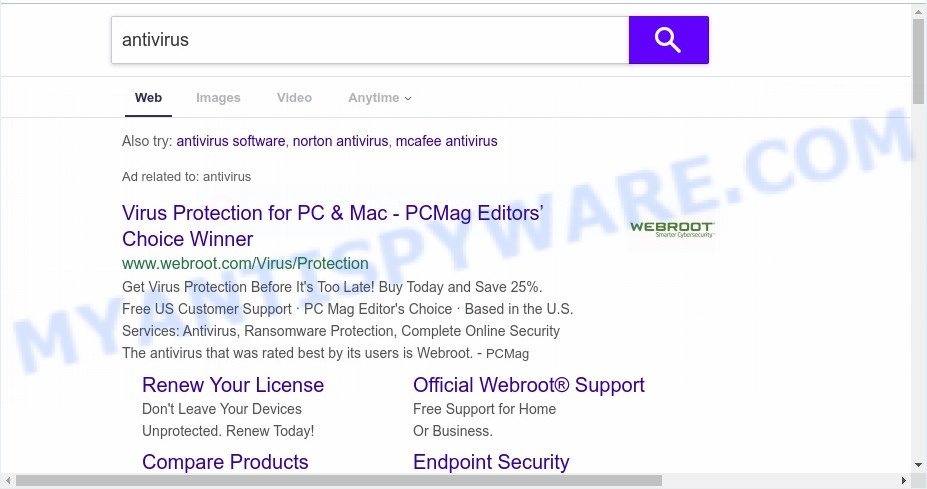
When you’re performing searches using the browser that has been affected with MyDocsToPDF, the search results will be returned from Bing, Yahoo or Google Custom Search. The makers of MyDocsToPDF hijacker are most likely doing this to generate advertisement revenue from the advertisements displayed in the search results.
It’s not a good idea to have the MyDocsToPDF hijacker on your personal computer. The reason for this is simple, it doing things you do not know about. The hijacker infection be able to collect lots of your user info which can be later sold to third parties. You don’t know if your home address, account names and passwords are safe. And of course you completely don’t know what will happen when you click on any advertisements on the MyDocsToPDF webpage.
Threat Summary
| Name | MyDocsToPDF |
| Type | browser hijacker, search engine hijacker, home page hijacker, toolbar, unwanted new tab, redirect virus |
| Symptoms |
|
| Removal | MyDocsToPDF removal guide |
How can a browser hijacker get on your PC system
Many hijackers like MyDocsToPDF come from internet browser toolbars, web browser extensions, BHOs (browser helper objects) and bundled applications. Most commonly, these items claim itself as programs that improve your experience on the Web by providing a fast and interactive homepage or a search engine that does not track you. Remember, how to avoid the unwanted apps. Be cautious, start only reputable apps which download from reputable sources. NEVER install an unknown and suspicious program.
Therefore, the MyDocsToPDF is quite dangerous. So, we suggest you get rid of it from your personal computer without a wait. Follow the steps presented below to get rid of MyDocsToPDF search from the Chrome, Internet Explorer, Firefox and MS Edge.
How to remove MyDocsToPDF from Chrome, Firefox, IE, Edge
There are several steps to removing MyDocsToPDF redirect, because it installs itself so deeply into MS Windows. You need to uninstall all suspicious and unknown software, then get rid of harmful extensions from the Google Chrome, Edge, Firefox and Internet Explorer and other internet browsers you’ve installed. Finally, you need to reset your web browser settings to remove any changes MyDocsToPDF browser hijacker has made, and then check your personal computer with Zemana Free, MalwareBytes Free or Hitman Pro to ensure the browser hijacker infection is fully removed. It will take a while.
To remove MyDocsToPDF, use the steps below:
- How to delete MyDocsToPDF manually
- Automatic Removal of MyDocsToPDF browser hijacker infection
- How to block MyDocsToPDF
- To sum up
How to delete MyDocsToPDF manually
MyDocsToPDF is a hijacker that can replace your web browser settings and redirect you to the webpages which may contain countless ads. Not every antivirus program can find and remove MyDocsToPDF easily from your web browser. Follow the step-by-step guidance below and you can remove browser hijacker by yourself.
Delete potentially unwanted software using MS Windows Control Panel
First of all, check the list of installed software on your personal computer and delete all unknown and newly added programs. If you see an unknown application with incorrect spelling or varying capital letters, it have most likely been installed by malware and you should clean it off first with malicious software removal tool such as Zemana Anti-malware.
Windows 10, 8.1, 8
Click the Windows logo, and then click Search ![]() . Type ‘Control panel’and press Enter such as the one below.
. Type ‘Control panel’and press Enter such as the one below.

When the ‘Control Panel’ opens, click the ‘Uninstall a program’ link under Programs category as shown in the following example.

Windows 7, Vista, XP
Open Start menu and select the ‘Control Panel’ at right like below.

Then go to ‘Add/Remove Programs’ or ‘Uninstall a program’ (Windows 7 or Vista) like below.

Carefully browse through the list of installed applications and get rid of all dubious and unknown applications. We suggest to press ‘Installed programs’ and even sorts all installed apps by date. When you have found anything questionable that may be the MyDocsToPDF hijacker infection and other web browser’s harmful add-ons or other potentially unwanted application (PUA), then choose this program and click ‘Uninstall’ in the upper part of the window. If the dubious application blocked from removal, then run Revo Uninstaller Freeware to completely get rid of it from your machine.
Remove MyDocsToPDF from browsers
If you are still seeing MyDocsToPDF that won’t go away, you might have malicious extensions installed on your web browser. Check your web-browser for unwanted extensions using the steps below.
You can also try to get rid of MyDocsToPDF by reset Chrome settings. |
If you are still experiencing problems with MyDocsToPDF removal, you need to reset Mozilla Firefox browser. |
Another solution to remove MyDocsToPDF from IE is reset IE settings. |
|
Automatic Removal of MyDocsToPDF browser hijacker infection
Using a malware removal tool to scan for and delete hijacker infection hiding on your web browser is probably the easiest way to delete the MyDocsToPDF search. We advises the Zemana AntiMalware (ZAM) program for MS Windows computers. HitmanPro and MalwareBytes are other anti-malware utilities for MS Windows that offers a free malicious software removal.
Remove MyDocsToPDF startpage with Zemana
Zemana Anti Malware is free full featured malware removal utility. It can check your files and MS Windows registry in real-time. Zemana can help to remove MyDocsToPDF hijacker infection, other potentially unwanted programs and adware software. It uses 1% of your personal computer resources. This utility has got simple and beautiful interface and at the same time best possible protection for your computer.
Zemana can be downloaded from the following link. Save it on your Microsoft Windows desktop or in any other place.
164725 downloads
Author: Zemana Ltd
Category: Security tools
Update: July 16, 2019
Once the download is finished, close all windows on your computer. Further, run the set up file named Zemana.AntiMalware.Setup. If the “User Account Control” dialog box pops up as displayed below, click the “Yes” button.

It will open the “Setup wizard” which will help you install Zemana Anti Malware on the computer. Follow the prompts and do not make any changes to default settings.

Once installation is complete successfully, Zemana Anti-Malware (ZAM) will automatically start and you may see its main window as shown below.

Next, click the “Scan” button to start scanning your system for the hijacker infection which alters internet browser settings to replace your search provider, homepage and newtab with MyDocsToPDF webpage. This process may take quite a while, so please be patient. While the Zemana is checking, you may see number of objects it has identified either as being malicious software.

After the checking is complete, Zemana Anti Malware (ZAM) will open a screen which contains a list of malware that has been found. All found threats will be marked. You can delete them all by simply click “Next” button.

The Zemana Anti Malware (ZAM) will begin to delete browser hijacker responsible for redirections to MyDocsToPDF. When the task is complete, you can be prompted to restart your PC.
Remove MyDocsToPDF hijacker infection and malicious extensions with HitmanPro
HitmanPro is a free removal tool that can be downloaded and use to remove browser hijackers, adware, malicious software, potentially unwanted software, toolbars and other threats from your computer. You can run this tool to scan for threats even if you have an antivirus or any other security program.
HitmanPro can be downloaded from the following link. Save it directly to your Microsoft Windows Desktop.
When downloading is done, open the file location. You will see an icon like below.

Double click the HitmanPro desktop icon. When the utility is started, you will see a screen like below.

Further, click “Next” button to perform a system scan with this tool for the hijacker infection that causes internet browsers to display undesired MyDocsToPDF website. This task can take quite a while, so please be patient. After the scan is complete, Hitman Pro will display you the results as shown on the image below.

Review the report and then click “Next” button. It will open a dialog box, click the “Activate free license” button.
Delete MyDocsToPDF search with MalwareBytes AntiMalware
You can remove MyDocsToPDF redirect automatically through the use of MalwareBytes Free. We suggest this free malware removal tool because it can easily remove hijacker, adware, PUPs and toolbars with all their components such as files, folders and registry entries.
Installing the MalwareBytes Free is simple. First you’ll need to download MalwareBytes AntiMalware (MBAM) on your Windows Desktop from the link below.
327001 downloads
Author: Malwarebytes
Category: Security tools
Update: April 15, 2020
After the download is finished, close all programs and windows on your computer. Double-click the install file named mb3-setup. If the “User Account Control” prompt pops up as shown in the figure below, click the “Yes” button.

It will open the “Setup wizard” which will help you install MalwareBytes Anti Malware (MBAM) on your machine. Follow the prompts and don’t make any changes to default settings.

Once installation is done successfully, press Finish button. MalwareBytes will automatically start and you can see its main screen as displayed on the image below.

Now click the “Scan Now” button . MalwareBytes Anti-Malware utility will begin scanning the whole personal computer to find out hijacker responsible for redirecting your browser to MyDocsToPDF website. A scan can take anywhere from 10 to 30 minutes, depending on the number of files on your system and the speed of your PC system.

When MalwareBytes Anti-Malware is complete scanning your personal computer, it will open the Scan Results. In order to delete all threats, simply press “Quarantine Selected” button. The MalwareBytes Free will begin to get rid of hijacker infection that developed to reroute your browser to the MyDocsToPDF web page. After finished, you may be prompted to restart the personal computer.

We suggest you look at the following video, which completely explains the procedure of using the MalwareBytes AntiMalware (MBAM) to get rid of adware, browser hijacker infection and other malicious software.
How to block MyDocsToPDF
It’s important to use ad blocking programs like AdGuard to protect your machine from malicious websites. Most security experts says that it is okay to stop advertisements. You should do so just to stay safe! And, of course, the AdGuard can to stop MyDocsToPDF and other unwanted web-sites.
- AdGuard can be downloaded from the following link. Save it to your Desktop.
Adguard download
26825 downloads
Version: 6.4
Author: © Adguard
Category: Security tools
Update: November 15, 2018
- After downloading is finished, start the downloaded file. You will see the “Setup Wizard” program window. Follow the prompts.
- After the installation is finished, click “Skip” to close the installation program and use the default settings, or press “Get Started” to see an quick tutorial that will help you get to know AdGuard better.
- In most cases, the default settings are enough and you don’t need to change anything. Each time, when you start your PC system, AdGuard will start automatically and stop undesired ads, block MyDocsToPDF, as well as other malicious or misleading web sites. For an overview of all the features of the program, or to change its settings you can simply double-click on the icon called AdGuard, that can be found on your desktop.
To sum up
Now your PC system should be clean of the browser hijacker that causes web-browsers to display unwanted MyDocsToPDF webpage. We suggest that you keep AdGuard (to help you block unwanted advertisements and annoying harmful web sites) and Zemana Anti-Malware (ZAM) (to periodically scan your computer for new malicious software, hijackers and adware). Make sure that you have all the Critical Updates recommended for Windows operating system. Without regular updates you WILL NOT be protected when new browser hijackers, malicious applications and adware software are released.
If you are still having problems while trying to remove MyDocsToPDF homepage from your web-browser, then ask for help here.




















