Online-message.services is a web-site that attempts to trick you into subscribing to browser notification spam to send unwanted advertisements directly to your desktop. It states that you need to subscribe to its notifications in order to enable Flash Player, connect to the Internet, download a file, watch a video, verify that you are not a robot, access the content of the web page, confirm that you are 18+, and so on.
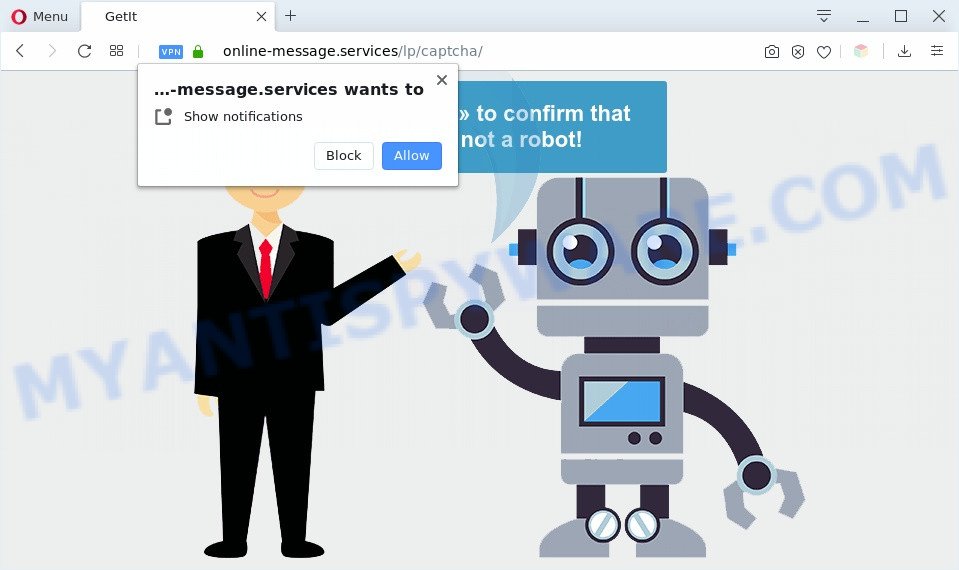
Once you press the ‘Allow’ button, then your internet browser will be configured to display pop up ads in the lower right corner of your screen. The developers of Online-message.services use these push notifications to bypass pop up blocker and therefore show lots of unwanted adverts. These advertisements are used to promote dubious web browser extensions, free gifts scams, fake software, and adult web-sites.

To end this intrusive behavior and remove Online-message.services push notifications, you need to modify browser settings that got altered by adware software. For that, perform the Online-message.services removal steps below. Once you delete notifications subscription, the Online-message.services popups advertisements will no longer display on the screen.
Threat Summary
| Name | Online-message.services pop-up |
| Type | spam notifications advertisements, popup ads, pop-up virus, popups |
| Distribution | social engineering attack, PUPs, adwares, shady pop-up ads |
| Symptoms |
|
| Removal | Online-message.services removal guide |
How does your computer get infected with Online-message.services pop ups
These Online-message.services pop-ups are caused by malicious advertisements on the web-sites you visit or adware. Adware may cause problems for your personal computer. Adware can show unwanted advertising on your computer screen so that your cannot stop them, reroute your web browser to misleading web-pages, and it can cause undesired web-pages to pop up on your browser. Adware software might end up on your computer after you download and install free programs from a suspicious source.
Adware most likely to occur during the install of free software due the fact that PUPs like this are commonly hidden in the setup file. Thus, if you have installed some free software using Quick(Standard) mode, you may have let adware get inside your computer. Keep in mind that the Quick mode is unreliable because it do not warn about optional programs. Thus, bundled apps will be installed automatically unless you choose Advanced/Custom mode and disable its installation.
Instructions which is shown below, will allow you to clean your personal computer from the adware software as well as remove Online-message.services intrusive popups from the IE, MS Edge, Google Chrome and Firefox and other browsers.
How to remove Online-message.services pop ups from Chrome, Firefox, IE, Edge
The answer is right here on this web page. We have put together simplicity and efficiency. It will help you easily to clean your machine of adware that cause undesired Online-message.services popup ads. Moreover, you can choose manual or automatic removal solution. If you are familiar with the machine then use manual removal, otherwise run the free antimalware utility created specifically to get rid of adware. Of course, you can combine both methods. Some of the steps will require you to reboot your computer or close this website. So, read this guidance carefully, then bookmark this page or open it on your smartphone for later reference.
To remove Online-message.services pop ups, use the steps below:
- How to manually remove Online-message.services
- Remove dubious apps using Windows Control Panel
- Remove Online-message.services notifications from web browsers
- Get rid of Online-message.services pop up advertisements from Internet Explorer
- Delete Online-message.services advertisements from Firefox
- Remove Online-message.services pop up advertisements from Google Chrome
- Automatic Removal of Online-message.services ads
- How to block Online-message.services
- Finish words
How to manually remove Online-message.services
In most cases, it is possible to manually remove Online-message.services pop ups. This solution does not involve the use of any tricks or removal utilities. You just need to restore the normal settings of the PC and web-browser. This can be done by following a few simple steps below. If you want to quickly remove Online-message.services pop up ads, as well as perform a full scan of your personal computer, we recommend that you run adware removal utilities, which are listed below.
Remove dubious apps using Windows Control Panel
Some potentially unwanted programs, browser hijacking apps and adware can be uninstalled by uninstalling the freeware they came with. If this way does not succeed, then looking them up in the list of installed programs in MS Windows Control Panel. Use the “Uninstall” command in order to get rid of them.
Windows 10, 8.1, 8
Click the Microsoft Windows logo, and then press Search ![]() . Type ‘Control panel’and press Enter like below.
. Type ‘Control panel’and press Enter like below.

After the ‘Control Panel’ opens, click the ‘Uninstall a program’ link under Programs category as displayed below.

Windows 7, Vista, XP
Open Start menu and choose the ‘Control Panel’ at right as shown in the following example.

Then go to ‘Add/Remove Programs’ or ‘Uninstall a program’ (Microsoft Windows 7 or Vista) such as the one below.

Carefully browse through the list of installed software and remove all dubious and unknown software. We advise to click ‘Installed programs’ and even sorts all installed software by date. Once you have found anything suspicious that may be the adware that causes Online-message.services advertisements or other PUP (potentially unwanted program), then select this application and press ‘Uninstall’ in the upper part of the window. If the questionable program blocked from removal, then run Revo Uninstaller Freeware to completely get rid of it from your PC system.
Remove Online-message.services notifications from web browsers
Your browser likely now allows the Online-message.services web-page to send you browser notification spam, but you do not want the undesired ads from this web-site and we understand that. We have put together this instructions on how you can remove Online-message.services popup advertisements from Android, Mozilla Firefox, Internet Explorer, MS Edge, Safari and Google Chrome.
|
|
|
|
|
|
Get rid of Online-message.services pop up advertisements from Internet Explorer
If you find that Microsoft Internet Explorer browser settings such as newtab page, homepage and search provider by default had been replaced by adware software related to the Online-message.services pop ups, then you may restore your settings, via the reset web-browser procedure.
First, launch the Internet Explorer, click ![]() ) button. Next, press “Internet Options” like below.
) button. Next, press “Internet Options” like below.

In the “Internet Options” screen select the Advanced tab. Next, click Reset button. The Internet Explorer will show the Reset Internet Explorer settings prompt. Select the “Delete personal settings” check box and click Reset button.

You will now need to reboot your computer for the changes to take effect. It will get rid of adware which cause undesired Online-message.services advertisements, disable malicious and ad-supported web browser’s extensions and restore the Internet Explorer’s settings like default search provider, new tab page and home page to default state.
Delete Online-message.services advertisements from Firefox
If Mozilla Firefox settings are hijacked by the adware, your web-browser displays unwanted pop-up ads, then ‘Reset Firefox’ could solve these problems. However, your themes, bookmarks, history, passwords, and web form auto-fill information will not be deleted.
Launch the Firefox and click the menu button (it looks like three stacked lines) at the top right of the internet browser screen. Next, click the question-mark icon at the bottom of the drop-down menu. It will display the slide-out menu.

Select the “Troubleshooting information”. If you are unable to access the Help menu, then type “about:support” in your address bar and press Enter. It bring up the “Troubleshooting Information” page like below.

Click the “Refresh Firefox” button at the top right of the Troubleshooting Information page. Select “Refresh Firefox” in the confirmation prompt. The Mozilla Firefox will start a process to fix your problems that caused by the Online-message.services adware. After, it’s finished, click the “Finish” button.
Remove Online-message.services pop up advertisements from Google Chrome
The adware software can alter your Chrome settings without your knowledge. You may see an unknown website as your search provider or home page, additional extensions and toolbars. Reset Google Chrome web browser will help you to remove Online-message.services pop-ups and reset the unwanted changes caused by adware. When using the reset feature, your personal information like passwords, bookmarks, browsing history and web form auto-fill data will be saved.
Open the Chrome menu by clicking on the button in the form of three horizontal dotes (![]() ). It will display the drop-down menu. Select More Tools, then click Extensions.
). It will display the drop-down menu. Select More Tools, then click Extensions.
Carefully browse through the list of installed extensions. If the list has the add-on labeled with “Installed by enterprise policy” or “Installed by your administrator”, then complete the following tutorial: Remove Google Chrome extensions installed by enterprise policy otherwise, just go to the step below.
Open the Chrome main menu again, click to “Settings” option.

Scroll down to the bottom of the page and click on the “Advanced” link. Now scroll down until the Reset settings section is visible, like below and click the “Reset settings to their original defaults” button.

Confirm your action, click the “Reset” button.
Automatic Removal of Online-message.services ads
We’ve compiled some of the best adware removing tools which can detect and remove Online-message.services pop up advertisements , unwanted web-browser extensions and potentially unwanted apps.
Delete Online-message.services popups with Zemana AntiMalware
Zemana AntiMalware is a free malicious software removal tool. Currently, there are two versions of the utility, one of them is free and second is paid (premium). The principle difference between the free and paid version of the tool is real-time protection module. If you just need to scan your computer for malware and get rid of adware software related to the Online-message.services pop-up ads, then the free version will be enough for you.
Download Zemana AntiMalware on your system from the link below.
164727 downloads
Author: Zemana Ltd
Category: Security tools
Update: July 16, 2019
Once downloading is complete, close all applications and windows on your personal computer. Open a directory in which you saved it. Double-click on the icon that’s called Zemana.AntiMalware.Setup as shown in the figure below.
![]()
When the install begins, you will see the “Setup wizard” that will allow you install Zemana Anti-Malware on your computer.

Once setup is done, you will see window as shown on the image below.

Now press the “Scan” button . Zemana program will scan through the whole computer for the adware that causes Online-message.services pop-up ads. While the tool is scanning, you can see how many objects and files has already scanned.

When the scan get finished, it will open the Scan Results. Once you have selected what you wish to delete from your personal computer press “Next” button.

The Zemana Anti-Malware (ZAM) will begin to remove adware that causes multiple unwanted pop-ups.
Use HitmanPro to remove Online-message.services advertisements
Hitman Pro is a free removal utility that can scan your computer for a wide range of security threats such as malicious software, adware softwares, PUPs as well as adware that causes Online-message.services popup ads in your web browser. It will perform a deep scan of your PC system including hard drives and MS Windows registry. Once a malicious software is detected, it will allow you to delete all detected threats from your computer with a simple click.
First, please go to the link below, then press the ‘Download’ button in order to download the latest version of HitmanPro.
Download and run Hitman Pro on your PC. Once started, click “Next” button to locate adware related to the Online-message.services pop-ups. Depending on your PC, the scan can take anywhere from a few minutes to close to an hour. While the Hitman Pro application is checking, you may see number of objects it has identified as threat..

Once Hitman Pro completes the scan, a list of all threats found is produced.

Make sure all threats have ‘checkmark’ and click Next button.
It will display a dialog box, press the “Activate free license” button to begin the free 30 days trial to delete all malicious software found.
Use MalwareBytes Anti Malware to get rid of Online-message.services advertisements
Get rid of Online-message.services ads manually is difficult and often the adware software is not fully removed. Therefore, we recommend you to run the MalwareBytes Free which are fully clean your PC. Moreover, this free application will allow you to remove malware, PUPs, toolbars and hijackers that your computer may be infected too.

Download MalwareBytes Free by clicking on the following link.
327001 downloads
Author: Malwarebytes
Category: Security tools
Update: April 15, 2020
When the downloading process is done, run it and follow the prompts. Once installed, the MalwareBytes Free will try to update itself and when this process is done, click the “Scan Now” button to begin checking your PC for the adware software that causes multiple unwanted popups. A system scan can take anywhere from 5 to 30 minutes, depending on your PC. All detected items will be marked. You can remove them all by simply click “Quarantine Selected” button.
The MalwareBytes Free is a free program that you can use to get rid of all detected folders, files, services, registry entries and so on. To learn more about this malicious software removal tool, we advise you to read and follow the steps or the video guide below.
How to block Online-message.services
One of the worst things is the fact that you cannot block all those annoying web-pages like Online-message.services using only built-in MS Windows capabilities. However, there is a application out that you can use to block undesired browser redirects, ads and popups in any modern browsers including Internet Explorer, MS Edge, Google Chrome and Firefox. It’s called Adguard and it works very well.
Visit the page linked below to download AdGuard. Save it on your Microsoft Windows desktop.
26825 downloads
Version: 6.4
Author: © Adguard
Category: Security tools
Update: November 15, 2018
Once downloading is finished, start the downloaded file. You will see the “Setup Wizard” screen as displayed on the image below.

Follow the prompts. After the install is finished, you will see a window as shown in the following example.

You can press “Skip” to close the installation application and use the default settings, or click “Get Started” button to see an quick tutorial that will help you get to know AdGuard better.
In most cases, the default settings are enough and you don’t need to change anything. Each time, when you start your system, AdGuard will run automatically and stop undesired ads, block Online-message.services, as well as other malicious or misleading webpages. For an overview of all the features of the program, or to change its settings you can simply double-click on the AdGuard icon, which can be found on your desktop.
Finish words
After completing the step-by-step tutorial shown above, your PC system should be clean from this adware and other malicious software. The Mozilla Firefox, Chrome, Microsoft Internet Explorer and Edge will no longer display annoying Online-message.services web page when you browse the Web. Unfortunately, if the step-by-step guide does not help you, then you have caught a new adware software, and then the best way – ask for help.
Please create a new question by using the “Ask Question” button in the Questions and Answers. Try to give us some details about your problems, so we can try to help you more accurately. Wait for one of our trained “Security Team” or Site Administrator to provide you with knowledgeable assistance tailored to your problem with the annoying Online-message.services pop-up advertisements.




















