The Hp.tmapsndirections.com is an unwanted web-site that can be set as your startpage and search engine by a potentially unwanted application (PUA) from the hijackers family. Most often, this unwanted application installs on the personal computer in abundle with free programs that you downloaded and installed from the Internet. Once it gets inside your web browser, it’ll modify some web browser’s default search engine, home page and newtab to Hp.tmapsndirections.com. The Hp.tmapsndirections.com is designed in order to redirect user’s browser and show lots of undesired ads and sponsored links from AdSense or another third-party vendors in your search results.
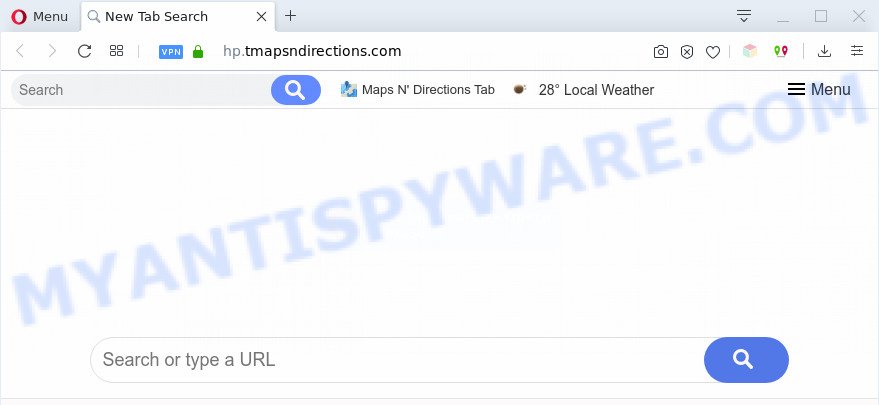
The browser hijacker can also set up the Hp.tmapsndirections.com web-site as the Google Chrome, Internet Explorer, Mozilla Firefox and Microsoft Edge default search engine that cause search redirects via the web-site. In this way, creators of the hijacker infection have an opportunity to display various ads together with the search results for your query. These annoying advertisements will be summarized in the redirected web page. This can bring lots of profit for creators of the hijacker.
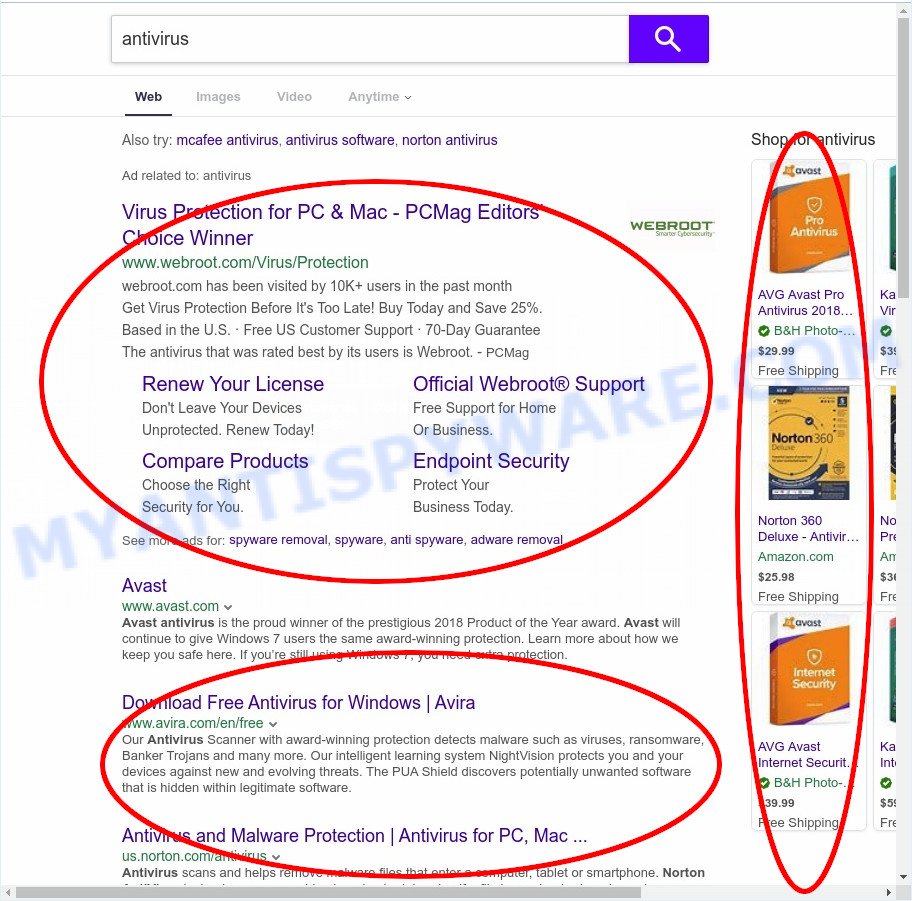
Unwanted ads
It is likely that you might be worried with the browser hijacker that redirects your browser to the Hp.tmapsndirections.com webpage. You should not disregard this unwanted software. The browser hijacker can not only change your homepage or search provider, but reroute your web-browser to shady web pages. What is more, the hijacker can analyze your surfing, and gain access to your personal data and, afterwards, can sell it to third parties. Thus, there are more than enough reasons to delete Hp.tmapsndirections.com from your internet browser.
Threat Summary
| Name | Hp.tmapsndirections.com |
| Type | browser hijacker, search engine hijacker, start page hijacker, toolbar, unwanted new tab, redirect virus |
| Symptoms |
|
| Removal | Hp.tmapsndirections.com removal guide |
How can a browser hijacker get on your machine
The Hp.tmapsndirections.com browser hijacker usually spreads bundled with some free programs that you download off of the Web. Once started, it will infect your computer and change internet browser’s settings like newtab page, homepage and search provider without your permission. To avoid infection, in the Setup wizard, you should be be proactive and carefully read the ‘Terms of use’, the ‘license agreement’ and other installation screens, as well as to always select the ‘Manual’ or ‘Advanced’ setup type, when installing anything downloaded from the Web.
We suggest you to remove Hp.tmapsndirections.com redirect and clean your machine of hijacker immediately, until the presence of the browser hijacker infection has not led to even worse consequences. Follow the step-by-step guidance below that will assist you to completely delete Hp.tmapsndirections.com start page, using only the built-in Windows features and a few of specialized free utilities.
How to remove Hp.tmapsndirections.com from Windows 10 (8, 7, XP)
There are exist several free malware removal tools. Also it’s possible to remove Hp.tmapsndirections.com manually. But we suggest to combine all these methods below into the one removal algorithm. Follow the steps of the guide. Certain of the steps will require you to restart your PC system or close this web-site. So, read this tutorial carefully, then bookmark this page or open it on your smartphone for later reference.
To remove Hp.tmapsndirections.com, perform the following steps:
- How to get rid of Hp.tmapsndirections.com manually
- Automatic Removal of Hp.tmapsndirections.com redirect
- Run AdBlocker to stop Hp.tmapsndirections.com redirect and stay safe online
- Finish words
How to get rid of Hp.tmapsndirections.com manually
Manually removing the Hp.tmapsndirections.com search is also possible, although this approach takes time and technical prowess. You can sometimes locate hijacker infection in your computer’s list of installed applications and uninstall it as you would any other unwanted program.
Removing the Hp.tmapsndirections.com, check the list of installed software first
First of all, check the list of installed apps on your system and delete all unknown and newly installed programs. If you see an unknown program with incorrect spelling or varying capital letters, it have most likely been installed by malware and you should clean it off first with malicious software removal utility like Zemana Anti-malware.
- If you are using Windows 8, 8.1 or 10 then press Windows button, next click Search. Type “Control panel”and press Enter.
- If you are using Windows XP, Vista, 7, then press “Start” button and press “Control Panel”.
- It will show the Windows Control Panel.
- Further, click “Uninstall a program” under Programs category.
- It will display a list of all apps installed on the computer.
- Scroll through the all list, and delete suspicious and unknown apps. To quickly find the latest installed apps, we recommend sort applications by date.
See more details in the video instructions below.
Remove Hp.tmapsndirections.com redirect from web browsers
If you have ‘Hp.tmapsndirections.com redirect’ removal problem, then remove unwanted plugins can help you. In the steps below we’ll show you the solution to remove harmful plugins without reinstall. This will also allow to get rid of Hp.tmapsndirections.com from your browser.
You can also try to remove Hp.tmapsndirections.com by reset Chrome settings. |
If you are still experiencing problems with Hp.tmapsndirections.com redirect removal, you need to reset Mozilla Firefox browser. |
Another method to remove Hp.tmapsndirections.com from IE is reset Internet Explorer settings. |
|
Automatic Removal of Hp.tmapsndirections.com redirect
Run malware removal tools to remove Hp.tmapsndirections.com automatically. The free applications tools specially designed for browser hijacker, adware software and other potentially unwanted apps removal. These tools can delete most of hijacker from IE, Mozilla Firefox, Google Chrome and Edge. Moreover, it can remove all components of Hp.tmapsndirections.com from Windows registry and system drives.
Delete Hp.tmapsndirections.com homepage with Zemana Free
Zemana Anti-Malware (ZAM) is a lightweight tool that made to use alongside your antivirus software, detecting and deleting malicious software, adware software and PUPs that other applications miss. Zemana Anti-Malware is easy to use, fast, does not use many resources and have great detection and removal rates.
Visit the page linked below to download the latest version of Zemana Free for Microsoft Windows. Save it on your Desktop.
164725 downloads
Author: Zemana Ltd
Category: Security tools
Update: July 16, 2019
Once the downloading process is finished, close all programs and windows on your PC system. Double-click the install file named Zemana.AntiMalware.Setup. If the “User Account Control” dialog box pops up as on the image below, click the “Yes” button.

It will open the “Setup wizard” which will help you setup Zemana Free on your personal computer. Follow the prompts and do not make any changes to default settings.

Once installation is done successfully, Zemana AntiMalware will automatically start and you can see its main screen as shown on the image below.

Now press the “Scan” button . Zemana application will scan through the whole system for the Hp.tmapsndirections.com hijacker and other internet browser’s harmful add-ons. A system scan can take anywhere from 5 to 30 minutes, depending on your computer. While the Zemana Free is checking, you can see how many objects it has identified either as being malware.

After the scan get completed, the results are displayed in the scan report. Review the scan results and then click “Next” button. The Zemana Anti Malware will delete hijacker that causes web browsers to show unwanted Hp.tmapsndirections.com webpage and add threats to the Quarantine. After that process is finished, you may be prompted to restart the computer.
Run HitmanPro to remove Hp.tmapsndirections.com redirect
If Zemana Free cannot delete this hijacker, then we advises to run the HitmanPro. The Hitman Pro is a free powerful, professional removal utility for malware, adware software, potentially unwanted applications, toolbars as well as browser hijacker responsible for changing your web-browser settings to Hp.tmapsndirections.com. It completely removes all traces and remnants of the infection.

- Download Hitman Pro from the link below. Save it on your Desktop.
- When the download is done, double click the HitmanPro icon. Once this tool is opened, click “Next” button to detect hijacker infection responsible for redirecting user searches to Hp.tmapsndirections.com. A scan may take anywhere from 10 to 30 minutes, depending on the number of files on your PC and the speed of your PC system. When a threat is found, the number of the security threats will change accordingly. Wait until the the scanning is finished.
- When HitmanPro has completed scanning your system, Hitman Pro will open a list of detected items. Review the results once the tool has complete the system scan. If you think an entry should not be quarantined, then uncheck it. Otherwise, simply press “Next” button. Now press the “Activate free license” button to start the free 30 days trial to remove all malicious software found.
Remove Hp.tmapsndirections.com with MalwareBytes Anti-Malware (MBAM)
We recommend using the MalwareBytes AntiMalware (MBAM) that are completely clean your PC of the hijacker infection. The free utility is an advanced malicious software removal program designed by (c) Malwarebytes lab. This program uses the world’s most popular anti malware technology. It’s able to help you remove hijacker infection, PUPs, malware, adware software, toolbars, ransomware and other security threats from your system for free.
Visit the following page to download MalwareBytes Anti Malware (MBAM). Save it on your MS Windows desktop or in any other place.
327001 downloads
Author: Malwarebytes
Category: Security tools
Update: April 15, 2020
When downloading is done, close all windows on your personal computer. Further, start the file called mb3-setup. If the “User Account Control” dialog box pops up as shown on the screen below, click the “Yes” button.

It will show the “Setup wizard” which will help you install MalwareBytes Anti-Malware on the PC. Follow the prompts and do not make any changes to default settings.

Once installation is done successfully, press Finish button. Then MalwareBytes Anti Malware (MBAM) will automatically start and you can see its main window as on the image below.

Next, press the “Scan Now” button . MalwareBytes Free application will scan through the whole computer for the hijacker that redirects your web browser to unwanted Hp.tmapsndirections.com webpage. Depending on your PC, the scan can take anywhere from a few minutes to close to an hour.

After MalwareBytes Free completes the scan, you can check all threats found on your computer. When you’re ready, click “Quarantine Selected” button.

The MalwareBytes Free will get rid of browser hijacker infection that responsible for web-browser reroute to the annoying Hp.tmapsndirections.com web page and move items to the program’s quarantine. Once finished, you may be prompted to restart your PC system. We suggest you look at the following video, which completely explains the process of using the MalwareBytes Free to delete browser hijackers, adware and other malicious software.
Run AdBlocker to stop Hp.tmapsndirections.com redirect and stay safe online
In order to increase your security and protect your system against new annoying ads and harmful web sites, you need to run adblocker program that stops an access to malicious ads and webpages. Moreover, the program can block the show of intrusive advertising, which also leads to faster loading of web pages and reduce the consumption of web traffic.
- Download AdGuard from the link below. Save it directly to your Microsoft Windows Desktop.
Adguard download
26825 downloads
Version: 6.4
Author: © Adguard
Category: Security tools
Update: November 15, 2018
- After downloading it, launch the downloaded file. You will see the “Setup Wizard” program window. Follow the prompts.
- Once the setup is finished, click “Skip” to close the installation program and use the default settings, or press “Get Started” to see an quick tutorial that will help you get to know AdGuard better.
- In most cases, the default settings are enough and you don’t need to change anything. Each time, when you start your system, AdGuard will launch automatically and stop unwanted advertisements, block Hp.tmapsndirections.com, as well as other harmful or misleading web-pages. For an overview of all the features of the application, or to change its settings you can simply double-click on the icon named AdGuard, that is located on your desktop.
Finish words
After completing the steps outlined above, your machine should be free from hijacker infection that responsible for browser redirect to the intrusive Hp.tmapsndirections.com web site and other malware. The Firefox, Internet Explorer, Chrome and Edge will no longer open unwanted Hp.tmapsndirections.com webpage on startup. Unfortunately, if the steps does not help you, then you have caught a new hijacker infection, and then the best way – ask for help here.




















