What is Mool file extension
.Mool file extension is an identifier that is appended to the name of files that have been encrypted by Mool ransomware virus. It is a new malware belonging to STOP (Djvu) ransomware family. Mool virus encrypts the victim’s files, changes the names of the affected files, adding .mool extension to their name, creates a file called “_readme.txt” with a ransom demand message. After the files are encrypted, their contents become inaccessible. The authors of Mool virus demand to pay the ransom in exchange for the key and the decryptor necessary for decrypting the files. Fortunately, there is a free Mool decryptor and several other alternative methods that can help victims of the virus decrypt .mool files and restore the encrypted files to their original state.
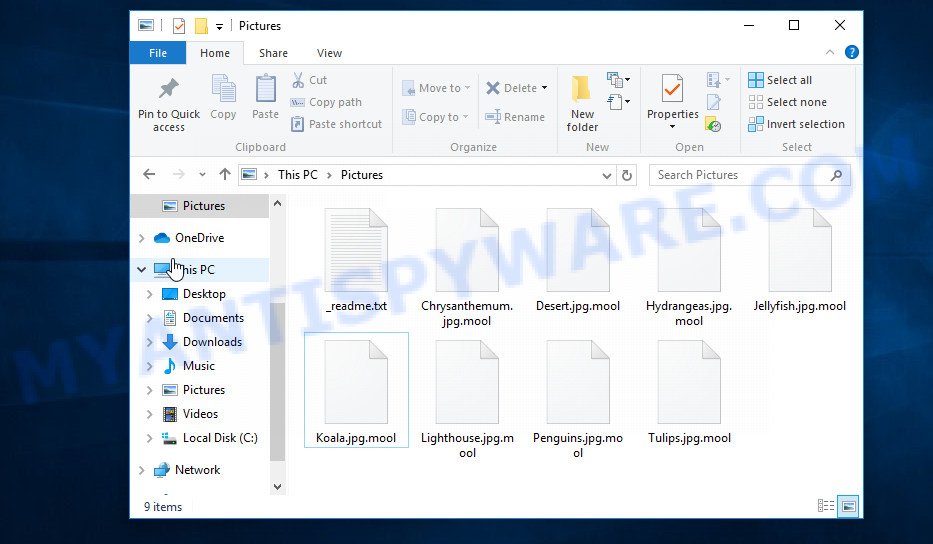
Screenshot of files encrypted by Mool virus (‘.mool’ file extension)
Ransomware is one of the most dangerous types of computer viruses. What is characteristic of these viruses is that they stealthily encrypt files of the victim without giving themselves away. Most often, the victim does not notice the activity of a virus that encrypts files. Only when all the files are encrypted, it becomes clear that the computer was the victim of a ransomware attack. If you encounter such a situation, your computer was infected with a virus, and the files on it were encrypted with the .mool file extension, know that we created this article for you and other people faced with the same problem. This article contains a guide with important information about Mool virus, how it functions, how to remove the ransomware from a computer. But more importantly, this article contains detailed instructions with information on how to decrypt .mool files, as well as what other methods exist to restore encrypted files without paying a ransom to criminals.
What is Mool virus
Mool virus is a malware that was created to encrypt files located on the victim’s computer, and then extort money to decrypt them. Mool virus sneaks into the system without any visible symptoms, which is why users notice that their computer is infected too late, when the files are already encrypted.
Typically, ransomware like Mool can infect a computer when installing programs downloaded from torrent web-sites as well as when running cracked games, freeware, key generators and other similar software. Upon execution, the virus creates a directory in the Windows system directory, copies itself to this directory, changes some OS settings, and also collects information about the infected computer. After that, Mool virus tries to connect to its command server. If this succeeds, the virus sends data on the infected computer to the server, and from it receives a key (so-called ‘online key’) necessary for file encryption. If the connection to the command server has not been established, then the virus uses a fixed key (so-called ‘offline key’).

The main difference between the online and offline keys is that the online key is in the hands of criminals and cannot be determined. Offline key is fixed and can be determined by security researchers. This gives hope that victims of Mool virus will be able to decrypt files without paying ransom.
What is Mool file
A file with extension ‘.mool’ is a file that has been encrypted by Mool virus and therefore the contents of this file are locked. Each file that has been affected by the virus is renamed in such a way that the ‘.mool’ extension is added to its old name on the right. This means the following, if the file was named ‘document.docx’, then after it is encrypted, it will be called ‘document.docx.mool’. Each file on the victim’s computer becomes the target of Mool virus. No matter where the file is located, on the internal drive or network storage, this file will be encrypted. The virus only does not encrypt files in the OS system directories, files with the extension .dll, .lnk, .bat, ini, .sys and files named ‘_readme.txt’. Thus, the following types of files can be encrypted:
.rw2, .wmo, .x3d, .xbplate, .xyp, .wpg, .srw, .bar, .sb, .qdf, .dmp, .sid, .z, .xpm, .1, .pkpass, .docm, .wmv, .wot, .wdb, .ncf, .menu, .wbz, .cdr, .vcf, .bkp, .der, .p12, .itm, .sav, .mpqge, .d3dbsp, .fsh, .xx, .wp5, .zdb, .wri, .xlsx, .wp6, .0, wallet, .lrf, .xxx, .mdbackup, .orf, .wps, .psk, .pdd, .wmd, .bkf, .indd, .kdb, .bik, .gdb, .dng, .odm, .wmf, .ws, .txt, .hplg, .3dm, .fos, .wcf, .ntl, .tax, .mrwref, .xlsm, .wotreplay, .mdb, .mef, .png, .ods, .hkx, .sidd, .p7c, .dbf, .accdb, .icxs, .x3f, .forge, .cfr, .re4, .pem, .zw, .xf, .nrw, .wps, .rar, .odp, .2bp, .ztmp, .arch00, .crw, .doc, .wm, .gho, .mlx, .ltx, .wpe, .wbmp, .litemod, .raw, .epk, .mddata, .arw, .kf, .lvl, .dwg, .js, .csv, .wpw, .pptm, .wp7, .xlk, .xlsm, .sidn, .cas, .wsd, .qic, .erf, .vdf, .pak, .wmv, .pef, .pst, .wb2, .desc, .zif, .mov, .docx, .ysp, .iwi, .mp4, .xbdoc, .rb, .t12, .svg, .vfs0, .crt, .wgz, .odb, .wpl, .x, .xar, .bc6, .xls, .flv, .mcmeta, .map, .db0, .jpg, .ai, .snx, .upk, .mdf, .xlsx, .xmmap, .t13, .wbm, .rtf, .eps, .bay, .3ds, .iwd, .wbd, .zip, .wpb, .avi, .rgss3a, .pptx, .odt, .wma, .fpk, .vtf, .y, .itl, .ybk, .cer, .kdc, .7z, .bc7, .sql, .sis, .hvpl, .ppt, .pdf, .hkdb, .jpe, .psd, .rofl, .1st, .dcr
As we said, Mool file is an encrypted file. To decrypt it, you must use the key and the decryptor. This is reported by the authors of Mool virus, in a message that they leave on the infected computer. This message is in a file called ‘_readme.txt’. The criminals place such a file in every directory where there is at least one encrypted file. An example of the contents of this file is given below.
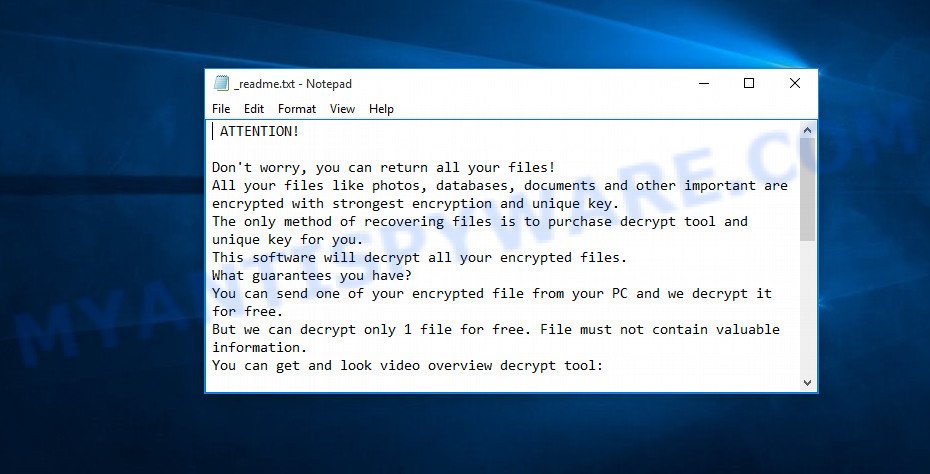
Screenshot of the contents of ‘_readme.txt’ file (ransom demand message)
The contents of this file are a ransom demand message. Criminals report that all files on the computer are encrypted, and only the key and decryptor can decrypt these files and restore access to their contents. Attackers demand a ransom of $980 in exchange for a key and a decryptor. If the victim is ready to pay the ransom quickly, within 72 hours, the size of the ransom is halved to $490. The authors of the virus offer to decrypt one Mool file for free and thus prove the possibility that the files can be decrypted.
Threat Summary
| Name | Mool |
| Type | Ransomware, Crypto virus, File locker, Filecoder, Crypto malware |
| Encrypted files extension | .mool |
| Ransom note | _readme.txt |
| Contact | helpdatarestore@firemail.cc, helpmanager@mail.ch |
| Ransom amount | $980/$490 in Bitcoins |
| Detection Names | Win32:CrypterX-gen [Trj], Generic.mg.700c2031cecee1cf, UDS:DangerousObject.Multi.Generic, Trojan.Malware.300983.susgen, Lookslike.Win32.Sirefef.c!ag (v), Generic/Trojan.BO.c8f, Ransom:Win32/STOP.BS!MTB |
| Symptoms | Unable to open documents, photos and music. Your personal files have a wrong name, suffix or extension, or don’t look right when you open them. Files named like ‘_readme.txt’, ‘#_README_#’, ‘_DECRYPT_’ or ‘recover’ in each folder with at least one encrypted file.. Ransom demanding message on your desktop. |
| Distribution methods | Email attachments. Adware. Malicious downloads that happen without a user’s knowledge when they visit a compromised website. Social media posts (they can be used to force users to download malware with a built-in ransomware downloader or click a misleading link). Cybercriminals use malicious ads to distribute malicious software with no user interaction required. Torrents websites. |
| Removal | Mool virus removal guide |
| Decryption | Free Mool Decryptor |
How to remove Mool virus, Recover, Decrypt .mool files
Security researchers confirm that files with .mool extension are encrypted and to decrypt them you need to use a key and special software – decryptor. Fortunately, Emsisoft created a free decryptor. This program allows everyone to decrypt .mool files completely free. Unfortunately, this decryptor is limited in that it can only decrypt files encrypted with an offline key, files encrypted with an online key cannot yet be decrypted. The reason for this is that only the creators of Mool virus have the online key and this key cannot be determined or cracked. In addition to using the decryptor from Emsisoft, there are several other ways to restore the content of encrypted files.
The instructions below detail how to remove Mool virus, decrypt .mool files, and also how to recover encrypted files if the free decryptor could not decrypt them. Read the entire manual carefully. To make it easier for you to follow the instructions, we recommend that you print it or open it on your smartphone.
To remove Mool virus & Recover, Decrypt .mool files, use the following steps:
How to remove Mool ransomware virus
Of course, if you become a victim of ransomware, the first thing you need to do is perform a full scan of your computer, find and remove Mool virus. If there is no antivirus on your computer, then you need to install it; if there is an antivirus, update it and then perform a full scan. In addition to antivirus, we strongly recommend that you use free malware removal tools. The utilities below will help you find all the components of the ransomware, and then remove it. Do not use only one utility, at least two, since they use different engines, this will significantly increase the chances that Mool will be completely removed.
Remove Mool ransomware with Zemana AntiMalware (ZAM)
Zemana Anti-Malware is a complete package of antimalware utilities that can help you remove Mool virus. Despite so many features, it does not reduce the performance of your PC system. Zemana Anti Malware (ZAM) can delete almost all the types of crypto virus including ransomware, trojans, worms, adware, browser hijackers, PUPs and other malware. Zemana has real-time protection that can defeat most malicious software and crypto virus. You can use Zemana Anti-Malware with any other antivirus software without any conflicts.
Download Zemana Free from the link below.
164789 downloads
Author: Zemana Ltd
Category: Security tools
Update: July 16, 2019
After the download is finished, run it and follow the prompts. Once installed, the Zemana Anti-Malware (ZAM) will try to update itself and when this task is finished, click the “Scan” button . Zemana AntiMalware tool will start scanning the whole personal computer to find out Mool ransomware virus, other malware, worms and trojans.

A scan may take anywhere from 10 to 30 minutes, depending on the number of files on your machine and the speed of your PC system. While the Zemana Free is scanning, you can see count of objects it has identified either as being malicious software. You may remove items (move to Quarantine) by simply click “Next” button.

The Zemana Anti Malware will remove Mool crypto malware, other malicious software, worms and trojans and add threats to the Quarantine.
Run MalwareBytes Free to remove Mool ransomware
Manual Mool virus removal requires some computer skills. Some files and registry entries that created by the crypto virus can be not completely removed. We recommend that use the MalwareBytes Anti-Malware that are completely free your PC system of ransomware virus. Moreover, this free program will help you to delete malicious software, PUPs, adware and toolbars that your computer may be infected too.
Visit the page linked below to download the latest version of MalwareBytes Anti Malware for MS Windows. Save it on your MS Windows desktop or in any other place.
327047 downloads
Author: Malwarebytes
Category: Security tools
Update: April 15, 2020
When the downloading process is done, close all programs and windows on your PC. Open a directory in which you saved it. Double-click on the icon that’s named mb3-setup as shown on the image below.
![]()
When the install starts, you will see the “Setup wizard” that will help you set up Malwarebytes on your computer.

Once installation is complete, you’ll see window as shown on the screen below.

Now click the “Scan Now” button to perform a system scan with this tool for the Mool ransomware, other malicious software, worms and trojans. Depending on your system, the scan can take anywhere from a few minutes to close to an hour. While the MalwareBytes application is checking, you may see how many objects it has identified as threat.

When MalwareBytes Anti Malware is complete scanning your personal computer, MalwareBytes will display a list of detected threats. You may remove threats (move to Quarantine) by simply click “Quarantine Selected” button.

The Malwarebytes will now delete Mool crypto malware, other malware, worms and trojans and add threats to the Quarantine. After finished, you may be prompted to reboot your PC.

The following video explains steps on how to remove hijacker, adware and other malicious software with MalwareBytes AntiMalware (MBAM).
Remove Mool crypto malware with KVRT
If you have already used some malware removal utilities, they found and removed malware, then in order to be 100% sure that the computer no longer has Mool crypto virus, we recommend using the Kaspersky virus removal tool (KVRT). This tool, as its name suggests, is created by the Kaspersky lab and uses the core of the Kaspersky Antivirus. Unlike the Kaspersky Antivirus, KVRT has a smaller size and, most importantly, it can work together with an already installed anti-virus. This utility has great capabilities and therefore we recommend using KVRT in the last turn to be sure that the Mool ransomware has been removed.
Download Kaspersky virus removal tool (KVRT) on your Microsoft Windows Desktop by clicking on the link below.
129229 downloads
Author: Kaspersky® lab
Category: Security tools
Update: March 5, 2018
After downloading is done, double-click on the Kaspersky virus removal tool icon. Once initialization process is complete, you’ll see the KVRT screen as on the image below.

Click Change Parameters and set a check near all your drives. Click OK to close the Parameters window. Next click Start scan button to perform a system scan with this tool for the Mool ransomware virus and other malware. This process can take quite a while, so please be patient. While the utility is checking, you may see how many objects and files has already scanned.

As the scanning ends, KVRT will show a scan report as on the image below.

Make sure all items have ‘checkmark’ and press on Continue to start a cleaning process.
How to decrypt .mool files
All files with .mool extension are encrypted and the only way to access their contents is to decrypt them. To decrypt .mool files, you need to use a unique key and decryptor. As we said above, Emsisoft company was able to create a decryptor and found a way in some cases to determine the key that was used to encrypt the files. This allows victims of the virus to decrypt .mool files for free.

STOP Djvu decryptor
To decrypt .mool files, use free STOP (mool) decryptor
- Download STOP (mool) decryptor from the following link.
STOP Djvu decryptor - Scroll down to ‘New Djvu ransomware’ section.
- Click the download link and save the decrypt_STOPDjvu.exe file to your desktop.
- Run decrypt_STOPDjvu.exe, read the license terms and instructions.
- On the ‘Decryptor’ tab, using the ‘Add a folder’ button, add the directory or disk where the encrypted files are located.
- Click the ‘Decrypt’ button.
This decryptor can decrypt files that were encrypted with an offline key, as Emsisoft found a way to find this key. Unfortunately, files encrypted with an online key cannot yet be decrypted. The online key is unique to each infected computer, and at the moment there is no way to find this key. Of course, criminals have this key, but we do not think that paying a ransom is a way to decrypt .mool files. In the case when the files are encrypted with an online key, there is a chance to restore the encrypted files using alternative methods, which are described below.
How to find out which key was used to encrypt files
Below we show two ways to help you determine what type of key was used to encrypt the files. This is very important, since the type of key determines whether it is possible to decrypt .mool files for free. We recommend using the second method, as it is more accurate.

Personal ID is highlighted here
Find out the type of key using ‘_readme.txt’ file
- Open the ransom demand message (‘_readme.txt’ file).
- Scroll down to the end of the file.
- There you will see a line with the text ‘Your personal ID’.
- Below is a line of characters that starts with ‘0209’ – this is your personal id.
Find out the type of key using ‘PersonalID.txt’ file
- Open disk C.
- Open directory ‘SystemID’.
- Open file named ‘PersonalID.txt’. This file lists ‘Personal ID’s that match the keys that the virus used to encrypt files.
The ‘Personal ID’ is not a key, it is an identifier related to a key that was used to encrypt files. If the ID ends with ‘t1’, then the files are encrypted with an offline key. If the ID does not end with ‘t1’, Mool ransomware virus used an online key. If you could not figure out how to determine which key was used to encrypt files, then we can help. Just write a request here or in the comments below.
What to do if STOP (Mool) decryptor says “No key for New Variant offline ID”
If during decryption of .mool files the decryptor reports No key for New Variant offline ID, then this means the following: your files are encrypted with an ‘offline key’, but the key itself has not yet been found by security researchers, in this case, you need to be patient and wait a while, in addition, you can also use alternative ways for recovering encrypted data. It is impossible to say exactly when the ‘offline key’ will be determined. Sometimes it takes several days, sometimes more. We recommend that you try to decrypt .mool files from time to time. You can also use alternative ways listed below for recovering encrypted data.
What to do if STOP (Mool) decryptor says “No key for New Variant online ID”
If, when you try to decrypt .mool files, the decryptor reports No key for New Variant online ID, then this means that your files are encrypted with an ‘online key’ and their decryption is impossible, since only the Mool authors have the key necessary for decryption. In this case, you need to use alternative methods listed below to restore the contents of encrypted files.
How to restore .mool files
If your files were encrypted with .mool extension, then there is a chance that you can recover the files without decryption. We recommend using PhotoRec and ShadowExplorer that are designed to find and recover lost and deleted data. Mostly such programs are paid, but these tools can restore your files for free. Each of these tools has helped many times to recover files after ransomware infection in what would seem to be the most hopeless cases. We want to remind you that before you try to recover files, you need to check your computer for ransomware using free malware removal tools. It is very important to find the Mool virus and completely remove it.
Use ShadowExplorer to recover .mool files
Modern versions of the Windows OS have one very useful feature. The Windows automatically makes copies of the files you use. These copies are called ‘Shadow Volume Copies’ and are not directly visible to the user. ShadowExplorer will allow you to get easy access to these files, and thus restore the original state of encrypted files. Of course, not everything is so simple, unfortunately very often ransomware deletes these copies, thus preventing the simple recovery of encrypted files. But in some cases, copies of the files remain and allow for quick file recovery. Therefore, our opinion, you need to try this method.
Installing the ShadowExplorer is simple. First you will need to download ShadowExplorer on your PC system from the link below.
439434 downloads
Author: ShadowExplorer.com
Category: Security tools
Update: September 15, 2019
Once the download is done, open a directory in which you saved it. Right click to ShadowExplorer-0.9-portable and select Extract all. Follow the prompts. Next please open the ShadowExplorerPortable folder as on the image below.

Launch the ShadowExplorer tool and then choose the disk (1) and the date (2) that you want to restore the shadow copy of file(s) encrypted by the Mool crypto virus as shown below.

Now navigate to the file or folder that you wish to restore. When ready right-click on it and click ‘Export’ button as shown in the following example.

Use PhotoRec to restore .mool files
There is another very good way to recover .mool files – use a tool that finds and restores deleted files. We recommend using PhotoRec. This is one of the few programs that allows you to do this for free. The reason that allows you to recover encrypted files using this method is simple – when you or any program, including the ransomware, deletes the file, this file is not deleted, the Windows OS marks it as deleted and hides it. PhotoRec finds such deleted files and restores them. Thus, at the output, you get files in an unencrypted state. The only thing I want to draw your attention to is that the less you used your computer after ransomware infection, the higher your chance of recovering encrypted files.
Download PhotoRec on your PC system from the link below.
Once downloading is complete, open a directory in which you saved it. Right click to testdisk-7.0.win and choose Extract all. Follow the prompts. Next please open the testdisk-7.0 folder as displayed on the image below.

Double click on qphotorec_win to run PhotoRec for Windows. It’ll display a screen as shown on the image below.

Choose a drive to recover similar to the one below.

You will see a list of available partitions. Select a partition that holds encrypted personal files as shown in the figure below.

Press File Formats button and specify file types to restore. You can to enable or disable the recovery of certain file types. When this is complete, press OK button.

Next, click Browse button to choose where restored files should be written, then click Search.

Count of recovered files is updated in real time. All restored files are written in a folder that you have chosen on the previous step. You can to access the files even if the restore process is not finished.
When the restore is done, click on Quit button. Next, open the directory where restored personal files are stored. You will see a contents like below.

All recovered files are written in recup_dir.1, recup_dir.2 … sub-directories. If you’re searching for a specific file, then you can to sort your restored files by extension and/or date/time.
How to protect your system from Mool crypto virus?
Most antivirus applications already have built-in protection system against the crypto virus. Therefore, if your system does not have an antivirus program, make sure you install it. As an extra protection, run the HitmanPro.Alert. HitmanPro.Alert is a small security tool. It can check the system integrity and alerts you when critical system functions are affected by malware. HitmanPro.Alert can detect, remove, and reverse ransomware effects.
Visit the following page to download the latest version of HitmanPro.Alert for Windows. Save it on your Microsoft Windows desktop or in any other place.
When the downloading process is complete, open the file location. You will see an icon like below.

Double click the HitmanPro.Alert desktop icon. Once the utility is opened, you’ll be shown a window where you can choose a level of protection, as displayed on the image below.

Now click the Install button to activate the protection.
Finish words
This guide was created to help all victims of Mool ransomware virus. We tried to give answers to the following questions: how to remove ransomware; how to decrypt .mool files; how to recover files, if STOP (mool) decryptor does not help; what is an online key and what is an offline key. We hope that the information presented in this manual has helped you.
If you have questions, then write to us, leaving a comment below. If you need more help with Mool related issues, go to here.






















