Clickkmobi.com pop-up is a browser-based scam that attempts to deceive you and other unsuspecting users into registering for its browser notification spam that go directly to the desktop or the web browser. It shows the ‘Show notifications’ prompt that attempts to get the user to click the ‘Allow’ button to subscribe to its notifications.
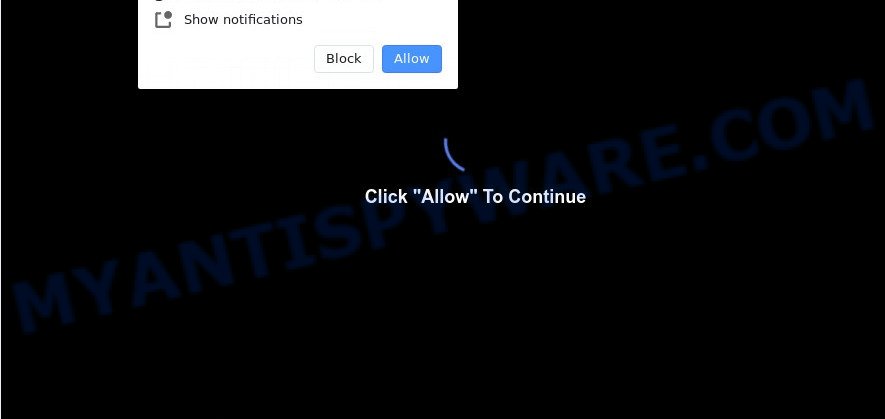
Once you click the ‘Allow’ button, then you will start seeing unwanted ads in form of popups on your web browser. The browser notification spam will promote ‘free’ online games, fake prizes scams, dubious web-browser add-ons, adult web pages, and adware software bundles such as the one below.

If you are receiving browser notification spam, you can delete Clickkmobi.com subscription by going into your web-browser’s settings and following the Clickkmobi.com removal instructions below. Once you delete Clickkmobi.com subscription, the push notifications will no longer display on the desktop.
Threat Summary
| Name | Clickkmobi.com popup |
| Type | spam notifications advertisements, pop up virus, pop up ads, popups |
| Distribution | social engineering attack, potentially unwanted software, malicious pop up ads, adwares |
| Related domains | by.clickkmobi.com, click.clickkmobi.com, vis.clickkmobi.com, for.clickkmobi.com |
| Symptoms |
|
| Removal | Clickkmobi.com removal guide |
How does your PC get infected with Clickkmobi.com pop-ups
These Clickkmobi.com popups are caused by shady advertisements on the webpages you visit or adware software. Adware is a part of PUPs whose motive is to generate money for its creator. It have various ways of earning by showing the advertisements forcibly to its victims. Adware can generate popups, show unsolicited advertisements, alter the victim’s internet browser settings, or redirect the victim’s internet browser to unwanted web sites. Aside from causing unwanted advertisements and web browser redirects, it also can slow down the machine.
These days some free software developers bundle PUPs or adware software with a view to making some money. These are not free programs as install an unwanted programs on to your MS Windows PC. So whenever you install a new free applications that downloaded from the Net, be very careful during install. Carefully read the EULA (a text with I ACCEPT/I DECLINE button), select custom or manual setup type, disable all additional programs.
Therefore, the adware software is quite dangerous. So, we suggest you remove it from your system without a wait. Follow the steps presented below to remove Clickkmobi.com pop-ups from the Mozilla Firefox, MS Edge, Internet Explorer and Google Chrome.
How to remove Clickkmobi.com pop-ups from Chrome, Firefox, IE, Edge
In the step-by-step instructions below we will have a look at the adware and how to remove Clickkmobi.com from Firefox, Internet Explorer, MS Edge and Google Chrome browsers for Microsoft Windows OS, natively or by using a few free removal tools. Read this manual carefully, bookmark it or open this page on your smartphone, because you may need to exit your internet browser or reboot your machine.
To remove Clickkmobi.com pop ups, use the following steps:
- How to delete Clickkmobi.com pop ups without any software
- Automatic Removal of Clickkmobi.com ads
- Stop Clickkmobi.com popup ads
- Finish words
How to delete Clickkmobi.com pop ups without any software
In this section of the post, we have posted the steps that will help to delete Clickkmobi.com popups manually. Although compared to removal tools, this method loses in time, but you don’t need to install anything on the computer. It will be enough for you to follow the detailed instructions with pictures. We tried to describe each step in detail, but if you realized that you might not be able to figure it out, or simply do not want to change the Windows and web-browser settings, then it’s better for you to use utilities from trusted developers, which are listed below.
Delete newly added potentially unwanted software
First method for manual adware removal is to go into the Windows “Control Panel”, then “Uninstall a program” console. Take a look at the list of programs on your system and see if there are any dubious and unknown apps. If you see any, you need to remove them. Of course, before doing so, you can do an Net search to find details on the application. If it is a potentially unwanted program, adware software or malicious software, you will likely find information that says so.
Windows 8, 8.1, 10
First, press Windows button

When the ‘Control Panel’ opens, press the ‘Uninstall a program’ link under Programs category as displayed on the screen below.

You will see the ‘Uninstall a program’ panel as shown in the following example.

Very carefully look around the entire list of applications installed on your PC. Most likely, one of them is the adware software that cause annoying Clickkmobi.com pop ups. If you have many apps installed, you can help simplify the search of malicious programs by sort the list by date of installation. Once you have found a suspicious, unwanted or unused program, right click to it, after that press ‘Uninstall’.
Windows XP, Vista, 7
First, click ‘Start’ button and select ‘Control Panel’ at right panel as shown in the figure below.

Once the Windows ‘Control Panel’ opens, you need to press ‘Uninstall a program’ under ‘Programs’ as shown on the screen below.

You will see a list of software installed on your computer. We recommend to sort the list by date of installation to quickly find the programs that were installed last. Most likely, it’s the adware software which cause annoying Clickkmobi.com popups. If you’re in doubt, you can always check the program by doing a search for her name in Google, Yahoo or Bing. Once the program which you need to delete is found, simply click on its name, and then press ‘Uninstall’ as shown in the following example.

Remove Clickkmobi.com notifications from web browsers
If you’ve allowed the Clickkmobi.com site to send spam notifications to your internet browser, then we will need to remove these permissions. Depending on web-browser, you can perform the following steps to delete the Clickkmobi.com permissions to send spam notifications.
Google Chrome:
- In the top right corner, click on ‘three vertical dots’, and this will open up the main menu on Google Chrome.
- When the drop-down menu appears, click on ‘Settings’. Scroll to the bottom of the page and click on ‘Advanced’.
- Scroll down to the ‘Privacy and security’ section, select ‘Site settings’.
- Go to Notifications settings.
- Click ‘three dots’ button on the right hand side of Clickkmobi.com URL or other rogue notifications and click ‘Remove’.

Android:
- Tap ‘Settings’.
- Tap ‘Notifications’.
- Find and tap the web-browser which shows Clickkmobi.com push notifications ads.
- Find Clickkmobi.com URL, other questionable URLs and set the toggle button to ‘OFF’ on them one-by-one.

Mozilla Firefox:
- Click on ‘three horizontal stripes’ button at the top-right corner.
- Go to ‘Options’, and Select ‘Privacy & Security’ on the left side of the window.
- Scroll down to the ‘Permissions’ section and click the ‘Settings’ button next to ‘Notifications’.
- In the opened window, locate Clickkmobi.com, other rogue notifications, click the drop-down menu and choose ‘Block’.
- Save changes.

Edge:
- In the right upper corner, click the Edge menu button (it looks like three dots).
- Scroll down, locate and click ‘Settings’. In the left side select ‘Advanced’.
- Click ‘Manage permissions’ button, located beneath ‘Website permissions’.
- Right-click the Clickkmobi.com site. Click ‘Delete’.

Internet Explorer:
- In the top right corner of the Internet Explorer, click on the gear icon (menu button).
- Select ‘Internet options’.
- Click on the ‘Privacy’ tab and select ‘Settings’ in the pop-up blockers section.
- Select the Clickkmobi.com URL and other suspicious sites below and remove them one by one by clicking the ‘Remove’ button.

Safari:
- Click ‘Safari’ button on the top-left corner of the window and select ‘Preferences’.
- Select the ‘Websites’ tab and then select ‘Notifications’ section on the left panel.
- Locate the Clickkmobi.com URL and select it, click the ‘Deny’ button.
Remove Clickkmobi.com from Mozilla Firefox by resetting web browser settings
If your Firefox web browser is redirected to Clickkmobi.com without your permission or an unknown search engine shows results for your search, then it may be time to perform the web browser reset. However, your saved bookmarks and passwords will not be lost. This will not affect your history, passwords, bookmarks, and other saved data.
Run the Firefox and click the menu button (it looks like three stacked lines) at the top right of the internet browser screen. Next, click the question-mark icon at the bottom of the drop-down menu. It will open the slide-out menu.

Select the “Troubleshooting information”. If you’re unable to access the Help menu, then type “about:support” in your address bar and press Enter. It bring up the “Troubleshooting Information” page as on the image below.

Click the “Refresh Firefox” button at the top right of the Troubleshooting Information page. Select “Refresh Firefox” in the confirmation dialog box. The Mozilla Firefox will begin a process to fix your problems that caused by the Clickkmobi.com adware. When, it is complete, press the “Finish” button.
Remove Clickkmobi.com pop ups from IE
If you find that Internet Explorer browser settings like start page, search engine and newtab had been changed by adware that causes multiple intrusive pop-ups, then you may revert back your settings, via the reset browser procedure.
First, open the IE, then press ‘gear’ icon ![]() . It will display the Tools drop-down menu on the right part of the browser, then press the “Internet Options” as shown in the figure below.
. It will display the Tools drop-down menu on the right part of the browser, then press the “Internet Options” as shown in the figure below.

In the “Internet Options” screen, select the “Advanced” tab, then click the “Reset” button. The Internet Explorer will display the “Reset Internet Explorer settings” prompt. Further, press the “Delete personal settings” check box to select it. Next, press the “Reset” button as displayed on the image below.

When the task is done, press “Close” button. Close the Internet Explorer and reboot your system for the changes to take effect. This step will help you to restore your web-browser’s home page, new tab page and search engine to default state.
Remove Clickkmobi.com ads from Google Chrome
Run the Reset web browser tool of the Google Chrome to reset all its settings like new tab, search provider and homepage to original defaults. This is a very useful tool to use, in the case of internet browser redirects to unwanted ad webpages such as Clickkmobi.com.
First launch the Chrome. Next, click the button in the form of three horizontal dots (![]() ).
).
It will open the Google Chrome menu. Choose More Tools, then press Extensions. Carefully browse through the list of installed plugins. If the list has the addon signed with “Installed by enterprise policy” or “Installed by your administrator”, then complete the following tutorial: Remove Chrome extensions installed by enterprise policy.
Open the Google Chrome menu once again. Further, press the option called “Settings”.

The internet browser will open the settings screen. Another way to open the Chrome’s settings – type chrome://settings in the web-browser adress bar and press Enter
Scroll down to the bottom of the page and click the “Advanced” link. Now scroll down until the “Reset” section is visible, like below and click the “Reset settings to their original defaults” button.

The Chrome will show the confirmation dialog box as on the image below.

You need to confirm your action, click the “Reset” button. The browser will start the procedure of cleaning. After it is complete, the web-browser’s settings including new tab page, startpage and default search provider back to the values which have been when the Chrome was first installed on your machine.
Automatic Removal of Clickkmobi.com ads
The adware software can hide its components which are difficult for you to find out and delete fully. This may lead to the fact that after some time, the adware which cause unwanted Clickkmobi.com popup advertisements once again infect your computer. Moreover, We want to note that it’s not always safe to remove adware software manually, if you do not have much experience in setting up and configuring the MS Windows operating system. The best solution to look for and delete adware is to use free malware removal applications.
Run Zemana AntiMalware (ZAM) to delete Clickkmobi.com advertisements
Zemana Anti-Malware is a lightweight utility which made to use alongside your antivirus software, detecting and removing malware, adware software and PUPs that other programs miss. Zemana Anti-Malware is easy to use, fast, does not use many resources and have great detection and removal rates.
Please go to the link below to download the latest version of Zemana Free for MS Windows. Save it to your Desktop so that you can access the file easily.
164758 downloads
Author: Zemana Ltd
Category: Security tools
Update: July 16, 2019
Once the downloading process is done, close all software and windows on your machine. Double-click the install file named Zemana.AntiMalware.Setup. If the “User Account Control” dialog box pops up as shown below, click the “Yes” button.

It will open the “Setup wizard” which will help you install Zemana Anti-Malware on your machine. Follow the prompts and don’t make any changes to default settings.

Once install is complete successfully, Zemana Anti Malware (ZAM) will automatically start and you can see its main screen as shown on the screen below.

Now click the “Scan” button to perform a system scan for the adware responsible for Clickkmobi.com pop ups. Depending on your personal computer, the scan can take anywhere from a few minutes to close to an hour. When a malware, adware or potentially unwanted software are found, the number of the security threats will change accordingly. Wait until the the scanning is done.

When the system scan is finished, you can check all items detected on your PC. Review the results once the utility has finished the system scan. If you think an entry should not be quarantined, then uncheck it. Otherwise, simply click “Next” button. The Zemana Free will delete adware software that causes Clickkmobi.com pop-ups in your browser. When disinfection is done, you may be prompted to reboot the computer.
Use HitmanPro to remove Clickkmobi.com pop up advertisements
If Zemana cannot remove this adware software, then we recommends to run the Hitman Pro. HitmanPro is a free removal utility for browser hijacker infections, potentially unwanted programs, toolbars and adware which causes unwanted Clickkmobi.com pop-ups. It’s specially developed to work as a second scanner for your computer.
First, visit the page linked below, then click the ‘Download’ button in order to download the latest version of HitmanPro.
Once the download is done, open the file location. You will see an icon like below.

Double click the HitmanPro desktop icon. When the tool is started, you will see a screen like below.

Further, click “Next” button to begin scanning your personal computer for the adware software that causes Clickkmobi.com ads in your web-browser. A scan can take anywhere from 10 to 30 minutes, depending on the number of files on your system and the speed of your system. When Hitman Pro is done scanning your computer, you will be shown the list of all detected items on your personal computer as shown in the figure below.

Make sure to check mark the items that are unsafe and then click “Next” button. It will open a dialog box, click the “Activate free license” button.
Delete Clickkmobi.com popups with MalwareBytes Free
We advise using the MalwareBytes Free. You may download and install MalwareBytes Free to locate adware and thereby remove Clickkmobi.com pop up ads from your internet browsers. When installed and updated, this free malicious software remover automatically searches for and removes all threats exist on the PC system.
Download MalwareBytes Anti Malware on your PC system from the link below.
327025 downloads
Author: Malwarebytes
Category: Security tools
Update: April 15, 2020
Once the download is done, close all apps and windows on your personal computer. Open a directory in which you saved it. Double-click on the icon that’s named mb3-setup like below.
![]()
When the installation starts, you’ll see the “Setup wizard” that will help you install Malwarebytes on your PC system.

Once setup is complete, you’ll see window as shown below.

Now click the “Scan Now” button to detect adware which cause popups. This task can take quite a while, so please be patient. When a malicious software, adware software or potentially unwanted apps are detected, the number of the security threats will change accordingly.

When MalwareBytes Anti-Malware is finished scanning your system, MalwareBytes will show a scan report. Review the report and then click “Quarantine Selected” button.

The Malwarebytes will now remove adware software which cause undesired Clickkmobi.com pop ups and move items to the program’s quarantine. When finished, you may be prompted to reboot your personal computer.

The following video explains tutorial on how to get rid of hijacker, adware software and other malware with MalwareBytes Anti-Malware (MBAM).
Stop Clickkmobi.com popup ads
If you want to get rid of undesired ads, web browser redirects and popups, then install an ad-blocker application such as AdGuard. It can stop Clickkmobi.com, ads, pop-ups and block web pages from tracking your online activities when using the Edge, Firefox, IE and Google Chrome. So, if you like surf the Web, but you don’t like undesired advertisements and want to protect your machine from malicious web-pages, then the AdGuard is your best choice.
First, please go to the following link, then click the ‘Download’ button in order to download the latest version of AdGuard.
26833 downloads
Version: 6.4
Author: © Adguard
Category: Security tools
Update: November 15, 2018
After downloading it, double-click the downloaded file to start it. The “Setup Wizard” window will show up on the computer screen such as the one below.

Follow the prompts. AdGuard will then be installed and an icon will be placed on your desktop. A window will show up asking you to confirm that you want to see a quick tutorial as displayed in the following example.

Click “Skip” button to close the window and use the default settings, or press “Get Started” to see an quick instructions that will allow you get to know AdGuard better.
Each time, when you start your PC, AdGuard will start automatically and stop undesired advertisements, block Clickkmobi.com, as well as other malicious or misleading web pages. For an overview of all the features of the program, or to change its settings you can simply double-click on the AdGuard icon, that is located on your desktop.
Finish words
After completing the few simple steps outlined above, your PC should be clean from this adware and other malware. The Firefox, Edge, Chrome and Internet Explorer will no longer open unwanted Clickkmobi.com website when you browse the Net. Unfortunately, if the step-by-step tutorial does not help you, then you have caught a new adware, and then the best way – ask for help.
Please create a new question by using the “Ask Question” button in the Questions and Answers. Try to give us some details about your problems, so we can try to help you more accurately. Wait for one of our trained “Security Team” or Site Administrator to provide you with knowledgeable assistance tailored to your problem with the undesired Clickkmobi.com ads.



















