According to cyber security specialists, Gloalrph.com is a web-site that tries to deceive users into signing up for its spam notifications that go directly to the desktop or the browser. When you visit the Gloalrph.com website which wants to send you spam notifications, you will be greeted with a popup that asks whether you want to agree to them or not. Your options will be ‘Block’ and ‘Allow’.
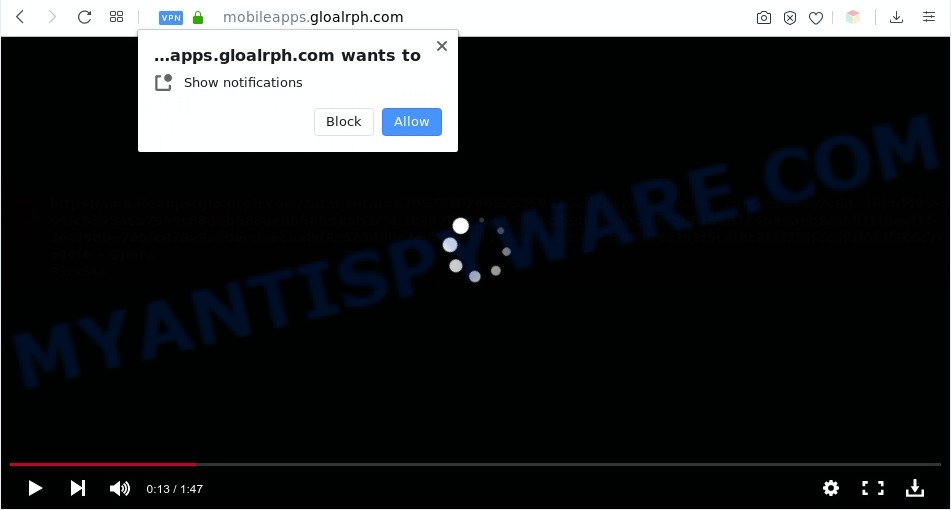
Once you click on the ‘Allow’, then your browser will be configured to display annoying adverts on your desktop, even when the web browser is closed. The push notifications will promote ‘free’ online games, fake prizes scams, dubious web-browser add-ons, adult web-sites, and fake downloads as on the image below.

In order to unsubscribe from Gloalrph.com push notifications open your web-browser’s settings and follow the Gloalrph.com removal tutorial below. Once you remove Gloalrph.com subscription, the push notifications will no longer appear on your web-browser.
Threat Summary
| Name | Gloalrph.com pop-up |
| Type | spam notifications ads, popups, pop up advertisements, pop up virus |
| Distribution | PUPs, misleading pop-up ads, adware softwares, social engineering attack |
| Related domains | mobileapps.gloalrph.com, prizes.gloalrph.com, www.gloalrph.com, android.gloalrph.com |
| Symptoms |
|
| Removal | Gloalrph.com removal guide |
How did you get infected with Gloalrph.com popups
Computer security professionals have determined that users are re-directed to Gloalrph.com by adware software or from malicious ads. Adware software can make big problem to your personal computer. Adware also known as ‘adware software’ is harmful program that displays a lot of adverts in form of popups, discounting deals, banners or even fake alerts on the web browser. Adware can seriously affect your privacy, your computer’s performance and security. Adware software can be installed onto your PC without a full disclosure.
Usually, adware gets into your PC system as part of a bundle with freeware, sharing files and other unsafe software which you downloaded from the World Wide Web. The creators of adware pays software authors for distributing adware within their apps. So, bundled programs is often included as part of the setup file. In order to avoid the setup of any adware: choose only Manual, Custom or Advanced setup method and disable all additional applications in which you are unsure.
So, obviously, you need to remove the adware as quickly as possible. Use the free instructions below. This guide will help you clean your computer of adware and thereby remove the Gloalrph.com intrusive advertisements.
How to remove Gloalrph.com popup advertisements (removal steps)
In the instructions below, we will try to cover the Internet Explorer, Chrome, MS Edge and Firefox and provide general advice to remove Gloalrph.com ads. You may find some minor differences in your MS Windows install. No matter, you should be okay if you follow the steps outlined below: remove all suspicious and unknown apps, reset browsers settings, fix web browsers shortcuts, delete malicious scheduled tasks, use free malicious software removal utilities. Certain of the steps below will require you to shut down this webpage. So, please read the guide carefully, after that bookmark it or open it on your smartphone for later reference.
To remove Gloalrph.com pop ups, complete the following steps:
- Manual Gloalrph.com ads removal
- Automatic Removal of Gloalrph.com ads
- Run AdBlocker to block Gloalrph.com and stay safe online
- To sum up
Manual Gloalrph.com ads removal
Looking for a solution to remove Gloalrph.com popup ads manually without downloading any tools? Then this section of the blog post is just for you. Below are some simple steps you can take. Performing these steps requires basic knowledge of browser and MS Windows setup. If you doubt that you can follow them, it is better to use free apps listed below that can help you remove Gloalrph.com popups.
Uninstall PUPs using Microsoft Windows Control Panel
The best way to begin the machine cleanup is to remove unknown and dubious software. Using the MS Windows Control Panel you can do this quickly and easily. This step, in spite of its simplicity, should not be ignored, because the removing of unneeded software can clean up the Firefox, Microsoft Edge, Google Chrome and Internet Explorer from popups, hijackers and so on.
Windows 10, 8.1, 8
Click the Windows logo, and then click Search ![]() . Type ‘Control panel’and press Enter as displayed on the screen below.
. Type ‘Control panel’and press Enter as displayed on the screen below.

After the ‘Control Panel’ opens, press the ‘Uninstall a program’ link under Programs category as shown below.

Windows 7, Vista, XP
Open Start menu and choose the ‘Control Panel’ at right similar to the one below.

Then go to ‘Add/Remove Programs’ or ‘Uninstall a program’ (Windows 7 or Vista) as displayed in the following example.

Carefully browse through the list of installed applications and remove all questionable and unknown software. We recommend to press ‘Installed programs’ and even sorts all installed apps by date. After you’ve found anything suspicious that may be the adware that causes multiple intrusive pop-ups or other potentially unwanted application (PUA), then choose this program and click ‘Uninstall’ in the upper part of the window. If the dubious application blocked from removal, then run Revo Uninstaller Freeware to fully delete it from your system.
Remove Gloalrph.com notifications from browsers
If you have allowed the Gloalrph.com site to send push notifications to your web-browser, then we’ll need to remove these permissions. Depending on internet browser, you can follow the steps below to delete the Gloalrph.com permissions to send browser notification spam.
Google Chrome:
- Just copy and paste the following text into the address bar of Google Chrome.
- chrome://settings/content/notifications
- Press Enter.
- Delete the Gloalrph.com site and other rogue notifications by clicking three vertical dots button next to each and selecting ‘Remove’.

Android:
- Open Google Chrome.
- Tap on the Menu button (three dots) on the top right corner of the screen.
- In the menu tap ‘Settings’, scroll down to ‘Advanced’.
- In the ‘Site Settings’, tap on ‘Notifications’, locate the Gloalrph.com URL and tap on it.
- Tap the ‘Clean & Reset’ button and confirm.

Mozilla Firefox:
- In the top right hand corner, click the Firefox menu (three bars).
- In the drop-down menu select ‘Options’. In the left side select ‘Privacy & Security’.
- Scroll down to the ‘Permissions’ section and click the ‘Settings’ button next to ‘Notifications’.
- Locate Gloalrph.com URL, other questionable URLs, click the drop-down menu and select ‘Block’.
- Click ‘Save Changes’ button.

Edge:
- In the right upper corner, click the Edge menu button (it looks like three dots).
- Scroll down to ‘Settings’. In the menu on the left go to ‘Advanced’.
- Click ‘Manage permissions’ button under ‘Website permissions’.
- Disable the on switch for the Gloalrph.com site.

Internet Explorer:
- Click the Gear button on the top right hand corner of the window.
- In the drop-down menu select ‘Internet Options’.
- Click on the ‘Privacy’ tab and select ‘Settings’ in the pop-up blockers section.
- Locate the Gloalrph.com and click the ‘Remove’ button to remove the URL.

Safari:
- Go to ‘Preferences’ in the Safari menu.
- Open ‘Websites’ tab, then in the left menu click on ‘Notifications’.
- Check for Gloalrph.com domain, other suspicious sites and apply the ‘Deny’ option for each.
Remove Gloalrph.com popup ads from IE
In order to restore all browser startpage, newtab and default search engine you need to reset the IE to the state, which was when the MS Windows was installed on your computer.
First, launch the Internet Explorer. Next, click the button in the form of gear (![]() ). It will display the Tools drop-down menu, click the “Internet Options” as displayed below.
). It will display the Tools drop-down menu, click the “Internet Options” as displayed below.

In the “Internet Options” window click on the Advanced tab, then click the Reset button. The Internet Explorer will display the “Reset Internet Explorer settings” window as shown on the screen below. Select the “Delete personal settings” check box, then press “Reset” button.

You will now need to restart your PC system for the changes to take effect.
Remove Gloalrph.com ads from Firefox
Resetting your Mozilla Firefox is good initial troubleshooting step for any issues with your web-browser program, including the redirect to Gloalrph.com web site. When using the reset feature, your personal information like passwords, bookmarks, browsing history and web form auto-fill data will be saved.
Run the Mozilla Firefox and click the menu button (it looks like three stacked lines) at the top right of the browser screen. Next, click the question-mark icon at the bottom of the drop-down menu. It will open the slide-out menu.

Select the “Troubleshooting information”. If you’re unable to access the Help menu, then type “about:support” in your address bar and press Enter. It bring up the “Troubleshooting Information” page as displayed in the following example.

Click the “Refresh Firefox” button at the top right of the Troubleshooting Information page. Select “Refresh Firefox” in the confirmation dialog box. The Firefox will begin a task to fix your problems that caused by the Gloalrph.com adware. Once, it’s complete, press the “Finish” button.
Remove Gloalrph.com popup ads from Chrome
If you have adware software problem or the Google Chrome is running slow, then reset Google Chrome settings can help you. In the steps below we’ll show you a solution to reset your Chrome settings to original state without reinstall. This will also help to remove Gloalrph.com ads from your web browser.

- First start the Google Chrome and press Menu button (small button in the form of three dots).
- It will display the Google Chrome main menu. Choose More Tools, then click Extensions.
- You will see the list of installed addons. If the list has the plugin labeled with “Installed by enterprise policy” or “Installed by your administrator”, then complete the following guidance: Remove Chrome extensions installed by enterprise policy.
- Now open the Google Chrome menu once again, click the “Settings” menu.
- You will see the Chrome’s settings page. Scroll down and press “Advanced” link.
- Scroll down again and click the “Reset” button.
- The Google Chrome will open the reset profile settings page as on the image above.
- Next click the “Reset” button.
- Once this task is finished, your web browser’s new tab, homepage and search engine by default will be restored to their original defaults.
- To learn more, read the article How to reset Chrome settings to default.
Automatic Removal of Gloalrph.com ads
The manual tutorial above is tedious to follow and can not always help to completely delete the Gloalrph.com advertisements. Here I am telling you an automatic solution to remove this adware software from your system fully. Zemana AntiMalware (ZAM), MalwareBytes Anti Malware and HitmanPro are anti-malware utilities that have the ability to detect and delete all kinds of malicious software including adware which causes intrusive Gloalrph.com advertisements.
How to get rid of Gloalrph.com advertisements with Zemana Anti Malware
Zemana Anti-Malware is free full featured malicious software removal utility. It can check your files and Windows registry in real-time. Zemana Free can help to delete Gloalrph.com ads, other potentially unwanted applications, malicious software and adware. It uses 1% of your PC system resources. This tool has got simple and beautiful interface and at the same time effective protection for your machine.
Visit the page linked below to download the latest version of Zemana Free for MS Windows. Save it directly to your Microsoft Windows Desktop.
164758 downloads
Author: Zemana Ltd
Category: Security tools
Update: July 16, 2019
Once the download is finished, close all windows on your computer. Further, run the install file named Zemana.AntiMalware.Setup. If the “User Account Control” dialog box pops up as on the image below, press the “Yes” button.

It will display the “Setup wizard” which will help you install Zemana Anti Malware (ZAM) on the system. Follow the prompts and do not make any changes to default settings.

Once install is done successfully, Zemana Anti-Malware will automatically start and you can see its main window as shown below.

Next, click the “Scan” button to perform a system scan with this utility for the adware responsible for Gloalrph.com advertisements. This task can take some time, so please be patient. During the scan Zemana AntiMalware (ZAM) will search for threats exist on your machine.

After that process is finished, Zemana will display a scan report. Next, you need to click “Next” button.

The Zemana AntiMalware (ZAM) will remove adware software related to the Gloalrph.com ads and add threats to the Quarantine. After the clean-up is done, you can be prompted to reboot your computer.
Delete Gloalrph.com advertisements from web browsers with HitmanPro
Hitman Pro is a free removal utility. It removes potentially unwanted apps, adware, browser hijackers and undesired web browser addons. It will identify and remove adware that cause popups. HitmanPro uses very small PC resources and is a portable program. Moreover, Hitman Pro does add another layer of malware protection.
Visit the following page to download Hitman Pro. Save it on your MS Windows desktop.
When the downloading process is complete, open the file location and double-click the HitmanPro icon. It will run the Hitman Pro utility. If the User Account Control dialog box will ask you want to run the program, press Yes button to continue.

Next, press “Next” . HitmanPro tool will begin scanning the whole PC to find out adware that cause unwanted Gloalrph.com advertisements. This process can take quite a while, so please be patient. When a threat is found, the number of the security threats will change accordingly.

After the system scan is complete, HitmanPro will display a list of all threats detected by the scan as shown on the image below.

You may remove items (move to Quarantine) by simply click “Next” button. It will show a prompt, click the “Activate free license” button. The HitmanPro will remove adware related to the Gloalrph.com pop ups and move items to the program’s quarantine. When disinfection is complete, the tool may ask you to reboot your machine.
How to delete Gloalrph.com with MalwareBytes Anti Malware
Remove Gloalrph.com pop-ups manually is difficult and often the adware is not completely removed. Therefore, we suggest you to use the MalwareBytes that are fully clean your PC. Moreover, this free program will allow you to get rid of malicious software, PUPs, toolbars and hijackers that your computer can be infected too.

- MalwareBytes Anti Malware (MBAM) can be downloaded from the following link. Save it on your MS Windows desktop or in any other place.
Malwarebytes Anti-malware
327025 downloads
Author: Malwarebytes
Category: Security tools
Update: April 15, 2020
- After downloading is complete, close all programs and windows on your PC system. Open a folder in which you saved it. Double-click on the icon that’s named mb3-setup.
- Further, press Next button and follow the prompts.
- Once setup is finished, click the “Scan Now” button to perform a system scan with this tool for the adware that causes Gloalrph.com pop up ads. This process may take some time, so please be patient. While the utility is scanning, you may see number of objects and files has already scanned.
- Once the scanning is finished, the results are displayed in the scan report. In order to delete all threats, simply press “Quarantine Selected”. When that process is done, you can be prompted to reboot your personal computer.
The following video offers a few simple steps on how to remove hijackers, adware and other malware with MalwareBytes Free.
Run AdBlocker to block Gloalrph.com and stay safe online
If you want to remove annoying advertisements, web-browser redirects and popups, then install an ad-blocker program like AdGuard. It can stop Gloalrph.com, ads, popups and stop web-sites from tracking your online activities when using the Mozilla Firefox, Google Chrome, Edge and Internet Explorer. So, if you like browse the Internet, but you do not like unwanted advertisements and want to protect your personal computer from harmful web pages, then the AdGuard is your best choice.
Visit the following page to download the latest version of AdGuard for Windows. Save it on your Microsoft Windows desktop or in any other place.
26833 downloads
Version: 6.4
Author: © Adguard
Category: Security tools
Update: November 15, 2018
When the download is finished, run the downloaded file. You will see the “Setup Wizard” screen like below.

Follow the prompts. After the installation is done, you will see a window as shown in the following example.

You can click “Skip” to close the installation program and use the default settings, or click “Get Started” button to see an quick tutorial that will assist you get to know AdGuard better.
In most cases, the default settings are enough and you don’t need to change anything. Each time, when you start your PC system, AdGuard will start automatically and stop undesired advertisements, block Gloalrph.com, as well as other malicious or misleading web sites. For an overview of all the features of the program, or to change its settings you can simply double-click on the AdGuard icon, that may be found on your desktop.
To sum up
Now your PC should be clean of the adware responsible for Gloalrph.com pop ups. We suggest that you keep Zemana Anti Malware (to periodically scan your PC system for new adwares and other malicious software) and AdGuard (to help you block undesired pop up ads and malicious websites). Moreover, to prevent any adware, please stay clear of unknown and third party software, make sure that your antivirus application, turn on the option to look for potentially unwanted apps.
If you need more help with Gloalrph.com pop up advertisements related issues, go to here.



















