Dowmi.pro is a dubious webpage which uses social engineering methods to deceive unsuspecting users into signing up for spam push notifications from this or similar web-pages that will in turn bombard users with unwanted advertisements usually related to adware, adult web pages and other click fraud schemes. This website shows the ‘Confirm notifications’ confirmation request states that clicking ‘Allow’ button will let the user access the content of the web page, connect to the Internet, enable Flash Player, download a file, watch a video, and so on.
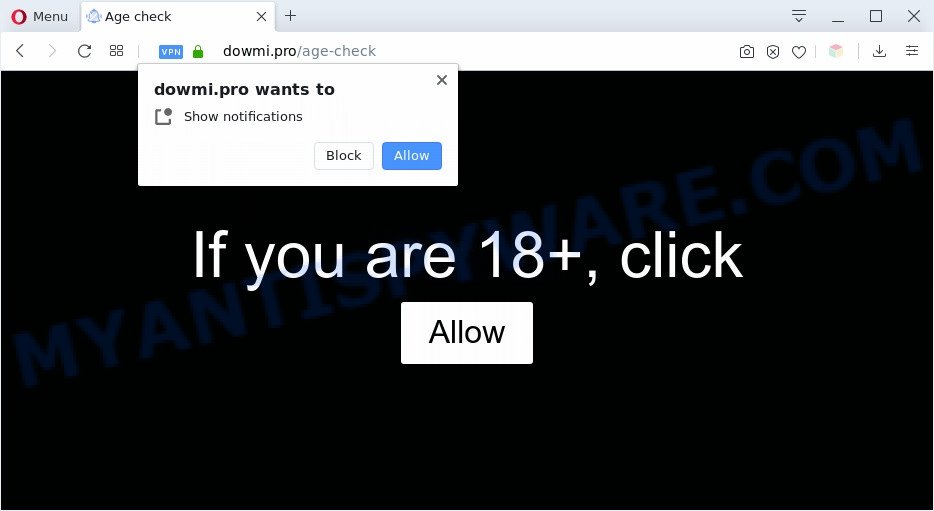
If you press on the ‘Allow’, then your web browser will be configured to show annoying advertisements on your desktop, even when the web-browser is closed. The push notifications will essentially be advertisements for ‘free’ online games, giveaway scams, questionable web browser add-ons, adult web-sites, and fake downloads like below.

The best method to unsubscribe from Dowmi.pro spam notifications open your web-browser’s settings and perform the Dowmi.pro removal tutorial below. Once you remove Dowmi.pro subscription, the browser notification spam will no longer appear on your screen.
Threat Summary
| Name | Dowmi.pro popup |
| Type | spam notifications ads, popup virus, pop ups, pop-up ads |
| Distribution | misleading pop-up ads, PUPs, social engineering attack, adwares |
| Symptoms |
|
| Removal | Dowmi.pro removal guide |
How did you get infected with Dowmi.pro pop-ups
Cyber threat analysts have determined that users are re-directed to Dowmi.pro by adware software or from shady advertisements. Adware is developed for the purpose of showing numerous popups and/or annoying adverts on the affected computer without the user’s permission. It is important, don’t click on these advertisements, as they can lead you to more malicious or misleading websites. Adware usually gets installed alongside free applications, codecs and shareware.
Most often, the freeware setup file includes optional applications such as this adware software. So, be very careful when you agree to install anything. The best way – is to select a Custom, Advanced or Manual setup type. Here reject all optional programs in which you are unsure or that causes even a slightest suspicion. The main thing you should remember, you do not need to install any additional software which you do not trust!
If you are unfortunate have adware software or malicious software running on your machine, you can follow the suggestions here to remove Dowmi.pro advertisements from your browser.
How to remove Dowmi.pro popups from Chrome, Firefox, IE, Edge
The adware software is a form of malware that you might have difficulty in removing it from your PC system. Happily, you’ve found the effective Dowmi.pro advertisements removal tutorial in this post. Both the manual removal way and the automatic removal way will be provided below and you can just choose the one that best for you. If you’ve any questions or need help then type a comment below. Read it once, after doing so, please bookmark this page (or open it on your smartphone) as you may need to shut down your browser or restart your machine.
To remove Dowmi.pro pop ups, use the following steps:
- Manual Dowmi.pro pop ups removal
- Automatic Removal of Dowmi.pro advertisements
- How to stop Dowmi.pro pop-up ads
- To sum up
Manual Dowmi.pro pop ups removal
In this section of the post, we have posted the steps that will help to delete Dowmi.pro popup advertisements manually. Although compared to removal tools, this method loses in time, but you don’t need to install anything on the PC. It will be enough for you to follow the detailed guide with images. We tried to describe each step in detail, but if you realized that you might not be able to figure it out, or simply do not want to change the Windows and browser settings, then it’s better for you to run utilities from trusted developers, which are listed below.
Remove PUPs through the Windows Control Panel
First method for manual adware removal is to go into the Windows “Control Panel”, then “Uninstall a program” console. Take a look at the list of applications on your personal computer and see if there are any suspicious and unknown programs. If you see any, you need to uninstall them. Of course, before doing so, you can do an Net search to find details on the application. If it is a potentially unwanted program, adware or malware, you will likely find information that says so.
Windows 8, 8.1, 10
First, press Windows button

After the ‘Control Panel’ opens, click the ‘Uninstall a program’ link under Programs category as displayed in the following example.

You will see the ‘Uninstall a program’ panel as shown in the following example.

Very carefully look around the entire list of applications installed on your computer. Most probably, one of them is the adware that causes Dowmi.pro pop-ups. If you’ve many applications installed, you can help simplify the search of harmful applications by sort the list by date of installation. Once you’ve found a dubious, unwanted or unused program, right click to it, after that click ‘Uninstall’.
Windows XP, Vista, 7
First, press ‘Start’ button and select ‘Control Panel’ at right panel as on the image below.

Once the Windows ‘Control Panel’ opens, you need to click ‘Uninstall a program’ under ‘Programs’ as displayed in the following example.

You will see a list of apps installed on your computer. We recommend to sort the list by date of installation to quickly find the programs that were installed last. Most likely, it is the adware software that causes Dowmi.pro ads in your browser. If you’re in doubt, you can always check the application by doing a search for her name in Google, Yahoo or Bing. Once the application which you need to uninstall is found, simply click on its name, and then click ‘Uninstall’ as on the image below.

Remove Dowmi.pro notifications from web-browsers
If you have clicked the “Allow” button in the Dowmi.pro pop up and gave a notification permission, you should remove this notification permission first from your web-browser settings. To delete the Dowmi.pro permission to send push notifications to your personal computer, use the following steps. These steps are for MS Windows, Mac and Android.
Google Chrome:
- Just copy and paste the following text into the address bar of Chrome.
- chrome://settings/content/notifications
- Press Enter.
- Remove the Dowmi.pro site and other rogue notifications by clicking three vertical dots button next to each and selecting ‘Remove’.

Android:
- Open Chrome.
- Tap on the Menu button (three dots) on the right upper corner of the browser.
- In the menu tap ‘Settings’, scroll down to ‘Advanced’.
- Tap on ‘Site settings’ and then ‘Notifications’. In the opened window, locate the Dowmi.pro site, other dubious sites and tap on them one-by-one.
- Tap the ‘Clean & Reset’ button and confirm.

Mozilla Firefox:
- In the top right corner, click the Firefox menu (three horizontal stripes).
- Go to ‘Options’, and Select ‘Privacy & Security’ on the left side of the window.
- Scroll down to ‘Permissions’ section and click ‘Settings…’ button next to ‘Notifications’.
- Select the Dowmi.pro domain from the list and change the status to ‘Block’.
- Save changes.

Edge:
- In the top-right corner, click the Edge menu button (three dots).
- Scroll down to ‘Settings’. In the menu on the left go to ‘Advanced’.
- Click ‘Manage permissions’ button, located beneath ‘Website permissions’.
- Click the switch under the Dowmi.pro URL so that it turns off.

Internet Explorer:
- Click ‘Tools’ button in the right upper corner of the browser.
- When the drop-down menu appears, click on ‘Internet Options’.
- Select the ‘Privacy’ tab and click ‘Settings under ‘Pop-up Blocker’ section.
- Locate the Dowmi.pro and click the ‘Remove’ button to delete the domain.

Safari:
- On the top menu select ‘Safari’, then ‘Preferences’.
- Open ‘Websites’ tab, then in the left menu click on ‘Notifications’.
- Find the Dowmi.pro and select it, click the ‘Deny’ button.
Get rid of Dowmi.pro ads from Mozilla Firefox
If the Mozilla Firefox settings such as search provider, newtab page and home page have been changed by the adware, then resetting it to the default state can help. When using the reset feature, your personal information like passwords, bookmarks, browsing history and web form auto-fill data will be saved.
First, run the Mozilla Firefox. Next, click the button in the form of three horizontal stripes (![]() ). It will display the drop-down menu. Next, click the Help button (
). It will display the drop-down menu. Next, click the Help button (![]() ).
).

In the Help menu press the “Troubleshooting Information”. In the upper-right corner of the “Troubleshooting Information” page click on “Refresh Firefox” button as displayed in the following example.

Confirm your action, click the “Refresh Firefox”.
Remove Dowmi.pro pop-up advertisements from Internet Explorer
If you find that Internet Explorer internet browser settings such as homepage, newtab page and search provider by default had been modified by adware software responsible for Dowmi.pro pop-ups, then you may revert back your settings, via the reset web browser procedure.
First, launch the Internet Explorer, then click ‘gear’ icon ![]() . It will open the Tools drop-down menu on the right part of the internet browser, then click the “Internet Options” as shown on the screen below.
. It will open the Tools drop-down menu on the right part of the internet browser, then click the “Internet Options” as shown on the screen below.

In the “Internet Options” screen, select the “Advanced” tab, then click the “Reset” button. The Internet Explorer will display the “Reset Internet Explorer settings” dialog box. Further, click the “Delete personal settings” check box to select it. Next, click the “Reset” button like below.

After the process is finished, press “Close” button. Close the Internet Explorer and restart your PC for the changes to take effect. This step will help you to restore your browser’s new tab, homepage and search provider by default to default state.
Remove Dowmi.pro ads from Google Chrome
In this step we are going to show you how to reset Google Chrome settings. potentially unwanted software such as the adware can make changes to your web browser settings, add toolbars and unwanted extensions. By resetting Google Chrome settings you will get rid of Dowmi.pro pop-up advertisements and reset unwanted changes caused by adware. However, your saved passwords and bookmarks will not be changed, deleted or cleared.

- First launch the Google Chrome and click Menu button (small button in the form of three dots).
- It will display the Google Chrome main menu. Choose More Tools, then press Extensions.
- You’ll see the list of installed extensions. If the list has the extension labeled with “Installed by enterprise policy” or “Installed by your administrator”, then complete the following steps: Remove Chrome extensions installed by enterprise policy.
- Now open the Chrome menu once again, click the “Settings” menu.
- You will see the Google Chrome’s settings page. Scroll down and click “Advanced” link.
- Scroll down again and click the “Reset” button.
- The Google Chrome will show the reset profile settings page as shown on the screen above.
- Next click the “Reset” button.
- Once this process is done, your internet browser’s homepage, new tab and default search engine will be restored to their original defaults.
- To learn more, read the article How to reset Google Chrome settings to default.
Automatic Removal of Dowmi.pro advertisements
It’s very difficult for classic antivirus software to detect adware software and other kinds of PUPs. We suggest you run a free anti-adware like Zemana Anti Malware (ZAM), MalwareBytes Anti Malware and HitmanPro from our list below. These utilities will help you scan and remove trojans, malware, spyware, keyloggers, bothersome and malicious adware from an infected PC system.
Delete Dowmi.pro pop-up ads with Zemana AntiMalware (ZAM)
Download Zemana Anti Malware to delete Dowmi.pro pop ups automatically from all of your web-browsers. This is a freeware tool specially made for malicious software removal. This tool can get rid of adware, hijacker from Internet Explorer, Google Chrome, Mozilla Firefox and Edge and MS Windows registry automatically.
Now you can set up and use Zemana to get rid of Dowmi.pro pop up ads from your browser by following the steps below:
Visit the page linked below to download Zemana installer called Zemana.AntiMalware.Setup on your personal computer. Save it on your Windows desktop or in any other place.
164818 downloads
Author: Zemana Ltd
Category: Security tools
Update: July 16, 2019
Run the installation package after it has been downloaded successfully and then follow the prompts to setup this utility on your PC.

During installation you can change some settings, but we suggest you don’t make any changes to default settings.
When setup is complete, this malware removal tool will automatically launch and update itself. You will see its main window as displayed on the screen below.

Now click the “Scan” button to look for adware that causes Dowmi.pro pop up advertisements in your web browser. A scan can take anywhere from 10 to 30 minutes, depending on the number of files on your personal computer and the speed of your PC. During the scan Zemana AntiMalware (ZAM) will search for threats present on your computer.

After the scan is finished, Zemana Free will show a list of all items found by the scan. Make sure all items have ‘checkmark’ and click “Next” button.

The Zemana Free will begin to remove adware which causes undesired Dowmi.pro ads. After that process is done, you may be prompted to restart your system to make the change take effect.
Remove Dowmi.pro popup ads and malicious extensions with Hitman Pro
HitmanPro is a portable tool that finds and deletes undesired apps like browser hijacker infections, adware software, toolbars, other browser extensions and other malware. It scans your PC for adware software related to the Dowmi.pro advertisements and creates a list of threats marked for removal. HitmanPro will only erase those undesired software that you wish to be removed.
Download Hitman Pro by clicking on the following link.
When downloading is complete, open the folder in which you saved it and double-click the Hitman Pro icon. It will start the HitmanPro utility. If the User Account Control prompt will ask you want to start the program, click Yes button to continue.

Next, click “Next” to begin scanning your PC for the adware software which cause unwanted Dowmi.pro pop-up advertisements. A system scan may take anywhere from 5 to 30 minutes, depending on your PC system. When a malicious software, adware or PUPs are found, the number of the security threats will change accordingly. Wait until the the checking is done.

Once the scan is done, HitmanPro will display a list of found threats as shown in the following example.

Make sure to check mark the threats that are unsafe and then click “Next” button. It will open a prompt, press the “Activate free license” button. The Hitman Pro will get rid of adware related to the Dowmi.pro pop ups. When disinfection is complete, the utility may ask you to restart your personal computer.
Get rid of Dowmi.pro popups with MalwareBytes AntiMalware (MBAM)
Remove Dowmi.pro pop-ups manually is difficult and often the adware is not fully removed. Therefore, we recommend you to run the MalwareBytes Anti Malware (MBAM) which are fully clean your personal computer. Moreover, this free application will allow you to get rid of malware, PUPs, toolbars and hijackers that your computer can be infected too.

MalwareBytes can be downloaded from the following link. Save it on your Windows desktop or in any other place.
327076 downloads
Author: Malwarebytes
Category: Security tools
Update: April 15, 2020
Once downloading is complete, run it and follow the prompts. Once installed, the MalwareBytes Anti-Malware (MBAM) will try to update itself and when this procedure is done, click the “Scan Now” button to start checking your machine for the adware software responsible for Dowmi.pro ads. This procedure may take some time, so please be patient. While the MalwareBytes program is scanning, you may see how many objects it has identified as threat. In order to remove all items, simply press “Quarantine Selected” button.
The MalwareBytes Free is a free program that you can use to remove all detected folders, files, services, registry entries and so on. To learn more about this malicious software removal tool, we recommend you to read and follow the few simple steps or the video guide below.
How to stop Dowmi.pro pop-up ads
In order to increase your security and protect your PC against new undesired advertisements and malicious webpages, you need to run ad-blocker application that stops an access to harmful advertisements and websites. Moreover, the program may stop the show of intrusive advertising, which also leads to faster loading of websites and reduce the consumption of web traffic.
Download AdGuard on your Microsoft Windows Desktop by clicking on the link below.
26848 downloads
Version: 6.4
Author: © Adguard
Category: Security tools
Update: November 15, 2018
After downloading it, double-click the downloaded file to start it. The “Setup Wizard” window will show up on the computer screen like below.

Follow the prompts. AdGuard will then be installed and an icon will be placed on your desktop. A window will show up asking you to confirm that you want to see a quick instructions like below.

Press “Skip” button to close the window and use the default settings, or click “Get Started” to see an quick tutorial which will help you get to know AdGuard better.
Each time, when you launch your computer, AdGuard will start automatically and stop undesired advertisements, block Dowmi.pro, as well as other malicious or misleading web pages. For an overview of all the features of the program, or to change its settings you can simply double-click on the AdGuard icon, which can be found on your desktop.
To sum up
Now your personal computer should be free of the adware software which causes unwanted Dowmi.pro popups. We suggest that you keep Zemana (to periodically scan your machine for new adware softwares and other malware) and AdGuard (to help you stop annoying pop ups and malicious websites). Moreover, to prevent any adware software, please stay clear of unknown and third party software, make sure that your antivirus application, turn on the option to locate potentially unwanted applications.
If you need more help with Dowmi.pro pop-ups related issues, go to here.


















