What is Passeura.com?
The Passeura.com is an unwanted webpage that can redirect computer users to a variety of advertising websites. Some of them can be dubious or misleading web-pages. Cyber security specialists have determined that users are re-directed to Passeura.com by various PUPs from the adware (also known as ‘ad-supported’ software) group.
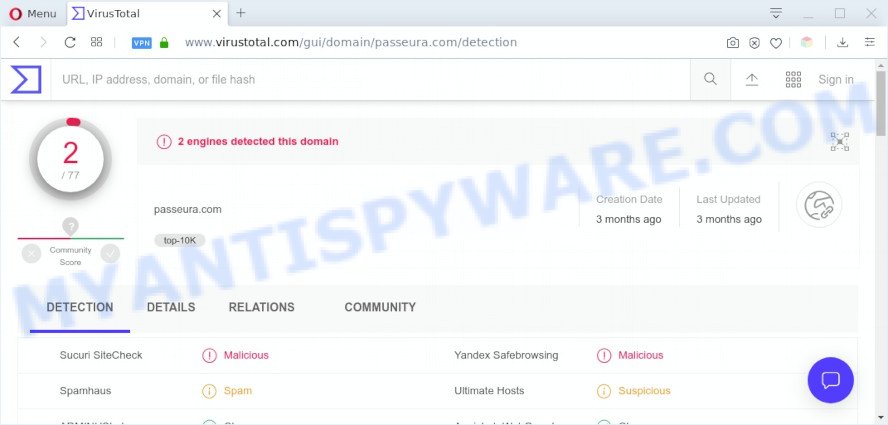
Passeura.com – VirusTotal scan results
The Dangers of Adware. Adware is type of software developed to inject ads into your Internet surfing or even desktop experience. Adware software can be made to change your start page, search engine, search results, or even add toolbars to your web-browser. Adware run in the background when surf the Internet, and adware can slow down your personal computer and affect its performance.

Unwanted ads
Does adware steal your privacy data? Adware can be used to gather and transmit sensitive information without your permission. Adware software has the ability to track information about web-pages visited, browser and system information, and your PC IP address.
Threat Summary
| Name | Passeura.com |
| Type | adware, PUP (potentially unwanted program), pop-up advertisements, pop-up virus, pop-ups |
| Symptoms |
|
| Removal | Passeura.com removal guide |
How does Adware get on your computer
Adware usually gets onto PC by being attached to certain free applications that you download off of the World Wide Web. So, think back, have you ever download and run any free software. In order to avoid infection, in the Setup wizard, you should be be proactive and carefully read the ‘Terms of use’, the ‘license agreement’ and other setup screens, as well as to always choose the ‘Manual’ or ‘Advanced’ installation method, when installing anything downloaded from the Net.
Do not panic because we have got the solution. Here’s a tutorial on how to delete undesired Passeura.com advertisements from the Microsoft Edge, Mozilla Firefox, Internet Explorer and Chrome and other browsers.
How to remove Passeura.com pop-up redirect (Adware virus removal guide)
To remove Passeura.com pop up advertisements from your PC system, you must delete all suspicious software and every file that could be related to the adware. Besides, to restore your internet browser new tab page, startpage and default search provider, you should reset the infected browsers. As soon as you’re complete with Passeura.com pop-ups removal process, we advise you scan your machine with malicious software removal utilities listed below. It’ll complete the removal process on your PC.
To remove Passeura.com, perform the steps below:
- How to manually get rid of Passeura.com
- Automatic Removal of Passeura.com ads
- Stop Passeura.com pop up advertisements
- To sum up
How to manually get rid of Passeura.com
This part of the article is a step-by-step guidance that will help you to delete Passeura.com popup advertisements manually. You just need to carefully complete each step. In this case, you do not need to download any additional software.
Remove questionable applications using MS Windows Control Panel
First method for manual adware software removal is to go into the Windows “Control Panel”, then “Uninstall a program” console. Take a look at the list of programs on your personal computer and see if there are any questionable and unknown software. If you see any, you need to remove them. Of course, before doing so, you can do an World Wide Web search to find details on the program. If it is a potentially unwanted application, adware software or malicious software, you will likely find information that says so.
Make sure you have closed all web-browsers and other programs. Next, remove any unknown and suspicious applications from your Control panel.
Windows 10, 8.1, 8
Now, click the Windows button, type “Control panel” in search and press Enter. Choose “Programs and Features”, then “Uninstall a program”.

Look around the entire list of apps installed on your personal computer. Most probably, one of them is the adware software related to the Passeura.com popup ads. Select the questionable application or the program that name is not familiar to you and uninstall it.
Windows Vista, 7
From the “Start” menu in MS Windows, choose “Control Panel”. Under the “Programs” icon, select “Uninstall a program”.

Choose the dubious or any unknown software, then click “Uninstall/Change” button to delete this unwanted program from your computer.
Windows XP
Click the “Start” button, select “Control Panel” option. Click on “Add/Remove Programs”.

Select an undesired application, then click “Change/Remove” button. Follow the prompts.
Get rid of Passeura.com ads from Internet Explorer
If you find that IE web browser settings such as new tab page, search provider and start page had been modified by adware that redirects your browser to the unwanted Passeura.com web page, then you may return your settings, via the reset web-browser procedure.
First, launch the Internet Explorer, then click ‘gear’ icon ![]() . It will display the Tools drop-down menu on the right part of the internet browser, then click the “Internet Options” as shown in the figure below.
. It will display the Tools drop-down menu on the right part of the internet browser, then click the “Internet Options” as shown in the figure below.

In the “Internet Options” screen, select the “Advanced” tab, then press the “Reset” button. The Internet Explorer will open the “Reset Internet Explorer settings” dialog box. Further, click the “Delete personal settings” check box to select it. Next, click the “Reset” button as shown in the figure below.

After the process is finished, press “Close” button. Close the Internet Explorer and restart your computer for the changes to take effect. This step will help you to restore your browser’s newtab, home page and search engine by default to default state.
Delete Passeura.com from Mozilla Firefox by resetting web-browser settings
If the Firefox browser program is hijacked, then resetting its settings can help. The Reset feature is available on all modern version of Firefox. A reset can fix many issues by restoring Firefox settings like newtab page, homepage and search provider to their original state. Your saved bookmarks, form auto-fill information and passwords won’t be cleared or changed.
First, open the Mozilla Firefox and press ![]() button. It will open the drop-down menu on the right-part of the web-browser. Further, click the Help button (
button. It will open the drop-down menu on the right-part of the web-browser. Further, click the Help button (![]() ) as shown below.
) as shown below.

In the Help menu, select the “Troubleshooting Information” option. Another way to open the “Troubleshooting Information” screen – type “about:support” in the browser adress bar and press Enter. It will display the “Troubleshooting Information” page such as the one below. In the upper-right corner of this screen, click the “Refresh Firefox” button.

It will open the confirmation dialog box. Further, press the “Refresh Firefox” button. The Mozilla Firefox will start a process to fix your problems that caused by the Passeura.com adware software. When, it’s complete, click the “Finish” button.
Remove Passeura.com ads from Google Chrome
The adware software can change your Google Chrome settings without your knowledge. You may see an unwanted web-site as your search provider or homepage, additional extensions and toolbars. Reset Chrome internet browser will help you to get rid of Passeura.com pop up advertisements and reset the unwanted changes caused by adware. When using the reset feature, your personal information like passwords, bookmarks, browsing history and web form auto-fill data will be saved.

- First run the Chrome and click Menu button (small button in the form of three dots).
- It will display the Google Chrome main menu. Choose More Tools, then press Extensions.
- You will see the list of installed plugins. If the list has the add-on labeled with “Installed by enterprise policy” or “Installed by your administrator”, then complete the following steps: Remove Chrome extensions installed by enterprise policy.
- Now open the Chrome menu once again, press the “Settings” menu.
- You will see the Google Chrome’s settings page. Scroll down and click “Advanced” link.
- Scroll down again and click the “Reset” button.
- The Chrome will open the reset profile settings page as on the image above.
- Next press the “Reset” button.
- Once this process is finished, your web-browser’s newtab, startpage and default search provider will be restored to their original defaults.
- To learn more, read the post How to reset Google Chrome settings to default.
Automatic Removal of Passeura.com ads
We’ve compiled some of the best adware removing utilities which have the ability to locate and delete Passeura.com pop up ads , undesired web-browser add-ons and potentially unwanted software.
How to get rid of Passeura.com ads with Zemana Anti-Malware
Zemana AntiMalware (ZAM) is one of the best in its class, it can search for and remove tons of of various security threats, including adware, browser hijacker infections, spyware and trojans that masqueraded as legitimate computer programs. Also Zemana AntiMalware (ZAM) includes another utility called FRST – is a helpful application for manual removal of files and parts of the Windows registry created by malicious software.
- Please go to the link below to download Zemana Anti-Malware (ZAM). Save it on your Microsoft Windows desktop.
Zemana AntiMalware
164820 downloads
Author: Zemana Ltd
Category: Security tools
Update: July 16, 2019
- Once you have downloaded the installation file, make sure to double click on the Zemana.AntiMalware.Setup. This would start the Zemana Free install on your computer.
- Select setup language and press ‘OK’ button.
- On the next screen ‘Setup Wizard’ simply click the ‘Next’ button and follow the prompts.

- Finally, once the installation is complete, Zemana will launch automatically. Else, if doesn’t then double-click on the Zemana Anti-Malware (ZAM) icon on your desktop.
- Now that you have successfully install Zemana, let’s see How to use Zemana AntiMalware (ZAM) to remove Passeura.com advertisements from your computer.
- After you have started the Zemana Anti-Malware (ZAM), you will see a window as shown on the image below, just click ‘Scan’ button to search for adware.

- Now pay attention to the screen while Zemana AntiMalware (ZAM) scans your personal computer.

- When the system scan is done, it will open the Scan Results. When you are ready, click ‘Next’ button.

- Zemana Free may require a restart PC system in order to complete the Passeura.com pop ups removal procedure.
- If you want to fully delete adware from your system, then click ‘Quarantine’ icon, select all malicious software, adware, PUPs and other threats and click Delete.
- Reboot your PC system to complete the adware removal procedure.
Remove Passeura.com pop up advertisements from web-browsers with HitmanPro
Hitman Pro is a free application which made to remove malicious software, potentially unwanted applications, hijackers and adware software from your PC system running MS Windows 10, 8, 7, XP (32-bit and 64-bit). It’ll help to identify and delete adware that causes multiple intrusive pop ups, including its files, folders and registry keys.
HitmanPro can be downloaded from the following link. Save it to your Desktop so that you can access the file easily.
Download and use Hitman Pro on your system. Once started, click “Next” button . Hitman Pro tool will start scanning the whole computer to find out adware software which causes unwanted Passeura.com popups. While the HitmanPro utility is scanning, you can see number of objects it has identified as being infected by malicious software..

After the system scan is complete, HitmanPro will show a screen that contains a list of malicious software that has been found.

Review the scan results and then click Next button.
It will show a dialog box, click the “Activate free license” button to start the free 30 days trial to remove all malicious software found.
Use MalwareBytes Anti Malware (MBAM) to delete Passeura.com ads
If you’re still having issues with the Passeura.com ads — or just wish to scan your personal computer occasionally for adware and other malicious software — download MalwareBytes. It’s free for home use, and detects and deletes various unwanted programs that attacks your system or degrades computer performance. MalwareBytes AntiMalware (MBAM) can get rid of adware software, PUPs as well as malicious software, including ransomware and trojans.

- Click the following link to download the latest version of MalwareBytes Anti Malware for Windows. Save it to your Desktop.
Malwarebytes Anti-malware
327077 downloads
Author: Malwarebytes
Category: Security tools
Update: April 15, 2020
- When downloading is done, close all applications and windows on your computer. Open a file location. Double-click on the icon that’s named mb3-setup.
- Further, click Next button and follow the prompts.
- Once installation is finished, click the “Scan Now” button to start scanning your PC system for the adware that causes Passeura.com pop-up advertisements. A scan can take anywhere from 10 to 30 minutes, depending on the number of files on your computer and the speed of your PC system. While the utility is checking, you can see how many objects and files has already scanned.
- When MalwareBytes Anti Malware (MBAM) is finished scanning your PC, the results are displayed in the scan report. Make sure to check mark the items which are unsafe and then click “Quarantine Selected”. When the procedure is done, you may be prompted to restart your computer.
The following video offers a steps on how to delete hijackers, adware and other malware with MalwareBytes.
Stop Passeura.com pop up advertisements
Using an ad-blocker application like AdGuard is an effective way to alleviate the risks. Additionally, adblocker applications will also protect you from harmful ads and websites, and, of course, stop redirection chain to Passeura.com and similar web pages.
First, visit the following page, then press the ‘Download’ button in order to download the latest version of AdGuard.
26849 downloads
Version: 6.4
Author: © Adguard
Category: Security tools
Update: November 15, 2018
Once downloading is complete, start the downloaded file. You will see the “Setup Wizard” screen as displayed in the following example.

Follow the prompts. Once the installation is complete, you will see a window as shown in the following example.

You can click “Skip” to close the installation program and use the default settings, or click “Get Started” button to see an quick tutorial that will allow you get to know AdGuard better.
In most cases, the default settings are enough and you don’t need to change anything. Each time, when you launch your PC, AdGuard will start automatically and stop undesired advertisements, block Passeura.com, as well as other malicious or misleading web-pages. For an overview of all the features of the program, or to change its settings you can simply double-click on the AdGuard icon, that is located on your desktop.
To sum up
After completing the few simple steps shown above, your PC should be clean from this adware software and other malicious software. The Google Chrome, Internet Explorer, Edge and Mozilla Firefox will no longer show intrusive Passeura.com web-site when you surf the Internet. Unfortunately, if the few simple steps does not help you, then you have caught a new adware software, and then the best way – ask for help.
Please create a new question by using the “Ask Question” button in the Questions and Answers. Try to give us some details about your problems, so we can try to help you more accurately. Wait for one of our trained “Security Team” or Site Administrator to provide you with knowledgeable assistance tailored to your problem with the undesired Passeura.com ads.






















