The Access Gov Docs Tab is a browser hijacker that affects your computer and modifies web-browser settings. It can take over your web-browser and force you to use Access Gov Docs Tab as your search provider, new tab page and home page. When the browser hijacker in your computer, it can collect confidential information such as search queries as well as browsing history. So, if you’ve noticed this web site set as your new homepage, you should remove it sooner and select a well-known search engine such as Google or Bing. Try the guide below to know how to get rid of Access Gov Docs Tab and other unwanted software.
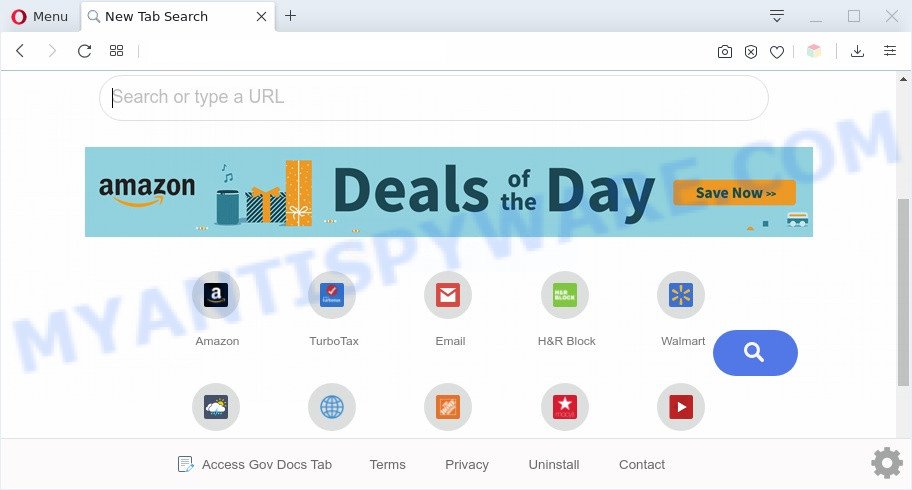
When you perform a search via Access Gov Docs Tab, in addition to search results from Yahoo, Bing or Google Custom Search which provide links to web pages, news articles, images or videos you’ll also be shown a large amount of unwanted ads. The devs behind Access Gov Docs Tab doing this to generate advertising profit from these advertisements.

unwanted ads
What is more, the Access Gov Docs Tab can analyze your browsing, and gain access to your personal info and, subsequently, can use it for marketing purposes. Thus, there are more than enough reasons to delete Access Gov Docs Tab from your web-browser.
Threat Summary
| Name | Access Gov Docs Tab |
| Type | browser hijacker, search provider hijacker, homepage hijacker, toolbar, unwanted new tab, redirect virus |
| Symptoms |
|
| Removal | Access Gov Docs Tab removal guide |
How can a browser hijacker get on your machine
In most cases, Access Gov Docs Tab and other unwanted software comes without the user’s knowledge. Therefore, many users aren’t even aware that their computer has been hijacked by PUPs. Please follow the easy rules in order to protect your computer from any undesired apps: do not install any suspicious software, read the user agreement and select only the Custom, Manual or Advanced install mode, don’t rush to click the Next button. Also, always try to find a review of the application on the Net. Be careful and attentive!
Thus, the Access Gov Docs Tab does not really have beneficial features. So, we suggest you remove Access Gov Docs Tab start page from the Google Chrome, Microsoft Edge, Internet Explorer and Mozilla Firefox web-browsers as quickly as possible. This will also prevent the hijacker from tracking your online activities. A full Access Gov Docs Tab removal can be easily carried out using manual or automatic solution listed below.
How to remove Access Gov Docs Tab from Windows 10 (8, 7, XP)
Without a doubt, the browser hijacker is harmful to your system. So you need to quickly and completely delete this malware. To remove this hijacker, you can use the manual removal tutorial which are given below or free malware removal tools like Zemana Free, MalwareBytes AntiMalware or HitmanPro (all are free). We suggest you use automatic removal method which will help you to remove Access Gov Docs Tab redirect easily and safely. Manual removal is best used only if you are well versed in computer or in the case where hijacker infection is not removed automatically. Some of the steps below will require you to close this web-page. So, please read the step-by-step guidance carefully, after that bookmark it or open it on your smartphone for later reference.
To remove Access Gov Docs Tab, perform the following steps:
- How to remove Access Gov Docs Tab without any software
- Automatic Removal of Access Gov Docs Tab browser hijacker
- Run AdBlocker to block Access Gov Docs Tab and stay safe online
- Finish words
How to remove Access Gov Docs Tab without any software
If you perform exactly the step-by-step tutorial below you should be able to remove the Access Gov Docs Tab homepage from the MS Edge, Google Chrome, Firefox and Microsoft Internet Explorer web browsers.
Uninstall potentially unwanted software through the Windows Control Panel
We recommend that you start the system cleaning process by checking the list of installed programs and delete all unknown or suspicious programs. This is a very important step, as mentioned above, very often the harmful applications such as adware and browser hijacker infections may be bundled with free software. Remove the unwanted applications can get rid of the intrusive ads or internet browser redirect.
Windows 8, 8.1, 10
First, click Windows button

When the ‘Control Panel’ opens, press the ‘Uninstall a program’ link under Programs category as displayed on the screen below.

You will see the ‘Uninstall a program’ panel as shown in the following example.

Very carefully look around the entire list of apps installed on your personal computer. Most probably, one of them is the hijacker that causes internet browsers to show undesired Access Gov Docs Tab webpage. If you’ve many software installed, you can help simplify the search of malicious apps by sort the list by date of installation. Once you have found a questionable, unwanted or unused program, right click to it, after that press ‘Uninstall’.
Windows XP, Vista, 7
First, click ‘Start’ button and select ‘Control Panel’ at right panel as displayed below.

When the Windows ‘Control Panel’ opens, you need to click ‘Uninstall a program’ under ‘Programs’ as shown in the figure below.

You will see a list of apps installed on your computer. We recommend to sort the list by date of installation to quickly find the applications that were installed last. Most likely, it’s the browser hijacker related to Access Gov Docs Tab startpage. If you’re in doubt, you can always check the program by doing a search for her name in Google, Yahoo or Bing. When the application which you need to delete is found, simply click on its name, and then press ‘Uninstall’ as shown on the image below.

Remove Access Gov Docs Tab from web-browsers
This step will show you how to remove harmful extensions. This can remove Access Gov Docs Tab homepage and fix some surfing issues, especially after browser hijacker infection.
You can also try to get rid of Access Gov Docs Tab by reset Chrome settings. |
If you are still experiencing issues with Access Gov Docs Tab removal, you need to reset Mozilla Firefox browser. |
Another method to remove Access Gov Docs Tab search from Internet Explorer is reset IE settings. |
|
Automatic Removal of Access Gov Docs Tab browser hijacker
Many antivirus companies have created programs that help detect and remove hijacker, and thereby return browsers settings. Below is a a few of the free programs you may want to run. Your machine may have lots of potentially unwanted apps, adware software and hijackers installed at the same time, so we recommend, if any unwanted or malicious program returns after restarting the system, then start your system into Safe Mode and use the antimalware utility again.
Run Zemana to remove Access Gov Docs Tab hijacker infection
Zemana Free is free full featured malware removal utility. It can check your files and MS Windows registry in real-time. Zemana Free can help to remove Access Gov Docs Tab browser hijacker infection, other PUPs and adware. It uses 1% of your machine resources. This tool has got simple and beautiful interface and at the same time effective protection for your machine.
Now you can set up and run Zemana Free to get rid of Access Gov Docs Tab search from your browser by following the steps below:
Click the following link to download Zemana Free installer named Zemana.AntiMalware.Setup on your computer. Save it on your MS Windows desktop.
164815 downloads
Author: Zemana Ltd
Category: Security tools
Update: July 16, 2019
Launch the installer after it has been downloaded successfully and then follow the prompts to install this utility on your personal computer.

During install you can change certain settings, but we recommend you do not make any changes to default settings.
When install is complete, this malware removal tool will automatically start and update itself. You will see its main window as shown on the image below.

Now press the “Scan” button to perform a system scan with this tool for the hijacker infection related to Access Gov Docs Tab search. While the Zemana tool is checking, you may see how many objects it has identified as being affected by malicious software.

Once Zemana Anti-Malware (ZAM) has finished scanning your computer, Zemana AntiMalware (ZAM) will display a screen which contains a list of malware that has been detected. In order to remove all threats, simply click “Next” button.

The Zemana Free will begin to delete Access Gov Docs Tab hijacker and other browser’s harmful plugins. Once the procedure is finished, you can be prompted to reboot your system to make the change take effect.
Get rid of Access Gov Docs Tab home page from browsers with Hitman Pro
All-in-all, HitmanPro is a fantastic tool to free your personal computer from any unwanted applications like browser hijacker infection responsible for redirecting your browser to Access Gov Docs Tab web site. The Hitman Pro is portable program that meaning, you do not need to install it to use it. HitmanPro is compatible with all versions of Microsoft Windows OS from MS Windows XP to Windows 10. Both 64-bit and 32-bit systems are supported.

- Visit the page linked below to download the latest version of HitmanPro for Windows. Save it on your Windows desktop.
- When downloading is finished, run the Hitman Pro, double-click the HitmanPro.exe file.
- If the “User Account Control” prompts, press Yes to continue.
- In the HitmanPro window, click the “Next” . HitmanPro utility will start scanning the whole PC to find out browser hijacker which reroutes your browser to annoying Access Gov Docs Tab website. Depending on your machine, the scan can take anywhere from a few minutes to close to an hour.
- When HitmanPro is finished scanning your machine, HitmanPro will show a list of all threats detected by the scan. Once you’ve selected what you wish to remove from your personal computer click “Next”. Now, click the “Activate free license” button to begin the free 30 days trial to remove all malware found.
Run MalwareBytes Free to remove Access Gov Docs Tab search
We advise using the MalwareBytes AntiMalware. You can download and install MalwareBytes to scan for and get rid of Access Gov Docs Tab homepage from your computer. When installed and updated, this free malware remover automatically finds and deletes all threats present on the computer.
Download MalwareBytes Free on your machine by clicking on the link below.
327072 downloads
Author: Malwarebytes
Category: Security tools
Update: April 15, 2020
When downloading is done, close all software and windows on your machine. Open a directory in which you saved it. Double-click on the icon that’s called mb3-setup like the one below.
![]()
When the installation starts, you’ll see the “Setup wizard” that will help you install Malwarebytes on your PC system.

Once installation is finished, you will see window like the one below.

Now click the “Scan Now” button to perform a system scan for the browser hijacker which cause a redirect to Access Gov Docs Tab webpage. A system scan may take anywhere from 5 to 30 minutes, depending on your system. While the utility is checking, you may see count of objects and files has already scanned.

Once the system scan is done, a list of all items found is created. Review the report and then click “Quarantine Selected” button.

The Malwarebytes will now begin to delete browser hijacker responsible for redirecting user searches to Access Gov Docs Tab. When finished, you may be prompted to restart your computer.

The following video explains steps on how to remove hijacker, adware and other malicious software with MalwareBytes AntiMalware (MBAM).
Run AdBlocker to block Access Gov Docs Tab and stay safe online
To put it simply, you need to use an adblocker tool (AdGuard, for example). It will block and protect you from all unwanted webpages such as Access Gov Docs Tab, ads and pop ups. To be able to do that, the ad-blocker program uses a list of filters. Each filter is a rule that describes a malicious web site, an advertising content, a banner and others. The ad-blocker program automatically uses these filters, depending on the webpages you are visiting.
- First, visit the following page, then press the ‘Download’ button in order to download the latest version of AdGuard.
Adguard download
26843 downloads
Version: 6.4
Author: © Adguard
Category: Security tools
Update: November 15, 2018
- After downloading is finished, launch the downloaded file. You will see the “Setup Wizard” program window. Follow the prompts.
- Once the setup is finished, click “Skip” to close the installation application and use the default settings, or click “Get Started” to see an quick tutorial that will allow you get to know AdGuard better.
- In most cases, the default settings are enough and you do not need to change anything. Each time, when you start your computer, AdGuard will launch automatically and stop undesired ads, block Access Gov Docs Tab, as well as other malicious or misleading web-pages. For an overview of all the features of the application, or to change its settings you can simply double-click on the icon called AdGuard, which is located on your desktop.
Finish words
Once you have finished the few simple steps above, your system should be free from hijacker responsible for Access Gov Docs Tab redirect and other malware. The Chrome, MS Edge, Firefox and Internet Explorer will no longer open annoying Access Gov Docs Tab web page on startup. Unfortunately, if the step-by-step guide does not help you, then you have caught a new hijacker, and then the best way – ask for help here.


















