The Clk.verblife-5.co is a website that is created to fill the web-browser with constant stream of advertisements, or redirect the Firefox, Chrome, Edge and IE to not expected and unwanted advertising web-sites. If your internet browser opens automatically to the Clk.verblife-5.co then it is possible that your computer has become a victim of a malicious program from the Adware (sometimes named ‘ad-supported’ software) category.
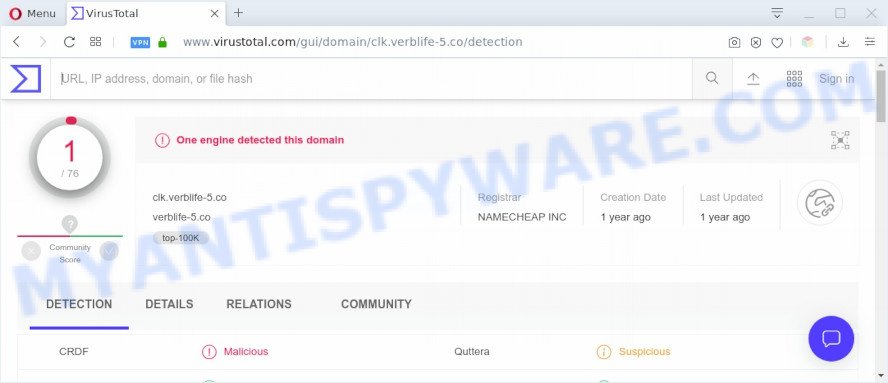
What is Adware & Is it actually malicious? Adware is a form of PUPs whose motive is to make money for its creator. It have various ways of earning by showing the advertisements forcibly to its victims. Adware software can open popups, display unwanted advertisements, alter the victim’s browser settings, or reroute the victim’s web-browser to unknown web-pages. Aside from causing unwanted ads and web-browser redirections, it also can slow down the PC system.

Unwanted ads
Another reason why you need to get rid of adware software is its online data-tracking activity. Adware can gather and transmit sensitive information without your permission. Adware software can track information about websites visited, web-browser and system information, and your PC system IP address.
Threat Summary
| Name | Clk.verblife-5.co |
| Type | adware, potentially unwanted application (PUA), pop-up advertisements, pop-ups, popup virus |
| Symptoms |
|
| Removal | Clk.verblife-5.co removal guide |
How does Adware get on your personal computer
Adware software come bundled with various free software. This means that you need to be very careful when installing software downloaded from the World Wide Web, even from a large proven hosting. Be sure to read the Terms of Use and the Software license, choose only the Manual, Advanced or Custom installation method, switch off all optional browser addons and apps are offered to install.
By following step-by-step instructions below it’s easy to detect and get rid of adware from Google Chrome, Edge, Internet Explorer and Firefox and your PC system. Learn how to get rid of Clk.verblife-5.co pop-ups and harmful software, as well as how to run a full computer virus scan.
How to remove Clk.verblife-5.co pop-ups from Chrome, Firefox, IE, Edge
Fortunately, we have an effective method that will assist you manually or/and automatically remove Clk.verblife-5.co from your web browser and bring your web-browser settings, including start page, search engine by default and new tab, back to normal. Below you will find a removal tutorial with all the steps you may need to successfully delete adware and its traces. Some of the steps below will require you to close this website. So, please read the few simple steps carefully, after that bookmark it or open it on your smartphone for later reference.
To remove Clk.verblife-5.co, follow the steps below:
- How to manually delete Clk.verblife-5.co
- Automatic Removal of Clk.verblife-5.co pop-ups
- Run AdBlocker to stop Clk.verblife-5.co pop ups and stay safe online
- Finish words
How to manually delete Clk.verblife-5.co
The step-by-step instructions designed by our team will help you manually delete Clk.verblife-5.co pop-ups from your system. If you are not good at computers, we suggest that you use the free utilities listed below.
Uninstall recently added PUPs
The process of adware removal is generally the same across all versions of Microsoft Windows OS from 10 to XP. To start with, it is necessary to check the list of installed applications on your computer and uninstall all unused, unknown and suspicious software.
Windows 8, 8.1, 10
First, click the Windows button
Windows XP, Vista, 7
First, click “Start” and select “Control Panel”.
It will show the Windows Control Panel like the one below.

Next, press “Uninstall a program” ![]()
It will open a list of all applications installed on your computer. Scroll through the all list, and remove any questionable and unknown apps. To quickly find the latest installed apps, we recommend sort apps by date in the Control panel.
Get rid of Clk.verblife-5.co popups from Internet Explorer
If you find that Internet Explorer web browser settings like newtab, search provider and home page had been modified by adware that causes multiple annoying pop ups, then you may restore your settings, via the reset internet browser procedure.
First, start the IE, click ![]() ) button. Next, press “Internet Options” as shown on the image below.
) button. Next, press “Internet Options” as shown on the image below.

In the “Internet Options” screen select the Advanced tab. Next, click Reset button. The Internet Explorer will open the Reset Internet Explorer settings dialog box. Select the “Delete personal settings” check box and click Reset button.

You will now need to restart your machine for the changes to take effect. It will get rid of adware software related to the Clk.verblife-5.co pop ups, disable malicious and ad-supported web-browser’s extensions and restore the Internet Explorer’s settings like newtab page, search engine and start page to default state.
Remove Clk.verblife-5.co popups from Google Chrome
Resetting Google Chrome to original settings is effective in deleting the Clk.verblife-5.co pop ups from your browser. This solution is always advisable to complete if you have trouble in removing changes caused by adware software.

- First run the Chrome and click Menu button (small button in the form of three dots).
- It will open the Chrome main menu. Choose More Tools, then click Extensions.
- You will see the list of installed extensions. If the list has the extension labeled with “Installed by enterprise policy” or “Installed by your administrator”, then complete the following instructions: Remove Chrome extensions installed by enterprise policy.
- Now open the Google Chrome menu once again, click the “Settings” menu.
- You will see the Chrome’s settings page. Scroll down and click “Advanced” link.
- Scroll down again and click the “Reset” button.
- The Google Chrome will show the reset profile settings page as on the image above.
- Next press the “Reset” button.
- Once this procedure is finished, your internet browser’s homepage, search engine by default and newtab page will be restored to their original defaults.
- To learn more, read the post How to reset Chrome settings to default.
Get rid of Clk.verblife-5.co pop-ups from Firefox
If the Mozilla Firefox web-browser program is hijacked, then resetting its settings can help. The Reset feature is available on all modern version of Mozilla Firefox. A reset can fix many issues by restoring Mozilla Firefox settings like default search provider, new tab page and homepage to their original settings. However, your themes, bookmarks, history, passwords, and web form auto-fill information will not be deleted.
Run the Firefox and click the menu button (it looks like three stacked lines) at the top right of the internet browser screen. Next, press the question-mark icon at the bottom of the drop-down menu. It will open the slide-out menu.

Select the “Troubleshooting information”. If you are unable to access the Help menu, then type “about:support” in your address bar and press Enter. It bring up the “Troubleshooting Information” page as displayed on the screen below.

Click the “Refresh Firefox” button at the top right of the Troubleshooting Information page. Select “Refresh Firefox” in the confirmation prompt. The Firefox will begin a process to fix your problems that caused by the Clk.verblife-5.co adware. When, it’s done, click the “Finish” button.
Automatic Removal of Clk.verblife-5.co pop-ups
The adware software can hide its components which are difficult for you to find out and delete fully. This may lead to the fact that after some time, the adware that causes Clk.verblife-5.co pop-ups once again infect your computer. Moreover, We want to note that it’s not always safe to delete adware manually, if you don’t have much experience in setting up and configuring the MS Windows operating system. The best solution to locate and remove adware is to use free malicious software removal software.
How to get rid of Clk.verblife-5.co pop-up with Zemana
Zemana AntiMalware is a malware scanner that is very effective for detecting and removing adware software related to the Clk.verblife-5.co popups. The steps below will explain how to download, install, and use Zemana Free to scan and remove malicious software, spyware, adware software, PUPs, browser hijackers from your PC system for free.
Zemana can be downloaded from the following link. Save it on your MS Windows desktop.
164818 downloads
Author: Zemana Ltd
Category: Security tools
Update: July 16, 2019
After the downloading process is finished, close all windows on your PC system. Further, start the install file named Zemana.AntiMalware.Setup. If the “User Account Control” prompt pops up as shown in the figure below, press the “Yes” button.

It will display the “Setup wizard” which will allow you install Zemana Free on the personal computer. Follow the prompts and do not make any changes to default settings.

Once installation is complete successfully, Zemana will automatically start and you can see its main window as displayed below.

Next, press the “Scan” button for scanning your PC system for the adware software that causes annoying Clk.verblife-5.co pop ups. This process can take quite a while, so please be patient. When a threat is detected, the count of the security threats will change accordingly.

When that process is finished, Zemana AntiMalware will open a scan report. Next, you need to click “Next” button.

The Zemana Anti Malware (ZAM) will get rid of adware software which cause pop ups. When that process is finished, you may be prompted to reboot your computer.
Remove Clk.verblife-5.co popup and harmful extensions with HitmanPro
HitmanPro is a free portable program that scans your PC system for adware responsible for Clk.verblife-5.co popup, PUPs and browser hijackers and allows remove them easily. Moreover, it will also help you remove any malicious browser extensions and add-ons.
Installing the Hitman Pro is simple. First you’ll need to download HitmanPro on your Windows Desktop by clicking on the following link.
Once the download is finished, open the file location and double-click the HitmanPro icon. It will launch the HitmanPro utility. If the User Account Control dialog box will ask you want to run the application, press Yes button to continue.

Next, press “Next” . HitmanPro tool will begin scanning the whole computer to find out adware related to the Clk.verblife-5.co pop-up. A system scan can take anywhere from 5 to 30 minutes, depending on your personal computer. During the scan Hitman Pro will detect threats present on your PC system.

When the system scan is complete, the results are displayed in the scan report as on the image below.

Make sure all threats have ‘checkmark’ and press “Next” button. It will display a dialog box, click the “Activate free license” button. The Hitman Pro will remove adware which cause popups and move threats to the program’s quarantine. Once disinfection is finished, the tool may ask you to restart your machine.
Remove Clk.verblife-5.co popups with MalwareBytes
Manual Clk.verblife-5.co popup removal requires some computer skills. Some files and registry entries that created by the adware can be not completely removed. We suggest that run the MalwareBytes that are completely free your computer of adware. Moreover, the free program will help you to get rid of malware, potentially unwanted software, hijackers and toolbars that your personal computer can be infected too.

- Download MalwareBytes on your machine from the following link.
Malwarebytes Anti-malware
327075 downloads
Author: Malwarebytes
Category: Security tools
Update: April 15, 2020
- After the download is complete, close all apps and windows on your system. Open a file location. Double-click on the icon that’s named mb3-setup.
- Further, click Next button and follow the prompts.
- Once installation is finished, click the “Scan Now” button to search for adware that causes Clk.verblife-5.co popup in your web browser. This task may take some time, so please be patient. While the MalwareBytes Free is scanning, you can see how many objects it has identified either as being malware.
- When MalwareBytes AntiMalware completes the scan, you’ll be displayed the list of all detected threats on your PC system. Make sure all threats have ‘checkmark’ and click “Quarantine Selected”. When disinfection is done, you can be prompted to restart your computer.
The following video offers a instructions on how to delete hijackers, adware and other malicious software with MalwareBytes.
Run AdBlocker to stop Clk.verblife-5.co pop ups and stay safe online
Use an adblocker utility such as AdGuard will protect you from harmful advertisements and content. Moreover, you may find that the AdGuard have an option to protect your privacy and stop phishing and spam web pages. Additionally, adblocker applications will help you to avoid unwanted popups and unverified links that also a good way to stay safe online.
- Download AdGuard on your PC system from the link below.
Adguard download
26848 downloads
Version: 6.4
Author: © Adguard
Category: Security tools
Update: November 15, 2018
- After the download is finished, start the downloaded file. You will see the “Setup Wizard” program window. Follow the prompts.
- When the installation is finished, click “Skip” to close the installation program and use the default settings, or press “Get Started” to see an quick tutorial which will assist you get to know AdGuard better.
- In most cases, the default settings are enough and you do not need to change anything. Each time, when you run your system, AdGuard will run automatically and stop undesired advertisements, block Clk.verblife-5.co, as well as other malicious or misleading web-pages. For an overview of all the features of the program, or to change its settings you can simply double-click on the icon called AdGuard, which is located on your desktop.
Finish words
Now your personal computer should be free of the adware software that causes Clk.verblife-5.co pop ups. We suggest that you keep AdGuard (to help you stop unwanted pop-up and undesired harmful web sites) and Zemana (to periodically scan your computer for new malicious software, browser hijackers and adware software). Make sure that you have all the Critical Updates recommended for MS Windows OS. Without regular updates you WILL NOT be protected when new browser hijackers, malicious apps and adware are released.
If you are still having problems while trying to remove Clk.verblife-5.co popups from your browser, then ask for help here.


















