Enerativearea.pro is a web site that is created in order to deceive users into allowing its push notifications so that it can deliver unwanted ads directly to your web browser. This web-page will state that clicking ‘Allow’ button is necessary to download a file, confirm that you are 18+, watch a video, verify that you are not a robot, enable Flash Player, access the content of the website, connect to the Internet, and so on.
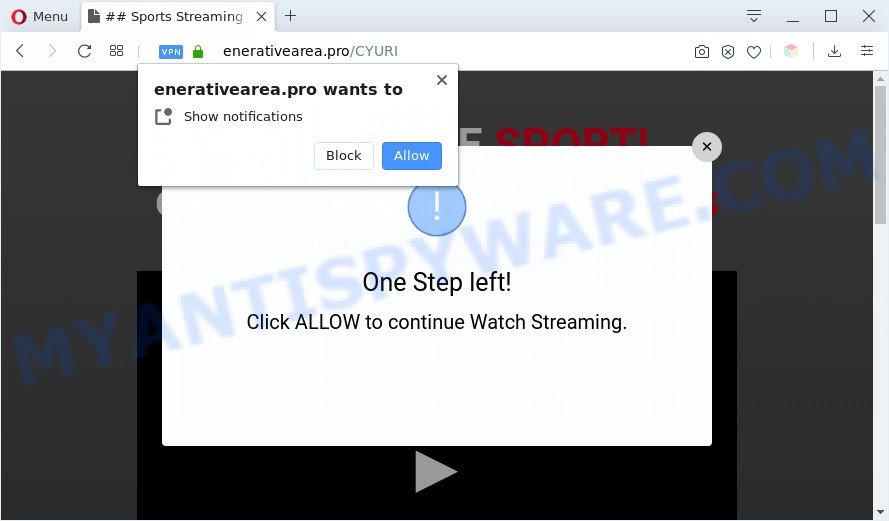
If you click the ‘Allow’, then you will start seeing unwanted advertisements in form of pop-ups on your desktop. The devs behind Enerativearea.pro use these push notifications to bypass protection against pop-ups in the web browser and therefore show a large amount of unwanted adverts. These ads are used to promote questionable browser extensions, fake prizes scams, fake software, and adult webpages.

In order to get rid of Enerativearea.pro push notifications open the web-browser’s settings and perform the Enerativearea.pro removal tutorial below. Once you delete Enerativearea.pro subscription, the push notifications will no longer appear on your desktop.
Threat Summary
| Name | Enerativearea.pro pop up |
| Type | spam notifications ads, pop-up advertisements, popup virus, pop ups |
| Distribution | potentially unwanted apps, suspicious popup ads, social engineering attack, adwares |
| Symptoms |
|
| Removal | Enerativearea.pro removal guide |
How does your personal computer get infected with Enerativearea.pro pop-ups
IT security professionals have determined that users are re-directed to Enerativearea.pro by adware software or from malicious ads. Adware software is a type of malicious programs. It does not delete files or infect them, but can show undesired advertisements, change web-browser settings, download and install harmful browser add-ons. All the time, while adware software is running, your internet browser will be fill with intrusive advertisements. Most probably, adware has been installed on your system without your’s knowledge and you don’t even know how and where adware has got into your system
Adware software actively distributed with free programs, along with the installer of these applications. Therefore, it is very important, when installing an unknown program even downloaded from well-known or big hosting site, read the Terms of use and the Software license, as well as to select the Manual, Advanced or Custom install option. In this mode, you can disable the setup of undesired modules and software and protect your computer from adware. Do not repeat the mistakes of most users when installing unknown applications, simply click the Next button, and do not read any information that the free software show them during its install.
It is important, don’t use Enerativearea.pro website and do not click on ads placed on it, as they can lead you to a more harmful or misleading web sites. The best option is to use the instructions posted below to clean your PC system of adware software and thereby get rid of Enerativearea.pro pop-ups.
How to remove Enerativearea.pro ads from Chrome, Firefox, IE, Edge
Fortunately, we’ve an effective method that will help you manually or/and automatically remove Enerativearea.pro from your browser and bring your internet browser settings, including home page, new tab page and default search provider, back to normal. Below you’ll find a removal steps with all the steps you may need to successfully delete adware and its traces. Read this manual carefully, bookmark it or open this page on your smartphone, because you may need to shut down your web browser or restart your computer.
To remove Enerativearea.pro pop ups, complete the steps below:
- How to manually delete Enerativearea.pro
- Uninstall adware software through the Microsoft Windows Control Panel
- Remove Enerativearea.pro notifications from web browsers
- Remove Enerativearea.pro advertisements from Google Chrome
- Get rid of Enerativearea.pro popups from IE
- Delete Enerativearea.pro from Mozilla Firefox by resetting web browser settings
- Automatic Removal of Enerativearea.pro pop ups
- Run AdBlocker to block Enerativearea.pro and stay safe online
- Finish words
How to manually delete Enerativearea.pro
The step-by-step tutorial designed by our team will help you manually delete Enerativearea.pro advertisements from your machine. If you are not good at computers, we recommend that you use the free tools listed below.
Uninstall adware software through the Microsoft Windows Control Panel
First of all, check the list of installed software on your computer and delete all unknown and recently added applications. If you see an unknown program with incorrect spelling or varying capital letters, it have most likely been installed by malware and you should clean it off first with malicious software removal tool such as Zemana AntiMalware.
- If you are using Windows 8, 8.1 or 10 then click Windows button, next click Search. Type “Control panel”and press Enter.
- If you are using Windows XP, Vista, 7, then press “Start” button and press “Control Panel”.
- It will display the Windows Control Panel.
- Further, click “Uninstall a program” under Programs category.
- It will open a list of all applications installed on the PC system.
- Scroll through the all list, and uninstall suspicious and unknown applications. To quickly find the latest installed programs, we recommend sort apps by date.
See more details in the video tutorial below.
Remove Enerativearea.pro notifications from web browsers
If you have clicked the “Allow” button in the Enerativearea.pro popup and gave a notification permission, you should remove this notification permission first from your web-browser settings. To delete the Enerativearea.pro permission to send push notifications to your machine, use the following steps. These steps are for MS Windows, Mac OS and Android.
Google Chrome:
- In the top right hand corner of the browser window, click on Chrome’s main menu button, represented by three vertical dots.
- When the drop-down menu appears, click on ‘Settings’. Scroll to the bottom of the page and click on ‘Advanced’.
- In the ‘Privacy and Security’ section, click on ‘Site settings’.
- Click on ‘Notifications’.
- Click ‘three dots’ button on the right hand side of Enerativearea.pro URL or other rogue notifications and click ‘Remove’.

Android:
- Tap ‘Settings’.
- Tap ‘Notifications’.
- Find and tap the web browser which displays Enerativearea.pro spam notifications ads.
- In the opened window, find Enerativearea.pro URL, other dubious sites and set the toggle button to ‘OFF’ on them one-by-one.

Mozilla Firefox:
- In the top right corner, click on the three horizontal stripes to expand the Main menu.
- Select ‘Options’ and click on ‘Privacy & Security’ on the left hand side of the Firefox.
- Scroll down to the ‘Permissions’ section and click the ‘Settings’ button next to ‘Notifications’.
- Find Enerativearea.pro site, other rogue notifications, click the drop-down menu and select ‘Block’.
- Save changes.

Edge:
- In the top right corner, click the Edge menu button (it looks like three dots).
- Scroll down, locate and click ‘Settings’. In the left side select ‘Advanced’.
- Click ‘Manage permissions’ button below ‘Website permissions’.
- Disable the on switch for the Enerativearea.pro site.

Internet Explorer:
- Click the Gear button on the right upper corner.
- Go to ‘Internet Options’ in the menu.
- Click on the ‘Privacy’ tab and select ‘Settings’ in the pop-up blockers section.
- Locate the Enerativearea.pro site and click the ‘Remove’ button to remove the domain.

Safari:
- Click ‘Safari’ button on the top left corner of the browser and select ‘Preferences’.
- Select the ‘Websites’ tab and then select ‘Notifications’ section on the left panel.
- Check for Enerativearea.pro URL, other questionable sites and apply the ‘Deny’ option for each.
Remove Enerativearea.pro advertisements from Google Chrome
Reset Google Chrome settings can allow you solve some problems caused by adware and remove Enerativearea.pro pop-up advertisements from web-browser. This will also disable harmful extensions as well as clear cookies and site data. It will save your personal information such as saved passwords, bookmarks, auto-fill data and open tabs.

- First, start the Google Chrome and click the Menu icon (icon in the form of three dots).
- It will open the Chrome main menu. Choose More Tools, then click Extensions.
- You’ll see the list of installed addons. If the list has the plugin labeled with “Installed by enterprise policy” or “Installed by your administrator”, then complete the following instructions: Remove Chrome extensions installed by enterprise policy.
- Now open the Chrome menu once again, click the “Settings” menu.
- Next, press “Advanced” link, that located at the bottom of the Settings page.
- On the bottom of the “Advanced settings” page, press the “Reset settings to their original defaults” button.
- The Google Chrome will open the reset settings prompt as shown on the screen above.
- Confirm the browser’s reset by clicking on the “Reset” button.
- To learn more, read the post How to reset Chrome settings to default.
Get rid of Enerativearea.pro popups from IE
The IE reset is great if your web-browser is hijacked or you have unwanted add-ons or toolbars on your browser, that installed by an malicious software.
First, launch the IE, then click ‘gear’ icon ![]() . It will show the Tools drop-down menu on the right part of the web-browser, then click the “Internet Options” as displayed on the screen below.
. It will show the Tools drop-down menu on the right part of the web-browser, then click the “Internet Options” as displayed on the screen below.

In the “Internet Options” screen, select the “Advanced” tab, then click the “Reset” button. The IE will show the “Reset Internet Explorer settings” prompt. Further, click the “Delete personal settings” check box to select it. Next, click the “Reset” button as on the image below.

When the process is finished, press “Close” button. Close the Internet Explorer and reboot your machine for the changes to take effect. This step will help you to restore your web-browser’s search engine by default, home page and new tab page to default state.
Delete Enerativearea.pro from Mozilla Firefox by resetting web browser settings
If your Firefox browser is re-directed to Enerativearea.pro without your permission or an unknown search engine displays results for your search, then it may be time to perform the web-browser reset. However, your themes, bookmarks, history, passwords, and web form auto-fill information will not be deleted.
Press the Menu button (looks like three horizontal lines), and click the blue Help icon located at the bottom of the drop down menu as shown in the figure below.

A small menu will appear, press the “Troubleshooting Information”. On this page, click “Refresh Firefox” button like the one below.

Follow the onscreen procedure to revert back your Firefox internet browser settings to their original settings.
Automatic Removal of Enerativearea.pro pop ups
Is your Windows PC affected with adware? Then do not worry, in the steps listed below, we are sharing best malicious software removal utilities that can be used to delete Enerativearea.pro ads from the Edge, IE, Chrome and Firefox and your machine.
Run Zemana to delete Enerativearea.pro pop-ups
Zemana Free is free full featured malware removal tool. It can scan your files and Windows registry in real-time. Zemana Anti-Malware can help to get rid of Enerativearea.pro pop-up ads, other PUPs, malware and adware software. It uses 1% of your machine resources. This tool has got simple and beautiful interface and at the same time best possible protection for your computer.

- Zemana can be downloaded from the following link. Save it directly to your Microsoft Windows Desktop.
Zemana AntiMalware
164815 downloads
Author: Zemana Ltd
Category: Security tools
Update: July 16, 2019
- At the download page, click on the Download button. Your browser will display the “Save as” prompt. Please save it onto your Windows desktop.
- When downloading is complete, please close all apps and open windows on your machine. Next, launch a file called Zemana.AntiMalware.Setup.
- This will launch the “Setup wizard” of Zemana Free onto your PC. Follow the prompts and do not make any changes to default settings.
- When the Setup wizard has finished installing, the Zemana Free will open and open the main window.
- Further, press the “Scan” button to perform a system scan with this tool for the adware software that causes annoying Enerativearea.pro pop-ups. A system scan can take anywhere from 5 to 30 minutes, depending on your personal computer. While the utility is scanning, you can see how many objects and files has already scanned.
- After Zemana Anti-Malware has finished scanning, Zemana Free will show a list of all threats found by the scan.
- Review the results once the tool has finished the system scan. If you think an entry should not be quarantined, then uncheck it. Otherwise, simply click the “Next” button. The utility will get rid of adware that causes Enerativearea.pro popup advertisements. After the clean up is done, you may be prompted to restart the system.
- Close the Zemana and continue with the next step.
Get rid of Enerativearea.pro ads from web browsers with HitmanPro
HitmanPro is a portable application which requires no hard installation to locate and delete adware software responsible for Enerativearea.pro pop-up ads. The program itself is small in size (only a few Mb). Hitman Pro does not need any drivers and special dlls. It’s probably easier to use than any alternative malicious software removal tools you have ever tried. Hitman Pro works on 64 and 32-bit versions of MS Windows 10, 8, 7 and XP. It proves that removal tool can be just as effective as the widely known antivirus programs.
Installing the HitmanPro is simple. First you will need to download Hitman Pro on your MS Windows Desktop by clicking on the following link.
Once the downloading process is complete, open the file location. You will see an icon like below.

Double click the HitmanPro desktop icon. Once the tool is started, you will see a screen similar to the one below.

Further, click “Next” button to perform a system scan for the adware software responsible for Enerativearea.pro pop-up advertisements. This process can take some time, so please be patient. Once the scan get finished, you will be shown the list of all found items on your computer as on the image below.

Make sure to check mark the threats that are unsafe and then press “Next” button. It will display a dialog box, click the “Activate free license” button.
How to delete Enerativearea.pro with MalwareBytes Free
We suggest using the MalwareBytes which are completely clean your computer of the adware software. The free tool is an advanced malware removal program made by (c) Malwarebytes lab. This application uses the world’s most popular anti malware technology. It is able to help you remove annoying Enerativearea.pro pop ups from your browsers, PUPs, malicious software, hijackers, toolbars, ransomware and other security threats from your system for free.
Installing the MalwareBytes AntiMalware is simple. First you will need to download MalwareBytes Anti Malware (MBAM) on your MS Windows Desktop by clicking on the following link.
327072 downloads
Author: Malwarebytes
Category: Security tools
Update: April 15, 2020
Once the download is complete, close all windows on your system. Further, open the file named mb3-setup. If the “User Account Control” dialog box pops up as displayed on the screen below, press the “Yes” button.

It will display the “Setup wizard” which will help you setup MalwareBytes Anti-Malware (MBAM) on the PC. Follow the prompts and do not make any changes to default settings.

Once installation is done successfully, press Finish button. Then MalwareBytes will automatically start and you can see its main window as shown on the image below.

Next, press the “Scan Now” button . MalwareBytes AntiMalware utility will start scanning the whole computer to find out adware software that causes multiple unwanted pop-ups. A scan can take anywhere from 10 to 30 minutes, depending on the number of files on your system and the speed of your computer. While the MalwareBytes Free utility is checking, you can see how many objects it has identified as being infected by malicious software.

Once MalwareBytes AntiMalware has completed scanning, you can check all threats found on your system. Review the scan results and then click “Quarantine Selected” button.

The MalwareBytes AntiMalware (MBAM) will get rid of adware that cause undesired Enerativearea.pro popups. Once finished, you can be prompted to reboot your machine. We recommend you look at the following video, which completely explains the procedure of using the MalwareBytes Free to delete browser hijackers, adware software and other malware.
Run AdBlocker to block Enerativearea.pro and stay safe online
Run ad blocker program like AdGuard in order to block ads, malvertisements, pop-ups and online trackers, avoid having to install malicious and adware browser plug-ins and add-ons that affect your PC system performance and impact your PC system security. Surf the Web anonymously and stay safe online!
- Visit the page linked below to download AdGuard. Save it on your Desktop.
Adguard download
26844 downloads
Version: 6.4
Author: © Adguard
Category: Security tools
Update: November 15, 2018
- When the download is finished, start the downloaded file. You will see the “Setup Wizard” program window. Follow the prompts.
- Once the install is finished, click “Skip” to close the install program and use the default settings, or click “Get Started” to see an quick tutorial which will help you get to know AdGuard better.
- In most cases, the default settings are enough and you don’t need to change anything. Each time, when you run your computer, AdGuard will start automatically and stop undesired ads, block Enerativearea.pro, as well as other harmful or misleading webpages. For an overview of all the features of the program, or to change its settings you can simply double-click on the icon named AdGuard, which is located on your desktop.
Finish words
Now your computer should be clean of the adware that causes Enerativearea.pro popup advertisements. We suggest that you keep AdGuard (to help you block unwanted pop-ups and undesired malicious web sites) and Zemana (to periodically scan your PC for new adwares and other malware). Probably you are running an older version of Java or Adobe Flash Player. This can be a security risk, so download and install the latest version right now.
If you are still having problems while trying to delete Enerativearea.pro ads from the Firefox, Chrome, MS Edge and IE, then ask for help here here.


















