Security researchers have confirmed that the My Video Converter is a browser hijacker. The ‘My Video Converter’ is a potentially unwanted program (PUP) that is created to change your homepage and search engine and new tab, redirect you to web pages you never intended to visit, collect search queries and confidential info. In the article below you will find instructions about how to restore browser settings to their original defaults and fully remove My Video Converter from MS Edge, Google Chrome, Microsoft Internet Explorer and Firefox.
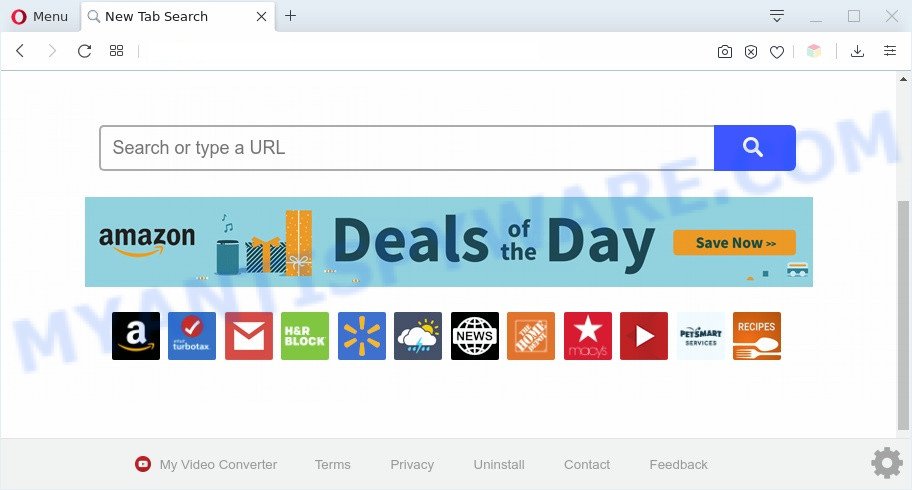
My Video Converter changes your browser’s search provider so that all searches are sent through the hfilevideoconverter.com. This website just redirects to the Yahoo Search that displays the search results for your query. The devs behind this browser hijacker are using legitimate search engine as they may make money from the ads that are displayed in the search results. Thus every your click on advertisements which placed on the Yahoo Search earns money for them.

unwanted ads
And finally, the My Video Converter browser hijacker has the ability to collect a wide variety of confidential info about you like what web sites you’re opening, what you are looking for the World Wide Web and so on. This information, in the future, can be transferred third party companies.
Threat Summary
| Name | My Video Converter |
| Type | browser hijacker, search engine hijacker, start page hijacker, toolbar, unwanted new tab, redirect virus |
| Symptoms |
|
| Removal | My Video Converter removal guide |
How can a browser hijacker get on your machine
The My Video Converter and other PUPs usually comes on the computer with freeware. Most often, this unwanted program comes without the user’s knowledge. Therefore, many users aren’t even aware that their computer has been affected with a browser hijacker. Please follow the easy rules in order to protect your personal computer from any unwanted software: do not install any suspicious software, read the user agreement and choose only the Custom, Manual or Advanced installation method, don’t rush to click the Next button. Also, always try to find a review of the application on the Web. Be careful and attentive!
By following step-by-step instructions below it is easy to remove My Video Converter from MS Edge, Google Chrome, Mozilla Firefox and IE and your computer. Learn how to scan and get rid of browser hijacker and other harmful apps, as well as how to run a full PC system virus scan.
How to remove My Video Converter (Removal guide)
The following few simple steps will allow you delete My Video Converter from the MS Edge, Google Chrome, Firefox and Microsoft Internet Explorer. Moreover, this step-by-step guidance will help you remove other malicious software like potentially unwanted software, adware and toolbars that your computer may be affected too. Please do the guide step by step. If you need assist or have any questions, then ask for our assistance or type a comment below. Some of the steps will require you to reboot your system or close this web-site. So, read this guide carefully, then bookmark this page or open it on your smartphone for later reference.
To remove My Video Converter, execute the steps below:
- Manual My Video Converter removal
- Automatic Removal of My Video Converter hijacker
- Block My Video Converter and other intrusive web sites
- Finish words
Manual My Video Converter removal
If you perform exactly the tutorial below you should be able to remove the My Video Converter search from the Internet Explorer, Microsoft Edge, Firefox and Chrome web browsers.
Removing the My Video Converter, check the list of installed applications first
Some PUPs, browser hijacking software and adware software can be deleted by uninstalling the free programs they came with. If this way does not succeed, then looking them up in the list of installed applications in Microsoft Windows Control Panel. Use the “Uninstall” command in order to delete them.
Windows 8, 8.1, 10
First, click the Windows button
Windows XP, Vista, 7
First, click “Start” and select “Control Panel”.
It will display the Windows Control Panel as displayed in the figure below.

Next, click “Uninstall a program” ![]()
It will display a list of all applications installed on your machine. Scroll through the all list, and delete any suspicious and unknown applications. To quickly find the latest installed applications, we recommend sort applications by date in the Control panel.
Remove My Video Converter search from internet browsers
Annoying My Video Converter or other symptoms of hijacker infection in your internet browser is a good reason to locate and remove malicious extensions. This is an easy method to restore browsers settings and not lose any important information.
You can also try to get rid of My Video Converter startpage by reset Chrome settings. |
If you are still experiencing problems with My Video Converter home page removal, you need to reset Firefox browser. |
Another way to remove My Video Converter from IE is reset Internet Explorer settings. |
|
Automatic Removal of My Video Converter hijacker
Using a malicious software removal tool to search for and delete hijacker hiding on your web-browser is probably the simplest method to remove the My Video Converter . We suggests the Zemana AntiMalware (ZAM) application for MS Windows systems. HitmanPro and MalwareBytes are other anti-malware utilities for MS Windows that offers a free malware removal.
Run Zemana Anti-Malware to delete My Video Converter
Zemana Free is a free program for MS Windows operating system to search for and get rid of PUPs, adware software, malicious internet browser plugins, browser toolbars, and other unwanted software like hijacker which cause My Video Converter webpage to appear.

- Visit the page linked below to download the latest version of Zemana Free for Windows. Save it on your MS Windows desktop or in any other place.
Zemana AntiMalware
165499 downloads
Author: Zemana Ltd
Category: Security tools
Update: July 16, 2019
- When the downloading process is complete, close all software and windows on your computer. Open a folder in which you saved it. Double-click on the icon that’s named Zemana.AntiMalware.Setup.
- Further, click Next button and follow the prompts.
- Once install is complete, press the “Scan” button to perform a system scan for the browser hijacker that causes browsers to open undesired My Video Converter website. This procedure can take some time, so please be patient. When a threat is found, the number of the security threats will change accordingly.
- When that process is complete, a list of all threats found is prepared. You may delete threats (move to Quarantine) by simply press “Next”. Once finished, you may be prompted to restart your machine.
Use HitmanPro to remove My Video Converter from the computer
HitmanPro is a malware removal tool that is designed to find and terminate browser hijacker infections, potentially unwanted programs, adware and suspicious processes from the infected computer. It is a portable program that can be run instantly from Flash Drive. Hitman Pro have an advanced computer monitoring tool which uses a white-list database to block questionable tasks and programs.
First, visit the page linked below, then click the ‘Download’ button in order to download the latest version of HitmanPro.
Once the download is done, open the file location and double-click the Hitman Pro icon. It will launch the HitmanPro tool. If the User Account Control prompt will ask you want to launch the program, press Yes button to continue.

Next, click “Next” to perform a system scan for the browser hijacker infection responsible for redirecting user searches to My Video Converter. A system scan may take anywhere from 5 to 30 minutes, depending on your computer. While the HitmanPro utility is scanning, you can see count of objects it has identified as being affected by malicious software.

After that process is done, you can check all threats detected on your computer as shown below.

In order to remove all threats, simply click “Next” button. It will show a dialog box, click the “Activate free license” button. The HitmanPro will remove My Video Converter hijacker and other browser’s malicious extensions and move threats to the program’s quarantine. After that process is finished, the tool may ask you to reboot your system.
Remove My Video Converter with MalwareBytes AntiMalware (MBAM)
We suggest using the MalwareBytes Anti-Malware (MBAM). You can download and install MalwareBytes Anti Malware (MBAM) to scan for and get rid of My Video Converter redirect from your PC system. When installed and updated, this free malware remover automatically finds and removes all threats present on the computer.

- Visit the following page to download the latest version of MalwareBytes Free for Microsoft Windows. Save it directly to your Microsoft Windows Desktop.
Malwarebytes Anti-malware
327717 downloads
Author: Malwarebytes
Category: Security tools
Update: April 15, 2020
- At the download page, click on the Download button. Your web-browser will show the “Save as” dialog box. Please save it onto your Windows desktop.
- When the downloading process is finished, please close all apps and open windows on your computer. Double-click on the icon that’s named mb3-setup.
- This will open the “Setup wizard” of MalwareBytes onto your PC system. Follow the prompts and do not make any changes to default settings.
- When the Setup wizard has finished installing, the MalwareBytes will run and open the main window.
- Further, click the “Scan Now” button to start scanning your system for the hijacker which developed to redirect your internet browser to the My Video Converter web-site. This procedure can take some time, so please be patient. When a threat is found, the number of the security threats will change accordingly.
- When MalwareBytes Free is done scanning your machine, a list of all items detected is created.
- When you’re ready, click the “Quarantine Selected” button. When that process is complete, you may be prompted to restart the PC system.
- Close the Anti-Malware and continue with the next step.
Video instruction, which reveals in detail the steps above.
Block My Video Converter and other intrusive web sites
If you surf the Web, you can’t avoid malvertising. But you can protect your web-browser against it. Download and run an ad-blocking program. AdGuard is an ad blocker that can filter out a large count of of the malicious advertising, stoping dynamic scripts from loading harmful content.
- AdGuard can be downloaded from the following link. Save it to your Desktop.
Adguard download
27035 downloads
Version: 6.4
Author: © Adguard
Category: Security tools
Update: November 15, 2018
- When downloading is complete, run the downloaded file. You will see the “Setup Wizard” program window. Follow the prompts.
- After the setup is complete, click “Skip” to close the installation application and use the default settings, or click “Get Started” to see an quick tutorial which will help you get to know AdGuard better.
- In most cases, the default settings are enough and you do not need to change anything. Each time, when you start your system, AdGuard will start automatically and stop unwanted ads, block My Video Converter, as well as other malicious or misleading web pages. For an overview of all the features of the program, or to change its settings you can simply double-click on the icon named AdGuard, that can be found on your desktop.
Finish words
Once you’ve finished the steps shown above, your computer should be clean from this browser hijacker infection and other malware. The Microsoft Edge, Internet Explorer, Mozilla Firefox and Chrome will no longer show intrusive My Video Converter web-page on startup. Unfortunately, if the guidance does not help you, then you have caught a new browser hijacker infection, and then the best way – ask for help.
Please create a new question by using the “Ask Question” button in the Questions and Answers. Try to give us some details about your problems, so we can try to help you more accurately. Wait for one of our trained “Security Team” or Site Administrator to provide you with knowledgeable assistance tailored to your problem with the unwanted My Video Converter redirect.


















