If you are reading this article, the chances are, you are doing so through the internet browser which is infected with something named Search.hfilevideoconverter.com. The Search.hfilevideoconverter.com is a potentially unwanted program (PUP) that falls under the category of browser hijackers. In many cases it’s installed without your permission. It takes control of your browser and changes your home page, newtab page and search provider to its own. So, you will find a new startpage and search provider installed in the Chrome, MS Edge, Internet Explorer and Firefox web browsers.
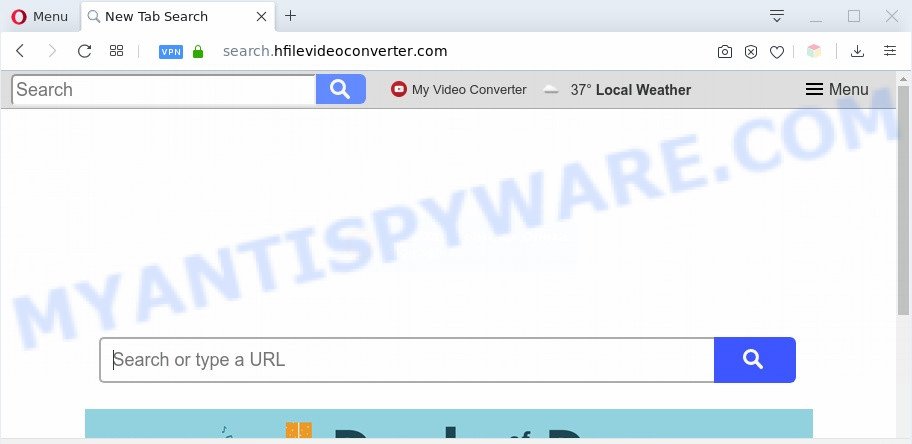
Being affected by Search.hfilevideoconverter.com hijacker you will be forced to use its own search engine. It could seem not to be dangerous, but you still should be very careful, since it may display undesired and harmful advertisements designed to trick you into buying certain questionable apps or products, provide search results that may redirect your web-browser to certain deceptive, misleading or malicious web pages. We advise that you use only the reliable search provider like Google, Yahoo or Bing.

unwanted ads
Another reason why you need to delete Search.hfilevideoconverter.com is its online data-tracking activity. It can gather personal data, including:
- IP addresses;
- URLs visited;
- search queries/terms;
- clicks on links and advertisements;
- web-browser version information.
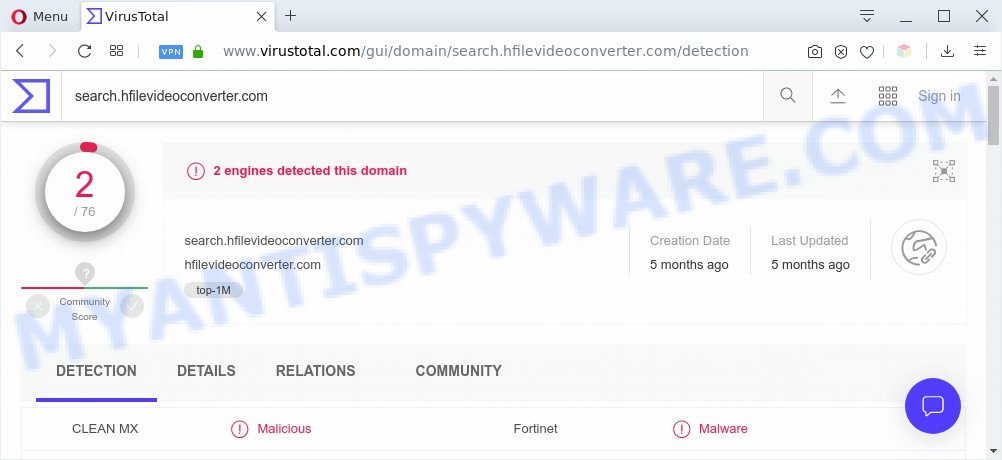
Threat Summary
| Name | Search.hfilevideoconverter.com |
| Type | browser hijacker, search provider hijacker, homepage hijacker, toolbar, unwanted new tab, redirect virus |
| Symptoms |
|
| Removal | Search.hfilevideoconverter.com removal guide |
How can a browser hijacker get on your PC system
Many browser hijackers such as the Search.hfilevideoconverter.com come from browser toolbars, browser extensions, BHOs (browser helper objects) and bundled programs. Most commonly, these items claim itself as apps which improve your experience on the Net by providing a fast and interactive home page or a search engine that does not track you. Remember, how to avoid the unwanted apps. Be cautious, run only reputable apps which download from reputable sources. NEVER install an unknown and suspicious application.
In order to delete hijacker responsible for redirects to Search.hfilevideoconverter.com from your computer, clean the affected internet browsers and return the MS Edge, Microsoft Internet Explorer, Chrome and Firefox settings to its default state, please use the Search.hfilevideoconverter.com removal guidance below.
How to remove Search.hfilevideoconverter.com
We can help you remove Search.hfilevideoconverter.com, without the need to take your computer to a professional. Simply follow the removal instructions below if you currently have the unwanted hijacker on your system and want to delete it. If you’ve any difficulty while trying to remove the browser hijacker, feel free to ask for our assist in the comment section below. Read it once, after doing so, please bookmark this page (or open it on your smartphone) as you may need to exit your web-browser or restart your computer.
To remove Search.hfilevideoconverter.com, use the following steps:
- How to get rid of Search.hfilevideoconverter.com search without any software
- Uninstall Search.hfilevideoconverter.com related programs through the Control Panel of your computer
- Get rid of Search.hfilevideoconverter.com from Mozilla Firefox by resetting web browser settings
- Remove Search.hfilevideoconverter.com from Chrome
- Remove Search.hfilevideoconverter.com redirect from Internet Explorer
- Automatic Removal of Search.hfilevideoconverter.com
- Block Search.hfilevideoconverter.com and other annoying web sites
- Finish words
How to get rid of Search.hfilevideoconverter.com search without any software
Steps to get rid of Search.hfilevideoconverter.com hijacker infection without any applications are presented below. Be sure to carry out the step-by-step guide completely to fully remove this annoying Search.hfilevideoconverter.com home page.
Uninstall Search.hfilevideoconverter.com related programs through the Control Panel of your computer
In order to remove potentially unwanted applications like this hijacker, open the Microsoft Windows Control Panel and click on “Uninstall a program”. Check the list of installed apps. For the ones you do not know, run an Internet search to see if they are adware, hijacker infection or PUPs. If yes, uninstall them off. Even if they are just a applications which you do not use, then removing them off will increase your PC start up time and speed dramatically.
Windows 8, 8.1, 10
First, click the Windows button
Windows XP, Vista, 7
First, click “Start” and select “Control Panel”.
It will open the Windows Control Panel as displayed on the image below.

Next, press “Uninstall a program” ![]()
It will show a list of all apps installed on your computer. Scroll through the all list, and remove any dubious and unknown apps. To quickly find the latest installed software, we recommend sort apps by date in the Control panel.
Get rid of Search.hfilevideoconverter.com from Mozilla Firefox by resetting web browser settings
Resetting your Firefox is basic troubleshooting step for any issues with your web-browser program, including the reroute to Search.hfilevideoconverter.com webpage. However, your saved passwords and bookmarks will not be changed, deleted or cleared.
Launch the Firefox and press the menu button (it looks like three stacked lines) at the top right of the web-browser screen. Next, click the question-mark icon at the bottom of the drop-down menu. It will open the slide-out menu.

Select the “Troubleshooting information”. If you are unable to access the Help menu, then type “about:support” in your address bar and press Enter. It bring up the “Troubleshooting Information” page like the one below.

Click the “Refresh Firefox” button at the top right of the Troubleshooting Information page. Select “Refresh Firefox” in the confirmation dialog box. The Mozilla Firefox will start a procedure to fix your problems that caused by the Search.hfilevideoconverter.com browser hijacker. After, it is done, click the “Finish” button.
Remove Search.hfilevideoconverter.com from Chrome
If hijacker infection, other program or extensions replaced your Chrome settings without your knowledge, then you can remove Search.hfilevideoconverter.com and revert back your web-browser settings in Google Chrome at any time. It will keep your personal information like browsing history, bookmarks, passwords and web form auto-fill data.
Open the Google Chrome menu by clicking on the button in the form of three horizontal dotes (![]() ). It will open the drop-down menu. Select More Tools, then click Extensions.
). It will open the drop-down menu. Select More Tools, then click Extensions.
Carefully browse through the list of installed plugins. If the list has the plugin labeled with “Installed by enterprise policy” or “Installed by your administrator”, then complete the following guide: Remove Google Chrome extensions installed by enterprise policy otherwise, just go to the step below.
Open the Google Chrome main menu again, press to “Settings” option.

Scroll down to the bottom of the page and click on the “Advanced” link. Now scroll down until the Reset settings section is visible, as displayed below and press the “Reset settings to their original defaults” button.

Confirm your action, click the “Reset” button.
Remove Search.hfilevideoconverter.com redirect from Internet Explorer
By resetting Internet Explorer internet browser you return your internet browser settings to its default state. This is first when troubleshooting problems that might have been caused by browser hijacker such as Search.hfilevideoconverter.com.
First, open the Internet Explorer, click ![]() ) button. Next, click “Internet Options” similar to the one below.
) button. Next, click “Internet Options” similar to the one below.

In the “Internet Options” screen select the Advanced tab. Next, click Reset button. The IE will display the Reset Internet Explorer settings dialog box. Select the “Delete personal settings” check box and click Reset button.

You will now need to reboot your PC system for the changes to take effect. It will remove browser hijacker infection responsible for redirecting user searches to Search.hfilevideoconverter.com, disable malicious and ad-supported web-browser’s extensions and restore the IE’s settings like home page, new tab page and default search engine to default state.
Automatic Removal of Search.hfilevideoconverter.com
If you’re unsure how to remove Search.hfilevideoconverter.com browser hijacker easily, consider using automatic hijacker infection removal programs that listed below. It will identify the browser hijacker responsible for changing your web browser settings to Search.hfilevideoconverter.com and delete it from your computer for free.
Use Zemana Anti Malware (ZAM) to remove Search.hfilevideoconverter.com search
Zemana Free is a free utility that performs a scan of your PC and displays if there are existing adware software, browser hijackers, viruses, worms, spyware, trojans and other malware residing on your personal computer. If malicious software is detected, Zemana can automatically remove it. Zemana Free doesn’t conflict with other anti-malware and antivirus programs installed on your computer.
- Zemana Free can be downloaded from the following link. Save it on your Windows desktop.
Zemana AntiMalware
164818 downloads
Author: Zemana Ltd
Category: Security tools
Update: July 16, 2019
- Once you have downloaded the setup file, make sure to double click on the Zemana.AntiMalware.Setup. This would start the Zemana Anti-Malware setup on your PC.
- Select setup language and click ‘OK’ button.
- On the next screen ‘Setup Wizard’ simply click the ‘Next’ button and follow the prompts.

- Finally, once the installation is complete, Zemana Anti Malware (ZAM) will run automatically. Else, if doesn’t then double-click on the Zemana Anti Malware icon on your desktop.
- Now that you have successfully install Zemana Anti Malware, let’s see How to use Zemana to delete Search.hfilevideoconverter.com homepage from your computer.
- After you have started the Zemana, you will see a window as on the image below, just click ‘Scan’ button to perform a system scan with this tool for the hijacker infection.

- Now pay attention to the screen while Zemana scans your computer.

- After that process is complete, you can check all items detected on your machine. Make sure to check mark the items that are unsafe and then press ‘Next’ button.

- Zemana AntiMalware may require a restart personal computer in order to complete the Search.hfilevideoconverter.com removal process.
- If you want to permanently remove browser hijacker from your personal computer, then click ‘Quarantine’ icon, select all malware, adware software, PUPs and other threats and click Delete.
- Reboot your computer to complete the browser hijacker infection removal procedure.
Remove Search.hfilevideoconverter.com from web browsers with Hitman Pro
All-in-all, HitmanPro is a fantastic tool to clean your system from any undesired apps like hijacker which developed to reroute your web-browser to the Search.hfilevideoconverter.com website. The Hitman Pro is portable application that meaning, you do not need to install it to use it. HitmanPro is compatible with all versions of MS Windows OS from Microsoft Windows XP to Windows 10. Both 64-bit and 32-bit systems are supported.
Download HitmanPro on your personal computer by clicking on the following link.
When the downloading process is done, open the file location. You will see an icon like below.

Double click the HitmanPro desktop icon. When the utility is started, you will see a screen as shown below.

Further, click “Next” button for scanning your computer for the browser hijacker infection that reroutes your browser to unwanted Search.hfilevideoconverter.com web page. Depending on your system, the scan may take anywhere from a few minutes to close to an hour. When finished, Hitman Pro will display you the results as shown in the figure below.

Make sure all threats have ‘checkmark’ and click “Next” button. It will show a dialog box, click the “Activate free license” button.
Use MalwareBytes Anti Malware to remove Search.hfilevideoconverter.com home page
We recommend using the MalwareBytes Free that are fully clean your machine of the browser hijacker. The free tool is an advanced malicious software removal program designed by (c) Malwarebytes lab. This program uses the world’s most popular anti-malware technology. It’s able to help you remove hijacker infection, potentially unwanted programs, malware, adware, toolbars, ransomware and other security threats from your machine for free.
First, visit the page linked below, then press the ‘Download’ button in order to download the latest version of MalwareBytes Anti-Malware.
327074 downloads
Author: Malwarebytes
Category: Security tools
Update: April 15, 2020
After the download is complete, close all windows on your computer. Further, run the file named mb3-setup. If the “User Account Control” dialog box pops up as displayed on the image below, click the “Yes” button.

It will display the “Setup wizard” that will assist you install MalwareBytes on the system. Follow the prompts and don’t make any changes to default settings.

Once install is complete successfully, click Finish button. Then MalwareBytes Anti Malware will automatically start and you may see its main window as shown in the following example.

Next, click the “Scan Now” button to scan for browser hijacker that responsible for web-browser redirect to the intrusive Search.hfilevideoconverter.com web-page. A scan can take anywhere from 10 to 30 minutes, depending on the count of files on your personal computer and the speed of your system. When a threat is found, the number of the security threats will change accordingly. Wait until the the scanning is complete.

When that process is complete, a list of all items found is prepared. Review the results once the utility has finished the system scan. If you think an entry should not be quarantined, then uncheck it. Otherwise, simply click “Quarantine Selected” button.

The MalwareBytes will remove browser hijacker infection responsible for redirecting your browser to Search.hfilevideoconverter.com webpage and add items to the Quarantine. Once the clean up is complete, you can be prompted to reboot your PC system. We suggest you look at the following video, which completely explains the process of using the MalwareBytes to remove hijackers, adware software and other malware.
Block Search.hfilevideoconverter.com and other annoying web sites
One of the worst things is the fact that you cannot block all those undesired web pages like Search.hfilevideoconverter.com using only built-in MS Windows capabilities. However, there is a program out that you can use to stop unwanted internet browser redirects, advertisements and pop ups in any modern web-browsers including Edge, Google Chrome, Internet Explorer and Mozilla Firefox. It’s named Adguard and it works very well.
- Visit the page linked below to download AdGuard. Save it on your Desktop.
Adguard download
26848 downloads
Version: 6.4
Author: © Adguard
Category: Security tools
Update: November 15, 2018
- After downloading it, launch the downloaded file. You will see the “Setup Wizard” program window. Follow the prompts.
- After the installation is done, press “Skip” to close the setup application and use the default settings, or press “Get Started” to see an quick tutorial that will allow you get to know AdGuard better.
- In most cases, the default settings are enough and you don’t need to change anything. Each time, when you launch your PC system, AdGuard will launch automatically and stop unwanted ads, block Search.hfilevideoconverter.com, as well as other malicious or misleading web pages. For an overview of all the features of the application, or to change its settings you can simply double-click on the icon named AdGuard, that can be found on your desktop.
Finish words
Now your machine should be free of the hijacker responsible for Search.hfilevideoconverter.com redirect. We suggest that you keep AdGuard (to help you block unwanted pop up ads and annoying harmful web-pages) and Zemana Free (to periodically scan your computer for new malicious software, hijacker infections and adware). Make sure that you have all the Critical Updates recommended for Windows operating system. Without regular updates you WILL NOT be protected when new browser hijackers, harmful apps and adware are released.
If you are still having problems while trying to delete Search.hfilevideoconverter.com from your internet browser, then ask for help here.






















