Security specialists named the Download Party a potentially unwanted program (PUP) and a browser hijacker because it is created to take over the web browser and control user’s browsing preferences. The Download Party can sneak into the PC system unnoticed due to the fact that it is actively being promoted in freeware. It usually aims at Chrome web-browser, but it is possible that it can hijack other browsers too. We suggest you to remove Download Party as soon as it hijacks your start page or search engine.
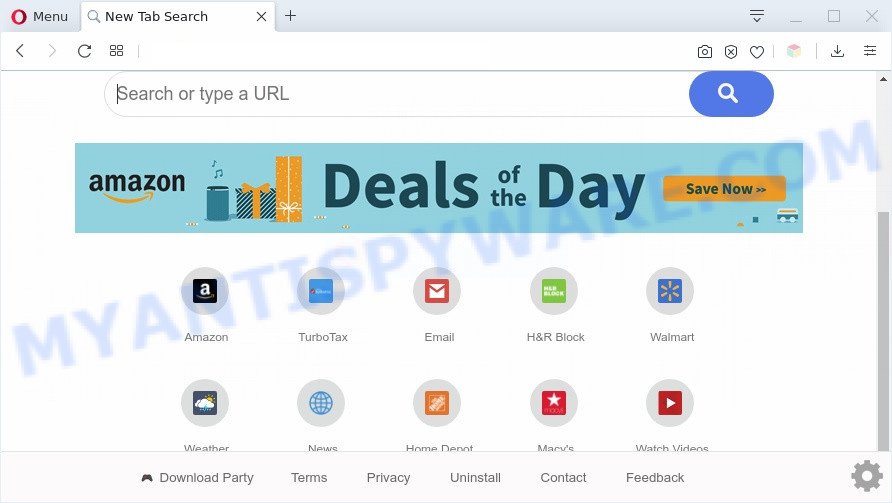
When you’re performing searches using the internet browser that has been affected by Download Party, the search results will be returned from Bing, Yahoo or Google Custom Search. The devs behind Download Party hijacker are most probably doing this to generate advertisement revenue from the advertisements shown in the search results.
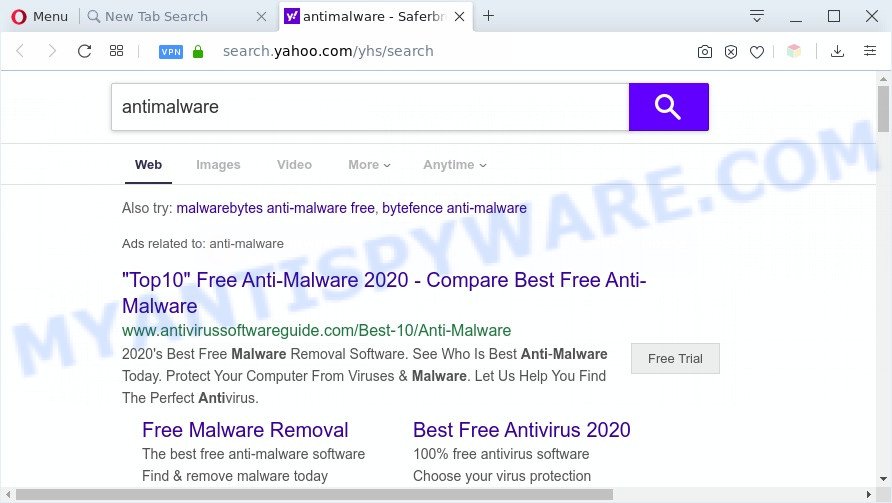
Another reason why you need to get rid of Download Party is its online data-tracking activity. It can gather user information, including:
- IP addresses;
- URLs visited;
- search queries/terms;
- clicks on links and ads;
- internet browser version information.
Threat Summary
| Name | Download Party |
| Type | browser hijacker, search engine hijacker, home page hijacker, toolbar, unwanted new tab, redirect virus |
| Symptoms |
|
| Removal | Download Party removal guide |
How can a browser hijacker get on your machine
The Download Party such as other potentially unwanted programs can get added to your internet browser or computer when you visit a web page and press an Install button, or when you download and run a suspicious program, or when you install freeware that includes a PUP (potentially unwanted program). Be very attentive when installing any programs and make sure you deselect any options for third-party applications that you do not want.
To find out how to delete Download Party search, we recommend to read the guidance added to this article below. The instructions was designed by IT security researchers who discovered a method to remove the annoying Download Party browser hijacker out of the PC.
How to remove Download Party (Removal guide)
Not all unwanted programs like hijacker which cause Download Party website to appear are easily uninstallable. You might see a new home page, newtab, search engine and other type of unwanted changes to the Internet Explorer, Microsoft Edge, Google Chrome and Firefox settings and might not be able to figure out the program responsible for this activity. The reason for this is that many unwanted apps neither appear in Microsoft Windows Control Panel. Therefore in order to fully remove Download Party search, you need to complete the steps below. Read this manual carefully, bookmark it or open this page on your smartphone, because you may need to shut down your browser or reboot your machine.
To remove Download Party, execute the following steps:
- Delete Download Party redirect without any tools
- Automatic Removal of Download Party hijacker
- Block Download Party and other intrusive web sites
- Finish words
Delete Download Party redirect without any tools
Steps to remove Download Party hijacker infection without any apps are presented below. Be sure to carry out the step-by-step guide completely to fully delete this unwanted Download Party .
Delete potentially unwanted software through the Microsoft Windows Control Panel
It’s of primary importance to first identify and delete all potentially unwanted applications, adware programs and hijackers through ‘Add/Remove Programs’ (Windows XP) or ‘Uninstall a program’ (Microsoft Windows 10, 8, 7) section of your Windows Control Panel.
|
|
|
|
Remove Download Party redirect from web-browsers
If you’re still getting Download Party start page, then you can try to get rid of it by uninstalling malicious extensions.
You can also try to delete Download Party by reset Chrome settings. |
If you are still experiencing issues with Download Party removal, you need to reset Mozilla Firefox browser. |
Another way to remove Download Party start page from Internet Explorer is reset Internet Explorer settings. |
|
Automatic Removal of Download Party hijacker
Using a malware removal tool to find and remove hijacker infection hiding on your personal computer is probably the easiest solution to remove the Download Party . We recommends the Zemana Anti-Malware program for MS Windows PC systems. HitmanPro and MalwareBytes Anti-Malware (MBAM) are other antimalware tools for Microsoft Windows that offers a free malicious software removal.
Remove Download Party homepage with Zemana
Zemana Anti-Malware (ZAM) is an ultra light weight tool to remove Download Party startpage from your internet browser. It also removes malware and adware software from your system. It improves your system’s performance by uninstalling PUPs.
- Zemana can be downloaded from the following link. Save it on your Microsoft Windows desktop or in any other place.
Zemana AntiMalware
164815 downloads
Author: Zemana Ltd
Category: Security tools
Update: July 16, 2019
- Once you have downloaded the setup file, make sure to double click on the Zemana.AntiMalware.Setup. This would start the Zemana Anti-Malware installation on your PC system.
- Select installation language and click ‘OK’ button.
- On the next screen ‘Setup Wizard’ simply click the ‘Next’ button and follow the prompts.

- Finally, once the install is done, Zemana will launch automatically. Else, if doesn’t then double-click on the Zemana Anti-Malware (ZAM) icon on your desktop.
- Now that you have successfully install Zemana Anti-Malware (ZAM), let’s see How to use Zemana Anti-Malware (ZAM) to get rid of Download Party from your computer.
- After you have started the Zemana Free, you will see a window as displayed in the following example, just press ‘Scan’ button to perform a system scan for the hijacker.

- Now pay attention to the screen while Zemana Anti-Malware scans your system.

- When the scan is done, you will be displayed the list of all detected threats on your PC. In order to delete all items, simply click ‘Next’ button.

- Zemana Anti Malware may require a reboot PC system in order to complete the Download Party homepage removal procedure.
- If you want to completely delete browser hijacker from your machine, then press ‘Quarantine’ icon, select all malware, adware, PUPs and other threats and click Delete.
- Reboot your PC to complete the hijacker removal process.
Use HitmanPro to get rid of Download Party home page
Hitman Pro cleans your machine from adware, PUPs, unwanted toolbars, browser plugins and other undesired programs such as hijacker infection responsible for redirecting user searches to Download Party. The free removal tool will help you enjoy your computer to its fullest. Hitman Pro uses advanced behavioral detection technologies to search for if there are undesired apps in your system. You can review the scan results, and choose the items you want to delete.
Hitman Pro can be downloaded from the following link. Save it to your Desktop so that you can access the file easily.
Download and use Hitman Pro on your machine. Once started, click “Next” button to find hijacker infection responsible for redirections to Download Party. Depending on your computer, the scan can take anywhere from a few minutes to close to an hour. While the HitmanPro utility is scanning, you may see how many objects it has identified as being affected by malicious software..

After Hitman Pro has finished scanning your system, Hitman Pro will display a scan report.

Next, you need to click Next button.
It will open a prompt, press the “Activate free license” button to begin the free 30 days trial to remove all malware found.
Use MalwareBytes Anti-Malware (MBAM) to get rid of Download Party homepage
Delete Download Party browser hijacker manually is difficult and often the hijacker infection is not completely removed. Therefore, we recommend you to use the MalwareBytes which are fully clean your computer. Moreover, this free program will help you to remove malware, PUPs, toolbars and adware that your machine can be infected too.
MalwareBytes AntiMalware can be downloaded from the following link. Save it on your Windows desktop or in any other place.
327072 downloads
Author: Malwarebytes
Category: Security tools
Update: April 15, 2020
After the downloading process is finished, close all windows on your PC system. Further, run the file named mb3-setup. If the “User Account Control” prompt pops up as shown below, press the “Yes” button.

It will display the “Setup wizard” that will help you set up MalwareBytes Free on the PC. Follow the prompts and don’t make any changes to default settings.

Once installation is finished successfully, press Finish button. Then MalwareBytes will automatically start and you can see its main window as shown on the screen below.

Next, click the “Scan Now” button to begin checking your computer for the browser hijacker responsible for modifying your web-browser settings to Download Party. While the MalwareBytes Anti Malware application is scanning, you may see number of objects it has identified as threat.

Once that process is complete, a list of all items found is created. Once you have selected what you wish to delete from your machine click “Quarantine Selected” button.

The MalwareBytes AntiMalware will delete hijacker responsible for Download Party start page. When the process is done, you can be prompted to reboot your computer. We recommend you look at the following video, which completely explains the process of using the MalwareBytes Anti-Malware (MBAM) to get rid of browser hijackers, adware and other malicious software.
Block Download Party and other intrusive web sites
We advise to install an ad-blocker program which may stop Download Party and other annoying websites. The ad blocker tool like AdGuard is a program which basically removes advertising from the Internet and stops access to malicious web-pages. Moreover, security experts says that using ad-blocking programs is necessary to stay safe when surfing the World Wide Web.
Installing the AdGuard is simple. First you’ll need to download AdGuard on your personal computer from the following link.
26844 downloads
Version: 6.4
Author: © Adguard
Category: Security tools
Update: November 15, 2018
Once the downloading process is complete, start the downloaded file. You will see the “Setup Wizard” screen like below.

Follow the prompts. Once the setup is finished, you will see a window like below.

You can press “Skip” to close the setup program and use the default settings, or click “Get Started” button to see an quick tutorial that will assist you get to know AdGuard better.
In most cases, the default settings are enough and you do not need to change anything. Each time, when you launch your personal computer, AdGuard will run automatically and stop undesired ads, block Download Party, as well as other malicious or misleading web pages. For an overview of all the features of the program, or to change its settings you can simply double-click on the AdGuard icon, that may be found on your desktop.
Finish words
Now your computer should be clean of the browser hijacker infection which cause Download Party web-site to appear. We suggest that you keep AdGuard (to help you stop unwanted popup ads and undesired malicious web-pages) and Zemana (to periodically scan your PC for new browser hijackers and other malicious software). Probably you are running an older version of Java or Adobe Flash Player. This can be a security risk, so download and install the latest version right now.
If you are still having problems while trying to get rid of Download Party homepage from the MS Edge, Google Chrome, Microsoft Internet Explorer and Firefox, then ask for help here here.






















