Q. I’ve been getting Horizonprize.com pop ups on my web browser, for the past few days. Here’s below how the pop-ups looked like when I got it on my web browser. I’ve tried Windows Defender, and cannot seem to remove it. I’ve Windows 10. Does anyone else have this issue? What can I do to rectify this? I’m operating on MS Windows 10 if that helps for solving this issue.
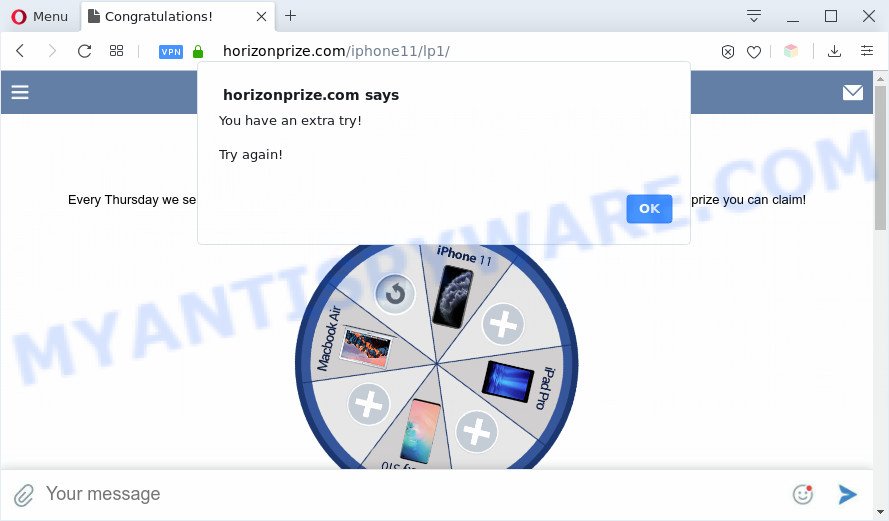
A. If those pop-ups or adverts keep appearing and greatly affect you, then it could mean that your PC is hijacked by PUP (potentially unwanted program) or adware (sometimes called ‘ad-supported’ software). You can search whether there is adware software in your control panel or unwanted plugin on your web browser. If any, you should first remove it from your system.
What is Adware & Is it actually malicious? Adware is a part of malware. When adware software gets inside your system, it might carry out various malicious tasks. Some of the more common acts on personal computers include: adware software can display constant popup deals and/or annoying ads;adware can redirect your internet browser to unsafe web pages; adware can slow down your PC system; adware software can modify web browser settings.
The worst is, adware software may monetize its functionality by gathering user info from your browsing sessions. This confidential information, subsequently, can be easily sold to third parties. This puts your sensitive info at a security risk.
Threat Summary
| Name | Horizonprize.com |
| Type | adware software, PUP (potentially unwanted program), popup virus, popups, pop up advertisements |
| Symptoms |
|
| Removal | Horizonprize.com removal guide |
How does Adware get on your PC system
Usually, adware software gets into your computer as part of a bundle with freeware, sharing files and other unsafe apps that you downloaded from the Web. The creators of adware software pays software creators for distributing adware within their apps. So, additional software is often included as part of the installer. In order to avoid the install of any adware software: select only Manual, Custom or Advanced setup mode and disable all third-party software in which you are unsure.
The best option is to use the few simple steps posted below to clean your computer of adware and thus remove Horizonprize.com popups.
How to remove Horizonprize.com pop ups from Chrome, Firefox, IE, Edge
The answer is right here on this page. We have put together simplicity and efficiency. It will help you easily to clean your computer of adware which cause unwanted Horizonprize.com pop ups. Moreover, you can select manual or automatic removal solution. If you are familiar with the machine then use manual removal, otherwise use the free anti malware utility designed specifically to remove adware. Of course, you may combine both methods. Read this manual carefully, bookmark it or open this page on your smartphone, because you may need to close your internet browser or restart your PC.
To remove Horizonprize.com, complete the steps below:
- How to remove Horizonprize.com pop-up without any software
- Automatic Removal of Horizonprize.com popup
- Stop Horizonprize.com popups
- To sum up
How to remove Horizonprize.com pop-up without any software
The step-by-step tutorial will help you manually remove Horizonprize.com pop ups from a PC. If you have little experience in using computers, we advise that you use the free tools listed below.
Uninstall potentially unwanted apps through the Microsoft Windows Control Panel
We advise that you start the PC system cleaning procedure by checking the list of installed apps and uninstall all unknown or questionable applications. This is a very important step, as mentioned above, very often the malicious applications such as adware and browser hijacker infections may be bundled with freeware. Remove the unwanted software can delete the intrusive advertisements or internet browser redirect.
Windows 10, 8.1, 8
Click the MS Windows logo, and then press Search ![]() . Type ‘Control panel’and press Enter as shown on the screen below.
. Type ‘Control panel’and press Enter as shown on the screen below.

Once the ‘Control Panel’ opens, press the ‘Uninstall a program’ link under Programs category like below.

Windows 7, Vista, XP
Open Start menu and choose the ‘Control Panel’ at right like the one below.

Then go to ‘Add/Remove Programs’ or ‘Uninstall a program’ (Windows 7 or Vista) like the one below.

Carefully browse through the list of installed applications and remove all suspicious and unknown software. We suggest to click ‘Installed programs’ and even sorts all installed apps by date. Once you have found anything dubious that may be the adware that causes multiple intrusive pop-ups or other PUP (potentially unwanted program), then select this program and click ‘Uninstall’ in the upper part of the window. If the dubious program blocked from removal, then use Revo Uninstaller Freeware to fully remove it from your computer.
Remove Horizonprize.com notifications from browsers
If you’re getting push notifications from the Horizonprize.com or another annoying web-page, you’ll have previously pressed the ‘Allow’ button. Below we will teach you how to turn them off.
Google Chrome:
- Click the Menu button (three dots) on the right upper corner of the screen
- Select ‘Settings’. Then, scroll down to the bottom where it says ‘Advanced’.
- When the drop-down menu appears, tap ‘Settings’. Scroll down to ‘Advanced’.
- Go to Notifications settings.
- Locate the Horizonprize.com URL and click the three vertical dots button next to it, then click on ‘Remove’.

Android:
- Open Chrome.
- Tap on the Menu button (three dots) on the top right hand corner of the screen.
- In the menu tap ‘Settings’, scroll down to ‘Advanced’.
- In the ‘Site Settings’, tap on ‘Notifications’, locate the Horizonprize.com site and tap on it.
- Tap the ‘Clean & Reset’ button and confirm.

Mozilla Firefox:
- Click on ‘three horizontal stripes’ button at the right upper corner of the Firefox window.
- Choose ‘Options’ and click on ‘Privacy & Security’ on the left hand side of the Firefox.
- Scroll down to ‘Permissions’ section and click ‘Settings…’ button next to ‘Notifications’.
- Locate Horizonprize.com URL, other rogue notifications, click the drop-down menu and select ‘Block’.
- Save changes.

Remove Horizonprize.com pop-ups from Microsoft Internet Explorer
If you find that IE web-browser settings such as startpage, search provider by default and new tab page had been changed by adware that causes intrusive Horizonprize.com pop-ups, then you may revert back your settings, via the reset web-browser procedure.
First, run the Microsoft Internet Explorer, then click ‘gear’ icon ![]() . It will display the Tools drop-down menu on the right part of the web-browser, then click the “Internet Options” as shown in the following example.
. It will display the Tools drop-down menu on the right part of the web-browser, then click the “Internet Options” as shown in the following example.

In the “Internet Options” screen, select the “Advanced” tab, then press the “Reset” button. The Microsoft Internet Explorer will open the “Reset Internet Explorer settings” prompt. Further, click the “Delete personal settings” check box to select it. Next, click the “Reset” button such as the one below.

After the task is done, press “Close” button. Close the Microsoft Internet Explorer and reboot your PC for the changes to take effect. This step will help you to restore your web-browser’s start page, newtab page and default search engine to default state.
Get rid of Horizonprize.com pop-ups from Firefox
Resetting your Firefox is good initial troubleshooting step for any issues with your web-browser application, including the redirect to Horizonprize.com webpage. However, your themes, bookmarks, history, passwords, and web form auto-fill information will not be deleted.
First, run the Mozilla Firefox and click ![]() button. It will show the drop-down menu on the right-part of the web browser. Further, press the Help button (
button. It will show the drop-down menu on the right-part of the web browser. Further, press the Help button (![]() ) as displayed in the following example.
) as displayed in the following example.

In the Help menu, select the “Troubleshooting Information” option. Another way to open the “Troubleshooting Information” screen – type “about:support” in the web browser adress bar and press Enter. It will show the “Troubleshooting Information” page as shown on the image below. In the upper-right corner of this screen, click the “Refresh Firefox” button.

It will display the confirmation dialog box. Further, click the “Refresh Firefox” button. The Mozilla Firefox will start a procedure to fix your problems that caused by the Horizonprize.com adware software. After, it’s done, click the “Finish” button.
Remove Horizonprize.com popup from Google Chrome
Reset Chrome will allow you to remove Horizonprize.com popups from your internet browser as well as to recover web-browser settings hijacked by adware. All unwanted, harmful and adware extensions will also be uninstalled from the web-browser. Essential information such as bookmarks, browsing history, passwords, cookies, auto-fill data and personal dictionaries will not be removed.

- First start the Chrome and press Menu button (small button in the form of three dots).
- It will open the Google Chrome main menu. Choose More Tools, then click Extensions.
- You’ll see the list of installed extensions. If the list has the plugin labeled with “Installed by enterprise policy” or “Installed by your administrator”, then complete the following guidance: Remove Chrome extensions installed by enterprise policy.
- Now open the Chrome menu once again, click the “Settings” menu.
- You will see the Chrome’s settings page. Scroll down and click “Advanced” link.
- Scroll down again and click the “Reset” button.
- The Chrome will display the reset profile settings page as shown on the screen above.
- Next click the “Reset” button.
- Once this process is done, your web-browser’s new tab, startpage and search engine will be restored to their original defaults.
- To learn more, read the blog post How to reset Chrome settings to default.
Automatic Removal of Horizonprize.com popup
We’ve compiled some of the best adware removing utilities which have the ability to detect and get rid of Horizonprize.com pop up , undesired web browser extensions and potentially unwanted programs.
Use Zemana Anti Malware to remove Horizonprize.com pop up
Zemana Anti Malware highly recommended, because it can look for security threats such adware software and malicious software that most ‘classic’ antivirus applications fail to pick up on. Moreover, if you have any Horizonprize.com pop ups removal problems which cannot be fixed by this utility automatically, then Zemana AntiMalware provides 24X7 online assistance from the highly experienced support staff.

- Download Zemana AntiMalware (ZAM) from the link below. Save it on your MS Windows desktop.
Zemana AntiMalware
164781 downloads
Author: Zemana Ltd
Category: Security tools
Update: July 16, 2019
- Once the download is done, close all apps and windows on your machine. Open a file location. Double-click on the icon that’s named Zemana.AntiMalware.Setup.
- Further, press Next button and follow the prompts.
- Once install is done, press the “Scan” button for scanning your personal computer for the adware software that causes Horizonprize.com popups in your browser. Depending on your personal computer, the scan can take anywhere from a few minutes to close to an hour. While the Zemana utility is scanning, you may see how many objects it has identified as being infected by malware.
- After that process is done, Zemana AntiMalware (ZAM) will display a scan report. In order to delete all threats, simply click “Next”. Once finished, you can be prompted to restart your computer.
Remove Horizonprize.com pop up and harmful extensions with HitmanPro
Hitman Pro is a free portable program that scans your computer for adware software that causes Horizonprize.com popups, potentially unwanted programs and hijackers and helps remove them easily. Moreover, it’ll also help you remove any harmful browser extensions and add-ons.

- Download Hitman Pro on your Windows Desktop from the link below.
- After downloading is finished, start the HitmanPro, double-click the HitmanPro.exe file.
- If the “User Account Control” prompts, click Yes to continue.
- In the Hitman Pro window, press the “Next” for checking your PC system for the adware that causes Horizonprize.com pop-ups. A scan may take anywhere from 10 to 30 minutes, depending on the number of files on your PC and the speed of your system.
- When Hitman Pro has completed scanning, Hitman Pro will open a list of all items found by the scan. Make sure to check mark the threats which are unsafe and then click “Next”. Now, click the “Activate free license” button to begin the free 30 days trial to remove all malicious software found.
How to remove Horizonprize.com with MalwareBytes Free
You can remove Horizonprize.com popups automatically through the use of MalwareBytes Anti-Malware. We recommend this free malware removal tool because it may easily get rid of hijackers, adware, PUPs and toolbars with all their components such as files, folders and registry entries.

- Visit the page linked below to download MalwareBytes. Save it to your Desktop so that you can access the file easily.
Malwarebytes Anti-malware
327040 downloads
Author: Malwarebytes
Category: Security tools
Update: April 15, 2020
- When the download is done, close all applications and windows on your PC system. Open a file location. Double-click on the icon that’s named mb3-setup.
- Further, click Next button and follow the prompts.
- Once installation is complete, press the “Scan Now” button to perform a system scan with this utility for the adware which cause pop-ups. This procedure may take quite a while, so please be patient. When a malicious software, adware or PUPs are found, the number of the security threats will change accordingly.
- As the scanning ends, MalwareBytes Anti Malware will show you the results. When you are ready, click “Quarantine Selected”. After the task is finished, you can be prompted to restart your system.
The following video offers a step-by-step guide on how to delete hijackers, adware software and other malicious software with MalwareBytes Free.
Stop Horizonprize.com popups
One of the worst things is the fact that you cannot stop all those annoying web-pages such as Horizonprize.com using only built-in Windows capabilities. However, there is a program out that you can use to stop intrusive web browser redirects, ads and pop-ups in any modern web-browsers including Firefox, MS Edge, Google Chrome and Internet Explorer. It is called Adguard and it works very well.
Installing the AdGuard is simple. First you’ll need to download AdGuard on your Microsoft Windows Desktop by clicking on the following link.
26839 downloads
Version: 6.4
Author: © Adguard
Category: Security tools
Update: November 15, 2018
After downloading it, run the downloaded file. You will see the “Setup Wizard” screen as shown on the image below.

Follow the prompts. After the install is complete, you will see a window as displayed in the figure below.

You can click “Skip” to close the installation program and use the default settings, or press “Get Started” button to see an quick tutorial that will allow you get to know AdGuard better.
In most cases, the default settings are enough and you don’t need to change anything. Each time, when you launch your PC system, AdGuard will start automatically and stop unwanted advertisements, block Horizonprize.com, as well as other harmful or misleading web-pages. For an overview of all the features of the program, or to change its settings you can simply double-click on the AdGuard icon, which is located on your desktop.
To sum up
Once you have finished the step-by-step instructions outlined above, your system should be clean from this adware software and other malware. The Edge, Chrome, Internet Explorer and Mozilla Firefox will no longer show intrusive Horizonprize.com web page when you browse the Internet. Unfortunately, if the few simple steps does not help you, then you have caught a new adware, and then the best way – ask for help.
Please create a new question by using the “Ask Question” button in the Questions and Answers. Try to give us some details about your problems, so we can try to help you more accurately. Wait for one of our trained “Security Team” or Site Administrator to provide you with knowledgeable assistance tailored to your problem with the annoying Horizonprize.com popups.




















