Phensiveeas.pro pop-ups are a social engineering attack that forces unsuspecting users into signing up for spam push notifications. This web-page will claim that you need to subscribe to its notifications in order to confirm that you are 18+, verify that you are not a robot, watch a video, enable Flash Player, download a file, connect to the Internet, access the content of the web page, and so on.
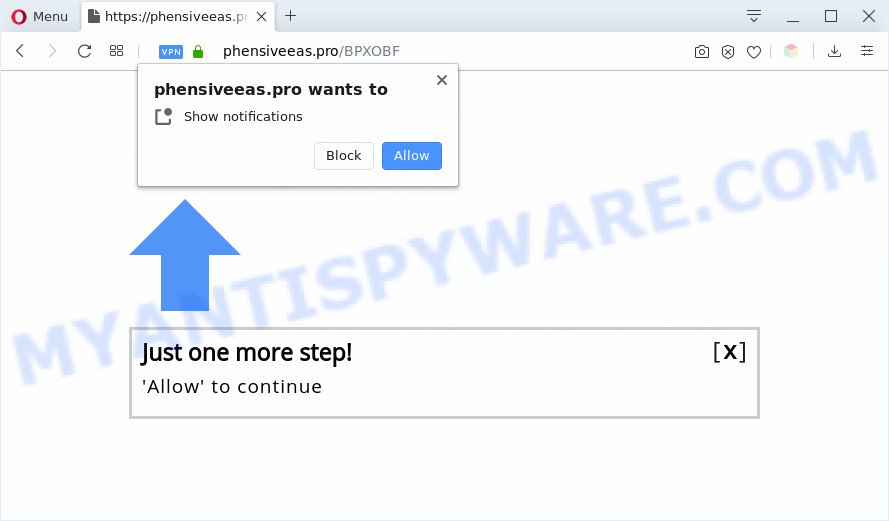
Once you click on the ‘Allow’ button, then your internet browser will be configured to show intrusive adverts on your desktop, even when the browser is closed. The devs behind Phensiveeas.pro use these push notifications to bypass protection against popups in the web browser and therefore show lots of unwanted adverts. These advertisements are used to promote suspicious browser add-ons, fake prizes scams, adware bundles, and adult web pages.

The best method to unsubscribe from Phensiveeas.pro browser notification spam open your browser’s settings and follow the Phensiveeas.pro removal tutorial below. Once you delete notifications subscription, the Phensiveeas.pro pop-ups ads will no longer appear on the desktop.
Threat Summary
| Name | Phensiveeas.pro pop-up |
| Type | spam notifications advertisements, pop-ups, pop up virus, pop up advertisements |
| Distribution | social engineering attack, misleading pop-up ads, potentially unwanted programs, adware softwares |
| Symptoms |
|
| Removal | Phensiveeas.pro removal guide |
Where the Phensiveeas.pro pop-ups comes from
Experienced security specialists have determined that users are redirected to Phensiveeas.pro by adware software or from misleading advertisements. Adware is short for ‘ad supported’ software. Additionally, some malware has adware built into the program. Adware presents undesired advertisements that appear in pop ups or sponsored links on browser. In order to display unwanted adverts as often as possible adware can modify your internet browser settings. You may even find that your system settings are replaced without your conscious permission. The creators of adware software do so in order to make money via third-party ad network. Thus every your click on the adverts generates money for them.
Adware usually gets onto machine by being attached to another application in the same setup file. The risk of this is especially high for the various free programs downloaded from the Internet. The makers of the programs are hoping that users will run the quick installation type, that is simply to click the Next button, without paying attention to the information on the screen and do not carefully considering every step of the installation procedure. Thus, adware can infiltrate your system without your knowledge. Therefore, it’s very important to read all the information that tells the application during installation, including the ‘Terms of Use’ and ‘Software license’. Use only the Manual, Custom or Advanced installation method. This method will help you to disable all optional and unwanted software and components.
Therefore it’s very important to follow the few simple steps below as soon as possible. The guide will help you to delete adware software as well as clean your machine from the Phensiveeas.pro ads. What is more, the few simple steps below will help you remove other harmful applications such as undesired toolbars and browser hijackers, that can be installed onto PC along with the adware software.
How to remove Phensiveeas.pro pop-up advertisements (removal instructions)
If you have constant popups or unwanted ads, slow computer, crashing personal computer issues, you are in need of adware removal assistance. The step-by-step instructions below will guide you forward to get Phensiveeas.pro pop-ups removed and will help you get your personal computer operating at peak capacity again.
To remove Phensiveeas.pro pop ups, use the following steps:
- How to get rid of Phensiveeas.pro pop-ups without any software
- Automatic Removal of Phensiveeas.pro popup advertisements
- Use AdBlocker to stop Phensiveeas.pro popups and stay safe online
- Finish words
How to get rid of Phensiveeas.pro pop-ups without any software
First of all, try to get rid of Phensiveeas.pro popup ads manually; to do this, follow the steps below. Of course, manual removal of adware requires more time and may not be suitable for those who are poorly versed in computer settings. In this case, we suggest that you scroll down to the section that describes how to get rid of Phensiveeas.pro ads using free tools.
Remove newly added PUPs
The process of adware software removal is generally the same across all versions of Microsoft Windows OS from 10 to XP. To start with, it’s necessary to check the list of installed apps on your computer and uninstall all unused, unknown and dubious apps.
- If you are using Windows 8, 8.1 or 10 then click Windows button, next click Search. Type “Control panel”and press Enter.
- If you are using Windows XP, Vista, 7, then click “Start” button and click “Control Panel”.
- It will display the Windows Control Panel.
- Further, click “Uninstall a program” under Programs category.
- It will display a list of all programs installed on the computer.
- Scroll through the all list, and remove dubious and unknown applications. To quickly find the latest installed applications, we recommend sort software by date.
See more details in the video guidance below.
Remove Phensiveeas.pro notifications from internet browsers
If you have allowed the Phensiveeas.pro push notifications, you might notice that this website sending requests, and it can become annoying. To better control your PC system, here’s how to get rid of Phensiveeas.pro push notifications from your browser.
|
|
|
|
|
|
Remove Phensiveeas.pro popup advertisements from Chrome
Resetting Chrome to default state is useful in removing the Phensiveeas.pro popup advertisements from your internet browser. This method is always effective to complete if you have trouble in removing changes caused by adware software.

- First run the Chrome and click Menu button (small button in the form of three dots).
- It will show the Chrome main menu. Select More Tools, then click Extensions.
- You’ll see the list of installed plugins. If the list has the extension labeled with “Installed by enterprise policy” or “Installed by your administrator”, then complete the following tutorial: Remove Chrome extensions installed by enterprise policy.
- Now open the Chrome menu once again, click the “Settings” menu.
- You will see the Chrome’s settings page. Scroll down and click “Advanced” link.
- Scroll down again and click the “Reset” button.
- The Chrome will display the reset profile settings page as shown on the image above.
- Next click the “Reset” button.
- Once this procedure is finished, your web browser’s search provider, new tab page and start page will be restored to their original defaults.
- To learn more, read the post How to reset Google Chrome settings to default.
Get rid of Phensiveeas.pro popups from Internet Explorer
The Internet Explorer reset is great if your web-browser is hijacked or you have unwanted add-ons or toolbars on your web-browser, which installed by an malware.
First, start the Internet Explorer, click ![]() ) button. Next, click “Internet Options” as shown in the figure below.
) button. Next, click “Internet Options” as shown in the figure below.

In the “Internet Options” screen select the Advanced tab. Next, press Reset button. The Internet Explorer will open the Reset Internet Explorer settings dialog box. Select the “Delete personal settings” check box and click Reset button.

You will now need to restart your system for the changes to take effect. It will remove adware which cause pop-ups, disable malicious and ad-supported internet browser’s extensions and restore the IE’s settings like newtab page, search provider and home page to default state.
Remove Phensiveeas.pro popup advertisements from Mozilla Firefox
If the Firefox internet browser program is hijacked, then resetting its settings can help. The Reset feature is available on all modern version of Mozilla Firefox. A reset can fix many issues by restoring Mozilla Firefox settings such as search engine by default, homepage and newtab to their default state. When using the reset feature, your personal information like passwords, bookmarks, browsing history and web form auto-fill data will be saved.
First, run the Firefox and click ![]() button. It will open the drop-down menu on the right-part of the internet browser. Further, click the Help button (
button. It will open the drop-down menu on the right-part of the internet browser. Further, click the Help button (![]() ) like below.
) like below.

In the Help menu, select the “Troubleshooting Information” option. Another way to open the “Troubleshooting Information” screen – type “about:support” in the browser adress bar and press Enter. It will open the “Troubleshooting Information” page as displayed in the following example. In the upper-right corner of this screen, press the “Refresh Firefox” button.

It will display the confirmation prompt. Further, press the “Refresh Firefox” button. The Firefox will start a task to fix your problems that caused by the Phensiveeas.pro adware software. After, it’s finished, press the “Finish” button.
Automatic Removal of Phensiveeas.pro popup advertisements
The adware can hide its components which are difficult for you to find out and get rid of fully. This can lead to the fact that after some time, the adware which cause pop ups again infect your system. Moreover, We want to note that it’s not always safe to delete adware manually, if you don’t have much experience in setting up and configuring the Windows operating system. The best method to locate and delete adware software is to use free malicious software removal apps.
Get rid of Phensiveeas.pro advertisements with Zemana
Does Zemana AntiMalware remove adware that causes Phensiveeas.pro ads? The adware is often downloaded with malware which can force you to install an program such as PUPs you don’t want. Therefore, suggest using the Zemana AntiMalware (ZAM). It’s a tool made to scan and get rid of adware and other malware from your PC for free.
Click the link below to download Zemana Anti Malware (ZAM). Save it on your MS Windows desktop.
164820 downloads
Author: Zemana Ltd
Category: Security tools
Update: July 16, 2019
After downloading is complete, close all software and windows on your computer. Double-click the install file called Zemana.AntiMalware.Setup. If the “User Account Control” prompt pops up like below, click the “Yes” button.

It will open the “Setup wizard” that will help you install Zemana on your personal computer. Follow the prompts and do not make any changes to default settings.

Once install is finished successfully, Zemana Anti Malware (ZAM) will automatically start and you can see its main screen like the one below.

Now click the “Scan” button to find adware related to the Phensiveeas.pro ads. Depending on your PC, the scan can take anywhere from a few minutes to close to an hour. While the Zemana is scanning, you can see how many objects it has identified either as being malware.

After finished, the results are displayed in the scan report. Review the results once the utility has done the system scan. If you think an entry should not be quarantined, then uncheck it. Otherwise, simply click “Next” button. The Zemana Anti Malware (ZAM) will start to remove adware software related to the Phensiveeas.pro pop ups. Once the cleaning procedure is done, you may be prompted to restart the machine.
Remove Phensiveeas.pro advertisements from browsers with Hitman Pro
If Zemana Free cannot get rid of this adware software, then we recommends to use the HitmanPro. Hitman Pro is a free removal utility for hijackers, potentially unwanted programs, toolbars and adware related to the Phensiveeas.pro popup advertisements. It’s specially developed to work as a second scanner for your computer.
Click the link below to download Hitman Pro. Save it to your Desktop so that you can access the file easily.
After downloading is finished, open the file location. You will see an icon like below.

Double click the Hitman Pro desktop icon. After the utility is started, you will see a screen as displayed on the image below.

Further, click “Next” button . Hitman Pro application will scan through the whole system for the adware related to the Phensiveeas.pro popup advertisements. A system scan can take anywhere from 5 to 30 minutes, depending on your PC. When HitmanPro is done scanning your computer, Hitman Pro will display a screen that contains a list of malicious software that has been detected like below.

In order to remove all threats, simply press “Next” button. It will open a dialog box, click the “Activate free license” button.
Delete Phensiveeas.pro advertisements with MalwareBytes
Manual Phensiveeas.pro popups removal requires some computer skills. Some files and registry entries that created by the adware can be not fully removed. We advise that use the MalwareBytes that are completely free your system of adware. Moreover, the free application will help you to remove malware, PUPs, browser hijackers and toolbars that your PC can be infected too.

- MalwareBytes AntiMalware (MBAM) can be downloaded from the following link. Save it on your MS Windows desktop.
Malwarebytes Anti-malware
327079 downloads
Author: Malwarebytes
Category: Security tools
Update: April 15, 2020
- Once downloading is done, close all programs and windows on your machine. Open a directory in which you saved it. Double-click on the icon that’s named mb3-setup.
- Further, press Next button and follow the prompts.
- Once setup is complete, click the “Scan Now” button to detect adware which cause popups. A scan can take anywhere from 10 to 30 minutes, depending on the number of files on your personal computer and the speed of your machine. When a malicious software, adware or potentially unwanted applications are detected, the number of the security threats will change accordingly.
- Once MalwareBytes AntiMalware has completed scanning, it will display the Scan Results. Make sure to check mark the threats which are unsafe and then press “Quarantine Selected”. After the process is complete, you may be prompted to reboot your PC.
The following video offers a few simple steps on how to remove hijackers, adware and other malicious software with MalwareBytes Free.
Use AdBlocker to stop Phensiveeas.pro popups and stay safe online
We advise to install an ad-blocker application which can block Phensiveeas.pro and other undesired webpages. The ad blocker utility such as AdGuard is a program that basically removes advertising from the Internet and stops access to malicious web-sites. Moreover, security experts says that using ad blocking programs is necessary to stay safe when surfing the Internet.
- First, visit the following page, then click the ‘Download’ button in order to download the latest version of AdGuard.
Adguard download
26849 downloads
Version: 6.4
Author: © Adguard
Category: Security tools
Update: November 15, 2018
- After downloading it, start the downloaded file. You will see the “Setup Wizard” program window. Follow the prompts.
- After the setup is done, click “Skip” to close the installation application and use the default settings, or click “Get Started” to see an quick tutorial which will allow you get to know AdGuard better.
- In most cases, the default settings are enough and you do not need to change anything. Each time, when you launch your computer, AdGuard will run automatically and stop undesired advertisements, block Phensiveeas.pro, as well as other harmful or misleading web-sites. For an overview of all the features of the application, or to change its settings you can simply double-click on the icon called AdGuard, which is located on your desktop.
Finish words
After completing the step-by-step tutorial shown above, your computer should be clean from this adware software and other malware. The Firefox, Microsoft Internet Explorer, Edge and Chrome will no longer show undesired Phensiveeas.pro web page when you browse the World Wide Web. Unfortunately, if the step-by-step guidance does not help you, then you have caught a new adware, and then the best way – ask for help.
Please create a new question by using the “Ask Question” button in the Questions and Answers. Try to give us some details about your problems, so we can try to help you more accurately. Wait for one of our trained “Security Team” or Site Administrator to provide you with knowledgeable assistance tailored to your problem with the intrusive Phensiveeas.pro pop-up advertisements.


















