Changement.pro popup is a browser-based scam that tricks you and other unsuspecting victims into registering for spam push notifications that go directly to the desktop or the web browser. It will ask you to press on the ‘Allow’ button in order to to connect to the Internet, download a file, enable Flash Player, verify that you are not a robot, confirm that you are 18+, watch a video, access the content of the website, and so on.
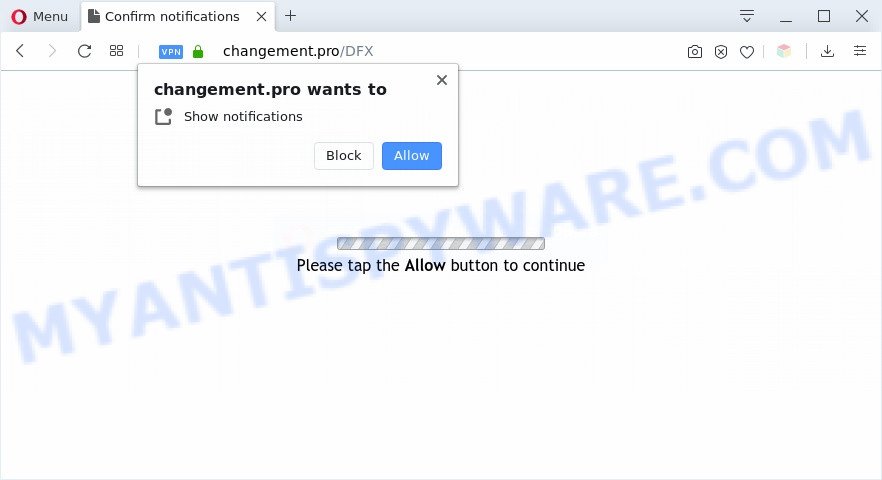
If you click on the ‘Allow’, the Changement.pro web-page starts sending a large number of browser notification spam on your the desktop. You will see the popup ads even when the web browser is closed. The push notifications will essentially be ads for ‘free’ online games, prize & lottery scams, questionable internet browser extensions, adult webpages, and fake software as displayed on the image below.

In order to delete Changement.pro spam notifications open the internet browser’s settings and perform the Changement.pro removal tutorial below. Once you remove Changement.pro subscription, the browser notification spam will no longer display on the screen.
Threat Summary
| Name | Changement.pro popup |
| Type | spam notifications advertisements, pop-ups, pop up ads, pop-up virus |
| Distribution | social engineering attack, shady pop up ads, potentially unwanted programs, adwares |
| Symptoms |
|
| Removal | Changement.pro removal guide |
Where the Changement.pro pop-ups comes from
Cyber threat analysts have determined that users are redirected to Changement.pro by adware or from shady advertisements. Adware software is a form of software that is used as an online promotional tool. It’s made with the sole purpose to show dozens of pop ups, and thus to promote the goods and services in an open browser window. Adware can substitute the legitimate advertising links on misleading or even banners that can offer to visit malicious web-pages.
Adware software may be spread through the use of trojan horses and other forms of malware, but in many cases, adware spreads bundled with some free applications. Many creators of free software include optional software in their installer. Sometimes it’s possible to avoid the setup of any adware: carefully read the Terms of Use and the Software license, choose only Manual, Custom or Advanced installation option, disable all checkboxes before clicking Install or Next button while installing new freeware.
In the steps below, we will explain helpful methods on how to free your computer of adware and delete Changement.pro pop-ups from your web-browser.
How to remove Changement.pro advertisements (removal steps)
The answer is right here on this web page. We have put together simplicity and efficiency. It will allow you easily to free your personal computer of adware that cause popups. Moreover, you can choose manual or automatic removal way. If you’re familiar with the machine then use manual removal, otherwise run the free anti malware utility developed specifically to delete adware. Of course, you can combine both methods. Certain of the steps will require you to reboot your PC system or exit this web-page. So, read this guide carefully, then bookmark this page or open it on your smartphone for later reference.
To remove Changement.pro pop ups, use the following steps:
- How to manually delete Changement.pro
- Automatic Removal of Changement.pro popups
- Use AdBlocker to block Changement.pro and stay safe online
- To sum up
How to manually delete Changement.pro
Looking for a method to delete Changement.pro popup ads manually without downloading any utilities? Then this section of the post is just for you. Below are some simple steps you can take. Performing these steps requires basic knowledge of internet browser and Microsoft Windows setup. If you doubt that you can follow them, it is better to use free apps listed below that can help you delete Changement.pro popups.
Deleting the Changement.pro, check the list of installed programs first
First, you should try to identify and remove the application that causes the appearance of unwanted ads or internet browser redirect, using the ‘Uninstall a program’ which is located in the ‘Control panel’.
Press Windows button ![]() , then press Search
, then press Search ![]() . Type “Control panel”and press Enter. If you using Windows XP or Windows 7, then click “Start” and select “Control Panel”. It will display the Windows Control Panel as shown on the image below.
. Type “Control panel”and press Enter. If you using Windows XP or Windows 7, then click “Start” and select “Control Panel”. It will display the Windows Control Panel as shown on the image below.

Further, press “Uninstall a program” ![]()
It will show a list of all apps installed on your system. Scroll through the all list, and delete any dubious and unknown apps.
Remove Changement.pro notifications from web browsers
if you became a victim of fraudsters and clicked on the “Allow” button, then your internet browser was configured to display undesired advertisements. To remove the ads, you need to remove the notification permission that you gave the Changement.pro web-page to send push notifications.
|
|
|
|
|
|
Remove Changement.pro pop ups from Chrome
Annoying Changement.pro pop-ups or other symptom of having adware in your web-browser is a good reason to reset Chrome. This is an easy method to recover the Chrome settings and not lose any important information.

- First, launch the Google Chrome and click the Menu icon (icon in the form of three dots).
- It will open the Google Chrome main menu. Choose More Tools, then click Extensions.
- You’ll see the list of installed extensions. If the list has the addon labeled with “Installed by enterprise policy” or “Installed by your administrator”, then complete the following guide: Remove Chrome extensions installed by enterprise policy.
- Now open the Google Chrome menu once again, press the “Settings” menu.
- Next, click “Advanced” link, which located at the bottom of the Settings page.
- On the bottom of the “Advanced settings” page, press the “Reset settings to their original defaults” button.
- The Chrome will show the reset settings prompt as on the image above.
- Confirm the browser’s reset by clicking on the “Reset” button.
- To learn more, read the post How to reset Chrome settings to default.
Remove Changement.pro popups from Microsoft Internet Explorer
The Internet Explorer reset is great if your browser is hijacked or you have unwanted add-ons or toolbars on your web browser, which installed by an malicious software.
First, open the Internet Explorer, then click ‘gear’ icon ![]() . It will open the Tools drop-down menu on the right part of the web-browser, then press the “Internet Options” as shown in the figure below.
. It will open the Tools drop-down menu on the right part of the web-browser, then press the “Internet Options” as shown in the figure below.

In the “Internet Options” screen, select the “Advanced” tab, then click the “Reset” button. The Internet Explorer will open the “Reset Internet Explorer settings” prompt. Further, click the “Delete personal settings” check box to select it. Next, press the “Reset” button as on the image below.

When the procedure is complete, click “Close” button. Close the Internet Explorer and reboot your PC system for the changes to take effect. This step will help you to restore your web browser’s home page, default search provider and new tab to default state.
Remove Changement.pro pop up ads from Firefox
If Firefox settings are hijacked by the adware, your web browser shows annoying pop up advertisements, then ‘Reset Firefox’ could solve these problems. However, your themes, bookmarks, history, passwords, and web form auto-fill information will not be deleted.
Click the Menu button (looks like three horizontal lines), and press the blue Help icon located at the bottom of the drop down menu like below.

A small menu will appear, click the “Troubleshooting Information”. On this page, click “Refresh Firefox” button like below.

Follow the onscreen procedure to restore your Mozilla Firefox browser settings to their default state.
Automatic Removal of Changement.pro popups
Many antivirus companies have made apps that help detect adware software and thereby remove Changement.pro from the Edge, Mozilla Firefox, Google Chrome and IE web browsers. Below is a a few of the free applications you may want to run. Your computer can have tons of potentially unwanted apps, adware and hijackers installed at the same time, so we advise, if any unwanted or malicious application returns after rebooting the machine, then start your personal computer into Safe Mode and run the anti-malware tool again.
How to remove Changement.pro pop-up ads with Zemana Anti-Malware
Zemana Free is a lightweight tool which created to use alongside your antivirus software, detecting and removing malware, adware software and PUPs that other programs miss. Zemana Free is easy to use, fast, does not use many resources and have great detection and removal rates.
Zemana can be downloaded from the following link. Save it directly to your Microsoft Windows Desktop.
164721 downloads
Author: Zemana Ltd
Category: Security tools
Update: July 16, 2019
When the downloading process is complete, close all apps and windows on your machine. Open a directory in which you saved it. Double-click on the icon that’s called Zemana.AntiMalware.Setup as displayed on the image below.
![]()
When the install begins, you will see the “Setup wizard” which will help you install Zemana Anti-Malware (ZAM) on your personal computer.

Once installation is finished, you will see window as on the image below.

Now press the “Scan” button to perform a system scan for the adware that causes multiple annoying pop ups. When a threat is found, the number of the security threats will change accordingly. Wait until the the scanning is done.

Once that process is complete, you may check all items detected on your machine. Next, you need to click “Next” button.

The Zemana Free will get rid of adware that cause pop ups and add items to the Quarantine.
Remove Changement.pro pop-ups and harmful extensions with Hitman Pro
HitmanPro is a free portable program that scans your system for adware that cause undesired Changement.pro ads, potentially unwanted apps and hijacker infections and helps remove them easily. Moreover, it will also help you remove any malicious web-browser extensions and add-ons.
HitmanPro can be downloaded from the following link. Save it on your MS Windows desktop.
Once the download is finished, open the file location and double-click the Hitman Pro icon. It will start the HitmanPro tool. If the User Account Control prompt will ask you want to run the program, press Yes button to continue.

Next, press “Next” for scanning your system for the adware which cause pop ups. A system scan may take anywhere from 5 to 30 minutes, depending on your computer. While the utility is checking, you may see number of objects and files has already scanned.

When finished, you’ll be displayed the list of all detected items on your PC as on the image below.

All detected items will be marked. You can delete them all by simply click “Next” button. It will display a prompt, click the “Activate free license” button. The HitmanPro will delete adware related to the Changement.pro pop-ups and add items to the Quarantine. When the task is complete, the tool may ask you to reboot your personal computer.
Run MalwareBytes Free to remove Changement.pro pop-ups
Trying to delete Changement.pro popup advertisements can become a battle of wills between the adware infection and you. MalwareBytes Anti Malware (MBAM) can be a powerful ally, uninstalling most of today’s adware, malware and PUPs with ease. Here’s how to use MalwareBytes Anti-Malware will help you win.

- Please go to the following link to download the latest version of MalwareBytes Free for MS Windows. Save it to your Desktop.
Malwarebytes Anti-malware
326997 downloads
Author: Malwarebytes
Category: Security tools
Update: April 15, 2020
- At the download page, click on the Download button. Your internet browser will display the “Save as” prompt. Please save it onto your Windows desktop.
- After the download is finished, please close all applications and open windows on your computer. Double-click on the icon that’s named mb3-setup.
- This will open the “Setup wizard” of MalwareBytes onto your PC system. Follow the prompts and don’t make any changes to default settings.
- When the Setup wizard has finished installing, the MalwareBytes Anti-Malware (MBAM) will launch and show the main window.
- Further, click the “Scan Now” button to begin checking your PC system for the adware that causes multiple annoying pop ups. This procedure may take some time, so please be patient. When a threat is found, the number of the security threats will change accordingly. Wait until the the scanning is done.
- As the scanning ends, it will open the Scan Results.
- Next, you need to click the “Quarantine Selected” button. After the task is complete, you may be prompted to restart the computer.
- Close the Anti-Malware and continue with the next step.
Video instruction, which reveals in detail the steps above.
Use AdBlocker to block Changement.pro and stay safe online
Enabling an ad-blocker application such as AdGuard is an effective way to alleviate the risks. Additionally, ad-blocker programs will also protect you from malicious advertisements and webpages, and, of course, block redirection chain to Changement.pro and similar websites.
Download AdGuard on your computer from the following link.
26824 downloads
Version: 6.4
Author: © Adguard
Category: Security tools
Update: November 15, 2018
After downloading it, double-click the downloaded file to run it. The “Setup Wizard” window will show up on the computer screen as displayed on the image below.

Follow the prompts. AdGuard will then be installed and an icon will be placed on your desktop. A window will show up asking you to confirm that you want to see a quick guidance like below.

Click “Skip” button to close the window and use the default settings, or press “Get Started” to see an quick instructions that will assist you get to know AdGuard better.
Each time, when you run your system, AdGuard will start automatically and stop undesired advertisements, block Changement.pro, as well as other malicious or misleading web-sites. For an overview of all the features of the program, or to change its settings you can simply double-click on the AdGuard icon, which is located on your desktop.
To sum up
Now your computer should be free of the adware software that causes Changement.pro popups in your browser. We suggest that you keep Zemana (to periodically scan your personal computer for new adware softwares and other malicious software) and AdGuard (to help you stop undesired advertisements and malicious webpages). Moreover, to prevent any adware software, please stay clear of unknown and third party apps, make sure that your antivirus application, turn on the option to find potentially unwanted applications.
If you need more help with Changement.pro ads related issues, go to here.




















