Steaminedik.pro is a website that is designed in order to deceive you and other unsuspecting users into subscribing to browser notification spam so that it can deliver unwanted adverts directly to your desktop. It delivers the message stating that you should click ‘Allow’ button in order to download a file, verify that you are not a robot, connect to the Internet, watch a video, enable Flash Player, confirm that you are 18+, access the content of the website, and so on.
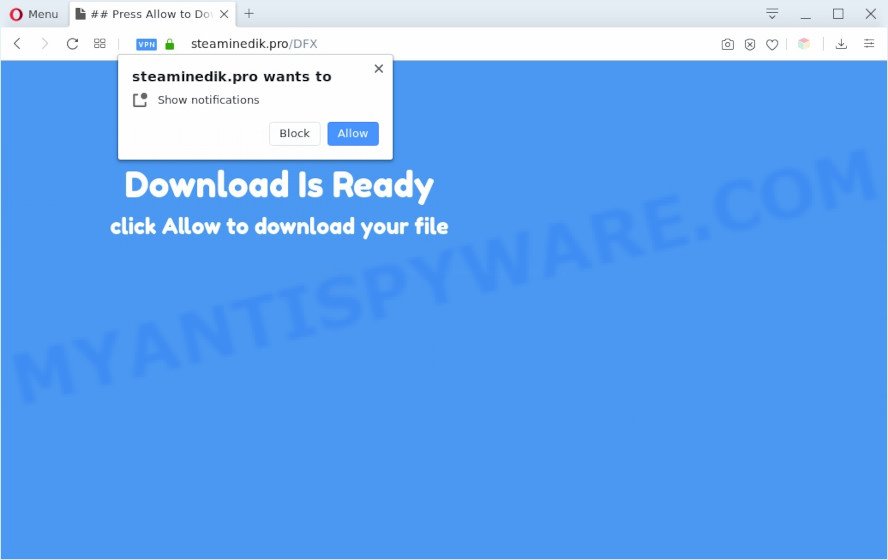
If you click the ‘Allow’ button, then your web browser will be configured to show popup adverts in the right bottom corner of the screen. The spam notifications will essentially be advertisements for ‘free’ online games, prize & lottery scams, questionable web-browser extensions, adult websites, and fake downloads as shown in the figure below.

In order to get rid of Steaminedik.pro spam notifications open the web-browser’s settings and perform the Steaminedik.pro removal instructions below. Once you remove notifications subscription, the Steaminedik.pro popups advertisements will no longer show on your screen.
Threat Summary
| Name | Steaminedik.pro popup |
| Type | spam notifications ads, popups, popup ads, pop up virus |
| Distribution | malicious popup ads, potentially unwanted apps, social engineering attack, adwares |
| Symptoms |
|
| Removal | Steaminedik.pro removal guide |
How did you get infected with Steaminedik.pro popups
Some research has shown that users can be redirected to Steaminedik.pro from malicious ads or by PUPs and adware. Many computer users consider adware, browser hijackers, keyloggers, trojans as the same thing. They are all forms of malicious software that each behave differently. The word ‘adware’ is a combination of two words ‘ad’ and ‘software’. Adware presents ads on an affected PC system. Not very dangerous for users, but very profitable for the the software publishers.
Adware commonly comes on the system with free applications. Most often, it comes without the user’s knowledge. Therefore, many users aren’t even aware that their computer has been infected by potentially unwanted software and adware. Please follow the easy rules in order to protect your PC from adware and PUPs: do not install any suspicious programs, read the user agreement and select only the Custom, Manual or Advanced installation method, do not rush to press the Next button. Also, always try to find a review of the application on the Net. Be careful and attentive!
Take a deep breath. Learn everything you should know about Steaminedik.pro advertisements removal, how to delete adware from your browser and computer. Find the best free adware and malware removal tools here!
How to remove Steaminedik.pro popups from Chrome, Firefox, IE, Edge
In the step-by-step guide below we will have a look at the adware software and how to get rid of Steaminedik.pro from Internet Explorer, Google Chrome, Mozilla Firefox and Edge browsers for MS Windows OS, natively or by using a few free removal utilities. Read it once, after doing so, please bookmark this page (or open it on your smartphone) as you may need to close your browser or restart your system.
To remove Steaminedik.pro pop ups, perform the following steps:
- How to remove Steaminedik.pro ads without any software
- Automatic Removal of Steaminedik.pro popups
- How to block Steaminedik.pro
- Finish words
How to remove Steaminedik.pro ads without any software
Looking for a method to remove Steaminedik.pro ads manually without downloading any tools? Then this section of the article is just for you. Below are some simple steps you can take. Performing these steps requires basic knowledge of web-browser and Microsoft Windows setup. If you are not sure that you can follow them, it is better to use free utilities listed below that can help you delete Steaminedik.pro popup ads.
Remove newly added PUPs
First, go to Windows Control Panel and remove dubious software, all programs you don’t remember installing. It is important to pay the most attention to apps you installed just before Steaminedik.pro ads appeared on your internet browser. If you do not know what a program does, look for the answer on the Internet.
- If you are using Windows 8, 8.1 or 10 then click Windows button, next click Search. Type “Control panel”and press Enter.
- If you are using Windows XP, Vista, 7, then click “Start” button and click “Control Panel”.
- It will show the Windows Control Panel.
- Further, press “Uninstall a program” under Programs category.
- It will show a list of all programs installed on the computer.
- Scroll through the all list, and delete questionable and unknown programs. To quickly find the latest installed software, we recommend sort apps by date.
See more details in the video guide below.
Remove Steaminedik.pro notifications from browsers
if you became a victim of fraudsters and clicked on the “Allow” button, then your web-browser was configured to display intrusive ads. To remove the ads, you need to delete the notification permission that you gave the Steaminedik.pro website to send push notifications.
|
|
|
|
|
|
Remove Steaminedik.pro advertisements from Firefox
Resetting your Mozilla Firefox is first troubleshooting step for any issues with your internet browser program, including the redirect to Steaminedik.pro web-site. Essential information like bookmarks, browsing history, passwords, cookies, auto-fill data and personal dictionaries will not be removed.
First, start the Firefox. Next, press the button in the form of three horizontal stripes (![]() ). It will display the drop-down menu. Next, click the Help button (
). It will display the drop-down menu. Next, click the Help button (![]() ).
).

In the Help menu click the “Troubleshooting Information”. In the upper-right corner of the “Troubleshooting Information” page press on “Refresh Firefox” button as displayed on the screen below.

Confirm your action, click the “Refresh Firefox”.
Remove Steaminedik.pro pop ups from Google Chrome
Reset Chrome settings will help you to completely reset your browser. The result of activating this function will bring Chrome settings back to its original state. This can delete Steaminedik.pro popup advertisements and disable harmful extensions. Your saved bookmarks, form auto-fill information and passwords won’t be cleared or changed.
Open the Chrome menu by clicking on the button in the form of three horizontal dotes (![]() ). It will show the drop-down menu. Select More Tools, then press Extensions.
). It will show the drop-down menu. Select More Tools, then press Extensions.
Carefully browse through the list of installed extensions. If the list has the addon labeled with “Installed by enterprise policy” or “Installed by your administrator”, then complete the following guidance: Remove Google Chrome extensions installed by enterprise policy otherwise, just go to the step below.
Open the Chrome main menu again, press to “Settings” option.

Scroll down to the bottom of the page and click on the “Advanced” link. Now scroll down until the Reset settings section is visible, as displayed on the screen below and click the “Reset settings to their original defaults” button.

Confirm your action, press the “Reset” button.
Remove Steaminedik.pro pop up advertisements from Internet Explorer
By resetting IE browser you return your browser settings to its default state. This is basic when troubleshooting problems that might have been caused by adware software that causes annoying Steaminedik.pro ads.
First, run the Internet Explorer. Next, click the button in the form of gear (![]() ). It will show the Tools drop-down menu, click the “Internet Options” as shown in the figure below.
). It will show the Tools drop-down menu, click the “Internet Options” as shown in the figure below.

In the “Internet Options” window click on the Advanced tab, then click the Reset button. The Internet Explorer will open the “Reset Internet Explorer settings” window as displayed in the following example. Select the “Delete personal settings” check box, then click “Reset” button.

You will now need to reboot your computer for the changes to take effect.
Automatic Removal of Steaminedik.pro popups
There are not many good free anti malware applications with high detection ratio. The effectiveness of malicious software removal tools depends on various factors, mostly on how often their virus/malware signatures DB are updated in order to effectively detect modern malware, adware, browser hijacker infections and other potentially unwanted programs. We suggest to run several programs, not just one. These programs that listed below will help you remove all components of the adware from your disk and Windows registry and thereby delete Steaminedik.pro pop up advertisements.
Run Zemana AntiMalware (ZAM) to remove Steaminedik.pro ads
Zemana Anti Malware is a malicious software scanner that is very useful for detecting and deleting adware which causes intrusive Steaminedik.pro advertisements. The steps below will explain how to download, install, and use Zemana Free to scan and remove malware, spyware, adware, potentially unwanted programs, hijacker infections from your computer for free.
Download Zemana from the link below.
164725 downloads
Author: Zemana Ltd
Category: Security tools
Update: July 16, 2019
Once the downloading process is complete, start it and follow the prompts. Once installed, the Zemana Anti Malware will try to update itself and when this process is complete, click the “Scan” button to perform a system scan with this utility for the adware that cause pop-ups.

A system scan can take anywhere from 5 to 30 minutes, depending on your machine. While the utility is checking, you can see how many objects and files has already scanned. In order to delete all items, simply press “Next” button.

The Zemana Free will remove adware that causes Steaminedik.pro popups in your web browser and add threats to the Quarantine.
Remove Steaminedik.pro popups and malicious extensions with HitmanPro
Hitman Pro is a free removal tool that can scan your PC for a wide range of security threats such as malware, adwares, potentially unwanted programs as well as adware that cause intrusive Steaminedik.pro advertisements. It will perform a deep scan of your computer including hard drives and Microsoft Windows registry. When a malware is found, it will allow you to get rid of all detected threats from your system with a simple click.
First, visit the page linked below, then click the ‘Download’ button in order to download the latest version of HitmanPro.
After the download is done, open the folder in which you saved it and double-click the HitmanPro icon. It will launch the Hitman Pro utility. If the User Account Control dialog box will ask you want to open the program, click Yes button to continue.

Next, click “Next” to perform a system scan with this utility for the adware responsible for Steaminedik.pro advertisements. When a threat is detected, the number of the security threats will change accordingly. Wait until the the scanning is done.

When the scan get completed, HitmanPro will show a list of all items detected by the scan as on the image below.

Once you’ve selected what you wish to remove from your PC system click “Next” button. It will show a prompt, click the “Activate free license” button. The HitmanPro will get rid of adware that causes Steaminedik.pro pop ups and move threats to the program’s quarantine. After disinfection is done, the tool may ask you to reboot your personal computer.
How to remove Steaminedik.pro with MalwareBytes Anti Malware
Trying to remove Steaminedik.pro pop-ups can become a battle of wills between the adware software infection and you. MalwareBytes AntiMalware can be a powerful ally, removing most of today’s adware, malware and potentially unwanted software with ease. Here’s how to use MalwareBytes will help you win.
Download MalwareBytes by clicking on the following link.
327001 downloads
Author: Malwarebytes
Category: Security tools
Update: April 15, 2020
Once downloading is complete, close all windows on your personal computer. Further, open the file named mb3-setup. If the “User Account Control” prompt pops up as displayed in the figure below, press the “Yes” button.

It will display the “Setup wizard” that will allow you set up MalwareBytes AntiMalware on the computer. Follow the prompts and do not make any changes to default settings.

Once installation is finished successfully, click Finish button. Then MalwareBytes AntiMalware (MBAM) will automatically launch and you may see its main window as displayed on the screen below.

Next, click the “Scan Now” button to perform a system scan with this tool for the adware software that causes Steaminedik.pro pop up ads in your browser. This task may take some time, so please be patient. When a malicious software, adware or PUPs are detected, the count of the security threats will change accordingly.

After MalwareBytes Free has completed scanning your system, a list of all items found is prepared. When you are ready, click “Quarantine Selected” button.

The MalwareBytes AntiMalware will delete adware responsible for Steaminedik.pro pop up ads and move items to the program’s quarantine. Once finished, you can be prompted to reboot your machine. We recommend you look at the following video, which completely explains the process of using the MalwareBytes Free to get rid of hijacker infections, adware and other malicious software.
How to block Steaminedik.pro
If you want to remove intrusive advertisements, browser redirections and pop-ups, then install an ad blocking application like AdGuard. It can block Steaminedik.pro, ads, pop ups and block web sites from tracking your online activities when using the Edge, Internet Explorer, Google Chrome and Firefox. So, if you like browse the Internet, but you don’t like undesired advertisements and want to protect your personal computer from harmful web-sites, then the AdGuard is your best choice.
Installing the AdGuard is simple. First you will need to download AdGuard on your Windows Desktop by clicking on the link below.
26825 downloads
Version: 6.4
Author: © Adguard
Category: Security tools
Update: November 15, 2018
Once downloading is finished, double-click the downloaded file to start it. The “Setup Wizard” window will show up on the computer screen like the one below.

Follow the prompts. AdGuard will then be installed and an icon will be placed on your desktop. A window will show up asking you to confirm that you want to see a quick tutorial as displayed in the figure below.

Press “Skip” button to close the window and use the default settings, or click “Get Started” to see an quick guidance that will assist you get to know AdGuard better.
Each time, when you launch your machine, AdGuard will launch automatically and stop unwanted ads, block Steaminedik.pro, as well as other harmful or misleading webpages. For an overview of all the features of the program, or to change its settings you can simply double-click on the AdGuard icon, that can be found on your desktop.
Finish words
Now your system should be clean of the adware that causes Steaminedik.pro pop-ups. We suggest that you keep Zemana Free (to periodically scan your computer for new adwares and other malware) and AdGuard (to help you stop annoying advertisements and malicious webpages). Moreover, to prevent any adware software, please stay clear of unknown and third party applications, make sure that your antivirus program, turn on the option to locate potentially unwanted applications.
If you need more help with Steaminedik.pro pop ups related issues, go to here.




















