Did you get pop-ups from Trafficmonkey.xyz and wonder where it came from? It could mean that you accidentally installed a program from the adware (sometimes called ‘ad-supported’ software) group on your computer. Here’s below how the Trafficmonkey.xyz pop up looked like when I got it on my personal computer.
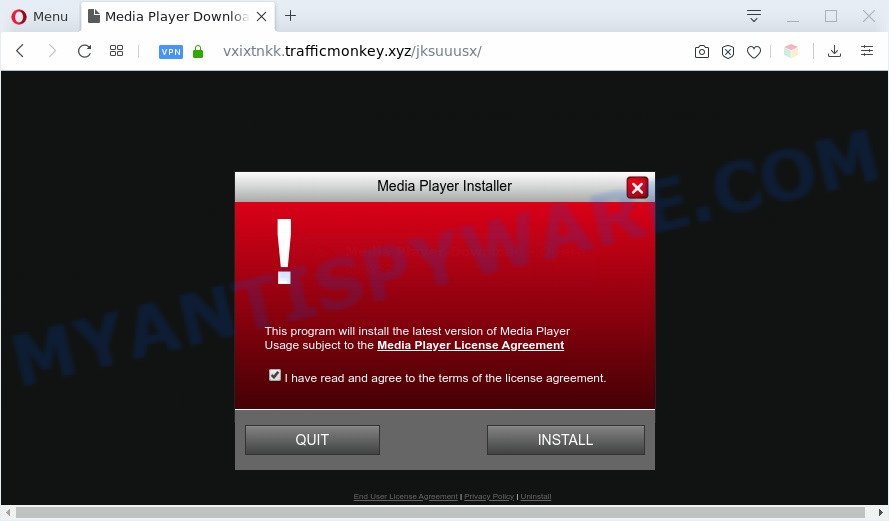
Adware – What Is It? Adware shows unwanted advertisements on your web-browser. Some of these advertisements are scams or fake alerts created to trick you. Even the harmless ads can become really irritating. Adware can be installed unintentionally and without you knowing about it, when you open email attachments, install free software.
Another reason why you need to get rid of adware software is its online data-tracking activity. Adware software be able to collect lots of your confidential data to get profit. Adware can analyze your surfing, and gain access to your personal information and, subsequently, can transfer it third party companies. Thus, there are more than enough reasons to remove adware software from your computer.
Threat Summary
| Name | Trafficmonkey.xyz |
| Related domains | vxixtnkk.trafficmonkey.xyz, www.trafficmonkey.xyz, qjnqzmin.trafficmonkey.xyz, hdjfutshct.trafficmonkey.xyz |
| Type | adware software, PUP (potentially unwanted program), pop-ups, pop up virus, pop-up advertisements |
| Symptoms |
|
| Removal | Trafficmonkey.xyz removal guide |
How does Adware get on your system
These days some free software authors bundle PUPs or adware software with a view to making some money. These are not free applications as install an unwanted applications on to your computer. So whenever you install a new free applications that downloaded from the Net, be very careful during setup. Carefully read the EULA (a text with I ACCEPT/I DECLINE button), choose custom or manual setup option, uncheck all optional software.
You should get rid of adware software as soon as possible. Here, in this blog post below, you can found the helpful guide on How to remove adware and Trafficmonkey.xyz pop ups from your personal computer for free.
How to remove Trafficmonkey.xyz pop-ups (Adware virus removal guidance)
According to cyber security specialists, Trafficmonkey.xyz pop-up removal can be complete manually and/or automatically. These tools that are listed below will help you get rid of adware, malicious internet browser addons, malicious software and potentially unwanted software . However, if you are not willing to install other software to remove Trafficmonkey.xyz pop up, then use steps below to return your computer settings to their previous states.
To remove Trafficmonkey.xyz, execute the following steps:
- Manual Trafficmonkey.xyz popup removal
- Automatic Removal of Trafficmonkey.xyz pop up
- How to stop Trafficmonkey.xyz pop ups
- To sum up
Manual Trafficmonkey.xyz popup removal
The step-by-step guidance will allow you manually get rid of Trafficmonkey.xyz popups from the personal computer. If you have little experience in using computers, we suggest that you use the free utilities listed below.
Uninstall adware through the Windows Control Panel
The best way to start the personal computer cleanup is to delete unknown and questionable applications. Using the Windows Control Panel you can do this quickly and easily. This step, in spite of its simplicity, should not be ignored, because the removing of unneeded software can clean up the Firefox, Internet Explorer, Edge and Chrome from pop up, hijackers and so on.
Windows 10, 8.1, 8
Click the Microsoft Windows logo, and then press Search ![]() . Type ‘Control panel’and press Enter as on the image below.
. Type ‘Control panel’and press Enter as on the image below.

Once the ‘Control Panel’ opens, press the ‘Uninstall a program’ link under Programs category as shown below.

Windows 7, Vista, XP
Open Start menu and choose the ‘Control Panel’ at right like below.

Then go to ‘Add/Remove Programs’ or ‘Uninstall a program’ (Microsoft Windows 7 or Vista) as shown on the image below.

Carefully browse through the list of installed software and get rid of all suspicious and unknown apps. We suggest to press ‘Installed programs’ and even sorts all installed programs by date. After you have found anything questionable that may be the adware which causes annoying Trafficmonkey.xyz pop-ups or other PUP (potentially unwanted program), then choose this program and press ‘Uninstall’ in the upper part of the window. If the dubious program blocked from removal, then use Revo Uninstaller Freeware to completely get rid of it from your computer.
Remove Trafficmonkey.xyz pop-up from Google Chrome
If you’re getting Trafficmonkey.xyz pop ups, then you can try to remove it by resetting Google Chrome to its default values. It will also clear cookies, content and site data, temporary and cached data. Essential information such as bookmarks, browsing history, passwords, cookies, auto-fill data and personal dictionaries will not be removed.

- First start the Google Chrome and press Menu button (small button in the form of three dots).
- It will display the Google Chrome main menu. Select More Tools, then click Extensions.
- You’ll see the list of installed extensions. If the list has the addon labeled with “Installed by enterprise policy” or “Installed by your administrator”, then complete the following steps: Remove Chrome extensions installed by enterprise policy.
- Now open the Chrome menu once again, click the “Settings” menu.
- You will see the Google Chrome’s settings page. Scroll down and click “Advanced” link.
- Scroll down again and press the “Reset” button.
- The Chrome will show the reset profile settings page as shown on the image above.
- Next press the “Reset” button.
- Once this process is complete, your browser’s search provider by default, newtab page and startpage will be restored to their original defaults.
- To learn more, read the article How to reset Google Chrome settings to default.
Get rid of Trafficmonkey.xyz popups from Mozilla Firefox
If the Mozilla Firefox internet browser is re-directed to Trafficmonkey.xyz and you want to restore the Firefox settings back to their default state, then you should follow the steps below. When using the reset feature, your personal information such as passwords, bookmarks, browsing history and web form auto-fill data will be saved.
Click the Menu button (looks like three horizontal lines), and press the blue Help icon located at the bottom of the drop down menu like below.

A small menu will appear, press the “Troubleshooting Information”. On this page, click “Refresh Firefox” button as displayed on the screen below.

Follow the onscreen procedure to restore your Firefox internet browser settings to their default state.
Delete Trafficmonkey.xyz pop-ups from Microsoft Internet Explorer
If you find that Microsoft Internet Explorer internet browser settings like search engine, homepage and new tab had been modified by adware that causes multiple unwanted popups, then you may restore your settings, via the reset web browser procedure.
First, launch the Internet Explorer, click ![]() ) button. Next, press “Internet Options” such as the one below.
) button. Next, press “Internet Options” such as the one below.

In the “Internet Options” screen select the Advanced tab. Next, press Reset button. The Internet Explorer will display the Reset Internet Explorer settings prompt. Select the “Delete personal settings” check box and click Reset button.

You will now need to restart your personal computer for the changes to take effect. It will delete adware related to the Trafficmonkey.xyz pop ups, disable malicious and ad-supported browser’s extensions and restore the Microsoft Internet Explorer’s settings like new tab page, startpage and search engine by default to default state.
Automatic Removal of Trafficmonkey.xyz pop up
If you’re unsure how to get rid of Trafficmonkey.xyz pop ups easily, consider using automatic adware removal software which listed below. It will identify the adware responsible for Trafficmonkey.xyz popups and remove it from your computer for free.
How to get rid of Trafficmonkey.xyz popups with Zemana Anti-Malware (ZAM)
Zemana is a lightweight tool that created to run alongside your antivirus software, detecting and removing malicious software, adware software and potentially unwanted programs that other programs miss. Zemana Anti Malware (ZAM) is easy to use, fast, does not use many resources and have great detection and removal rates.

- Download Zemana Free on your Windows Desktop by clicking on the following link.
Zemana AntiMalware
164721 downloads
Author: Zemana Ltd
Category: Security tools
Update: July 16, 2019
- At the download page, click on the Download button. Your browser will display the “Save as” prompt. Please save it onto your Windows desktop.
- After the download is complete, please close all software and open windows on your PC system. Next, start a file called Zemana.AntiMalware.Setup.
- This will open the “Setup wizard” of Zemana Free onto your PC system. Follow the prompts and don’t make any changes to default settings.
- When the Setup wizard has finished installing, the Zemana Anti-Malware will open and show the main window.
- Further, press the “Scan” button to start checking your computer for the adware software responsible for Trafficmonkey.xyz popup. This process can take quite a while, so please be patient.
- When the checking is finished, Zemana Free will open a list of found items.
- In order to delete all items, simply press the “Next” button. The utility will remove adware that cause annoying Trafficmonkey.xyz popup and move items to the program’s quarantine. Once disinfection is complete, you may be prompted to reboot the computer.
- Close the Zemana and continue with the next step.
Use Hitman Pro to remove Trafficmonkey.xyz pop-ups
Hitman Pro frees your machine from hijackers, PUPs, unwanted toolbars, browser add-ons and other undesired apps like adware software related to the Trafficmonkey.xyz popup. The free removal tool will help you enjoy your computer to its fullest. HitmanPro uses advanced behavioral detection technologies to search for if there are undesired programs in your PC system. You can review the scan results, and select the items you want to remove.
Download Hitman Pro on your Microsoft Windows Desktop from the following link.
After the download is finished, open the directory in which you saved it and double-click the Hitman Pro icon. It will launch the HitmanPro utility. If the User Account Control dialog box will ask you want to open the application, click Yes button to continue.

Next, click “Next” . HitmanPro tool will begin scanning the whole personal computer to find out adware that causes Trafficmonkey.xyz pop-ups in your web browser. A scan can take anywhere from 10 to 30 minutes, depending on the number of files on your computer and the speed of your PC. When a threat is found, the count of the security threats will change accordingly.

When the system scan is done, you’ll be displayed the list of all found items on your machine as shown in the figure below.

You may remove threats (move to Quarantine) by simply press “Next” button. It will open a dialog box, click the “Activate free license” button. The Hitman Pro will get rid of adware responsible for Trafficmonkey.xyz pop ups and add threats to the Quarantine. After that process is complete, the utility may ask you to restart your system.
How to delete Trafficmonkey.xyz with MalwareBytes
If you’re still having problems with the Trafficmonkey.xyz pop ups — or just wish to check your personal computer occasionally for adware and other malicious software — download MalwareBytes AntiMalware (MBAM). It is free for home use, and identifies and removes various undesired applications that attacks your machine or degrades system performance. MalwareBytes can remove adware software, potentially unwanted applications as well as malware, including ransomware and trojans.
MalwareBytes Anti Malware (MBAM) can be downloaded from the following link. Save it on your MS Windows desktop or in any other place.
326997 downloads
Author: Malwarebytes
Category: Security tools
Update: April 15, 2020
Once the downloading process is complete, close all programs and windows on your PC system. Open a directory in which you saved it. Double-click on the icon that’s called mb3-setup like the one below.
![]()
When the setup starts, you’ll see the “Setup wizard” which will help you setup Malwarebytes on your PC system.

Once setup is complete, you will see window like below.

Now click the “Scan Now” button to perform a system scan for the adware related to the Trafficmonkey.xyz pop ups. Depending on your PC system, the scan can take anywhere from a few minutes to close to an hour. When a threat is detected, the count of the security threats will change accordingly.

Once the scan get completed, a list of all items found is produced. Once you’ve selected what you wish to delete from your machine press “Quarantine Selected” button.

The Malwarebytes will now get rid of adware related to the Trafficmonkey.xyz pop ups and move threats to the program’s quarantine. After that process is done, you may be prompted to reboot your computer.

The following video explains step-by-step guidance on how to delete browser hijacker infection, adware and other malicious software with MalwareBytes Anti-Malware (MBAM).
How to stop Trafficmonkey.xyz pop ups
To put it simply, you need to use an ad-blocker tool (AdGuard, for example). It will block and protect you from all annoying websites such as Trafficmonkey.xyz, advertisements and popups. To be able to do that, the ad-blocking program uses a list of filters. Each filter is a rule that describes a malicious web-site, an advertising content, a banner and others. The ad blocker program automatically uses these filters, depending on the web-sites you are visiting.
- Installing the AdGuard is simple. First you’ll need to download AdGuard from the following link.
Adguard download
26824 downloads
Version: 6.4
Author: © Adguard
Category: Security tools
Update: November 15, 2018
- After downloading it, start the downloaded file. You will see the “Setup Wizard” program window. Follow the prompts.
- After the installation is done, click “Skip” to close the installation program and use the default settings, or press “Get Started” to see an quick tutorial which will help you get to know AdGuard better.
- In most cases, the default settings are enough and you don’t need to change anything. Each time, when you start your PC, AdGuard will run automatically and stop unwanted advertisements, block Trafficmonkey.xyz, as well as other harmful or misleading websites. For an overview of all the features of the application, or to change its settings you can simply double-click on the icon called AdGuard, which can be found on your desktop.
To sum up
Now your PC system should be clean of the adware that cause pop-ups. We suggest that you keep AdGuard (to help you stop unwanted popups and annoying harmful web pages) and Zemana Anti-Malware (to periodically scan your PC for new adware softwares and other malicious software). Probably you are running an older version of Java or Adobe Flash Player. This can be a security risk, so download and install the latest version right now.
If you are still having problems while trying to delete Trafficmonkey.xyz popups from the IE, Chrome, Mozilla Firefox and Edge, then ask for help here here.




















