What is Directions Tab
Directions Tab is a potentially unwanted program (PUP) belonging to the ‘Browser hijackers’ family. It is positioned as a free extension to the browser, allowing the user to quickly access Google and Bing maps, find driving directions, find gas stations, restaurants, etc. By installing this extension, the user is faced with the fact that it changes the home page and search engine to directionstab.com. This website will open when the browser starts and when searching the Internet.
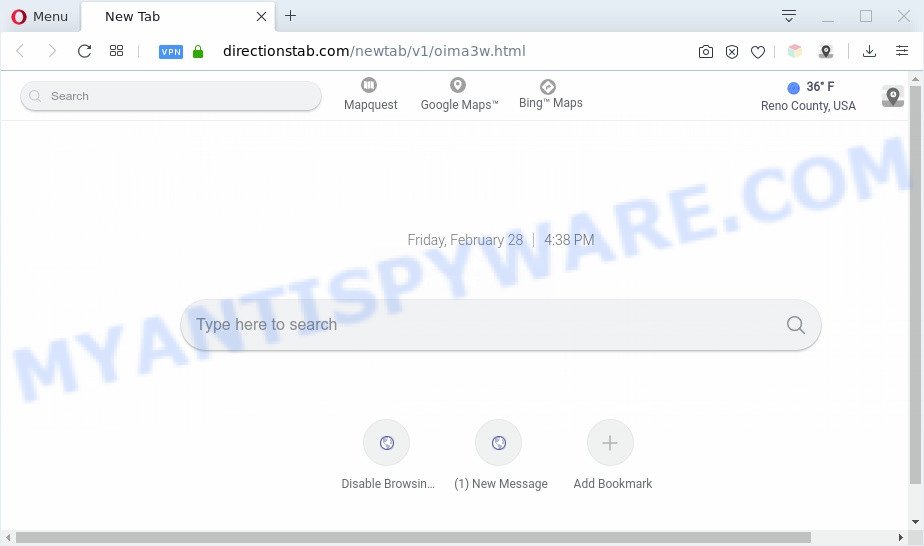
Directions Tab changes homepage and search engine
Most often, browser hijackers and PUPs promote fake search engines by setting their address as the default search engine. In this case, almost the same thing, Directions Tab extension installs directionstab.com as a search engine. This means that users whose web browser is affected with this PUP are forced to visit directionstab.com each time they search in the Internet, open a new window or tab. And since directionstab.com is not a real search engine and does not have the ability to find the information users need, this web site redirects the user’s browser to the Yahoo search engine.
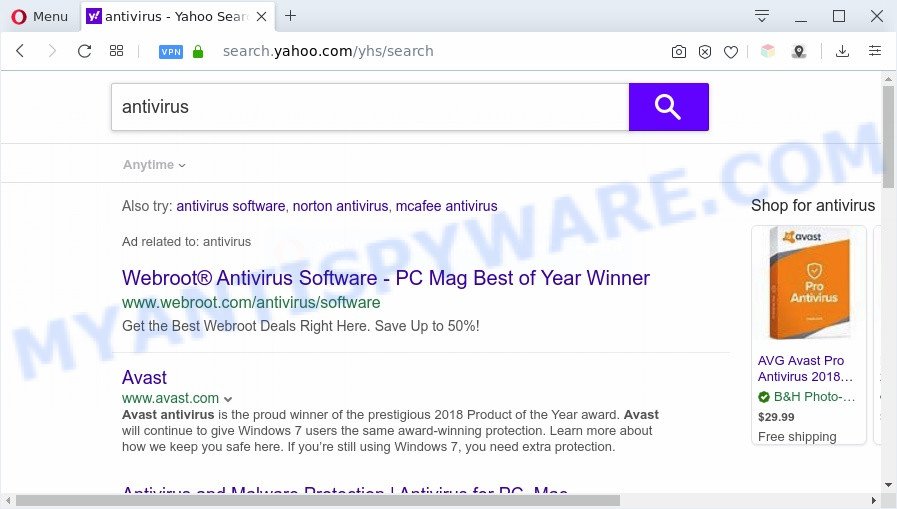
Directions Tab redirects searches to Yahoo
This behavior is not unique; there are many programs whose creators quietly change the user’s home page and search engine. The people behind this are trying to make money from ads that appear on the search results page. In addition, the creators of Directions Tab and other PUPs are able to collect, read and modify the information that the user enters in the browser. This can lead to the theft of personal data or the use of the obtained information for marketing purposes, without the explicit permission of the user.
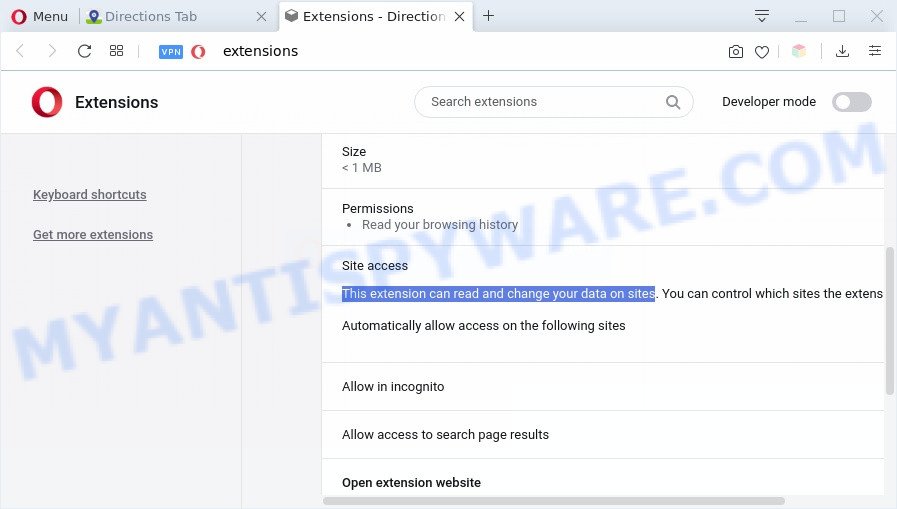
Directions Tab can read and change information
Threat Summary
| Name | Directions Tab |
| Type | PUP, potentially unwanted program, browser hijacker, search engine hijacker, home page hijacker, toolbar, unwanted new tab, redirect virus |
| Symptoms |
|
| Removal | Directions Tab removal guide |
How can Directions Tab get on your computer
Directions Tab like other potentially unwanted programs can get added to your web browser or system when you visit a web page and click a ‘Continue’ or ‘Install’ button, or when you download and run a suspicious program, or when you install freeware that includes a potentially unwanted application (PUA). Be very attentive when installing any apps and make sure you deselect any options for third-party software that you do not want.
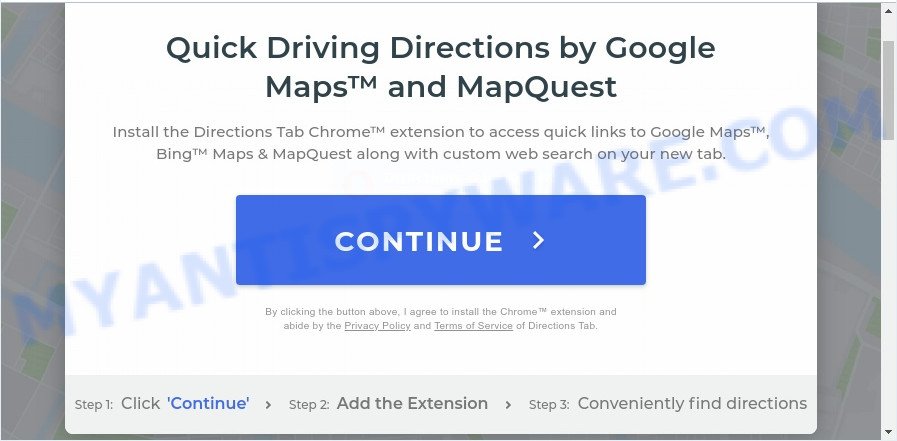
Thus, Directions Tab is a potentially unwanted program and should not be used. If you found any of the symptoms mentioned above, we recommend you to follow tutorial below to remove Directions Tab from your web-browser and the system.
How to remove Directions Tab from computer (Removal guide)
There are present several free malware removal tools. Also it’s possible to remove Directions Tab redirect manually. But we recommend to combine all these methods below into the one removal algorithm. Follow the steps of the guide. Read this manual carefully, bookmark it or open this page on your smartphone, because you may need to close your browser or restart your PC system.
To remove Directions Tab, use the steps below:
- Remove Directions Tab without any utilities
- Automatic Removal of Directions Tab
- Use AdBlocker to stay safe online
- To sum up
Remove Directions Tab without any utilities
The step-by-step instructions will help you remove Directions Tab . These removal steps work for the Microsoft Edge, Microsoft Internet Explorer, Chrome and Firefox, as well as every version of computer OS.
Uninstall Directions Tab associated software
First of all, check the list of installed applications on your PC system and remove all unknown and recently added apps. If you see an unknown program with incorrect spelling or varying capital letters, it have most likely been installed by malicious software and you should clean it off first with malware removal utility such as Zemana Anti-malware.
|
|
|
|
Remove Directions Tab extension from browsers
If you have ‘Directions Tab ‘ removal problem, then remove unwanted extensions can help you. In the steps below we will show you the way to get rid of harmful addons without reinstall. This will also help to remove Directions Tab from your web-browser.
You can also try to get rid of Directions Tab by reset Google Chrome settings. |
If you are still experiencing problems with Directions Tab removal, you need to reset Mozilla Firefox browser. |
Another way to delete Directions Tab start page from Internet Explorer is reset IE settings. |
|
Automatic Removal of Directions Tab
Run malware removal tools to remove Directions Tab automatically. The free programs tools specially designed for browser hijacker, adware and other potentially unwanted applications removal. These tools can get rid of most of browser hijacker from Mozilla Firefox, Microsoft Internet Explorer, Google Chrome and Edge. Moreover, it can remove all components of Directions Tab from Windows registry and system drives.
Run Zemana Anti-Malware to get rid of Directions Tab search
Zemana Free highly recommended, because it can scan for security threats such hijacker and adware which most ‘classic’ antivirus programs fail to pick up on. Moreover, if you have any Directions Tab browser hijacker removal problems which cannot be fixed by this utility automatically, then Zemana Free provides 24X7 online assistance from the highly experienced support staff.
Visit the following page to download the latest version of Zemana AntiMalware (ZAM) for MS Windows. Save it on your Windows desktop.
164711 downloads
Author: Zemana Ltd
Category: Security tools
Update: July 16, 2019
After downloading is done, close all apps and windows on your system. Open a directory in which you saved it. Double-click on the icon that’s named Zemana.AntiMalware.Setup as displayed on the screen below.
![]()
When the installation begins, you will see the “Setup wizard” that will help you install Zemana Anti-Malware on your computer.

Once installation is finished, you will see window as shown in the figure below.

Now click the “Scan” button to scan for Directions Tab and other unwanted software. Depending on your PC, the scan can take anywhere from a few minutes to close to an hour. While the tool is scanning, you can see number of objects and files has already scanned.

As the scanning ends, you can check all items found on your PC. Review the report and then press “Next” button.

The Zemana will start to remove Directions Tab and other found security threats.
Get rid of Directions Tab hijacker and malicious extensions with Hitman Pro
HitmanPro is a malware removal utility that is made to scan for and terminate browser hijacker infections, potentially unwanted apps, adware and suspicious processes from the system that has been hijacked with malware. It is a portable application that can be run instantly from USB key. Hitman Pro have an advanced device monitoring utility which uses a whitelist database to isolate dubious processes and applications.

- Please go to the following link to download the latest version of HitmanPro for MS Windows. Save it to your Desktop so that you can access the file easily.
- After the download is done, double click the Hitman Pro icon. Once this tool is started, click “Next” button to detect Directions Tab hijacker and other unwanted browser extensions. A scan may take anywhere from 10 to 30 minutes, depending on the number of files on your PC system and the speed of your system. When a threat is detected, the number of the security threats will change accordingly. Wait until the the checking is complete.
- When finished, Hitman Pro will show a list of all items detected by the scan. You may remove items (move to Quarantine) by simply press “Next” button. Now press the “Activate free license” button to begin the free 30 days trial to get rid of all malware found.
Run MalwareBytes to delete Directions Tab home page
You can delete Directions Tab homepage automatically through the use of MalwareBytes Anti-Malware. We advise this free malicious software removal tool because it can easily delete browser hijacker, adware software, PUPs and toolbars with all their components such as files, folders and registry entries.

Download MalwareBytes Free from the link below.
326989 downloads
Author: Malwarebytes
Category: Security tools
Update: April 15, 2020
Once the download is done, run it and follow the prompts. Once installed, the MalwareBytes Anti-Malware (MBAM) will try to update itself and when this task is done, press the “Scan Now” button to perform a system scan with this tool for the hijacker responsible for modifying your web-browser settings to Directions Tab. This task may take quite a while, so please be patient. While the MalwareBytes Free tool is checking, you may see number of objects it has identified as being infected by malware. In order to remove all items, simply press “Quarantine Selected” button.
The MalwareBytes Anti-Malware (MBAM) is a free program that you can use to delete all detected folders, files, services, registry entries and so on. To learn more about this malicious software removal tool, we suggest you to read and follow the steps or the video guide below.
Use AdBlocker to stay safe online
Use ad blocker program like AdGuard in order to block ads, malvertisements, pop-ups and online trackers, avoid having to install malicious and adware browser plug-ins and add-ons which affect your PC performance and impact your personal computer security. Surf the Net anonymously and stay safe online!
- Visit the following page to download AdGuard. Save it on your Microsoft Windows desktop.
Adguard download
26823 downloads
Version: 6.4
Author: © Adguard
Category: Security tools
Update: November 15, 2018
- After the downloading process is complete, launch the downloaded file. You will see the “Setup Wizard” program window. Follow the prompts.
- Once the installation is done, click “Skip” to close the installation program and use the default settings, or press “Get Started” to see an quick tutorial that will assist you get to know AdGuard better.
- In most cases, the default settings are enough and you don’t need to change anything. Each time, when you start your computer, AdGuard will run automatically and stop unwanted advertisements, block malicious or misleading websites. For an overview of all the features of the program, or to change its settings you can simply double-click on the icon called AdGuard, that may be found on your desktop.
To sum up
Now your computer should be free of the Directions Tab and other PUPs. We suggest that you keep AdGuard (to help you block unwanted advertisements and intrusive harmful websites) and Zemana Anti Malware (to periodically scan your computer for new malware, browser hijacker infections and adware). Make sure that you have all the Critical Updates recommended for MS Windows OS. Without regular updates you WILL NOT be protected when new browser hijacker infections, malicious apps and adware software are released.
If you are still having problems while trying to remove Directions Tab from your browser, then ask for help here.




















