Directionstab.com is a website that offers to install a browser extension in the user’s browser. Most often, web-sites like this advertise browser extensions that security experts classify as potentially unwanted programs (PUPs) and browser hijackers. If you find yourself facing the Directionstab pop-ups, other unwanted adverts or suspicious web-sites on your web browser, then may be possible that you unintentionally installed malicious software from the adware (also known as ‘ad-supported’ software) category on your machine.
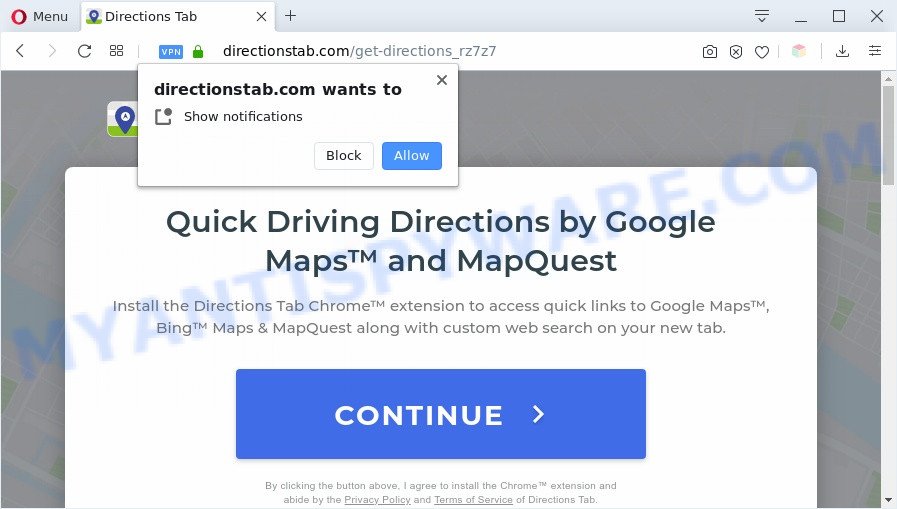
How does adware work? Adware software is type of malware that can cause problems for your PC. It can generate numerous additional pop up, banner, pop-under and in-text link ads flooding on your internet browser; collect your privacy information like login details, online searches, etc; run in the background and drag down your machine running speed; give more chances for other adware software, potentially unwanted applications even malware to get on your system.

Unwanted ads
Directionstab.com shows the ‘Confirm notifications’ popup that attempts to get you to click the ‘Allow’ button to subscribe to its spam push notifications. Once you press the ‘Allow’ button, then you will start seeing unwanted adverts in form of popups on your web browser. Push notifications are originally developed to alert the user of newly published news. The devs behind the Directionstab use ‘browser notification feature’ to avoid antivirus and adblocker programs by showing unwanted advertisements. These advertisements are displayed in the lower right corner of the screen urges users to play online games, visit dubious web-sites, install web-browser extensions & so on.

If you are receiving push notifications, you can delete Directionstab.com subscription by going into your web browser’s settings and following the Directionstab.com removal instructions below. Once you delete notifications subscription, the Directionstab.com pop-ups advertisements will no longer show on your desktop.
Threat Summary
| Name | Directionstab.com |
| Type | adware software, potentially unwanted application (PUA), popup advertisements, pop-ups, popup virus |
| Symptoms |
|
| Removal | Directionstab.com removal guide |
How does Adware get on your PC
Adware software most likely to occur during the installation of free programs due the fact that PUPs like this are mostly hidden in the installer. Thus, if you have installed some free programs using Quick(Standard) mode, you may have let adware software get inside your computer. Keep in mind that the Quick mode is unreliable because it do not warn about third-party applications. Thus, optional programs will be installed automatically unless you select Advanced/Custom mode and disable its installation.
The best option is to use the step-by-step guidance posted below to clean your PC of adware and thereby delete Directionstab.com pop-ups.
How to remove Directionstab.com popups from Chrome, Firefox, IE, Edge
Directionstab.com popup in the Mozilla Firefox, Microsoft Internet Explorer, MS Edge and Chrome can be permanently deleted by uninstalling undesired applications, resetting the web-browser to its original state, and reversing any changes to the system by malware. Free removal tools that listed below can assist in uninstalling adware which displays numerous popups and annoying adverts.
To remove Directionstab.com, follow the steps below:
- Manual Directionstab.com popups removal
- Automatic Removal of Directionstab.com pop ups
- Stop Directionstab.com pop up
- Finish words
Manual Directionstab.com popups removal
In this section of the article, we have posted the steps that will help to remove Directionstab.com popup manually. Although compared to removal tools, this method loses in time, but you don’t need to download anything on the PC system. It will be enough for you to follow the detailed instructions with images. We tried to describe each step in detail, but if you realized that you might not be able to figure it out, or simply do not want to change the Windows and browser settings, then it’s better for you to use utilities from trusted developers, which are listed below.
Uninstall adware software through the Windows Control Panel
We suggest that you begin the PC cleaning procedure by checking the list of installed apps and uninstall all unknown or dubious programs. This is a very important step, as mentioned above, very often the harmful programs such as adware and browser hijacker infections may be bundled with free applications. Uninstall the unwanted software can delete the unwanted ads or internet browser redirect.
Windows 10, 8.1, 8
Click the Windows logo, and then press Search ![]() . Type ‘Control panel’and press Enter as shown on the screen below.
. Type ‘Control panel’and press Enter as shown on the screen below.

Once the ‘Control Panel’ opens, click the ‘Uninstall a program’ link under Programs category as on the image below.

Windows 7, Vista, XP
Open Start menu and select the ‘Control Panel’ at right as shown on the image below.

Then go to ‘Add/Remove Programs’ or ‘Uninstall a program’ (Microsoft Windows 7 or Vista) as displayed on the image below.

Carefully browse through the list of installed applications and delete all suspicious and unknown software. We advise to click ‘Installed programs’ and even sorts all installed applications by date. When you have found anything questionable that may be the adware software that causes Directionstab.com pop-ups in your web browser or other potentially unwanted application (PUA), then choose this program and press ‘Uninstall’ in the upper part of the window. If the suspicious program blocked from removal, then use Revo Uninstaller Freeware to fully delete it from your machine.
Remove Directionstab.com notifications from internet browsers
If you’re getting browser notification spam from the Directionstab.com or another intrusive web-site, you will have previously pressed the ‘Allow’ button. Below we will teach you how to turn them off.
Google Chrome:
- Just copy and paste the following text into the address bar of Google Chrome.
- chrome://settings/content/notifications
- Press Enter.
- Delete the Directionstab.com URL and other questionable URLs by clicking three vertical dots button next to each and selecting ‘Remove’.

Android:
- Tap ‘Settings’.
- Tap ‘Notifications’.
- Find and tap the web browser that displays Directionstab.com browser notification spam ads.
- Locate Directionstab.com site in the list and disable it.

Mozilla Firefox:
- In the right upper corner, click the Firefox menu (three bars).
- In the menu go to ‘Options’, in the menu on the left go to ‘Privacy & Security’.
- Scroll down to ‘Permissions’ and then to ‘Settings’ next to ‘Notifications’.
- Select the Directionstab.com domain from the list and change the status to ‘Block’.
- Save changes.

Edge:
- Click the More button (it looks like three dots) in the right upper corner of the browser.
- Scroll down to ‘Settings’. In the menu on the left go to ‘Advanced’.
- In the ‘Website permissions’ section click ‘Manage permissions’.
- Right-click the Directionstab.com. Click ‘Delete’.

Internet Explorer:
- In the top-right corner of the screen, click on the gear icon (menu button).
- Select ‘Internet options’.
- Select the ‘Privacy’ tab and click ‘Settings below ‘Pop-up Blocker’ section.
- Find the Directionstab.com domain and click the ‘Remove’ button to remove the domain.

Safari:
- On the top menu select ‘Safari’, then ‘Preferences’.
- Select the ‘Websites’ tab and then select ‘Notifications’ section on the left panel.
- Check for Directionstab.com domain, other questionable sites and apply the ‘Deny’ option for each.
Remove Directionstab.com pop-up from IE
By resetting Internet Explorer internet browser you revert back your web browser settings to its default state. This is basic when troubleshooting problems that might have been caused by adware software that causes Directionstab.com pop up.
First, run the IE, press ![]() ) button. Next, click “Internet Options” as displayed in the figure below.
) button. Next, click “Internet Options” as displayed in the figure below.

In the “Internet Options” screen select the Advanced tab. Next, press Reset button. The IE will open the Reset Internet Explorer settings prompt. Select the “Delete personal settings” check box and press Reset button.

You will now need to reboot your computer for the changes to take effect. It will remove adware which cause popups, disable malicious and ad-supported internet browser’s extensions and restore the Internet Explorer’s settings like start page, search provider by default and new tab to default state.
Remove Directionstab.com pop up from Chrome
Another method to get rid of Directionstab.com pop ups from Chrome is Reset Google Chrome settings. This will disable harmful addons and reset Google Chrome settings to original state. However, your saved passwords and bookmarks will not be changed, deleted or cleared.
First start the Chrome. Next, click the button in the form of three horizontal dots (![]() ).
).
It will open the Google Chrome menu. Choose More Tools, then press Extensions. Carefully browse through the list of installed extensions. If the list has the extension signed with “Installed by enterprise policy” or “Installed by your administrator”, then complete the following guide: Remove Chrome extensions installed by enterprise policy.
Open the Google Chrome menu once again. Further, click the option named “Settings”.

The web-browser will open the settings screen. Another solution to open the Chrome’s settings – type chrome://settings in the web browser adress bar and press Enter
Scroll down to the bottom of the page and press the “Advanced” link. Now scroll down until the “Reset” section is visible, as shown on the image below and press the “Reset settings to their original defaults” button.

The Google Chrome will display the confirmation dialog box as shown on the image below.

You need to confirm your action, click the “Reset” button. The web-browser will start the process of cleaning. After it is complete, the browser’s settings including new tab, startpage and default search provider back to the values which have been when the Chrome was first installed on your personal computer.
Remove Directionstab.com popups from Mozilla Firefox
If Mozilla Firefox settings are hijacked by the adware, your web browser displays intrusive pop-up advertisements, then ‘Reset Mozilla Firefox’ could solve these problems. However, your saved passwords and bookmarks will not be changed, deleted or cleared.
First, open the Firefox and click ![]() button. It will display the drop-down menu on the right-part of the internet browser. Further, press the Help button (
button. It will display the drop-down menu on the right-part of the internet browser. Further, press the Help button (![]() ) as shown on the image below.
) as shown on the image below.

In the Help menu, select the “Troubleshooting Information” option. Another way to open the “Troubleshooting Information” screen – type “about:support” in the web browser adress bar and press Enter. It will open the “Troubleshooting Information” page as displayed below. In the upper-right corner of this screen, click the “Refresh Firefox” button.

It will show the confirmation prompt. Further, press the “Refresh Firefox” button. The Firefox will begin a process to fix your problems that caused by the Directionstab.com adware software. After, it’s complete, press the “Finish” button.
Automatic Removal of Directionstab.com pop ups
It’s not enough to delete Directionstab.com pop ups from your web browser by completing the manual steps above to solve all problems. Some the adware software related files may remain on your PC and they will recover the adware even after you get rid of it. For that reason we advise to run free anti-malware utility like Zemana Anti Malware (ZAM), MalwareBytes Anti-Malware and Hitman Pro. Either of those programs should can be used to look for and delete adware software that causes Directionstab.com pop up in your internet browser.
Delete Directionstab.com pop-ups with Zemana Anti-Malware
Zemana is extremely fast and ultra light weight malicious software removal utility. It will assist you remove Directionstab.com pop-up, adware, potentially unwanted programs and other malware. This application gives real-time protection that never slow down your system. Zemana Anti Malware (ZAM) is developed for experienced and beginner computer users. The interface of this utility is very easy to use, simple and minimalist.
Visit the page linked below to download Zemana Anti Malware. Save it directly to your MS Windows Desktop.
164711 downloads
Author: Zemana Ltd
Category: Security tools
Update: July 16, 2019
When the download is complete, start it and follow the prompts. Once installed, the Zemana Anti Malware will try to update itself and when this procedure is finished, click the “Scan” button to begin scanning your computer for the adware software that cause unwanted Directionstab.com popup.

A system scan may take anywhere from 5 to 30 minutes, depending on your personal computer. While the Zemana utility is scanning, you can see count of objects it has identified as being infected by malicious software. Make sure to check mark the threats which are unsafe and then click “Next” button.

The Zemana Anti Malware will begin to remove adware related to the Directionstab.com popups.
Use Hitman Pro to remove Directionstab.com pop ups
Hitman Pro is a free removal utility which can check your PC system for a wide range of security threats like malicious software, adwares, PUPs as well as adware related to the Directionstab.com popup. It will perform a deep scan of your machine including hard drives and Windows registry. After a malicious software is detected, it will help you to remove all detected threats from your computer by a simple click.

- HitmanPro can be downloaded from the following link. Save it on your MS Windows desktop or in any other place.
- Once the download is complete, start the HitmanPro, double-click the HitmanPro.exe file.
- If the “User Account Control” prompts, click Yes to continue.
- In the Hitman Pro window, click the “Next” . HitmanPro program will scan through the whole PC for the adware that causes Directionstab.com pop up in your internet browser. When a malicious software, adware or PUPs are found, the count of the security threats will change accordingly. Wait until the the scanning is complete.
- Once HitmanPro has finished scanning, a list of all threats detected is produced. Review the scan results and then click “Next”. Now, click the “Activate free license” button to start the free 30 days trial to delete all malicious software found.
How to delete Directionstab.com with MalwareBytes Free
If you’re having problems with Directionstab.com pop ups removal, then check out MalwareBytes. This is a utility that can help clean up your machine and improve your speeds for free. Find out more below.

Installing the MalwareBytes Free is simple. First you will need to download MalwareBytes AntiMalware (MBAM) on your Windows Desktop from the following link.
326989 downloads
Author: Malwarebytes
Category: Security tools
Update: April 15, 2020
After the downloading process is finished, run it and follow the prompts. Once installed, the MalwareBytes Anti Malware (MBAM) will try to update itself and when this task is done, click the “Scan Now” button . MalwareBytes Anti Malware program will scan through the whole personal computer for the adware that causes Directionstab.com pop-up. While the MalwareBytes Anti-Malware (MBAM) is checking, you can see how many objects it has identified either as being malicious software. Once you’ve selected what you want to delete from your PC system click “Quarantine Selected” button.
The MalwareBytes Anti-Malware is a free application that you can use to remove all detected folders, files, services, registry entries and so on. To learn more about this malware removal utility, we suggest you to read and follow the steps or the video guide below.
Stop Directionstab.com pop up
By installing an ad blocking application such as AdGuard, you are able to block Directionstab.com, autoplaying video ads and get rid of a large count of distracting and intrusive ads on web sites.
- Installing the AdGuard is simple. First you will need to download AdGuard from the link below. Save it directly to your MS Windows Desktop.
Adguard download
26823 downloads
Version: 6.4
Author: © Adguard
Category: Security tools
Update: November 15, 2018
- Once downloading is done, start the downloaded file. You will see the “Setup Wizard” program window. Follow the prompts.
- When the installation is complete, click “Skip” to close the install program and use the default settings, or click “Get Started” to see an quick tutorial which will allow you get to know AdGuard better.
- In most cases, the default settings are enough and you do not need to change anything. Each time, when you run your computer, AdGuard will run automatically and stop unwanted ads, block Directionstab.com, as well as other harmful or misleading web-sites. For an overview of all the features of the application, or to change its settings you can simply double-click on the icon called AdGuard, that is located on your desktop.
Finish words
Now your machine should be free of the adware software that causes undesired Directionstab.com pop ups. We suggest that you keep AdGuard (to help you stop unwanted pop-ups and intrusive malicious web-sites) and Zemana AntiMalware (ZAM) (to periodically scan your personal computer for new malicious software, hijackers and adware). Make sure that you have all the Critical Updates recommended for MS Windows operating system. Without regular updates you WILL NOT be protected when new hijackers, malicious software and adware are released.
If you are still having problems while trying to remove Directionstab.com pop ups from your web-browser, then ask for help here.




















