Q. I keep getting Extdeploy.com pop-ups. I really do not wish to have these popping up all while I am trying to use my web browser. Has someone tips for the problem that I described?
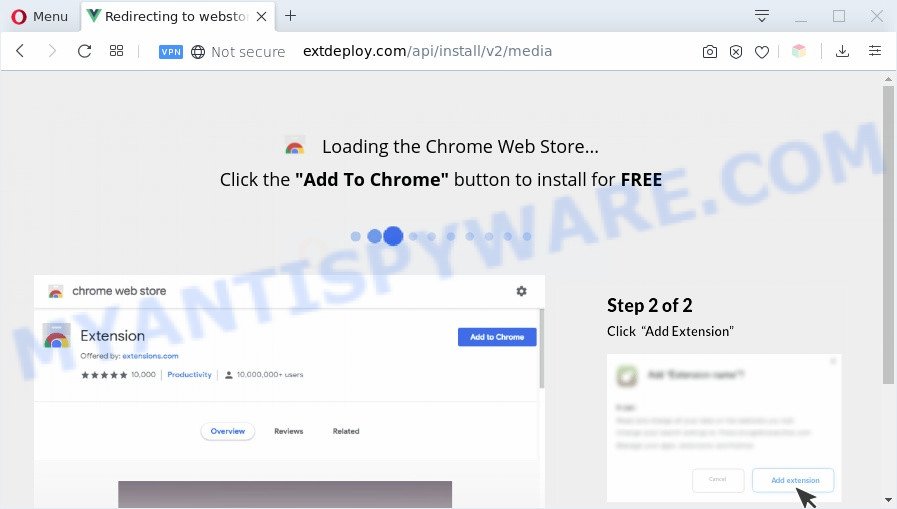
A. As per the issue description you are facing problem with various pop-up windows and/or undesired adverts. The issue could be if there is some adware or PUP (potentially unwanted program) is installed on your web-browser. So, try the steps provided below and see if it helps you to get rid of Extdeploy.com pop-ups. Adware’s basic purpose is to show ads. These ads are often shown as advertising banners, unclosable windows or push notifications. Clicks on the ads produce a monetary payoff for the software producers. Adware may work like Spyware, since it sends user data such as searches and trends to advertisers.
Does adware software steal your data? Adware has the ability to collect marketing-type data about you (your ip address, what is a web site you are viewing now, what you are looking for on the Internet, which links you are clicking), which can later transfer to third parties.
Threat Summary
| Name | Extdeploy.com |
| Type | adware software, potentially unwanted application (PUA), popup advertisements, popup virus, pop ups |
| Symptoms |
|
| Removal | Extdeploy.com removal guide |
How does Adware get on your PC
Adware is usually is bundled with freeware . So, when you installing free programs, carefully read the disclaimers, select the Custom or Advanced install method to watch for additional applications that are being installed, because certain of the apps are potentially unwanted applications and adware software.
We recommend to remove the adware that causes multiple intrusive pop ups, as soon as you found this issue, as it can redirect your web-browser to web-resources that may load other harmful software on your personal computer.
How to remove Extdeploy.com popups (Adware virus removal steps)
According to cyber security researchers, Extdeploy.com popup removal can be finished manually and/or automatically. These utilities which are listed below will help you delete adware software, harmful web-browser plugins, malware and potentially unwanted programs . However, if you’re not willing to install other apps to remove Extdeploy.com popup, then use following instructions to return your PC settings to defaults.
To remove Extdeploy.com, complete the steps below:
- How to remove Extdeploy.com pop ups without any software
- Automatic Removal of Extdeploy.com pop-ups
- Stop Extdeploy.com pop-up
- Finish words
How to remove Extdeploy.com pop ups without any software
The most common adware can be uninstalled manually, without the use of antivirus or other removal tools. The manual steps below will show you how to remove Extdeploy.com pop-ups step by step. Although each of the steps is very simple and does not require special knowledge, but you doubt that you can complete them, then use the free utilities, a list of which is given below.
Delete unwanted or recently added software
Some programs are free only because their installer contains an adware. This unwanted apps generates revenue for the makers when it is installed. More often this adware software can be removed by simply uninstalling it from the ‘Uninstall a Program’ that is located in Windows control panel.
Windows 8, 8.1, 10
First, press Windows button

After the ‘Control Panel’ opens, click the ‘Uninstall a program’ link under Programs category as on the image below.

You will see the ‘Uninstall a program’ panel as shown below.

Very carefully look around the entire list of software installed on your personal computer. Most likely, one of them is the adware software related to the Extdeploy.com pop-up. If you’ve many applications installed, you can help simplify the search of malicious apps by sort the list by date of installation. Once you have found a dubious, unwanted or unused program, right click to it, after that click ‘Uninstall’.
Windows XP, Vista, 7
First, press ‘Start’ button and select ‘Control Panel’ at right panel as displayed in the figure below.

Once the Windows ‘Control Panel’ opens, you need to click ‘Uninstall a program’ under ‘Programs’ as displayed below.

You will see a list of programs installed on your computer. We recommend to sort the list by date of installation to quickly find the software that were installed last. Most likely, it’s the adware software related to the Extdeploy.com popups. If you are in doubt, you can always check the application by doing a search for her name in Google, Yahoo or Bing. When the program which you need to delete is found, simply click on its name, and then click ‘Uninstall’ like below.

Remove Extdeploy.com pop ups from Chrome
Resetting Chrome to default values is effective in deleting the Extdeploy.com pop ups from your web-browser. This way is always useful to complete if you have trouble in removing changes caused by adware software.
Open the Google Chrome menu by clicking on the button in the form of three horizontal dotes (![]() ). It will display the drop-down menu. Choose More Tools, then click Extensions.
). It will display the drop-down menu. Choose More Tools, then click Extensions.
Carefully browse through the list of installed add-ons. If the list has the extension labeled with “Installed by enterprise policy” or “Installed by your administrator”, then complete the following instructions: Remove Google Chrome extensions installed by enterprise policy otherwise, just go to the step below.
Open the Chrome main menu again, click to “Settings” option.

Scroll down to the bottom of the page and click on the “Advanced” link. Now scroll down until the Reset settings section is visible, as displayed on the image below and click the “Reset settings to their original defaults” button.

Confirm your action, press the “Reset” button.
Remove Extdeploy.com popups from Firefox
If your Mozilla Firefox browser is redirected to Extdeploy.com without your permission or an unknown search provider displays results for your search, then it may be time to perform the web-browser reset. However, your saved bookmarks and passwords will not be lost. This will not affect your history, passwords, bookmarks, and other saved data.
Run the Mozilla Firefox and click the menu button (it looks like three stacked lines) at the top right of the browser screen. Next, press the question-mark icon at the bottom of the drop-down menu. It will show the slide-out menu.

Select the “Troubleshooting information”. If you’re unable to access the Help menu, then type “about:support” in your address bar and press Enter. It bring up the “Troubleshooting Information” page as on the image below.

Click the “Refresh Firefox” button at the top right of the Troubleshooting Information page. Select “Refresh Firefox” in the confirmation prompt. The Firefox will start a procedure to fix your problems that caused by the Extdeploy.com adware. After, it’s finished, click the “Finish” button.
Delete Extdeploy.com popup from Microsoft Internet Explorer
If you find that Microsoft Internet Explorer web browser settings such as new tab, default search provider and startpage had been replaced by adware that causes Extdeploy.com pop-ups, then you may revert back your settings, via the reset internet browser procedure.
First, open the IE, click ![]() ) button. Next, press “Internet Options” as displayed in the figure below.
) button. Next, press “Internet Options” as displayed in the figure below.

In the “Internet Options” screen select the Advanced tab. Next, click Reset button. The Internet Explorer will display the Reset Internet Explorer settings dialog box. Select the “Delete personal settings” check box and click Reset button.

You will now need to restart your PC for the changes to take effect. It will get rid of adware related to the Extdeploy.com pop up, disable malicious and ad-supported internet browser’s extensions and restore the IE’s settings such as startpage, search engine by default and new tab to default state.
Automatic Removal of Extdeploy.com pop-ups
Manual removal guide does not always help to completely remove the adware, as it’s not easy to identify and remove components of adware and all malicious files from hard disk. Therefore, it’s recommended that you run malware removal utility to completely remove Extdeploy.com off your web-browser. Several free malicious software removal tools are currently available that can be used against the adware software. The optimum way would be to run Zemana Free, MalwareBytes and HitmanPro.
Get rid of Extdeploy.com popup with Zemana Anti Malware
Does Zemana remove adware which cause popups? The adware is often downloaded with malicious software that can force you to install an application such as PUPs you don’t want. Therefore, suggest using the Zemana Anti Malware. It is a utility created to scan and remove adware software and other malicious software from your PC system for free.
Now you can setup and run Zemana Free to remove Extdeploy.com pop-up from your web-browser by following the steps below:
Visit the following page to download Zemana setup file named Zemana.AntiMalware.Setup on your PC. Save it to your Desktop.
164710 downloads
Author: Zemana Ltd
Category: Security tools
Update: July 16, 2019
Start the installer after it has been downloaded successfully and then follow the prompts to install this utility on your machine.

During installation you can change some settings, but we advise you do not make any changes to default settings.
When install is complete, this malware removal tool will automatically launch and update itself. You will see its main window like below.

Now click the “Scan” button . Zemana Free utility will begin scanning the whole personal computer to find out adware related to the Extdeploy.com pop-up. This procedure can take quite a while, so please be patient.

When finished, Zemana Anti Malware will display a list of found items. In order to delete all threats, simply click “Next” button.

The Zemana will get rid of adware related to the Extdeploy.com pop-ups and move threats to the program’s quarantine. When finished, you can be prompted to reboot your PC to make the change take effect.
Use HitmanPro to remove Extdeploy.com pop ups
All-in-all, Hitman Pro is a fantastic tool to free your machine from any unwanted software such as adware that causes Extdeploy.com popups in your web browser. The Hitman Pro is portable application that meaning, you don’t need to install it to use it. Hitman Pro is compatible with all versions of Microsoft Windows operating system from MS Windows XP to Windows 10. Both 64-bit and 32-bit systems are supported.
Click the link below to download the latest version of HitmanPro for Microsoft Windows. Save it to your Desktop so that you can access the file easily.
When the downloading process is finished, open the file location. You will see an icon like below.

Double click the HitmanPro desktop icon. When the tool is started, you will see a screen like the one below.

Further, press “Next” button . Hitman Pro application will scan through the whole PC system for the adware software that causes Extdeploy.com pop ups in your browser. A scan can take anywhere from 10 to 30 minutes, depending on the number of files on your PC system and the speed of your system. After the system scan is complete, Hitman Pro will open you the results as displayed below.

Review the report and then press “Next” button. It will open a dialog box, click the “Activate free license” button.
Use MalwareBytes to get rid of Extdeploy.com popups
You can remove Extdeploy.com pop-up automatically with a help of MalwareBytes Anti Malware (MBAM). We suggest this free malware removal utility because it can easily delete browser hijackers, adware, potentially unwanted software and toolbars with all their components such as files, folders and registry entries.
Click the link below to download the latest version of MalwareBytes Anti Malware for Microsoft Windows. Save it on your Desktop.
326989 downloads
Author: Malwarebytes
Category: Security tools
Update: April 15, 2020
After the downloading process is done, close all applications and windows on your PC system. Open a directory in which you saved it. Double-click on the icon that’s called mb3-setup as shown below.
![]()
When the installation begins, you’ll see the “Setup wizard” which will help you install Malwarebytes on your personal computer.

Once install is done, you will see window as displayed on the screen below.

Now click the “Scan Now” button . MalwareBytes Anti-Malware (MBAM) utility will start scanning the whole PC to find out adware that causes Extdeploy.com pop ups in your browser. This process can take some time, so please be patient. While the MalwareBytes Anti Malware (MBAM) is scanning, you can see how many objects it has identified either as being malware.

After the scan get finished, it will show the Scan Results. You may remove items (move to Quarantine) by simply click “Quarantine Selected” button.

The Malwarebytes will now start to get rid of adware responsible for Extdeploy.com pop ups. When disinfection is complete, you may be prompted to reboot your machine.

The following video explains guidance on how to delete hijacker infection, adware and other malware with MalwareBytes.
Stop Extdeploy.com pop-up
The AdGuard is a very good ad-blocking program for the Microsoft Edge, Chrome, Microsoft Internet Explorer and Firefox, with active user support. It does a great job by removing certain types of annoying ads, popunders, pop-ups, unwanted new tab pages, and even full page advertisements and web site overlay layers. Of course, the AdGuard can block the Extdeploy.com popups automatically or by using a custom filter rule.
- Installing the AdGuard is simple. First you will need to download AdGuard on your computer by clicking on the link below.
Adguard download
26823 downloads
Version: 6.4
Author: © Adguard
Category: Security tools
Update: November 15, 2018
- Once downloading is done, run the downloaded file. You will see the “Setup Wizard” program window. Follow the prompts.
- When the installation is complete, click “Skip” to close the installation program and use the default settings, or press “Get Started” to see an quick tutorial which will allow you get to know AdGuard better.
- In most cases, the default settings are enough and you don’t need to change anything. Each time, when you launch your personal computer, AdGuard will run automatically and stop undesired advertisements, block Extdeploy.com, as well as other harmful or misleading webpages. For an overview of all the features of the program, or to change its settings you can simply double-click on the icon called AdGuard, that can be found on your desktop.
Finish words
Now your machine should be free of the adware that causes Extdeploy.com pop-up. We suggest that you keep AdGuard (to help you stop unwanted pop up and unwanted malicious web-sites) and Zemana (to periodically scan your PC system for new malicious software, hijackers and adware software). Make sure that you have all the Critical Updates recommended for Microsoft Windows OS. Without regular updates you WILL NOT be protected when new browser hijackers, harmful programs and adware are released.
If you are still having problems while trying to delete Extdeploy.com pop ups from your web browser, then ask for help here.




















