Streamclub.space is a webpage that uses social engineering to deceive you into allowing its spam notifications. This web page will show the message ‘Click Allow to’ (confirm that you are 18+, verify that you are not a robot, watch a video, download a file, enable Flash Player, access the content of the web site, connect to the Internet), asking you to subscribe to notifications.
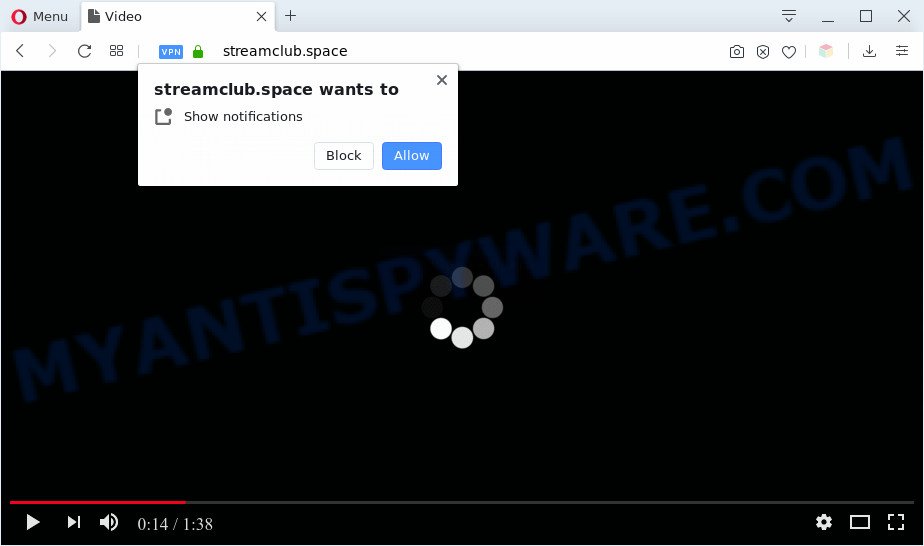
Once you click the ‘Allow’ button, then your internet browser will be configured to display popup ads in the lower right corner of your desktop. The spam notifications will promote ‘free’ online games, giveaway scams, dubious browser addons, adult web pages, and adware bundles as shown in the figure below.

To end this intrusive behavior and delete Streamclub.space spam notifications, you need to change browser settings that got altered by adware software. For that, perform the Streamclub.space removal steps below. Once you remove Streamclub.space subscription, the browser notification spam will no longer show on the desktop.
Threat Summary
| Name | Streamclub.space pop up |
| Type | push notifications advertisements, pop up virus, popup advertisements, popups |
| Distribution | malicious popup advertisements, social engineering attack, adwares, PUPs |
| Symptoms |
|
| Removal | Streamclub.space removal guide |
Where the Streamclub.space pop-ups comes from
IT security experts have determined that users are rerouted to Streamclub.space by adware or from dubious advertisements. Adware software is a form of malicious programs. It does not delete files or infect them, but can display unwanted ads, modify PC system settings, download and install malicious browser add-ons. All the time, while adware is running, your web browser will be fill with annoying ads. Most probably, adware has been installed on your personal computer without your’s knowledge and you don’t even know how and where adware has got into your computer
Adware may be spread with the help of trojan horses and other forms of malicious software, but in many cases, adware spreads along with some free applications. Many creators of free applications include optional programs in their setup file. Sometimes it’s possible to avoid the installation of any adware software: carefully read the Terms of Use and the Software license, select only Manual, Custom or Advanced setup type, disable all checkboxes before clicking Install or Next button while installing new free software.
So, if you happen to encounter annoying Streamclub.space pop-up advertisements, then be quick and take effort to remove adware which cause undesired Streamclub.space pop ups as quickly as possible. Follow the step-by-step tutorial below to remove Streamclub.space popups. Let us know how you managed by sending us your comments please.
How to remove Streamclub.space pop up advertisements (removal guidance)
Even if you’ve the up-to-date classic antivirus installed, and you have checked your PC system for malware and removed anything found, you need to do the guide below. The Streamclub.space popups removal is not simple as installing another antivirus. Classic antivirus software are not created to run together and will conflict with each other, or possibly crash Microsoft Windows. Instead we recommend complete the manual steps below after that run Zemana Free, MalwareBytes or HitmanPro, which are free software dedicated to look for and remove adware software that cause undesired Streamclub.space advertisements. Use these tools to ensure the adware is removed.
To remove Streamclub.space pop ups, perform the following steps:
- Manual Streamclub.space advertisements removal
- Automatic Removal of Streamclub.space pop up ads
- How to block Streamclub.space
- To sum up
Manual Streamclub.space advertisements removal
The step-by-step guidance will help you manually get rid of Streamclub.space popups from a internet browser. If you have little experience in using computers, we advise that you use the free utilities listed below.
Remove potentially unwanted applications through the Windows Control Panel
Check out the Microsoft Windows Control Panel (Programs and Features section) to see all installed applications. We advise to click on the “Date Installed” in order to sort the list of applications by the date you installed them. If you see any unknown and questionable applications, they are the ones you need to remove.
Make sure you have closed all web browsers and other applications. Next, delete any unknown and suspicious applications from your Control panel.
Windows 10, 8.1, 8
Now, click the Windows button, type “Control panel” in search and press Enter. Choose “Programs and Features”, then “Uninstall a program”.

Look around the entire list of programs installed on your PC system. Most likely, one of them is the adware software which cause popups. Choose the dubious program or the program that name is not familiar to you and delete it.
Windows Vista, 7
From the “Start” menu in MS Windows, select “Control Panel”. Under the “Programs” icon, choose “Uninstall a program”.

Select the suspicious or any unknown programs, then click “Uninstall/Change” button to remove this undesired program from your computer.
Windows XP
Click the “Start” button, select “Control Panel” option. Click on “Add/Remove Programs”.

Select an unwanted program, then click “Change/Remove” button. Follow the prompts.
Remove Streamclub.space notifications from browsers
if you became a victim of cyber criminals and clicked on the “Allow” button, then your web-browser was configured to show unwanted ads. To remove the ads, you need to remove the notification permission that you gave the Streamclub.space website to send browser notification spam.
|
|
|
|
|
|
Remove Streamclub.space popups from Internet Explorer
By resetting Microsoft Internet Explorer web-browser you return your web-browser settings to its default state. This is first when troubleshooting problems that might have been caused by adware responsible for Streamclub.space advertisements.
First, start the Internet Explorer, press ![]() ) button. Next, press “Internet Options” as displayed on the image below.
) button. Next, press “Internet Options” as displayed on the image below.

In the “Internet Options” screen select the Advanced tab. Next, click Reset button. The Internet Explorer will open the Reset Internet Explorer settings prompt. Select the “Delete personal settings” check box and press Reset button.

You will now need to reboot your computer for the changes to take effect. It will delete adware that causes Streamclub.space advertisements, disable malicious and ad-supported internet browser’s extensions and restore the Internet Explorer’s settings like search engine, startpage and newtab to default state.
Remove Streamclub.space pop-ups from Google Chrome
Resetting Google Chrome to original settings is effective in removing the Streamclub.space advertisements from your internet browser. This way is always useful to follow if you have difficulty in removing changes caused by adware.

- First, start the Chrome and click the Menu icon (icon in the form of three dots).
- It will open the Chrome main menu. Choose More Tools, then press Extensions.
- You will see the list of installed plugins. If the list has the extension labeled with “Installed by enterprise policy” or “Installed by your administrator”, then complete the following guide: Remove Chrome extensions installed by enterprise policy.
- Now open the Google Chrome menu once again, press the “Settings” menu.
- Next, click “Advanced” link, which located at the bottom of the Settings page.
- On the bottom of the “Advanced settings” page, press the “Reset settings to their original defaults” button.
- The Google Chrome will display the reset settings prompt as shown on the screen above.
- Confirm the internet browser’s reset by clicking on the “Reset” button.
- To learn more, read the article How to reset Chrome settings to default.
Remove Streamclub.space advertisements from Mozilla Firefox
If the Firefox web-browser application is hijacked, then resetting its settings can help. The Reset feature is available on all modern version of Mozilla Firefox. A reset can fix many issues by restoring Firefox settings like default search provider, new tab page and home page to their default state. However, your saved passwords and bookmarks will not be changed, deleted or cleared.
First, start the Firefox. Next, press the button in the form of three horizontal stripes (![]() ). It will display the drop-down menu. Next, click the Help button (
). It will display the drop-down menu. Next, click the Help button (![]() ).
).

In the Help menu click the “Troubleshooting Information”. In the upper-right corner of the “Troubleshooting Information” page click on “Refresh Firefox” button as shown below.

Confirm your action, click the “Refresh Firefox”.
Automatic Removal of Streamclub.space pop up ads
Anti-Malware software differ from each other by many features such as performance, scheduled scans, automatic updates, virus signature database, technical support, compatibility with other antivirus programs and so on. We advise you run the following free programs: Zemana, MalwareBytes Anti Malware (MBAM) and Hitman Pro. Each of these applications has all of needed features, but most importantly, they can be used to look for the adware and remove Streamclub.space advertisements from the Mozilla Firefox, Internet Explorer, Edge and Google Chrome.
How to remove Streamclub.space pop ups with Zemana Anti-Malware
Zemana Free is extremely fast and ultra light weight malware removal tool. It will allow you remove Streamclub.space advertisements, adware software, PUPs and other malware. This application gives real-time protection which never slow down your personal computer. Zemana Anti-Malware is designed for experienced and beginner computer users. The interface of this utility is very easy to use, simple and minimalist.
Zemana Free can be downloaded from the following link. Save it to your Desktop.
164711 downloads
Author: Zemana Ltd
Category: Security tools
Update: July 16, 2019
Once the downloading process is done, close all windows on your PC. Further, open the set up file called Zemana.AntiMalware.Setup. If the “User Account Control” prompt pops up as on the image below, press the “Yes” button.

It will show the “Setup wizard” that will allow you install Zemana Free on the personal computer. Follow the prompts and do not make any changes to default settings.

Once installation is done successfully, Zemana Anti-Malware will automatically launch and you may see its main window as shown on the screen below.

Next, click the “Scan” button to begin scanning your PC for the adware software that causes Streamclub.space advertisements in your web browser. Depending on your machine, the scan can take anywhere from a few minutes to close to an hour.

Once the scan is complete, a list of all threats found is created. You may delete threats (move to Quarantine) by simply press “Next” button.

The Zemana Anti-Malware (ZAM) will get rid of adware that causes multiple intrusive pop ups and add threats to the Quarantine. When the procedure is done, you can be prompted to restart your PC.
Use Hitman Pro to remove Streamclub.space ads
HitmanPro cleans your PC from hijackers, PUPs, unwanted toolbars, browser add-ons and other unwanted software like adware that causes multiple undesired popups. The free removal utility will help you enjoy your computer to its fullest. HitmanPro uses advanced behavioral detection technologies to find if there are undesired software in your computer. You can review the scan results, and choose the threats you want to erase.
Hitman Pro can be downloaded from the following link. Save it directly to your Microsoft Windows Desktop.
Once the downloading process is done, open the folder in which you saved it. You will see an icon like below.

Double click the HitmanPro desktop icon. Once the tool is started, you will see a screen similar to the one below.

Further, click “Next” button to perform a system scan for the adware that causes undesired Streamclub.space pop-up advertisements. This procedure can take some time, so please be patient. As the scanning ends, you may check all threats detected on your computer as displayed in the figure below.

When you are ready, click “Next” button. It will display a dialog box, press the “Activate free license” button.
Remove Streamclub.space ads with MalwareBytes Free
Manual Streamclub.space advertisements removal requires some computer skills. Some files and registry entries that created by the adware can be not fully removed. We recommend that run the MalwareBytes Free that are fully clean your computer of adware software. Moreover, the free program will help you to delete malicious software, PUPs, hijackers and toolbars that your system may be infected too.

MalwareBytes AntiMalware (MBAM) can be downloaded from the following link. Save it on your Windows desktop or in any other place.
326989 downloads
Author: Malwarebytes
Category: Security tools
Update: April 15, 2020
When the downloading process is finished, run it and follow the prompts. Once installed, the MalwareBytes AntiMalware (MBAM) will try to update itself and when this process is finished, click the “Scan Now” button to begin checking your machine for the adware that causes Streamclub.space popups. A scan can take anywhere from 10 to 30 minutes, depending on the count of files on your personal computer and the speed of your computer. While the MalwareBytes Free program is scanning, you can see how many objects it has identified as threat. Next, you need to press “Quarantine Selected” button.
The MalwareBytes Free is a free program that you can use to get rid of all detected folders, files, services, registry entries and so on. To learn more about this malicious software removal tool, we recommend you to read and follow the few simple steps or the video guide below.
How to block Streamclub.space
It’s important to run adblocker apps like AdGuard to protect your machine from harmful websites. Most security experts says that it’s okay to block advertisements. You should do so just to stay safe! And, of course, the AdGuard may to stop Streamclub.space and other undesired web-pages.
Installing the AdGuard is simple. First you’ll need to download AdGuard from the link below. Save it to your Desktop.
26823 downloads
Version: 6.4
Author: © Adguard
Category: Security tools
Update: November 15, 2018
After downloading is complete, launch the downloaded file. You will see the “Setup Wizard” screen as displayed on the image below.

Follow the prompts. After the installation is complete, you will see a window as on the image below.

You can press “Skip” to close the installation program and use the default settings, or click “Get Started” button to see an quick tutorial that will help you get to know AdGuard better.
In most cases, the default settings are enough and you do not need to change anything. Each time, when you start your machine, AdGuard will run automatically and stop unwanted advertisements, block Streamclub.space, as well as other malicious or misleading web pages. For an overview of all the features of the program, or to change its settings you can simply double-click on the AdGuard icon, which may be found on your desktop.
To sum up
After completing the steps above, your system should be free from adware software that cause pop ups and other malicious software. The IE, MS Edge, Mozilla Firefox and Chrome will no longer reroute you to various annoying websites such as Streamclub.space. Unfortunately, if the steps does not help you, then you have caught a new adware software, and then the best way – ask for help here.




















