Atedgloridebi.info pop up is a browser-based scam which uses social engineering methods to fool people to accept spam push notifications via the browser. When you visit the Atedgloridebi.info web page that wants to send you browser notification spam, you’ll be greeted with a popup that asks whether you want to agree to them or not. Your options will be ‘Block’ and ‘Allow’.
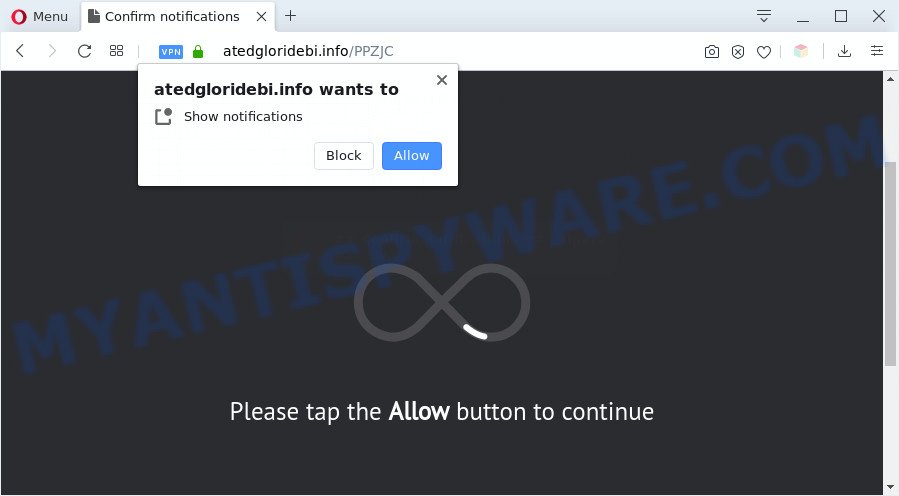
Once enabled, the Atedgloridebi.info browser notification spam will start popping up in the right bottom corner of the screen occasionally and spam you with unwanted ads. The browser notification spam will promote ‘free’ online games, free gifts scams, dubious browser extensions, adult webpages, and fake downloads as displayed in the following example.

If you’re receiving push notifications, you can remove Atedgloridebi.info subscription by going into your browser’s settings and following the Atedgloridebi.info removal steps below. Once you remove Atedgloridebi.info subscription, the push notifications will no longer appear on your browser.
Threat Summary
| Name | Atedgloridebi.info pop up |
| Type | browser notification spam advertisements, popup ads, pop-ups, popup virus |
| Distribution | adwares, social engineering attack, dubious pop up advertisements, potentially unwanted apps |
| Symptoms |
|
| Removal | Atedgloridebi.info removal guide |
How did you get infected with Atedgloridebi.info popups
Security professionals have determined that users are redirected to Atedgloridebi.info by adware or from malicious ads. Adware is an advertising malicious software. It is made just that: display constant pop up windows and/or unwanted adverts using intrusive and at times dangerous methods. Adware can also include other types of malicious software. It can steal confidential data from the PC and pass it on to third parties. Adware has also been the basis for hacking to gain access to the personal computer.
Adware most likely to occur during the installation of free software due the fact that potentially unwanted software like this are mostly hidden in the installer. Thus, if you have installed some free programs using Quick(Standard) mode, you may have let adware software get inside your personal computer. Keep in mind that the Quick mode is unreliable because it do not warn about additional programs. Thus, third-party apps will be installed automatically unless you select Advanced/Custom method and disable its installation.
Thus, it is clear that the presence of adware on your computer is not desirable, and you need to clean up your PC without a wait. Follow the steps below in order to remove Atedgloridebi.info ads.
How to remove Atedgloridebi.info pop up ads from Chrome, Firefox, IE, Edge
The following steps will help you to get rid of Atedgloridebi.info ads from the Firefox, Microsoft Edge, Chrome and Microsoft Internet Explorer. Moreover, the steps below will allow you to remove malware, hijacker infections, potentially unwanted apps and toolbars that your computer may be infected. Please do the instructions step by step. If you need assist or have any questions, then ask for our assistance or type a comment below. Some of the steps will require you to restart your PC or exit this webpage. So, read this instructions carefully, then bookmark this page or open it on your smartphone for later reference.
To remove Atedgloridebi.info pop ups, complete the following steps:
- How to remove Atedgloridebi.info pop ups without any software
- Automatic Removal of Atedgloridebi.info popup advertisements
- Use AdBlocker to stop Atedgloridebi.info advertisements and stay safe online
- Finish words
How to remove Atedgloridebi.info pop ups without any software
This part of the post is a step-by-step guide that will help you to delete Atedgloridebi.info pop ups manually. You just need to follow every step. In this case, you do not need to download any additional programs.
Delete potentially unwanted software through the Windows Control Panel
The main cause of Atedgloridebi.info popup advertisements could be PUPs, adware or other unwanted programs that you may have unintentionally installed on the personal computer. You need to identify and remove all questionable applications.
- If you are using Windows 8, 8.1 or 10 then press Windows button, next click Search. Type “Control panel”and press Enter.
- If you are using Windows XP, Vista, 7, then click “Start” button and click “Control Panel”.
- It will open the Windows Control Panel.
- Further, click “Uninstall a program” under Programs category.
- It will display a list of all software installed on the machine.
- Scroll through the all list, and delete dubious and unknown apps. To quickly find the latest installed software, we recommend sort applications by date.
See more details in the video instructions below.
Remove Atedgloridebi.info notifications from internet browsers
if you became a victim of cyber frauds and clicked on the “Allow” button, then your web-browser was configured to show intrusive advertisements. To remove the ads, you need to remove the notification permission that you gave the Atedgloridebi.info website to send spam notifications.
Google Chrome:
- Just copy and paste the following text into the address bar of Chrome.
- chrome://settings/content/notifications
- Press Enter.
- Delete the Atedgloridebi.info URL and other suspicious URLs by clicking three vertical dots button next to each and selecting ‘Remove’.

Android:
- Open Chrome.
- In the top right corner, find and tap the Chrome menu (three dots).
- In the menu tap ‘Settings’, scroll down to ‘Advanced’.
- Tap on ‘Site settings’ and then ‘Notifications’. In the opened window, locate the Atedgloridebi.info site, other suspicious URLs and tap on them one-by-one.
- Tap the ‘Clean & Reset’ button and confirm.

Mozilla Firefox:
- Click on ‘three bars’ button at the top right corner of the Firefox window.
- In the drop-down menu select ‘Options’. In the left side select ‘Privacy & Security’.
- Scroll down to ‘Permissions’ and then to ‘Settings’ next to ‘Notifications’.
- Locate sites you down’t want to see notifications from (for example, Atedgloridebi.info), click on drop-down menu next to each and select ‘Block’.
- Save changes.

Edge:
- In the right upper corner, click the Edge menu button (it looks like three dots).
- Click ‘Settings’. Click ‘Advanced’ on the left side of the window.
- Click ‘Manage permissions’ button below ‘Website permissions’.
- Click the switch under the Atedgloridebi.info URL so that it turns off.

Internet Explorer:
- Click the Gear button on the top-right corner.
- Go to ‘Internet Options’ in the menu.
- Click on the ‘Privacy’ tab and select ‘Settings’ in the pop-up blockers section.
- Locate the Atedgloridebi.info URL and click the ‘Remove’ button to remove the site.

Safari:
- Go to ‘Preferences’ in the Safari menu.
- Open ‘Websites’ tab, then in the left menu click on ‘Notifications’.
- Check for Atedgloridebi.info URL, other dubious sites and apply the ‘Deny’ option for each.
Remove Atedgloridebi.info pop-ups from Chrome
If your Chrome web browser is redirected to undesired Atedgloridebi.info web page, it may be necessary to completely reset your internet browser program to its default settings.

- First, run the Google Chrome and press the Menu icon (icon in the form of three dots).
- It will open the Google Chrome main menu. Select More Tools, then press Extensions.
- You’ll see the list of installed extensions. If the list has the addon labeled with “Installed by enterprise policy” or “Installed by your administrator”, then complete the following guide: Remove Chrome extensions installed by enterprise policy.
- Now open the Chrome menu once again, click the “Settings” menu.
- Next, press “Advanced” link, which located at the bottom of the Settings page.
- On the bottom of the “Advanced settings” page, press the “Reset settings to their original defaults” button.
- The Chrome will display the reset settings dialog box as shown on the image above.
- Confirm the web browser’s reset by clicking on the “Reset” button.
- To learn more, read the post How to reset Google Chrome settings to default.
Delete Atedgloridebi.info pop ups from Mozilla Firefox
This step will allow you remove Atedgloridebi.info popup ads, third-party toolbars, disable malicious addons and revert back your default startpage, new tab and search provider settings.
First, open the Firefox. Next, press the button in the form of three horizontal stripes (![]() ). It will open the drop-down menu. Next, press the Help button (
). It will open the drop-down menu. Next, press the Help button (![]() ).
).

In the Help menu press the “Troubleshooting Information”. In the upper-right corner of the “Troubleshooting Information” page click on “Refresh Firefox” button as shown in the figure below.

Confirm your action, click the “Refresh Firefox”.
Remove Atedgloridebi.info pop ups from Internet Explorer
In order to recover all browser home page, new tab and search engine you need to reset the Internet Explorer to the state, which was when the Windows was installed on your personal computer.
First, open the Internet Explorer. Next, press the button in the form of gear (![]() ). It will open the Tools drop-down menu, press the “Internet Options” as on the image below.
). It will open the Tools drop-down menu, press the “Internet Options” as on the image below.

In the “Internet Options” window click on the Advanced tab, then click the Reset button. The Internet Explorer will display the “Reset Internet Explorer settings” window as shown in the following example. Select the “Delete personal settings” check box, then click “Reset” button.

You will now need to restart your system for the changes to take effect.
Automatic Removal of Atedgloridebi.info popup advertisements
Is your Windows computer hijacked with adware? Then do not worry, in the following instructions, we are sharing best malicious software removal tools that can be used to delete Atedgloridebi.info popups from the IE, Microsoft Edge, Chrome and Mozilla Firefox and your machine.
Get rid of Atedgloridebi.info ads with Zemana
Zemana is a malware removal tool designed for Windows. This utility will allow you delete Atedgloridebi.info pop up advertisements, various types of malware (including hijacker infections and PUPs) from your computer. It has simple and user friendly interface. While the Zemana does its job, your computer will run smoothly.

- Visit the following page to download the latest version of Zemana Free for MS Windows. Save it to your Desktop so that you can access the file easily.
Zemana AntiMalware
164789 downloads
Author: Zemana Ltd
Category: Security tools
Update: July 16, 2019
- At the download page, click on the Download button. Your web browser will open the “Save as” dialog box. Please save it onto your Windows desktop.
- Once the download is complete, please close all applications and open windows on your computer. Next, run a file called Zemana.AntiMalware.Setup.
- This will run the “Setup wizard” of Zemana onto your computer. Follow the prompts and do not make any changes to default settings.
- When the Setup wizard has finished installing, the Zemana Anti-Malware will run and open the main window.
- Further, click the “Scan” button to perform a system scan with this utility for the adware software responsible for Atedgloridebi.info ads. This task can take quite a while, so please be patient. While the tool is checking, you can see how many objects and files has already scanned.
- Once the scanning is done, it will display the Scan Results.
- When you’re ready, click the “Next” button. The tool will get rid of adware software that causes Atedgloridebi.info pop-ups in your web-browser and add threats to the Quarantine. When the clean-up is complete, you may be prompted to restart the computer.
- Close the Zemana Anti Malware and continue with the next step.
Remove Atedgloridebi.info ads from browsers with Hitman Pro
All-in-all, Hitman Pro is a fantastic tool to free your computer from any unwanted applications such as adware that causes multiple unwanted pop-ups. The Hitman Pro is portable application that meaning, you do not need to install it to run it. HitmanPro is compatible with all versions of MS Windows operating system from Microsoft Windows XP to Windows 10. Both 64-bit and 32-bit systems are supported.
Visit the page linked below to download HitmanPro. Save it on your Windows desktop.
When the download is done, open the file location. You will see an icon like below.

Double click the Hitman Pro desktop icon. When the utility is started, you will see a screen similar to the one below.

Further, press “Next” button to start scanning your machine for the adware related to the Atedgloridebi.info pop-up advertisements. A system scan can take anywhere from 5 to 30 minutes, depending on your computer. After that process is finished, Hitman Pro will open a scan report as shown in the figure below.

Review the results once the utility has done the system scan. If you think an entry should not be quarantined, then uncheck it. Otherwise, simply click “Next” button. It will display a dialog box, press the “Activate free license” button.
How to get rid of Atedgloridebi.info with MalwareBytes AntiMalware
Remove Atedgloridebi.info pop ups manually is difficult and often the adware software is not fully removed. Therefore, we suggest you to use the MalwareBytes Free which are fully clean your computer. Moreover, this free program will help you to delete malware, potentially unwanted programs, toolbars and hijackers that your personal computer may be infected too.

Download MalwareBytes Anti-Malware on your MS Windows Desktop from the following link.
327047 downloads
Author: Malwarebytes
Category: Security tools
Update: April 15, 2020
When the downloading process is finished, run it and follow the prompts. Once installed, the MalwareBytes Anti-Malware (MBAM) will try to update itself and when this task is complete, click the “Scan Now” button . MalwareBytes Anti-Malware program will scan through the whole machine for the adware that causes multiple unwanted pop ups. Review the results once the tool has complete the system scan. If you think an entry should not be quarantined, then uncheck it. Otherwise, simply press “Quarantine Selected” button.
The MalwareBytes Anti-Malware is a free application that you can use to remove all detected folders, files, services, registry entries and so on. To learn more about this malware removal utility, we suggest you to read and follow the step-by-step guidance or the video guide below.
Use AdBlocker to stop Atedgloridebi.info advertisements and stay safe online
One of the worst things is the fact that you cannot block all those annoying web-sites such as Atedgloridebi.info using only built-in Microsoft Windows capabilities. However, there is a application out that you can use to stop undesired browser redirects, ads and pop ups in any modern browsers including Chrome, Firefox, Internet Explorer and Edge. It’s named Adguard and it works very well.
Installing the AdGuard is simple. First you’ll need to download AdGuard on your Microsoft Windows Desktop from the following link.
26840 downloads
Version: 6.4
Author: © Adguard
Category: Security tools
Update: November 15, 2018
After the downloading process is complete, double-click the downloaded file to start it. The “Setup Wizard” window will show up on the computer screen as displayed on the image below.

Follow the prompts. AdGuard will then be installed and an icon will be placed on your desktop. A window will show up asking you to confirm that you want to see a quick instructions like below.

Click “Skip” button to close the window and use the default settings, or press “Get Started” to see an quick guidance which will help you get to know AdGuard better.
Each time, when you start your computer, AdGuard will run automatically and stop unwanted ads, block Atedgloridebi.info, as well as other harmful or misleading webpages. For an overview of all the features of the program, or to change its settings you can simply double-click on the AdGuard icon, which can be found on your desktop.
Finish words
Now your computer should be clean of the adware that causes Atedgloridebi.info popups in your web-browser. We suggest that you keep Zemana AntiMalware (ZAM) (to periodically scan your personal computer for new adwares and other malicious software) and AdGuard (to help you block undesired ads and malicious websites). Moreover, to prevent any adware, please stay clear of unknown and third party programs, make sure that your antivirus application, turn on the option to detect potentially unwanted applications.
If you need more help with Atedgloridebi.info pop-ups related issues, go to here.




















