According to security professionals, Local Classified Ads is a potentially unwanted program that belongs to the browser hijackers family. What is a browser hijacker? The browser hijacker is a web-browser extension or application that engages in behavior that is unexpected, or that negatively affects the user’s Web surfing experience. Examples include apps that switches web browser’s startpage, search provider or similar settings of a browser to ones you don’t want.
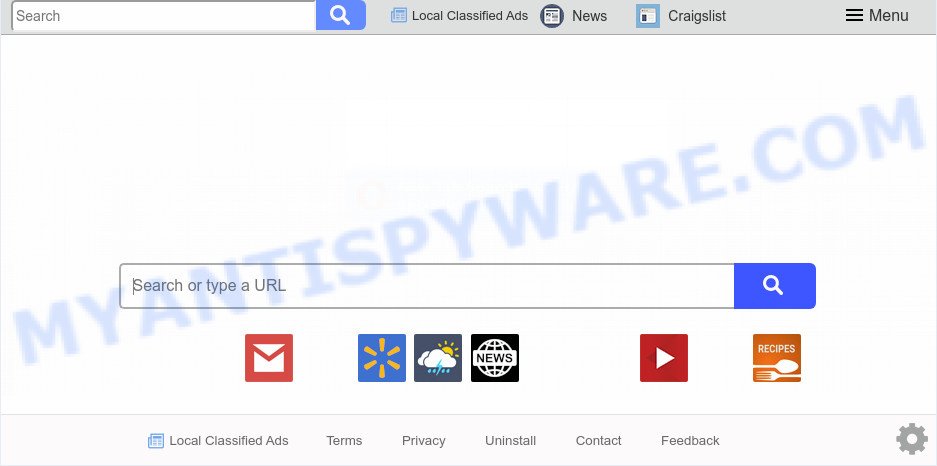
“Local Classified Ads” makes changes to browser settings
When your personal computer is affected by Local Classified Ads browser hijacker you’ll be forced to use its own search provider. It could seem not to be dangerous, but you still should be very careful, since it may show intrusive and harmful advertisements developed to force you into buying certain questionable programs or products, provide search results which may redirect your web-browser to some deceptive, misleading or harmful web sites. We recommend that you use only the reliable search provider such as Google, Yahoo or Bing.

unwanted ads
As well as unwanted browser redirects to Local Classified Ads, the hijacker can collect your Internet surfing activity by saving URLs visited, IP addresses, browser version and type, cookie information, Internet Service Provider (ISP) and web-pages visited. Such kind of behavior can lead to serious security problems or personal data theft. This is another reason why the Local Classified Ads should be removed sooner.
Threat Summary
| Name | Local Classified Ads |
| Type | browser hijacker, search engine hijacker, startpage hijacker, toolbar, unwanted new tab, redirect virus |
| Symptoms |
|
| Removal | Local Classified Ads removal guide |
How can a browser hijacker get on your machine
Many applications used to hijack a system’s internet browser. So, when you installing free software, carefully read the disclaimers, select the Custom or Advanced installation method to watch for bundled programs that are being installed, because some of the software are adware and potentially unwanted software.
So, it’s very important to free your machine of hijacker as quickly as possible. The steps, which is shown below, will assist you to remove Local Classified Ads search from the Internet Explorer, Mozilla Firefox, Microsoft Edge and Google Chrome and other internet browsers.
How to remove Local Classified Ads
We recommend opting for automatic Local Classified Ads removal in order to remove all browser hijacker related entries easily. This way requires scanning the PC system with reputable antimalware, e.g. Zemana, MalwareBytes Free or Hitman Pro. However, if you prefer manual removal steps, you can use the guide below in this blog post. Read this manual carefully, bookmark it or open this page on your smartphone, because you may need to shut down your web-browser or restart your PC system.
To remove Local Classified Ads, execute the following steps:
- How to get rid of Local Classified Ads manually
- Automatic Removal of Local Classified Ads hijacker
- Block Local Classified Ads and other unwanted webpages
- Finish words
How to get rid of Local Classified Ads manually
The few simple steps will help you delete Local Classified Ads search. These Local Classified Ads removal steps work for the Mozilla Firefox, Internet Explorer, Google Chrome and Edge, as well as every version of computer operating system.
Remove PUPs through the Microsoft Windows Control Panel
In order to remove Local Classified Ads, first thing you need to do is to remove unknown and suspicious programs from your PC using MS Windows control panel. When removing this browser hijacker, check the list of installed software and try to find suspicious programs and uninstall them all. Pay special attention to newly installed software, as it’s most probably that the Local Classified Ads browser hijacker сame along with it.
Windows 8, 8.1, 10
First, press the Windows button
Windows XP, Vista, 7
First, press “Start” and select “Control Panel”.
It will show the Windows Control Panel as shown in the following example.

Next, click “Uninstall a program” ![]()
It will display a list of all apps installed on your machine. Scroll through the all list, and remove any suspicious and unknown applications. To quickly find the latest installed apps, we recommend sort applications by date in the Control panel.
Remove Local Classified Ads search from web-browsers
If you’re still seeing Local Classified Ads startpage that won’t go away, you might have harmful extensions installed on your web browser. Check your browser for unwanted extensions using the steps below.
You can also try to remove Local Classified Ads by reset Chrome settings. |
If you are still experiencing issues with Local Classified Ads homepage removal, you need to reset Firefox browser. |
Another solution to remove Local Classified Ads search from IE is reset IE settings. |
|
Automatic Removal of Local Classified Ads hijacker
Anti-Malware applications differ from each other by many features such as performance, scheduled scans, automatic updates, virus signature database, technical support, compatibility with other antivirus apps and so on. We advise you use the following free applications: Zemana, MalwareBytes Free and HitmanPro. Each of these programs has all of needed features, but most importantly, they can identify the browser hijacker infection and remove Local Classified Ads from the Internet Explorer, Google Chrome, Mozilla Firefox and MS Edge.
Run Zemana to remove Local Classified Ads search
Zemana Free is free full featured malware removal utility. It can scan your files and Windows registry in real-time. Zemana Free can help to remove Local Classified Ads browser hijacker, other potentially unwanted applications and adware. It uses 1% of your machine resources. This tool has got simple and beautiful interface and at the same time best possible protection for your personal computer.

- First, click the link below, then click the ‘Download’ button in order to download the latest version of Zemana Anti Malware (ZAM).
Zemana AntiMalware
164740 downloads
Author: Zemana Ltd
Category: Security tools
Update: July 16, 2019
- When the download is done, close all software and windows on your computer. Open a file location. Double-click on the icon that’s named Zemana.AntiMalware.Setup.
- Further, press Next button and follow the prompts.
- Once setup is done, click the “Scan” button to perform a system scan for the browser hijacker that cause Local Classified Ads website to appear. This process may take quite a while, so please be patient. When a threat is found, the number of the security threats will change accordingly. Wait until the the scanning is finished.
- When Zemana is complete scanning your system, Zemana Anti Malware will show you the results. When you are ready, click “Next”. When finished, you can be prompted to restart your system.
Run Hitman Pro to remove Local Classified Ads from the personal computer
HitmanPro is one of the most useful tools for uninstalling browser hijackers, adware software, PUPs and other malware. It can scan for hidden malicious software in your system and delete all harmful folders and files linked to hijacker infection. HitmanPro will help you to remove Local Classified Ads from your computer and Edge, Mozilla Firefox, Microsoft Internet Explorer and Chrome. We strongly recommend you to download this tool as the creators are working hard to make it better.

- First, please go to the link below, then press the ‘Download’ button in order to download the latest version of HitmanPro.
- Once the downloading process is complete, double click the HitmanPro icon. Once this tool is launched, press “Next” button for checking your system for the hijacker responsible for redirecting user searches to Local Classified Ads. This task may take some time, so please be patient. While the tool is scanning, you may see how many objects and files has already scanned.
- After HitmanPro has completed scanning, Hitman Pro will show a scan report. Review the results once the tool has done the system scan. If you think an entry should not be quarantined, then uncheck it. Otherwise, simply click “Next” button. Now click the “Activate free license” button to start the free 30 days trial to remove all malicious software found.
Run MalwareBytes Anti Malware (MBAM) to delete Local Classified Ads redirect
If you are still having problems with the Local Classified Ads startpage — or just wish to check your PC occasionally for browser hijacker and other malware — download MalwareBytes Anti Malware (MBAM). It’s free for home use, and searches for and removes various undesired software that attacks your PC system or degrades PC performance. MalwareBytes Anti-Malware (MBAM) can get rid of adware, potentially unwanted programs as well as malware, including ransomware and trojans.
MalwareBytes Free can be downloaded from the following link. Save it on your Microsoft Windows desktop.
327006 downloads
Author: Malwarebytes
Category: Security tools
Update: April 15, 2020
When the downloading process is done, close all software and windows on your computer. Double-click the set up file called mb3-setup. If the “User Account Control” prompt pops up as on the image below, click the “Yes” button.

It will open the “Setup wizard” which will help you setup MalwareBytes on your system. Follow the prompts and don’t make any changes to default settings.

Once setup is done successfully, press Finish button. MalwareBytes AntiMalware (MBAM) will automatically start and you can see its main screen as displayed on the image below.

Now click the “Scan Now” button to perform a system scan for the hijacker infection that responsible for web-browser redirect to the annoying Local Classified Ads website. A scan can take anywhere from 10 to 30 minutes, depending on the number of files on your system and the speed of your PC system. While the MalwareBytes Anti-Malware utility is scanning, you can see how many objects it has identified as being affected by malicious software.

When MalwareBytes Free is finished scanning your PC system, a list of all items detected is prepared. When you are ready, click “Quarantine Selected” button. The MalwareBytes Free will delete browser hijacker which designed to redirect your web-browser to the Local Classified Ads web-page and add threats to the Quarantine. Once that process is done, you may be prompted to reboot the machine.

We suggest you look at the following video, which completely explains the process of using the MalwareBytes AntiMalware to remove adware software, browser hijacker infection and other malware.
Block Local Classified Ads and other unwanted webpages
Enabling an ad blocker application such as AdGuard is an effective way to alleviate the risks. Additionally, ad blocker programs will also protect you from harmful ads and web sites, and, of course, stop redirection chain to Local Classified Ads and similar websites.
AdGuard can be downloaded from the following link. Save it on your Microsoft Windows desktop.
26826 downloads
Version: 6.4
Author: © Adguard
Category: Security tools
Update: November 15, 2018
After the download is done, double-click the downloaded file to start it. The “Setup Wizard” window will show up on the computer screen as shown below.

Follow the prompts. AdGuard will then be installed and an icon will be placed on your desktop. A window will show up asking you to confirm that you want to see a quick guide as displayed in the figure below.

Press “Skip” button to close the window and use the default settings, or click “Get Started” to see an quick instructions which will help you get to know AdGuard better.
Each time, when you start your computer, AdGuard will start automatically and stop undesired advertisements, block Local Classified Ads, as well as other malicious or misleading web pages. For an overview of all the features of the application, or to change its settings you can simply double-click on the AdGuard icon, that is located on your desktop.
Finish words
Now your PC system should be clean of the hijacker which redirects your web-browser to intrusive Local Classified Ads web page. We suggest that you keep AdGuard (to help you block unwanted popups and undesired harmful web-pages) and Zemana (to periodically scan your personal computer for new malware, hijackers and adware). Make sure that you have all the Critical Updates recommended for MS Windows OS. Without regular updates you WILL NOT be protected when new hijackers, malicious apps and adware are released.
If you are still having problems while trying to get rid of Local Classified Ads from your web-browser, then ask for help here.




















