What is Qlopx.xyz?
According to the cyber threat analysts, Qlopx.xyz is a browser hijacker. Browser hijacker is a web browser extension or program that engages in behavior that is unexpected, or that negatively affects the user’s Internet surfing experience. Examples include programs that switches internet browser’s start page, search provider or other browser settings to ones you don’t want.
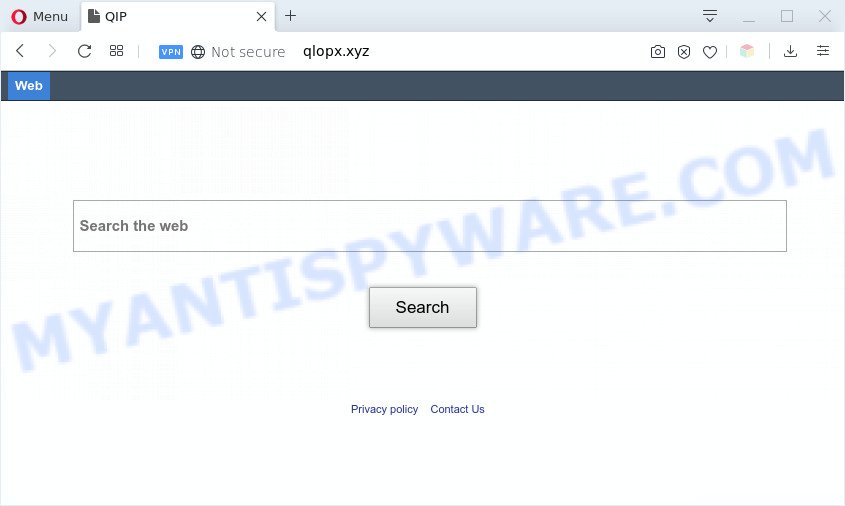
Qlopx.xyz is a browser hijacker that makes unwanted changes to browser settings
Most often, browser hijackers promote fake search providers by setting their address as the default search engine. In this case, the browser hijacker installs Qlopx.xyz as a search provider. This means that users whose web browser is infected with the browser hijacker are forced to visit Qlopx.xyz each time they search in the World Wide Web, open a new window or tab. The makers of this browser hijacker do so in order to make revenue via Google AdSense, Yahoo Search or another third-party ad network. Thus every your click on advertisements which placed on the Qlopx.xyz earns money for them.
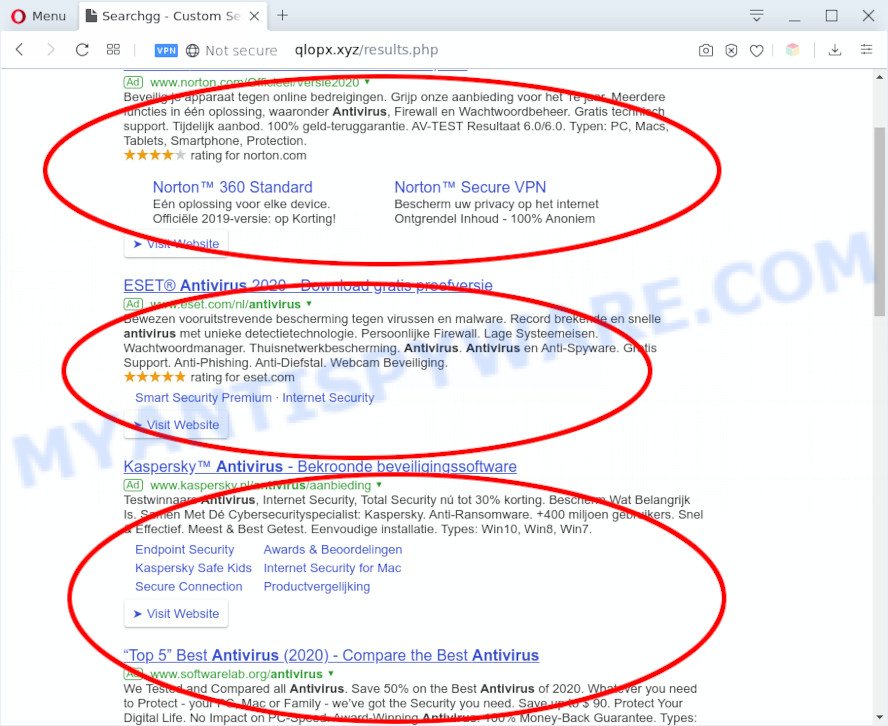
Qlopx.xyz ads
It’s not a good idea to have an unwanted program such as the Qlopx.xyz browser hijacker on your PC system. The reason for this is simple, it doing things you do not know about. The browser hijacker be able to collect user info about you which can be later transferred to third parties. You do not know if your home address, account names and passwords are safe. And of course you completely don’t know what will happen when you click on any advertisements on the Qlopx.xyz web-page.
Threat Summary
| Name | Qlopx.xyz |
| Type | browser hijacker, search provider hijacker, startpage hijacker, toolbar, unwanted new tab, redirect virus |
| Symptoms |
|
| Removal | Qlopx.xyz removal guide |
How can the Qlopx.xyz browser hijacker get on the system
Many hijackers such as the Qlopx.xyz are included in the free software setup file. Most often, a user have a chance to disable all included “offers”, but some installers are made to confuse the average users, in order to trick them into installing an adware or potentially unwanted applications. Anyway, easier to prevent the browser hijacker rather than clean up your system after one. So, keep the web browser updated (turn on automatic updates), run a good antivirus apps, double check a freeware before you open it (do a google search, scan a downloaded file with VirusTotal), avoid malicious and unknown web-pages.
As evident, the Qlopx.xyz is a browser hijacker and should not be used. If you noticed any of the symptoms mentioned above, we advise you to perform few simple steps below to delete the browser hijacker and remove Qlopx.xyz from your browser settings.
How to remove Qlopx.xyz from Windows 10 (8, 7, XP)
Most often browser hijackers requires more than a simple uninstall through the use of Windows Control panel in order to be fully removed. For that reason, our team made several removal ways that we have summarized in a detailed guide. Therefore, if you have the undesired Qlopx.xyz browser hijacker on your machine and are currently trying to have it removed then feel free to follow the step-by-step tutorial below in order to resolve your problem. Read this manual carefully, bookmark it or open this page on your smartphone, because you may need to close your browser or reboot your PC system.
To remove Qlopx.xyz, execute the following steps:
- Manual Qlopx.xyz removal
- Automatic Removal of Qlopx.xyz
- Run AdBlocker to stop Qlopx.xyz redirect and stay safe online
- To sum up
Manual Qlopx.xyz removal
The few simple steps will help you get rid of Qlopx.xyz start page. These Qlopx.xyz removal steps work for the Chrome, Microsoft Internet Explorer, Edge and Mozilla Firefox, as well as every version of computer operating system.
Delete potentially unwanted applications through the Microsoft Windows Control Panel
The process of hijacker infection removal is generally the same across all versions of Windows OS from 10 to XP. To start with, it is necessary to check the list of installed software on your PC system and uninstall all unused, unknown and questionable apps.
- If you are using Windows 8, 8.1 or 10 then click Windows button, next click Search. Type “Control panel”and press Enter.
- If you are using Windows XP, Vista, 7, then click “Start” button and click “Control Panel”.
- It will open the Windows Control Panel.
- Further, click “Uninstall a program” under Programs category.
- It will display a list of all apps installed on the computer.
- Scroll through the all list, and remove dubious and unknown programs. To quickly find the latest installed apps, we recommend sort applications by date.
See more details in the video guidance below.
Remove Qlopx.xyz from Google Chrome
Like other modern browsers, the Google Chrome has the ability to reset the settings to their default values and thereby recover the internet browser home page, search provider and new tab page that have been changed by the Qlopx.xyz hijacker.
Open the Google Chrome menu by clicking on the button in the form of three horizontal dotes (![]() ). It will show the drop-down menu. Choose More Tools, then click Extensions.
). It will show the drop-down menu. Choose More Tools, then click Extensions.
Carefully browse through the list of installed plugins. If the list has the plugin labeled with “Installed by enterprise policy” or “Installed by your administrator”, then complete the following steps: Remove Chrome extensions installed by enterprise policy otherwise, just go to the step below.
Open the Google Chrome main menu again, click to “Settings” option.

Scroll down to the bottom of the page and click on the “Advanced” link. Now scroll down until the Reset settings section is visible, as displayed on the image below and click the “Reset settings to their original defaults” button.

Confirm your action, click the “Reset” button.
Remove Qlopx.xyz homepage from Microsoft Internet Explorer
First, open the Microsoft Internet Explorer, press ![]() ) button. Next, click “Internet Options” as shown on the screen below.
) button. Next, click “Internet Options” as shown on the screen below.

In the “Internet Options” screen select the Advanced tab. Next, click Reset button. The Internet Explorer will show the Reset Internet Explorer settings dialog box. Select the “Delete personal settings” check box and click Reset button.

You will now need to restart your computer for the changes to take effect. It will remove hijacker responsible for redirects to Qlopx.xyz, disable malicious and ad-supported internet browser’s extensions and restore the Microsoft Internet Explorer’s settings such as search engine, new tab page and startpage to default state.
Delete Qlopx.xyz from Mozilla Firefox by resetting browser settings
This step will help you remove Qlopx.xyz, third-party toolbars, disable harmful plugins and return your default home page, newtab and search provider settings.
First, launch the Mozilla Firefox. Next, press the button in the form of three horizontal stripes (![]() ). It will display the drop-down menu. Next, click the Help button (
). It will display the drop-down menu. Next, click the Help button (![]() ).
).

In the Help menu click the “Troubleshooting Information”. In the upper-right corner of the “Troubleshooting Information” page click on “Refresh Firefox” button like below.

Confirm your action, click the “Refresh Firefox”.
Automatic Removal of Qlopx.xyz
Spyware, adware software, PUPs and hijackers can be difficult to get rid of manually. Do not try to remove this programs without the aid of malicious software removal utilities. In order to fully remove Qlopx.xyz from your browser, use professionally designed utilities such as Zemana Anti-Malware, MalwareBytes AntiMalware (MBAM) and HitmanPro.
Use Zemana Anti-Malware (ZAM) to remove Qlopx.xyz search
Zemana Free is a free utility that performs a scan of your personal computer and displays if there are existing adware, browser hijackers, viruses, worms, spyware, trojans and other malicious software residing on your computer. If malware is found, Zemana Anti-Malware can automatically remove it. Zemana doesn’t conflict with other anti malware and antivirus software installed on your personal computer.
Installing the Zemana Anti Malware (ZAM) is simple. First you’ll need to download Zemana AntiMalware (ZAM) on your personal computer by clicking on the link below.
164790 downloads
Author: Zemana Ltd
Category: Security tools
Update: July 16, 2019
Once downloading is complete, close all programs and windows on your personal computer. Double-click the install file called Zemana.AntiMalware.Setup. If the “User Account Control” dialog box pops up as displayed on the image below, click the “Yes” button.

It will open the “Setup wizard” which will help you install Zemana AntiMalware (ZAM) on your PC system. Follow the prompts and do not make any changes to default settings.

Once install is done successfully, Zemana Anti-Malware will automatically start and you can see its main screen like below.

Now press the “Scan” button for checking your system for the browser hijacker infection that causes internet browsers to open undesired Qlopx.xyz webpage. While the Zemana Free is scanning, you may see how many objects it has identified either as being malware.

After the scan get completed, you can check all threats found on your PC system. Next, you need to press “Next” button. The Zemana will start to remove browser hijacker responsible for redirecting your browser to Qlopx.xyz web page. After disinfection is complete, you may be prompted to reboot the computer.
Delete Qlopx.xyz home page from web browsers with Hitman Pro
The HitmanPro utility is free and easy to use. It can scan and remove hijacker responsible for redirecting user searches to Qlopx.xyz, malware, PUPs and adware from PC system (Microsoft Windows 10, 8, 7, XP) and thereby restore web browsers default settings (home page, search engine and newtab). HitmanPro is powerful enough to detect and remove malicious registry entries and files that are hidden on the computer.
Please go to the following link to download the latest version of HitmanPro for Microsoft Windows. Save it to your Desktop.
Download and run Hitman Pro on your personal computer. Once started, click “Next” button . Hitman Pro application will scan through the whole computer for the browser hijacker that changes web browser settings to replace your startpage, newtab page and search engine with Qlopx.xyz webpage. A system scan can take anywhere from 5 to 30 minutes, depending on your computer. .

When the checking is done, HitmanPro will display a list of detected items.

All found items will be marked. You can remove them all by simply press Next button.
It will display a dialog box, click the “Activate free license” button to begin the free 30 days trial to delete all malware found.
Use MalwareBytes to remove Qlopx.xyz search
Delete Qlopx.xyz hijacker infection manually is difficult and often the hijacker infection is not fully removed. Therefore, we suggest you to run the MalwareBytes Free that are fully clean your PC system. Moreover, this free program will help you to get rid of malicious software, potentially unwanted applications, toolbars and adware software that your personal computer can be infected too.

- Download MalwareBytes Free on your MS Windows Desktop by clicking on the link below.
Malwarebytes Anti-malware
327048 downloads
Author: Malwarebytes
Category: Security tools
Update: April 15, 2020
- At the download page, click on the Download button. Your browser will show the “Save as” prompt. Please save it onto your Windows desktop.
- When the downloading process is complete, please close all apps and open windows on your computer. Double-click on the icon that’s named mb3-setup.
- This will launch the “Setup wizard” of MalwareBytes Anti Malware (MBAM) onto your PC. Follow the prompts and do not make any changes to default settings.
- When the Setup wizard has finished installing, the MalwareBytes Anti Malware (MBAM) will start and show the main window.
- Further, click the “Scan Now” button to perform a system scan for the browser hijacker that causes internet browsers to display annoying Qlopx.xyz web site. When a malware, adware software or PUPs are detected, the number of the security threats will change accordingly. Wait until the the checking is complete.
- As the scanning ends, you will be shown the list of all detected items on your PC.
- Review the results once the tool has done the system scan. If you think an entry should not be quarantined, then uncheck it. Otherwise, simply click the “Quarantine Selected” button. After that process is done, you may be prompted to reboot the PC system.
- Close the AntiMalware and continue with the next step.
Video instruction, which reveals in detail the steps above.
Run AdBlocker to stop Qlopx.xyz redirect and stay safe online
Run an ad-blocking utility such as AdGuard will protect you from malicious ads and content. Moreover, you can find that the AdGuard have an option to protect your privacy and stop phishing and spam web-sites. Additionally, adblocker programs will allow you to avoid unwanted popups and unverified links that also a good way to stay safe online.
Visit the following page to download AdGuard. Save it to your Desktop so that you can access the file easily.
26840 downloads
Version: 6.4
Author: © Adguard
Category: Security tools
Update: November 15, 2018
After downloading it, launch the downloaded file. You will see the “Setup Wizard” screen as shown in the following example.

Follow the prompts. After the installation is finished, you will see a window like below.

You can click “Skip” to close the installation application and use the default settings, or press “Get Started” button to see an quick tutorial that will allow you get to know AdGuard better.
In most cases, the default settings are enough and you don’t need to change anything. Each time, when you run your computer, AdGuard will launch automatically and stop unwanted ads, block Qlopx.xyz, as well as other harmful or misleading web sites. For an overview of all the features of the application, or to change its settings you can simply double-click on the AdGuard icon, that can be found on your desktop.
To sum up
After completing the few simple steps outlined above, your machine should be free from hijacker infection responsible for redirections to Qlopx.xyz and other malware. The Microsoft Edge, Mozilla Firefox, Internet Explorer and Chrome will no longer open intrusive Qlopx.xyz webpage on startup. Unfortunately, if the few simple steps does not help you, then you have caught a new browser hijacker infection, and then the best way – ask for help here.



















