Are you facing a problem with the MS Edge, Google Chrome, Mozilla Firefox and Internet Explorer internet browsers that constantly redirects to a suspicious web page named Search.hconvertmyvidsnow.com? Then, there are chances that are your system is hijacked by potentially unwanted application (PUA) from the adware (also known as ‘adware software’) category.
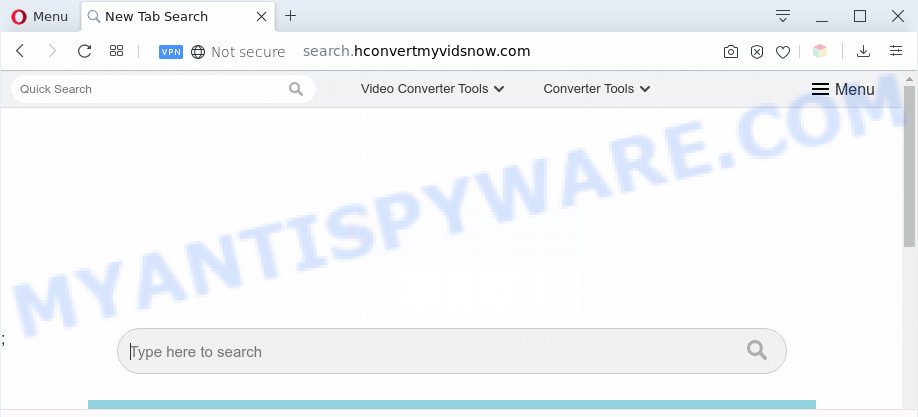
What does Adware do? Adware’s basic purpose is to present advertisements. These ads are often displayed as advertising links, unclosable windows or various offers and deals. Clicks on the ads produce a monetary payoff for the software producers. Adware can work like Spyware, since it sends sensitive info such as searches and trends to advertisers.
Another reason why you need to delete adware is its online data-tracking activity. Adware can analyze the location and which Web web pages you visit, and then present ads to the types of content, goods or services featured there. Adware creators can gather and sell your surfing information and behavior to third parties.
Threat Summary
| Name | Search.hconvertmyvidsnow.com |
| Type | adware, PUP (potentially unwanted program), pop up virus, pop-ups, popup ads |
| Symptoms |
|
| Removal | Search.hconvertmyvidsnow.com removal guide |
How does Adware get on your PC
In most cases, the freeware install package includes bundled programs like this adware software. So, be very careful when you agree to install anything. The best way – is to choose a Custom, Advanced or Manual installation type. Here disable all optional apps in which you are unsure or that causes even a slightest suspicion. The main thing you should remember, you don’t need to install any bundled applications which you don’t trust!
Use the instructions below to clean your PC from adware, as adware can be a way to hijack your computer with more malicious programs such as viruses and trojans. The guidance which follow, I will show you how to delete adware software and thereby remove Search.hconvertmyvidsnow.com redirect from your computer forever.
How to remove Search.hconvertmyvidsnow.com redirect from Chrome, Firefox, IE, Edge
Search.hconvertmyvidsnow.com redirect in the Mozilla Firefox, Chrome, MS Edge and Microsoft Internet Explorer can be permanently removed by removing undesired software, resetting the web browser to its original state, and reversing any changes to the computer by malicious software. Free removal tools that listed below can assist in deleting adware software that displays constant popup windows and undesired ads.
To remove Search.hconvertmyvidsnow.com, execute the steps below:
- How to manually remove Search.hconvertmyvidsnow.com
- Automatic Removal of Search.hconvertmyvidsnow.com redirect
- Use AdBlocker to stop Search.hconvertmyvidsnow.com redirect and stay safe online
- To sum up
How to manually remove Search.hconvertmyvidsnow.com
In most cases, it’s possible to manually remove Search.hconvertmyvidsnow.com redirect. This way does not involve the use of any tricks or removal tools. You just need to recover the normal settings of the computer and internet browser. This can be done by following a few simple steps below. If you want to quickly delete Search.hconvertmyvidsnow.com redirect, as well as perform a full scan of your system, we recommend that you use adware removal utilities, which are listed below.
Delete PUPs using Windows Control Panel
You can manually get rid of most nonaggressive adware by uninstalling the application that it came with or removing the adware itself using ‘Add/Remove programs’ or ‘Uninstall a program’ option in Microsoft Windows Control Panel.
Press Windows button ![]() , then press Search
, then press Search ![]() . Type “Control panel”and press Enter. If you using Windows XP or Windows 7, then press “Start” and select “Control Panel”. It will open the Windows Control Panel as displayed below.
. Type “Control panel”and press Enter. If you using Windows XP or Windows 7, then press “Start” and select “Control Panel”. It will open the Windows Control Panel as displayed below.

Further, click “Uninstall a program” ![]()
It will open a list of all software installed on your computer. Scroll through the all list, and remove any dubious and unknown apps.
Delete Search.hconvertmyvidsnow.com redirect from Internet Explorer
If you find that Microsoft Internet Explorer web-browser settings such as new tab, startpage and search provider had been changed by adware that causes Search.hconvertmyvidsnow.com redirect in your web browser, then you may return your settings, via the reset web-browser procedure.
First, start the IE. Next, click the button in the form of gear (![]() ). It will open the Tools drop-down menu, click the “Internet Options” as on the image below.
). It will open the Tools drop-down menu, click the “Internet Options” as on the image below.

In the “Internet Options” window click on the Advanced tab, then press the Reset button. The Internet Explorer will open the “Reset Internet Explorer settings” window like the one below. Select the “Delete personal settings” check box, then press “Reset” button.

You will now need to restart your computer for the changes to take effect.
Remove Search.hconvertmyvidsnow.com redirect from Google Chrome
Like other modern internet browsers, the Google Chrome has the ability to reset the settings to their default values and thereby restore the web-browser’s settings like search engine by default, new tab page and startpage that have been modified by the adware related to Search.hconvertmyvidsnow.com redirect.
First run the Chrome. Next, click the button in the form of three horizontal dots (![]() ).
).
It will open the Google Chrome menu. Select More Tools, then click Extensions. Carefully browse through the list of installed plugins. If the list has the extension signed with “Installed by enterprise policy” or “Installed by your administrator”, then complete the following steps: Remove Google Chrome extensions installed by enterprise policy.
Open the Chrome menu once again. Further, click the option called “Settings”.

The internet browser will open the settings screen. Another way to show the Chrome’s settings – type chrome://settings in the web browser adress bar and press Enter
Scroll down to the bottom of the page and click the “Advanced” link. Now scroll down until the “Reset” section is visible, as displayed in the figure below and click the “Reset settings to their original defaults” button.

The Google Chrome will show the confirmation dialog box as shown in the figure below.

You need to confirm your action, click the “Reset” button. The internet browser will launch the procedure of cleaning. Once it’s complete, the web browser’s settings including newtab, homepage and default search provider back to the values which have been when the Google Chrome was first installed on your personal computer.
Remove Search.hconvertmyvidsnow.com redirect from Firefox
Resetting Mozilla Firefox web browser will reset all the settings to their default state and will remove Search.hconvertmyvidsnow.com redirect, malicious add-ons and extensions. Essential information such as bookmarks, browsing history, passwords, cookies, auto-fill data and personal dictionaries will not be removed.
First, run the Firefox. Next, press the button in the form of three horizontal stripes (![]() ). It will open the drop-down menu. Next, click the Help button (
). It will open the drop-down menu. Next, click the Help button (![]() ).
).

In the Help menu click the “Troubleshooting Information”. In the upper-right corner of the “Troubleshooting Information” page click on “Refresh Firefox” button as displayed on the screen below.

Confirm your action, click the “Refresh Firefox”.
Automatic Removal of Search.hconvertmyvidsnow.com redirect
The manual tutorial above is tedious to follow and can not always help to completely delete the Search.hconvertmyvidsnow.com redirect. Here I am telling you an automatic way to remove this adware from your machine completely. Zemana Free, MalwareBytes Free and Hitman Pro are anti malware tools that can search for and get rid of all kinds of malware including adware software that causes Search.hconvertmyvidsnow.com redirect in your browser.
Use Zemana Free to delete Search.hconvertmyvidsnow.com redirect
If you need a free tool that can easily remove Search.hconvertmyvidsnow.com redirect, then use Zemana. This is a very handy program, which is primarily developed to quickly find and delete adware and malicious software infecting internet browsers and changing their settings.
Click the following link to download Zemana Anti-Malware. Save it on your Desktop.
164744 downloads
Author: Zemana Ltd
Category: Security tools
Update: July 16, 2019
When the download is finished, run it and follow the prompts. Once installed, the Zemana will try to update itself and when this procedure is done, press the “Scan” button . Zemana Anti Malware (ZAM) program will scan through the whole machine for the adware related to Search.hconvertmyvidsnow.com redirect.

A scan can take anywhere from 10 to 30 minutes, depending on the number of files on your computer and the speed of your PC. When a malicious software, adware or potentially unwanted software are found, the number of the security threats will change accordingly. Review the report and then click “Next” button.

The Zemana will remove adware related to Search.hconvertmyvidsnow.com redirect and add items to the Quarantine.
Use Hitman Pro to remove Search.hconvertmyvidsnow.com redirect
HitmanPro is a free portable program that scans your system for adware related to Search.hconvertmyvidsnow.com redirect, potentially unwanted applications and hijackers and helps remove them easily. Moreover, it’ll also help you delete any malicious web browser extensions and add-ons.
Visit the following page to download the latest version of Hitman Pro for Microsoft Windows. Save it on your Microsoft Windows desktop or in any other place.
Download and run HitmanPro on your PC. Once started, click “Next” button to locate adware responsible for Search.hconvertmyvidsnow.com redirect. Depending on your PC, the scan may take anywhere from a few minutes to close to an hour. While the Hitman Pro tool is checking, you may see number of objects it has identified as being infected by malicious software..

Once the checking is finished, you will be shown the list of all detected threats on your computer.

Review the report and then click Next button.
It will open a prompt, press the “Activate free license” button to start the free 30 days trial to get rid of all malware found.
How to remove Search.hconvertmyvidsnow.com with MalwareBytes Anti-Malware
Manual Search.hconvertmyvidsnow.com redirect removal requires some computer skills. Some files and registry entries that created by the adware can be not completely removed. We recommend that use the MalwareBytes Anti-Malware (MBAM) that are completely clean your machine of adware software. Moreover, the free program will help you to get rid of malicious software, potentially unwanted software, hijacker infections and toolbars that your computer may be infected too.

First, visit the following page, then press the ‘Download’ button in order to download the latest version of MalwareBytes Free.
327008 downloads
Author: Malwarebytes
Category: Security tools
Update: April 15, 2020
After the downloading process is complete, run it and follow the prompts. Once installed, the MalwareBytes Free will try to update itself and when this task is finished, click the “Scan Now” button to perform a system scan with this tool for the adware which reroutes your web-browser to the intrusive Search.hconvertmyvidsnow.com website. A scan can take anywhere from 10 to 30 minutes, depending on the count of files on your PC system and the speed of your computer. Review the results once the utility has finished the system scan. If you think an entry should not be quarantined, then uncheck it. Otherwise, simply click “Quarantine Selected” button.
The MalwareBytes Anti Malware (MBAM) is a free program that you can use to delete all detected folders, files, services, registry entries and so on. To learn more about this malicious software removal utility, we suggest you to read and follow the few simple steps or the video guide below.
Use AdBlocker to stop Search.hconvertmyvidsnow.com redirect and stay safe online
We advise to install an ad blocker application that may block Search.hconvertmyvidsnow.com and other undesired webpages. The adblocker tool such as AdGuard is a program that basically removes advertising from the World Wide Web and stops access to malicious web pages. Moreover, security experts says that using ad blocking applications is necessary to stay safe when surfing the Web.
Please go to the link below to download AdGuard. Save it to your Desktop.
26827 downloads
Version: 6.4
Author: © Adguard
Category: Security tools
Update: November 15, 2018
After downloading it, double-click the downloaded file to run it. The “Setup Wizard” window will show up on the computer screen as displayed on the screen below.

Follow the prompts. AdGuard will then be installed and an icon will be placed on your desktop. A window will show up asking you to confirm that you want to see a quick guidance like below.

Click “Skip” button to close the window and use the default settings, or click “Get Started” to see an quick guide which will help you get to know AdGuard better.
Each time, when you start your PC, AdGuard will start automatically and stop undesired advertisements, block Search.hconvertmyvidsnow.com, as well as other harmful or misleading web-sites. For an overview of all the features of the application, or to change its settings you can simply double-click on the AdGuard icon, which is located on your desktop.
To sum up
Now your personal computer should be free of the adware responsible for Search.hconvertmyvidsnow.com redirect. We suggest that you keep Zemana (to periodically scan your machine for new adwares and other malware) and AdGuard (to help you block intrusive web-page and harmful websites). Moreover, to prevent any adware, please stay clear of unknown and third party apps, make sure that your antivirus program, turn on the option to locate PUPs.
If you need more help with Search.hconvertmyvidsnow.com redirect related issues, go to here.




















