If you find yourself facing unwanted Search.localclassifiedsadstab.com website on your screen, then it’s a sign that you’ve an adware (also known as ‘adware software’) installed on your system.
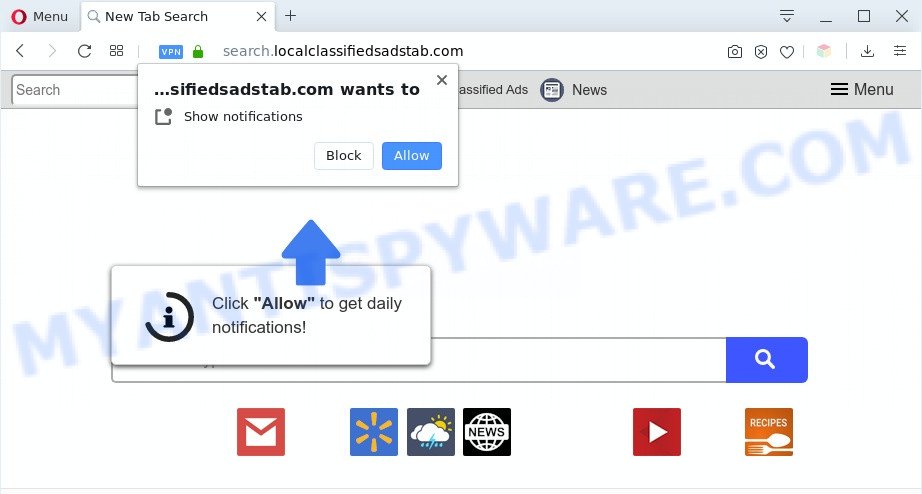
What is Adware ‘virus’? Adware is something which developed in order to show third-party ads to the user without asking his permission. Adware takes control of internet browsers and reroutes them to unwanted web-sites such as the Search.localclassifiedsadstab.com every time you surf the Internet. Adware can end up on your computer in various ways. Most commonly is when you download freeware and forget to uncheck the box for the third-party applications installation.
Does adware software steal your personal data? Adware has the ability to gather and transmit user info without your permission. Adware has the ability to track information about web sites visited, browser and system information, and your PC system IP address.
Threat Summary
| Name | Search.localclassifiedsadstab.com |
| Type | adware software, potentially unwanted application (PUA), pop-up advertisements, popups, popup virus |
| Symptoms |
|
| Removal | Search.localclassifiedsadstab.com removal guide |
How does Adware get on your computer
Adware usually spreads as a part of certain free programs that you download off of the Internet. So, think back, have you ever download and run any free applications. In order to avoid infection, in the Setup wizard, you should be be proactive and carefully read the ‘Terms of use’, the ‘license agreement’ and other installation screens, as well as to always select the ‘Manual’ or ‘Advanced’ install mode, when installing anything downloaded from the Internet.
We strongly advise that you perform the step-by-step guide below that will assist you to get rid of Search.localclassifiedsadstab.com redirect using the standard features of Windows and some proven freeware.
How to remove Search.localclassifiedsadstab.com redirect from Chrome, Firefox, IE, Edge
We are presenting various ways to remove Search.localclassifiedsadstab.com redirect from the Microsoft Internet Explorer, Edge, Chrome and Mozilla Firefox using only internal Windows functions. Most of adware software and potentially unwanted applications can be removed via these processes. If these steps does not help to remove Search.localclassifiedsadstab.com redirect, then it’s better to run a free malicious software removal tools linked below.
To remove Search.localclassifiedsadstab.com, execute the steps below:
- How to manually remove Search.localclassifiedsadstab.com
- Delete unwanted or recently added software
- Remove Search.localclassifiedsadstab.com notifications from web-browsers
- Remove Search.localclassifiedsadstab.com redirect from Chrome
- Remove Search.localclassifiedsadstab.com redirect from Mozilla Firefox
- Remove Search.localclassifiedsadstab.com redirect from Internet Explorer
- Automatic Removal of Search.localclassifiedsadstab.com redirect
- Use AdBlocker to stop Search.localclassifiedsadstab.com redirect and stay safe online
- Finish words
How to manually remove Search.localclassifiedsadstab.com
Looking for a method to get rid of Search.localclassifiedsadstab.com redirect manually without installing any apps? Then this section of the article is just for you. Below are some simple steps you can take. Performing these steps requires basic knowledge of browser and Microsoft Windows setup. If you are not sure that you can follow them, it is better to use free apps listed below that can help you delete Search.localclassifiedsadstab.com redirect.
Delete unwanted or recently added software
The process of adware software removal is generally the same across all versions of Windows OS from 10 to XP. To start with, it is necessary to check the list of installed programs on your computer and uninstall all unused, unknown and questionable applications.
|
|
|
|
Remove Search.localclassifiedsadstab.com notifications from web-browsers
If you’re getting push notifications from the Search.localclassifiedsadstab.com or another intrusive webpage, you’ll have previously pressed the ‘Allow’ button. Below we will teach you how to turn them off.
Google Chrome:
- Just copy and paste the following text into the address bar of Chrome.
- chrome://settings/content/notifications
- Press Enter.
- Delete the Search.localclassifiedsadstab.com site and other suspicious URLs by clicking three vertical dots button next to each and selecting ‘Remove’.

Android:
- Open Chrome.
- In the top right hand corner of the screen, tap on Google Chrome’s main menu button, represented by three vertical dots.
- In the menu tap ‘Settings’, scroll down to ‘Advanced’.
- In the ‘Site Settings’, tap on ‘Notifications’, locate the Search.localclassifiedsadstab.com URL and tap on it.
- Tap the ‘Clean & Reset’ button and confirm.

Mozilla Firefox:
- In the right upper corner, click the Firefox menu (three bars).
- In the drop-down menu select ‘Options’. In the left side select ‘Privacy & Security’.
- Scroll down to ‘Permissions’ and then to ‘Settings’ next to ‘Notifications’.
- Locate Search.localclassifiedsadstab.com URL, other rogue notifications, click the drop-down menu and choose ‘Block’.
- Click ‘Save Changes’ button.

Edge:
- In the top-right corner, click the Edge menu button (it looks like three dots).
- Scroll down to ‘Settings’. In the menu on the left go to ‘Advanced’.
- Click ‘Manage permissions’ button below ‘Website permissions’.
- Click the switch below the Search.localclassifiedsadstab.com so that it turns off.

Internet Explorer:
- Click ‘Tools’ button in the right upper corner of the browser.
- When the drop-down menu appears, click on ‘Internet Options’.
- Select the ‘Privacy’ tab and click ‘Settings below ‘Pop-up Blocker’ section.
- Select the Search.localclassifiedsadstab.com domain and other dubious sites under and remove them one by one by clicking the ‘Remove’ button.

Safari:
- Click ‘Safari’ button on the top-left corner of the screen and select ‘Preferences’.
- Open ‘Websites’ tab, then in the left menu click on ‘Notifications’.
- Locate the Search.localclassifiedsadstab.com and select it, click the ‘Deny’ button.
Remove Search.localclassifiedsadstab.com redirect from Chrome
The adware can alter your Chrome settings without your knowledge. You may see an undesired web site as your search engine or start page, additional addons and toolbars. Reset Google Chrome web browser will allow you to remove Search.localclassifiedsadstab.com redirect and reset the unwanted changes caused by adware. However, your saved passwords and bookmarks will not be changed, deleted or cleared.
Open the Google Chrome menu by clicking on the button in the form of three horizontal dotes (![]() ). It will display the drop-down menu. Select More Tools, then click Extensions.
). It will display the drop-down menu. Select More Tools, then click Extensions.
Carefully browse through the list of installed extensions. If the list has the extension labeled with “Installed by enterprise policy” or “Installed by your administrator”, then complete the following guide: Remove Chrome extensions installed by enterprise policy otherwise, just go to the step below.
Open the Google Chrome main menu again, press to “Settings” option.

Scroll down to the bottom of the page and click on the “Advanced” link. Now scroll down until the Reset settings section is visible, as on the image below and press the “Reset settings to their original defaults” button.

Confirm your action, click the “Reset” button.
Remove Search.localclassifiedsadstab.com redirect from Mozilla Firefox
If Mozilla Firefox settings are hijacked by the adware software, your browser displays unwanted popup advertisements, then ‘Reset Mozilla Firefox’ could solve these problems. When using the reset feature, your personal information such as passwords, bookmarks, browsing history and web form auto-fill data will be saved.
Click the Menu button (looks like three horizontal lines), and press the blue Help icon located at the bottom of the drop down menu as shown in the following example.

A small menu will appear, click the “Troubleshooting Information”. On this page, click “Refresh Firefox” button like below.

Follow the onscreen procedure to revert back your Firefox web browser settings to their default values.
Remove Search.localclassifiedsadstab.com redirect from Internet Explorer
In order to restore all browser new tab page, homepage and search engine by default you need to reset the IE to the state, that was when the Windows was installed on your computer.
First, launch the Microsoft Internet Explorer. Next, press the button in the form of gear (![]() ). It will display the Tools drop-down menu, click the “Internet Options” as on the image below.
). It will display the Tools drop-down menu, click the “Internet Options” as on the image below.

In the “Internet Options” window click on the Advanced tab, then click the Reset button. The Microsoft Internet Explorer will open the “Reset Internet Explorer settings” window as shown on the image below. Select the “Delete personal settings” check box, then click “Reset” button.

You will now need to restart your PC for the changes to take effect.
Automatic Removal of Search.localclassifiedsadstab.com redirect
Cyber threat analysts have built efficient adware removal tools to aid users in removing unexpected popups and intrusive advertisements. Below we will share with you the best malware removal tools that can locate and remove adware that redirects your web browser to the annoying Search.localclassifiedsadstab.com website.
How to delete Search.localclassifiedsadstab.com redirect with Zemana Anti Malware (ZAM)
Zemana is a malware removal utility created for Microsoft Windows. This tool will allow you get rid of Search.localclassifiedsadstab.com redirect, various types of malware (including hijacker infections and potentially unwanted programs) from your computer. It has simple and user friendly interface. While the Zemana Anti-Malware (ZAM) does its job, your computer will run smoothly.
Visit the page linked below to download Zemana Anti Malware (ZAM). Save it on your Microsoft Windows desktop.
164735 downloads
Author: Zemana Ltd
Category: Security tools
Update: July 16, 2019
After downloading is complete, close all apps and windows on your PC system. Open a directory in which you saved it. Double-click on the icon that’s named Zemana.AntiMalware.Setup like the one below.
![]()
When the installation starts, you will see the “Setup wizard” which will allow you setup Zemana Free on your PC.

Once installation is done, you will see window as shown on the screen below.

Now click the “Scan” button to begin scanning your system for the adware software related to Search.localclassifiedsadstab.com redirect. A system scan may take anywhere from 5 to 30 minutes, depending on your PC. While the Zemana is checking, you can see number of objects it has identified either as being malicious software.

Once Zemana Free has completed scanning, Zemana will open a list of all threats detected by the scan. When you’re ready, press “Next” button.

The Zemana Free will begin to delete adware related to Search.localclassifiedsadstab.com redirect.
Use Hitman Pro to remove Search.localclassifiedsadstab.com redirect
In order to make sure that no more malicious folders and files related to adware are inside your computer, you must use another effective malware scanner. We recommend to use HitmanPro. No installation is necessary with this utility.
Installing the Hitman Pro is simple. First you’ll need to download HitmanPro on your personal computer by clicking on the following link.
Download and use HitmanPro on your computer. Once started, click “Next” button . HitmanPro program will scan through the whole computer for the adware software responsible for Search.localclassifiedsadstab.com redirect. This procedure can take some time, so please be patient. While the HitmanPro is scanning, you can see count of objects it has identified either as being malware..

After the system scan is complete, Hitman Pro will show a scan report.

Next, you need to click Next button.
It will show a dialog box, press the “Activate free license” button to begin the free 30 days trial to delete all malware found.
How to delete Search.localclassifiedsadstab.com with MalwareBytes Free
If you’re having problems with Search.localclassifiedsadstab.com redirect removal, then check out MalwareBytes Anti Malware. This is a utility that can help clean up your computer and improve your speeds for free. Find out more below.

Visit the following page to download the latest version of MalwareBytes for Microsoft Windows. Save it on your Windows desktop.
327004 downloads
Author: Malwarebytes
Category: Security tools
Update: April 15, 2020
When the download is complete, run it and follow the prompts. Once installed, the MalwareBytes will try to update itself and when this task is finished, click the “Scan Now” button to detect adware that causes Search.localclassifiedsadstab.com redirect in your web-browser. This task may take quite a while, so please be patient. While the MalwareBytes Anti Malware (MBAM) tool is checking, you can see how many objects it has identified as being infected by malware. Review the scan results and then press “Quarantine Selected” button.
The MalwareBytes Anti Malware is a free program that you can use to delete all detected folders, files, services, registry entries and so on. To learn more about this malicious software removal utility, we advise you to read and follow the steps or the video guide below.
Use AdBlocker to stop Search.localclassifiedsadstab.com redirect and stay safe online
Use an ad-blocker tool like AdGuard will protect you from harmful advertisements and content. Moreover, you can find that the AdGuard have an option to protect your privacy and stop phishing and spam web-pages. Additionally, ad-blocking programs will allow you to avoid undesired webpage and unverified links that also a good way to stay safe online.
Installing the AdGuard is simple. First you’ll need to download AdGuard on your computer by clicking on the following link.
26826 downloads
Version: 6.4
Author: © Adguard
Category: Security tools
Update: November 15, 2018
When the downloading process is complete, double-click the downloaded file to launch it. The “Setup Wizard” window will show up on the computer screen as shown in the following example.

Follow the prompts. AdGuard will then be installed and an icon will be placed on your desktop. A window will show up asking you to confirm that you want to see a quick guidance as displayed on the image below.

Click “Skip” button to close the window and use the default settings, or click “Get Started” to see an quick guidance which will help you get to know AdGuard better.
Each time, when you start your personal computer, AdGuard will start automatically and stop undesired ads, block Search.localclassifiedsadstab.com, as well as other harmful or misleading web pages. For an overview of all the features of the program, or to change its settings you can simply double-click on the AdGuard icon, which is located on your desktop.
Finish words
Now your machine should be clean of the adware responsible for Search.localclassifiedsadstab.com redirect. We suggest that you keep AdGuard (to help you block unwanted webpage and unwanted harmful webpages) and Zemana Anti-Malware (ZAM) (to periodically scan your personal computer for new malware, hijackers and adware). Make sure that you have all the Critical Updates recommended for MS Windows OS. Without regular updates you WILL NOT be protected when new hijackers, harmful apps and adware are released.
If you are still having problems while trying to delete Search.localclassifiedsadstab.com redirect from your internet browser, then ask for help here.




















