Goodbase.biz is a web-page that uses social engineering to fool unsuspecting users into subscribing to push notifications. It will ask the user to click on the ‘Allow’ button to access the content of the website, connect to the Internet, watch a video, download a file, enable Flash Player, and so on.
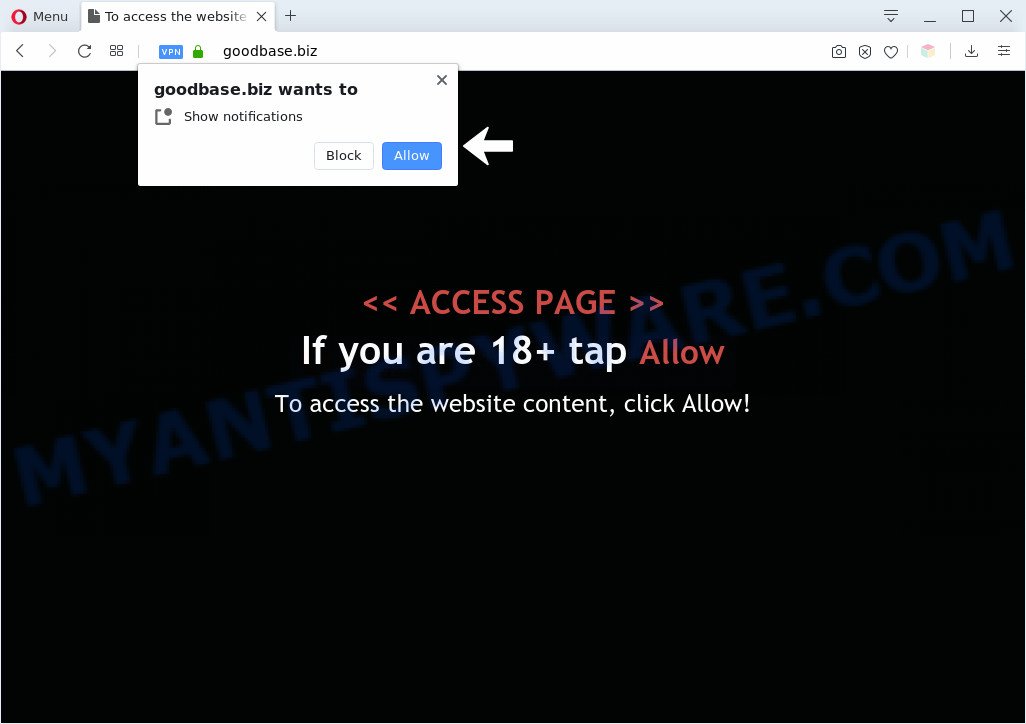
Once you click the ‘Allow’ button, then your browser will be configured to show pop-up adverts in the right bottom corner of your desktop. Push notifications are originally created to alert the user of newly published blog posts. Cyber criminals abuse ‘push notifications’ to avoid anti-virus and ad-blocker programs by presenting unwanted ads. These advertisements are displayed in the lower right corner of the screen urges users to play online games, visit dubious web-sites, install web browser extensions & so on.

In order to unsubscribe from Goodbase.biz spam notifications open your browser’s settings and perform the Goodbase.biz removal guidance below. Once you delete notifications subscription, the Goodbase.biz popups advertisements will no longer appear on the desktop.
Threat Summary
| Name | Goodbase.biz pop-up |
| Type | spam notifications ads, popup virus, pop ups, pop-up advertisements |
| Distribution | potentially unwanted apps, adwares, misleading popup ads, social engineering attack |
| Symptoms |
|
| Removal | Goodbase.biz removal guide |
How does your PC system get infected with Goodbase.biz popups
These Goodbase.biz popups are caused by misleading advertisements on the web-pages you visit or adware. In most cases, adware installs on the computer in a bundle with free software that you downloaded and installed from the Internet. Once it gets inside your personal computer, it will configure itself to launch automatically when the system run. Adware can change personal computer settings, redirect your browser to unwanted web sites, display undesired ads from various third-party ad networks and these unwanted ads is troublesome to close.
The majority of adware software gets onto system by being attached to freeware or even paid programs that Internet users can easily download online. The installers of such applications, most often, clearly show that they will install bundled software. The option is given to users to stop the setup of any third-party programs. So, in order to avoid the installation of any adware: read all disclaimers and install screens very carefully, select only Custom or Advanced installation method and uncheck all optional apps in which you are unsure.
It’s important, do not use Goodbase.biz web-page and don’t click on ads placed on it, as they can lead you to a more malicious or misleading webpages. The best option is to use the step-by-step guide posted below to clean your PC system of adware and thereby get rid of Goodbase.biz advertisements.
How to remove Goodbase.biz popup ads (removal guide)
We suggest opting for automatic Goodbase.biz ads removal in order to remove all adware software related entries easily. This solution requires scanning the computer with reputable anti malware, e.g. Zemana AntiMalware, MalwareBytes Anti-Malware (MBAM) or Hitman Pro. However, if you prefer manual removal steps, you can follow the instructions below in this blog post. Some of the steps will require you to reboot your PC or close this webpage. So, read this tutorial carefully, then bookmark this page or open it on your smartphone for later reference.
To remove Goodbase.biz pop ups, execute the following steps:
- How to delete Goodbase.biz advertisements without any software
- Automatic Removal of Goodbase.biz pop ups
- Use AdBlocker to block Goodbase.biz and stay safe online
- To sum up
How to delete Goodbase.biz advertisements without any software
Looking for a solution to remove Goodbase.biz popup ads manually without downloading any tools? Then this section of the blog post is just for you. Below are some simple steps you can take. Performing these steps requires basic knowledge of web browser and MS Windows setup. If you doubt that you can follow them, it is better to use free tools listed below that can help you get rid of Goodbase.biz popup ads.
Uninstall newly added PUPs
One of the first things to attempt for removal of adware is to check your computer installed programs screen and look for unwanted and dubious applications. If there are any software you do not recognize or are no longer using, you should delete them. If that doesn’t work, then you may need to use adware removal utility like Zemana Free.
|
|
|
|
Remove Goodbase.biz notifications from web browsers
If you’re getting browser notification spam from the Goodbase.biz or another intrusive web-site, you will have previously pressed the ‘Allow’ button. Below we’ll teach you how to turn them off.
Google Chrome:
- In the top-right corner of the Chrome window, click on ‘three vertical dots’, and this will open up the main menu on Chrome.
- Select ‘Settings’. Then, scroll down to the bottom where it says ‘Advanced’.
- In the ‘Privacy and Security’ section, click on ‘Site settings’.
- Go to Notifications settings.
- Find the Goodbase.biz site and click the three vertical dots button next to it, then click on ‘Remove’.

Android:
- Open Google Chrome.
- In the top-right corner, tap on Google Chrome’s main menu button, represented by three vertical dots.
- In the menu tap ‘Settings’, scroll down to ‘Advanced’.
- In the ‘Site Settings’, tap on ‘Notifications’, find the Goodbase.biz URL and tap on it.
- Tap the ‘Clean & Reset’ button and confirm.

Mozilla Firefox:
- Click the Menu button (three bars) on the right upper corner.
- Go to ‘Options’, and Select ‘Privacy & Security’ on the left side of the window.
- Scroll down to ‘Permissions’ and then to ‘Settings’ next to ‘Notifications’.
- Locate sites you down’t want to see notifications from (for example, Goodbase.biz), click on drop-down menu next to each and select ‘Block’.
- Save changes.

Edge:
- In the top-right corner, click the Edge menu button (it looks like three dots).
- Click ‘Settings’. Click ‘Advanced’ on the left side of the window.
- Click ‘Manage permissions’ button below ‘Website permissions’.
- Disable the on switch for the Goodbase.biz domain.

Internet Explorer:
- In the top right hand corner of the window, click on the menu button (gear icon).
- Select ‘Internet options’.
- Select the ‘Privacy’ tab and click ‘Settings below ‘Pop-up Blocker’ section.
- Find the Goodbase.biz and click the ‘Remove’ button to remove the URL.

Safari:
- On the top menu select ‘Safari’, then ‘Preferences’.
- Open ‘Websites’ tab, then in the left menu click on ‘Notifications’.
- Find the Goodbase.biz URL and select it, click the ‘Deny’ button.
Remove Goodbase.biz pop up ads from Google Chrome
Like other modern internet browsers, the Google Chrome has the ability to reset the settings to their default values and thereby restore the web-browser’s settings like start page, newtab page and default search provider that have been changed by the adware related to the Goodbase.biz advertisements.
Open the Chrome menu by clicking on the button in the form of three horizontal dotes (![]() ). It will show the drop-down menu. Choose More Tools, then click Extensions.
). It will show the drop-down menu. Choose More Tools, then click Extensions.
Carefully browse through the list of installed add-ons. If the list has the addon labeled with “Installed by enterprise policy” or “Installed by your administrator”, then complete the following guidance: Remove Chrome extensions installed by enterprise policy otherwise, just go to the step below.
Open the Chrome main menu again, press to “Settings” option.

Scroll down to the bottom of the page and click on the “Advanced” link. Now scroll down until the Reset settings section is visible, as shown on the image below and click the “Reset settings to their original defaults” button.

Confirm your action, press the “Reset” button.
Get rid of Goodbase.biz pop up ads from Microsoft Internet Explorer
If you find that IE web-browser settings such as homepage, new tab and default search provider had been modified by adware which causes undesired Goodbase.biz pop ups, then you may restore your settings, via the reset web browser procedure.
First, open the Internet Explorer. Next, click the button in the form of gear (![]() ). It will open the Tools drop-down menu, click the “Internet Options” as on the image below.
). It will open the Tools drop-down menu, click the “Internet Options” as on the image below.

In the “Internet Options” window click on the Advanced tab, then click the Reset button. The IE will show the “Reset Internet Explorer settings” window as shown on the image below. Select the “Delete personal settings” check box, then click “Reset” button.

You will now need to reboot your PC system for the changes to take effect.
Get rid of Goodbase.biz from Firefox by resetting web-browser settings
If Firefox settings are hijacked by the adware software, your web browser displays undesired popup advertisements, then ‘Reset Firefox’ could solve these problems. When using the reset feature, your personal information such as passwords, bookmarks, browsing history and web form auto-fill data will be saved.
Start the Mozilla Firefox and click the menu button (it looks like three stacked lines) at the top right of the web-browser screen. Next, click the question-mark icon at the bottom of the drop-down menu. It will open the slide-out menu.

Select the “Troubleshooting information”. If you are unable to access the Help menu, then type “about:support” in your address bar and press Enter. It bring up the “Troubleshooting Information” page as on the image below.

Click the “Refresh Firefox” button at the top right of the Troubleshooting Information page. Select “Refresh Firefox” in the confirmation prompt. The Mozilla Firefox will begin a procedure to fix your problems that caused by the Goodbase.biz adware. When, it is done, click the “Finish” button.
Automatic Removal of Goodbase.biz pop ups
It’s not enough to get rid of Goodbase.biz advertisements from your web browser by completing the manual steps above to solve all problems. Some the adware related files may remain on your system and they will recover the adware software even after you delete it. For that reason we recommend to run free anti malware utility like Zemana, MalwareBytes and HitmanPro. Either of those programs should be able to scan for and remove adware software that causes Goodbase.biz popup ads in your web browser.
Delete Goodbase.biz ads with Zemana Anti Malware (ZAM)
Zemana Anti-Malware is a malicious software removal tool created for MS Windows. This tool will help you delete Goodbase.biz pop ups, various types of malware (including browser hijackers and PUPs) from your system. It has simple and user friendly interface. While the Zemana does its job, your PC will run smoothly.
Visit the page linked below to download Zemana AntiMalware (ZAM). Save it on your Desktop.
164785 downloads
Author: Zemana Ltd
Category: Security tools
Update: July 16, 2019
When downloading is finished, close all applications and windows on your PC system. Open a directory in which you saved it. Double-click on the icon that’s named Zemana.AntiMalware.Setup like the one below.
![]()
When the setup begins, you will see the “Setup wizard” which will help you install Zemana Free on your PC system.

Once installation is done, you will see window as on the image below.

Now click the “Scan” button for checking your PC system for the adware software related to the Goodbase.biz pop-up advertisements. A system scan may take anywhere from 5 to 30 minutes, depending on your personal computer. While the Zemana Free is checking, you can see how many objects it has identified either as being malicious software.

After Zemana Anti-Malware has finished scanning, Zemana will show you the results. In order to delete all threats, simply click “Next” button.

The Zemana Free will remove adware related to the Goodbase.biz ads.
Get rid of Goodbase.biz ads from browsers with Hitman Pro
All-in-all, Hitman Pro is a fantastic utility to clean your system from any unwanted software like adware software that causes Goodbase.biz ads. The Hitman Pro is portable application that meaning, you don’t need to install it to use it. Hitman Pro is compatible with all versions of Windows operating system from Microsoft Windows XP to Windows 10. Both 64-bit and 32-bit systems are supported.

- Please go to the link below to download the latest version of HitmanPro for Microsoft Windows. Save it to your Desktop so that you can access the file easily.
- Once the download is done, start the Hitman Pro, double-click the HitmanPro.exe file.
- If the “User Account Control” prompts, press Yes to continue.
- In the Hitman Pro window, press the “Next” to scan for adware software that cause pop ups.
- When that process is complete, you will be displayed the list of all detected threats on your machine. Next, you need to click “Next”. Now, click the “Activate free license” button to begin the free 30 days trial to remove all malware found.
Run MalwareBytes Free to delete Goodbase.biz ads
Manual Goodbase.biz pop ups removal requires some computer skills. Some files and registry entries that created by the adware can be not fully removed. We suggest that run the MalwareBytes Free that are fully free your PC of adware. Moreover, the free program will help you to get rid of malware, potentially unwanted apps, browser hijackers and toolbars that your PC can be infected too.

First, visit the following page, then press the ‘Download’ button in order to download the latest version of MalwareBytes AntiMalware (MBAM).
327041 downloads
Author: Malwarebytes
Category: Security tools
Update: April 15, 2020
After downloading is complete, run it and follow the prompts. Once installed, the MalwareBytes Anti Malware (MBAM) will try to update itself and when this procedure is done, press the “Scan Now” button to perform a system scan for the adware related to the Goodbase.biz pop-ups. A scan may take anywhere from 10 to 30 minutes, depending on the number of files on your PC and the speed of your computer. While the MalwareBytes AntiMalware is checking, you can see count of objects it has identified either as being malicious software. Review the report and then press “Quarantine Selected” button.
The MalwareBytes Free is a free program that you can use to remove all detected folders, files, services, registry entries and so on. To learn more about this malware removal utility, we recommend you to read and follow the tutorial or the video guide below.
Use AdBlocker to block Goodbase.biz and stay safe online
In order to increase your security and protect your personal computer against new unwanted advertisements and harmful web-sites, you need to use ad-blocking program that stops an access to malicious ads and web-sites. Moreover, the application can stop the open of intrusive advertising, which also leads to faster loading of web-sites and reduce the consumption of web traffic.
First, visit the page linked below, then click the ‘Download’ button in order to download the latest version of AdGuard.
26839 downloads
Version: 6.4
Author: © Adguard
Category: Security tools
Update: November 15, 2018
After the download is done, double-click the downloaded file to start it. The “Setup Wizard” window will show up on the computer screen like below.

Follow the prompts. AdGuard will then be installed and an icon will be placed on your desktop. A window will show up asking you to confirm that you want to see a quick guide as shown in the figure below.

Press “Skip” button to close the window and use the default settings, or click “Get Started” to see an quick instructions that will assist you get to know AdGuard better.
Each time, when you launch your personal computer, AdGuard will start automatically and stop unwanted advertisements, block Goodbase.biz, as well as other harmful or misleading web pages. For an overview of all the features of the program, or to change its settings you can simply double-click on the AdGuard icon, which can be found on your desktop.
To sum up
Once you have complete the few simple steps outlined above, your personal computer should be clean from adware software that causes multiple intrusive pop-ups and other malicious software. The Firefox, Chrome, Internet Explorer and Edge will no longer redirect you to various intrusive web-sites such as Goodbase.biz. Unfortunately, if the few simple steps does not help you, then you have caught a new adware, and then the best way – ask for help here.




















