According to IT security experts, Betaversion.me is a web page that deceives users into allowing its push notifications that go directly to the desktop or the web browser. When you visit the Betaversion.me webpage that wants to send you browser notification spam, you will be greeted with a confirmation request which asks whether you want to agree to them or not. Your options will be ‘Block’ and ‘Allow’.
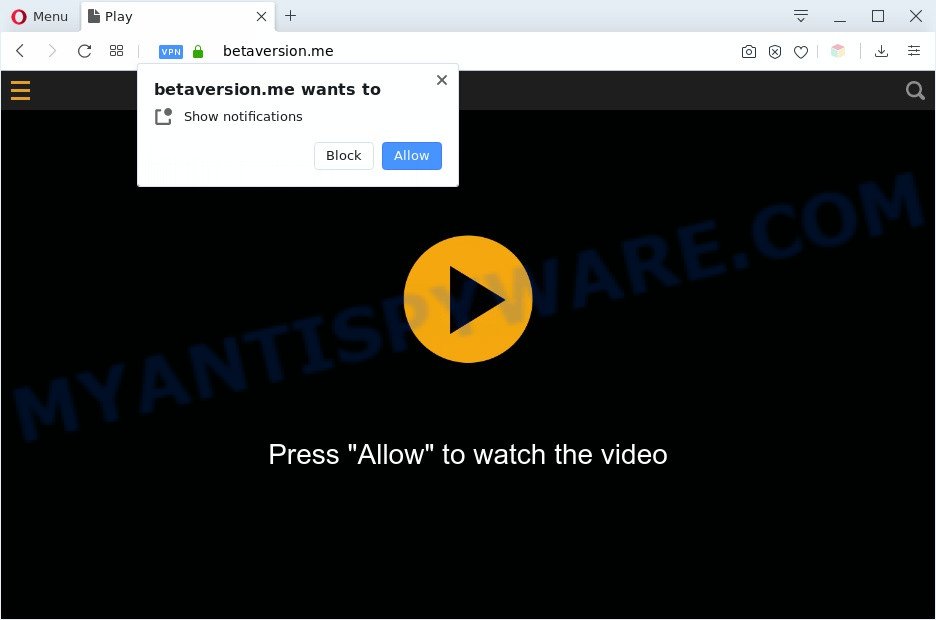
If you press the ‘Allow’, then your web-browser will be configured to show pop-up ads in the lower right corner of your screen. Push notifications are originally created to alert the user of recently published content. Scammers abuse ‘browser notification feature’ to avoid anti-virus and adblocker apps by presenting unwanted adverts. These advertisements are displayed in the lower right corner of the screen urges users to play online games, visit dubious web-pages, install browser extensions & so on.

The best way to remove Betaversion.me spam notifications open the browser’s settings and perform the Betaversion.me removal guidance below. Once you remove notifications subscription, the Betaversion.me pop ups advertisements will no longer appear on the desktop.
Threat Summary
| Name | Betaversion.me pop up |
| Type | spam notifications advertisements, pop up virus, popup advertisements, pop-ups |
| Distribution | dubious popup ads, PUPs, social engineering attack, adware softwares |
| Symptoms |
|
| Removal | Betaversion.me removal guide |
How does your computer get infected with Betaversion.me pop ups
These Betaversion.me popups are caused by shady advertisements on the web sites you visit or adware. Adware may cause issues for your PC. Adware can show undesired adverts on your computer screen so that your cannot block them, redirect your browser to shady web-sites, and it can cause unwanted webpages to pop up on your web-browser. Adware might end up on your system after you download and install free programs from a dubious webpage.
Adware may be spread through the use of trojan horses and other forms of malware, but most often, adware software come as a part of certain free applications. Many creators of free software include bundled programs in their setup file. Sometimes it’s possible to avoid the setup of any adware: carefully read the Terms of Use and the Software license, select only Manual, Custom or Advanced setup mode, uncheck all checkboxes before clicking Install or Next button while installing new free applications.
In this article we will discuss how can you get rid of Betaversion.me advertisements from the Mozilla Firefox, Internet Explorer, Microsoft Edge and Chrome manually or with free adware removal tools compatible with MS Windows 10 (8, 7 and XP).
How to remove Betaversion.me pop up ads from Chrome, Firefox, IE, Edge
The adware is a form of malware that you might have difficulty in deleting it from your computer. Thankfully, you’ve found the effective Betaversion.me pop-ups removal guide in this blog post. Both the manual removal method and the automatic removal solution will be provided below and you can just choose the one that best for you. If you have any questions or need assist then type a comment below. Read this manual carefully, bookmark it or open this page on your smartphone, because you may need to close your browser or restart your computer.
To remove Betaversion.me pop ups, complete the following steps:
- How to remove Betaversion.me pop-ups without any software
- Automatic Removal of Betaversion.me pop up ads
- Run AdBlocker to block Betaversion.me and stay safe online
- Finish words
How to remove Betaversion.me pop-ups without any software
The step-by-step tutorial will allow you manually remove Betaversion.me pop-up advertisements from the web browser. If you have little experience in using computers, we suggest that you use the free utilities listed below.
Uninstalling the Betaversion.me, check the list of installed apps first
When troubleshooting a PC system, one common step is go to MS Windows Control Panel and uninstall questionable programs. The same approach will be used in the removal of Betaversion.me pop-ups. Please use instructions based on your Windows version.
Make sure you have closed all browsers and other applications. Press CTRL, ALT, DEL keys together to open the Microsoft Windows Task Manager.

Click on the “Processes” tab, look for something suspicious that is the adware responsible for Betaversion.me pop up advertisements then right-click it and select “End Task” or “End Process” option. Most often, malicious software masks itself to avoid detection by imitating legitimate Windows processes. A process is particularly suspicious: it’s taking up a lot of memory (despite the fact that you closed all of your applications), its name is not familiar to you (if you are in doubt, you can always check the program by doing a search for its name in Google, Yahoo or Bing).
Next, remove any unwanted and suspicious programs from your Control panel.
Windows 10, 8.1, 8
Now, press the Windows button, type “Control panel” in search and press Enter. Select “Programs and Features”, then “Uninstall a program”.

Look around the entire list of apps installed on your machine. Most probably, one of them is the adware responsible for Betaversion.me popups. Choose the suspicious program or the program that name is not familiar to you and remove it.
Windows Vista, 7
From the “Start” menu in MS Windows, choose “Control Panel”. Under the “Programs” icon, select “Uninstall a program”.

Select the dubious or any unknown software, then press “Uninstall/Change” button to remove this undesired program from your PC system.
Windows XP
Click the “Start” button, select “Control Panel” option. Click on “Add/Remove Programs”.

Select an unwanted program, then click “Change/Remove” button. Follow the prompts.
Remove Betaversion.me notifications from web browsers
If you are in situation where you don’t want to see spam notifications from the Betaversion.me website. In this case, you can turn off web notifications for your internet browser in Microsoft Windows/Apple Mac/Android. Find your web browser in the list below, follow few simple steps to delete browser permissions to show push notifications.
|
|
|
|
|
|
Get rid of Betaversion.me pop up advertisements from Firefox
If the Firefox web browser is redirected to Betaversion.me and you want to restore the Firefox settings back to their default state, then you should follow the guidance below. However, your themes, bookmarks, history, passwords, and web form auto-fill information will not be deleted.
Launch the Firefox and press the menu button (it looks like three stacked lines) at the top right of the web-browser screen. Next, click the question-mark icon at the bottom of the drop-down menu. It will open the slide-out menu.

Select the “Troubleshooting information”. If you are unable to access the Help menu, then type “about:support” in your address bar and press Enter. It bring up the “Troubleshooting Information” page as shown in the following example.

Click the “Refresh Firefox” button at the top right of the Troubleshooting Information page. Select “Refresh Firefox” in the confirmation dialog box. The Mozilla Firefox will begin a task to fix your problems that caused by the Betaversion.me adware software. Once, it’s finished, press the “Finish” button.
Remove Betaversion.me advertisements from IE
If you find that Internet Explorer internet browser settings such as start page, new tab and default search provider had been changed by adware which cause unwanted Betaversion.me popup advertisements, then you may revert back your settings, via the reset internet browser procedure.
First, launch the Microsoft Internet Explorer, then click ‘gear’ icon ![]() . It will open the Tools drop-down menu on the right part of the web-browser, then click the “Internet Options” as shown in the figure below.
. It will open the Tools drop-down menu on the right part of the web-browser, then click the “Internet Options” as shown in the figure below.

In the “Internet Options” screen, select the “Advanced” tab, then press the “Reset” button. The Internet Explorer will display the “Reset Internet Explorer settings” prompt. Further, click the “Delete personal settings” check box to select it. Next, click the “Reset” button as shown on the image below.

Once the process is finished, click “Close” button. Close the Internet Explorer and reboot your PC system for the changes to take effect. This step will help you to restore your browser’s home page, new tab and search engine to default state.
Remove Betaversion.me pop ups from Chrome
Reset Chrome settings is a simple way to remove Betaversion.me pop ups, malicious and ‘ad-supported’ add-ons, web-browser’s newtab page, homepage and search engine which have been changed by adware.
First start the Chrome. Next, click the button in the form of three horizontal dots (![]() ).
).
It will show the Chrome menu. Choose More Tools, then click Extensions. Carefully browse through the list of installed add-ons. If the list has the add-on signed with “Installed by enterprise policy” or “Installed by your administrator”, then complete the following guide: Remove Google Chrome extensions installed by enterprise policy.
Open the Chrome menu once again. Further, click the option named “Settings”.

The internet browser will display the settings screen. Another method to show the Google Chrome’s settings – type chrome://settings in the web-browser adress bar and press Enter
Scroll down to the bottom of the page and click the “Advanced” link. Now scroll down until the “Reset” section is visible, like below and press the “Reset settings to their original defaults” button.

The Chrome will open the confirmation prompt as displayed below.

You need to confirm your action, click the “Reset” button. The browser will start the procedure of cleaning. After it’s done, the web browser’s settings including newtab page, search provider by default and homepage back to the values which have been when the Chrome was first installed on your computer.
Automatic Removal of Betaversion.me pop up ads
Adware and Betaversion.me pop ups can be deleted from the browser and system by running full system scan with an anti-malware tool. For example, you can run a full system scan with Zemana Free, MalwareBytes AntiMalware and HitmanPro. It will allow you delete components of adware software from Windows registry and malicious files from harddisks.
How to remove Betaversion.me pop-ups with Zemana
You can download and use the Zemana Anti Malware for free. This antimalware tool will scan all the Microsoft Windows registry items and files in your system along with the system settings and web-browser extensions. If it finds any malware, adware or malicious addon that is responsible for web browser redirect to the undesired Betaversion.me website then the Zemana will delete them from your machine completely.

- Click the link below to download Zemana. Save it on your Microsoft Windows desktop or in any other place.
Zemana AntiMalware
164799 downloads
Author: Zemana Ltd
Category: Security tools
Update: July 16, 2019
- After the downloading process is complete, close all applications and windows on your system. Open a folder in which you saved it. Double-click on the icon that’s named Zemana.AntiMalware.Setup.
- Further, press Next button and follow the prompts.
- Once installation is finished, click the “Scan” button to search for adware that causes multiple intrusive pop ups. Depending on your computer, the scan can take anywhere from a few minutes to close to an hour. While the Zemana is scanning, you can see number of objects it has identified either as being malicious software.
- When Zemana Free has completed scanning, Zemana Anti Malware will open a scan report. All detected items will be marked. You can remove them all by simply click “Next”. Once disinfection is done, you can be prompted to reboot your machine.
Get rid of Betaversion.me popup ads and malicious extensions with HitmanPro
Hitman Pro is a completely free (30 day trial) utility. You don’t need expensive ways to remove adware which causes annoying Betaversion.me pop-ups and other misleading apps. HitmanPro will delete all the unwanted apps such as adware and hijackers for free.
HitmanPro can be downloaded from the following link. Save it directly to your Windows Desktop.
After the downloading process is finished, open the file location and double-click the Hitman Pro icon. It will run the Hitman Pro tool. If the User Account Control dialog box will ask you want to open the program, click Yes button to continue.

Next, click “Next” to perform a system scan with this utility for the adware that causes multiple annoying pop ups. A scan can take anywhere from 10 to 30 minutes, depending on the number of files on your PC and the speed of your personal computer. While the Hitman Pro program is scanning, you may see how many objects it has identified as threat.

Once that process is finished, the results are displayed in the scan report as shown on the image below.

You may remove threats (move to Quarantine) by simply click “Next” button. It will display a prompt, click the “Activate free license” button. The HitmanPro will start to get rid of adware that causes Betaversion.me pop up ads in your web browser. When the procedure is done, the tool may ask you to restart your system.
Use MalwareBytes Free to delete Betaversion.me pop ups
We recommend using the MalwareBytes Anti Malware. You can download and install MalwareBytes Anti Malware (MBAM) to detect adware and thereby remove Betaversion.me pop ups from your web-browsers. When installed and updated, this free malware remover automatically finds and removes all threats present on the PC system.
First, visit the page linked below, then click the ‘Download’ button in order to download the latest version of MalwareBytes Anti-Malware.
327051 downloads
Author: Malwarebytes
Category: Security tools
Update: April 15, 2020
After downloading is done, close all apps and windows on your personal computer. Open a directory in which you saved it. Double-click on the icon that’s named mb3-setup as shown on the image below.
![]()
When the installation starts, you’ll see the “Setup wizard” which will help you set up Malwarebytes on your personal computer.

Once installation is finished, you will see window as shown on the screen below.

Now press the “Scan Now” button . MalwareBytes Anti-Malware (MBAM) utility will begin scanning the whole PC system to find out adware that cause intrusive Betaversion.me popup advertisements. When a threat is found, the number of the security threats will change accordingly. Wait until the the scanning is finished.

When that process is finished, you will be displayed the list of all detected threats on your computer. When you’re ready, click “Quarantine Selected” button.

The Malwarebytes will now begin to remove adware software which cause annoying Betaversion.me popups. Once that process is complete, you may be prompted to reboot your computer.

The following video explains instructions on how to get rid of hijacker, adware and other malware with MalwareBytes Free.
Run AdBlocker to block Betaversion.me and stay safe online
Use an ad blocking utility such as AdGuard will protect you from malicious ads and content. Moreover, you can find that the AdGuard have an option to protect your privacy and block phishing and spam webpages. Additionally, ad-blocking apps will help you to avoid intrusive pop-up ads and unverified links that also a good way to stay safe online.
- Visit the following page to download the latest version of AdGuard for Microsoft Windows. Save it to your Desktop.
Adguard download
26840 downloads
Version: 6.4
Author: © Adguard
Category: Security tools
Update: November 15, 2018
- After downloading it, run the downloaded file. You will see the “Setup Wizard” program window. Follow the prompts.
- After the install is complete, press “Skip” to close the setup program and use the default settings, or click “Get Started” to see an quick tutorial which will help you get to know AdGuard better.
- In most cases, the default settings are enough and you don’t need to change anything. Each time, when you run your personal computer, AdGuard will start automatically and stop undesired ads, block Betaversion.me, as well as other harmful or misleading web-pages. For an overview of all the features of the program, or to change its settings you can simply double-click on the icon named AdGuard, that is located on your desktop.
Finish words
After completing the guide shown above, your PC should be clean from adware software which cause unwanted Betaversion.me popups and other malicious software. The Google Chrome, Firefox, Edge and Internet Explorer will no longer reroute you to various unwanted web pages such as Betaversion.me. Unfortunately, if the few simple steps does not help you, then you have caught a new adware, and then the best way – ask for help here.



















