Canyboysho.info is a deceptive web page which uses social engineering to fool users to accept push notifications via the internet browser. This webpage displays the ‘Show notifications’ confirmation request that attempts to get the user to click the ‘Allow’ button to subscribe to its notifications.
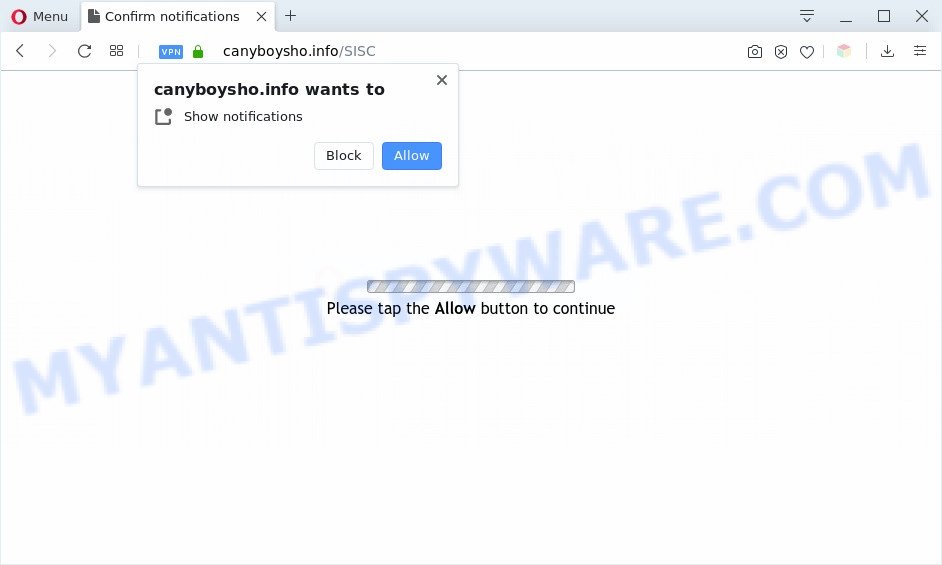
Once enabled, the Canyboysho.info spam notifications will start popping up in the right bottom corner of your screen randomly and spam you with intrusive ads. Push notifications are originally designed to alert the user of newly published news. Cyber criminals abuse ‘browser notification feature’ to avoid antivirus software and ad-blocking software by presenting unwanted advertisements. These advertisements are displayed in the lower right corner of the screen urges users to play online games, visit questionable web pages, install internet browser addons & so on.

In order to unsubscribe from Canyboysho.info spam notifications open your web-browser’s settings and follow the Canyboysho.info removal instructions below. Once you delete Canyboysho.info subscription, the spam notifications will no longer appear on your screen.
Threat Summary
| Name | Canyboysho.info popup |
| Type | push notifications ads, pop-up virus, pop ups, pop up advertisements |
| Distribution | PUPs, dubious pop up advertisements, social engineering attack, adwares |
| Symptoms |
|
| Removal | Canyboysho.info removal guide |
Where the Canyboysho.info popups comes from
Some research has shown that users can be redirected to Canyboysho.info from dubious ads or by potentially unwanted programs and adware. Adware is ‘advertising supported’ software which tries to generate money by redirecting you to annoying web pages or online ads. It has different solutions of earning revenue including displaying up advertising on the web browser forcefully. Most of adware gets installed when you’re downloading free programs or browser add-ons.
Probably adware get installed onto your PC when you’ve installed certain freeware like E-Mail checker, PDF creator, video codec, etc. Because, in many cases, adware software can be bundled within the install packages from Softonic, Cnet, Soft32, Brothersoft or other similar websites that hosts freeware. So, you should start any files downloaded from the Web with great caution! Always carefully read the ‘User agreement’, ‘Software license’ and ‘Terms of use’. In the procedure of installing a new program, you need to select the ‘Manual’, ‘Advanced’ or ‘Custom’ installation option to control what components and optional applications to be installed, otherwise you run the risk of infecting your machine with adware or potentially unwanted application (PUA)
Computer geeks and Myantispyware lab have teamed up to create the instructions which help users delete Canyboysho.info advertisements for free.
How to remove Canyboysho.info popup advertisements (removal guide)
There are a simple manual steps below which will assist you to remove Canyboysho.info pop-up ads from your MS Windows PC system. The most effective method to get rid of this adware is to complete the manual removal tutorial and then use Zemana Free, MalwareBytes AntiMalware (MBAM) or HitmanPro automatic tools (all are free). The manual way will help to weaken this adware and these malware removal tools will completely delete Canyboysho.info pop up ads and return the Microsoft Internet Explorer, MS Edge, Google Chrome and Firefox settings to default.
To remove Canyboysho.info pop ups, execute the steps below:
- How to manually get rid of Canyboysho.info
- Automatic Removal of Canyboysho.info advertisements
- Stop Canyboysho.info ads
- To sum up
How to manually get rid of Canyboysho.info
This part of the blog post is a step-by-step guidance that will show you how to remove Canyboysho.info pop-up ads manually. You just need to follow every step. In this case, you do not need to install any additional programs.
Remove suspicious apps using Windows Control Panel
Some programs are free only because their setup file contains an adware. This unwanted applications generates money for the creators when it is installed. More often this adware can be removed by simply uninstalling it from the ‘Uninstall a Program’ that is located in Windows control panel.
Windows 10, 8.1, 8
Click the Windows logo, and then click Search ![]() . Type ‘Control panel’and press Enter as displayed below.
. Type ‘Control panel’and press Enter as displayed below.

After the ‘Control Panel’ opens, click the ‘Uninstall a program’ link under Programs category as displayed below.

Windows 7, Vista, XP
Open Start menu and select the ‘Control Panel’ at right as shown in the figure below.

Then go to ‘Add/Remove Programs’ or ‘Uninstall a program’ (Windows 7 or Vista) like below.

Carefully browse through the list of installed programs and get rid of all suspicious and unknown applications. We recommend to click ‘Installed programs’ and even sorts all installed apps by date. Once you’ve found anything questionable that may be the adware that cause intrusive Canyboysho.info popups or other potentially unwanted application (PUA), then select this application and press ‘Uninstall’ in the upper part of the window. If the questionable program blocked from removal, then use Revo Uninstaller Freeware to fully get rid of it from your personal computer.
Remove Canyboysho.info notifications from web-browsers
If you have allowed the Canyboysho.info site to send spam notifications to your browser, then we’ll need to remove these permissions. Depending on web browser, you can perform the following steps to remove the Canyboysho.info permissions to send push notifications.
Google Chrome:
- Just copy and paste the following text into the address bar of Chrome.
- chrome://settings/content/notifications
- Press Enter.
- Delete the Canyboysho.info site and other dubious URLs by clicking three vertical dots button next to each and selecting ‘Remove’.

Android:
- Open Chrome.
- In the right upper corner, find and tap the Google Chrome menu (three dots).
- In the menu tap ‘Settings’, scroll down to ‘Advanced’.
- In the ‘Site Settings’, tap on ‘Notifications’, locate the Canyboysho.info URL and tap on it.
- Tap the ‘Clean & Reset’ button and confirm.

Mozilla Firefox:
- In the top-right corner, click the Firefox menu (three bars).
- In the menu go to ‘Options’, in the menu on the left go to ‘Privacy & Security’.
- Scroll down to ‘Permissions’ section and click ‘Settings…’ button next to ‘Notifications’.
- Select the Canyboysho.info domain from the list and change the status to ‘Block’.
- Save changes.

Edge:
- In the top right corner, click the Edge menu button (it looks like three dots).
- Scroll down to ‘Settings’. In the menu on the left go to ‘Advanced’.
- Click ‘Manage permissions’ button under ‘Website permissions’.
- Disable the on switch for the Canyboysho.info URL.

Internet Explorer:
- In the top right corner of the browser, click on the gear icon (menu button).
- When the drop-down menu appears, click on ‘Internet Options’.
- Click on the ‘Privacy’ tab and select ‘Settings’ in the pop-up blockers section.
- Select the Canyboysho.info domain and other dubious URLs under and remove them one by one by clicking the ‘Remove’ button.

Safari:
- Go to ‘Preferences’ in the Safari menu.
- Open ‘Websites’ tab, then in the left menu click on ‘Notifications’.
- Find the Canyboysho.info site and select it, click the ‘Deny’ button.
Remove Canyboysho.info pop ups from Internet Explorer
By resetting Internet Explorer browser you revert back your browser settings to its default state. This is good initial when troubleshooting problems that might have been caused by adware software which causes annoying Canyboysho.info pop-up ads.
First, run the Microsoft Internet Explorer, press ![]() ) button. Next, click “Internet Options” similar to the one below.
) button. Next, click “Internet Options” similar to the one below.

In the “Internet Options” screen select the Advanced tab. Next, press Reset button. The Internet Explorer will show the Reset Internet Explorer settings dialog box. Select the “Delete personal settings” check box and press Reset button.

You will now need to reboot your system for the changes to take effect. It will get rid of adware software responsible for Canyboysho.info pop-ups, disable malicious and ad-supported web browser’s extensions and restore the Microsoft Internet Explorer’s settings such as start page, default search provider and new tab page to default state.
Remove Canyboysho.info ads from Google Chrome
Like other modern internet browsers, the Chrome has the ability to reset the settings to their default values and thereby recover the internet browser’s settings like search engine by default, homepage and newtab page that have been replaced by the adware that causes multiple unwanted pop-ups.
Open the Google Chrome menu by clicking on the button in the form of three horizontal dotes (![]() ). It will open the drop-down menu. Select More Tools, then click Extensions.
). It will open the drop-down menu. Select More Tools, then click Extensions.
Carefully browse through the list of installed extensions. If the list has the addon labeled with “Installed by enterprise policy” or “Installed by your administrator”, then complete the following guidance: Remove Chrome extensions installed by enterprise policy otherwise, just go to the step below.
Open the Chrome main menu again, press to “Settings” option.

Scroll down to the bottom of the page and click on the “Advanced” link. Now scroll down until the Reset settings section is visible, as on the image below and press the “Reset settings to their original defaults” button.

Confirm your action, press the “Reset” button.
Get rid of Canyboysho.info from Firefox by resetting internet browser settings
This step will allow you remove Canyboysho.info pop-up ads, third-party toolbars, disable malicious addons and return your default home page, new tab and search engine settings.
First, run the Firefox and press ![]() button. It will show the drop-down menu on the right-part of the web browser. Further, press the Help button (
button. It will show the drop-down menu on the right-part of the web browser. Further, press the Help button (![]() ) as shown in the figure below.
) as shown in the figure below.

In the Help menu, select the “Troubleshooting Information” option. Another way to open the “Troubleshooting Information” screen – type “about:support” in the internet browser adress bar and press Enter. It will open the “Troubleshooting Information” page similar to the one below. In the upper-right corner of this screen, click the “Refresh Firefox” button.

It will open the confirmation prompt. Further, click the “Refresh Firefox” button. The Mozilla Firefox will begin a process to fix your problems that caused by the Canyboysho.info adware software. Once, it is done, click the “Finish” button.
Automatic Removal of Canyboysho.info advertisements
There are not many good free anti-malware programs with high detection ratio. The effectiveness of malware removal utilities depends on various factors, mostly on how often their virus/malware signatures DB are updated in order to effectively detect modern malicious software, adware, browser hijacker infections and other PUPs. We advise to use several applications, not just one. These applications that listed below will allow you remove all components of the adware from your disk and Windows registry and thereby get rid of Canyboysho.info popups.
Use Zemana Free to get rid of Canyboysho.info pop ups
Zemana Anti Malware is a program that is used for malicious software, adware, browser hijackers and potentially unwanted apps removal. The program is one of the most efficient antimalware tools. It helps in malicious software removal and and defends all other types of security threats. One of the biggest advantages of using Zemana Free is that is easy to use and is free. Also, it constantly keeps updating its virus/malware signatures DB. Let’s see how to install and check your machine with Zemana AntiMalware in order to get rid of Canyboysho.info ads from your personal computer.

- Zemana AntiMalware (ZAM) can be downloaded from the following link. Save it on your Windows desktop.
Zemana AntiMalware
164820 downloads
Author: Zemana Ltd
Category: Security tools
Update: July 16, 2019
- At the download page, click on the Download button. Your browser will display the “Save as” prompt. Please save it onto your Windows desktop.
- After downloading is finished, please close all programs and open windows on your machine. Next, start a file named Zemana.AntiMalware.Setup.
- This will launch the “Setup wizard” of Zemana Free onto your computer. Follow the prompts and do not make any changes to default settings.
- When the Setup wizard has finished installing, the Zemana Anti Malware (ZAM) will open and show the main window.
- Further, click the “Scan” button for checking your personal computer for the adware that causes Canyboysho.info popups. This procedure may take quite a while, so please be patient. While the Zemana program is checking, you can see number of objects it has identified as threat.
- Once Zemana completes the scan, a list of all items detected is produced.
- Review the report and then press the “Next” button. The utility will begin to remove adware software that causes undesired Canyboysho.info ads. When finished, you may be prompted to restart the PC system.
- Close the Zemana Free and continue with the next step.
Remove Canyboysho.info advertisements from web-browsers with Hitman Pro
Hitman Pro is a free portable program that scans your PC system for adware which cause pop-ups, potentially unwanted apps and browser hijackers and helps remove them easily. Moreover, it will also help you get rid of any malicious internet browser extensions and add-ons.
HitmanPro can be downloaded from the following link. Save it to your Desktop so that you can access the file easily.
Once downloading is complete, open the folder in which you saved it. You will see an icon like below.

Double click the HitmanPro desktop icon. When the utility is opened, you will see a screen as shown on the screen below.

Further, press “Next” button to detect adware software responsible for Canyboysho.info pop-up ads. After the checking is finished, HitmanPro will open you the results as displayed in the figure below.

Review the report and then press “Next” button. It will open a dialog box, click the “Activate free license” button.
Run MalwareBytes to remove Canyboysho.info ads
Get rid of Canyboysho.info pop-up ads manually is difficult and often the adware software is not fully removed. Therefore, we recommend you to use the MalwareBytes Anti Malware (MBAM) that are fully clean your PC system. Moreover, this free program will allow you to remove malicious software, PUPs, toolbars and browser hijackers that your PC system may be infected too.

- MalwareBytes Free can be downloaded from the following link. Save it to your Desktop so that you can access the file easily.
Malwarebytes Anti-malware
327081 downloads
Author: Malwarebytes
Category: Security tools
Update: April 15, 2020
- After the downloading process is done, close all applications and windows on your PC. Open a directory in which you saved it. Double-click on the icon that’s named mb3-setup.
- Further, click Next button and follow the prompts.
- Once installation is finished, click the “Scan Now” button to perform a system scan for the adware which cause unwanted Canyboysho.info popups. A system scan may take anywhere from 5 to 30 minutes, depending on your personal computer. During the scan MalwareBytes AntiMalware will search for threats exist on your PC system.
- After the scan get completed, MalwareBytes Anti Malware will display a screen that contains a list of malicious software that has been found. Review the report and then press “Quarantine Selected”. When disinfection is complete, you can be prompted to reboot your computer.
The following video offers a step-by-step guidance on how to delete browser hijackers, adware and other malware with MalwareBytes Free.
Stop Canyboysho.info ads
In order to increase your security and protect your computer against new intrusive advertisements and malicious web pages, you need to run ad blocker program that blocks an access to malicious ads and webpages. Moreover, the program can stop the open of intrusive advertising, that also leads to faster loading of webpages and reduce the consumption of web traffic.
Download AdGuard from the link below. Save it to your Desktop.
26849 downloads
Version: 6.4
Author: © Adguard
Category: Security tools
Update: November 15, 2018
After downloading it, double-click the downloaded file to start it. The “Setup Wizard” window will show up on the computer screen as shown on the image below.

Follow the prompts. AdGuard will then be installed and an icon will be placed on your desktop. A window will show up asking you to confirm that you want to see a quick tutorial as shown in the following example.

Click “Skip” button to close the window and use the default settings, or press “Get Started” to see an quick guide that will help you get to know AdGuard better.
Each time, when you launch your PC, AdGuard will run automatically and stop undesired ads, block Canyboysho.info, as well as other malicious or misleading web-pages. For an overview of all the features of the program, or to change its settings you can simply double-click on the AdGuard icon, which may be found on your desktop.
To sum up
Now your machine should be clean of the adware related to the Canyboysho.info pop ups. We suggest that you keep Zemana Anti-Malware (to periodically scan your personal computer for new adwares and other malicious software) and AdGuard (to help you block annoying pop-up advertisements and harmful websites). Moreover, to prevent any adware software, please stay clear of unknown and third party apps, make sure that your antivirus application, turn on the option to scan for potentially unwanted programs.
If you need more help with Canyboysho.info advertisements related issues, go to here.




















