According to cyber threat analysts, Mbtrk262.xyz is a web-site which uses social engineering to deceive you and other unsuspecting victims into subscribing to browser notification spam so that it can send unwanted adverts to your browser. It displays the message ‘Click Allow to’ (download a file, watch a video, enable Flash Player, verify that you are not a robot, connect to the Internet, access the content of the web page, confirm that you are 18+), asking user to subscribe to notifications.
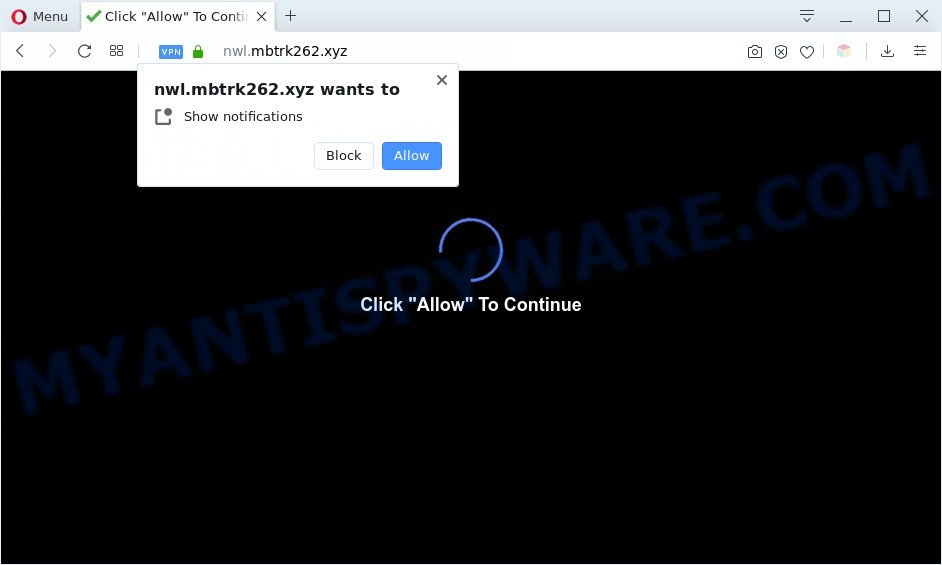
If you press the ‘Allow’ button, then you will start seeing unwanted advertisements in form of pop-up windows on your desktop. The push notifications will essentially be ads for ‘free’ online games, free gifts scams, dubious web browser add-ons, adult webpages, and adware bundles as shown on the image below.

If you’re getting spam notifications, you can remove Mbtrk262.xyz subscription by going into your browser’s settings and following the Mbtrk262.xyz removal tutorial below. Once you remove notifications subscription, the Mbtrk262.xyz popups ads will no longer display on the screen.
Threat Summary
| Name | Mbtrk262.xyz pop-up |
| Type | push notifications ads, pop ups, pop-up ads, popup virus |
| Distribution | misleading pop-up ads, social engineering attack, PUPs, adware softwares |
| Symptoms |
|
| Removal | Mbtrk262.xyz removal guide |
How did you get infected with Mbtrk262.xyz pop ups
These Mbtrk262.xyz popups are caused by suspicious ads on the web-pages you visit or adware software. Adware software is something that you should be aware of even if you run Google Chrome or other modern web-browser. This is the name given to apps that have been designed to show undesired advertisements and pop-up commercials onto your browser screen. The reason for adware’s existence is to earn revenue for its author.
These days certain freeware developers bundle potentially unwanted software or adware with a view to making some money. These are not free software as install an unwanted software on to your Microsoft Windows computer. So whenever you install a new free applications that downloaded from the Internet, be very careful during installation. Carefully read the EULA (a text with I ACCEPT/I DECLINE button), choose custom or manual installation type, disable all third-party software.
Take a deep breath. Learn everything you should know about Mbtrk262.xyz ads removal, how to delete adware from your web-browser and personal computer. Find the best free adware and malicious software removal tools here!
How to remove Mbtrk262.xyz advertisements from Chrome, Firefox, IE, Edge
In the tutorial below we will have a look at the adware and how to get rid of Mbtrk262.xyz from Edge, Internet Explorer, Chrome and Mozilla Firefox browsers for Microsoft Windows OS, natively or by using a few free removal utilities. Certain of the steps will require you to reboot your machine or exit this web site. So, read this tutorial carefully, then bookmark this page or open it on your smartphone for later reference.
To remove Mbtrk262.xyz pop ups, use the steps below:
- How to manually remove Mbtrk262.xyz
- Automatic Removal of Mbtrk262.xyz pop-ups
- How to block Mbtrk262.xyz
- Finish words
How to manually remove Mbtrk262.xyz
This part of the post is a step-by-step guide that will show you how to remove Mbtrk262.xyz popup advertisements manually. You just need to carefully complete each step. In this case, you do not need to install any additional programs.
Uninstall unwanted or newly added programs
First, go to Microsoft Windows Control Panel and delete suspicious applications, all programs you do not remember installing. It’s important to pay the most attention to apps you installed just before Mbtrk262.xyz popups appeared on your internet browser. If you don’t know what a program does, look for the answer on the Web.
Windows 10, 8.1, 8
Click the MS Windows logo, and then press Search ![]() . Type ‘Control panel’and press Enter like below.
. Type ‘Control panel’and press Enter like below.

After the ‘Control Panel’ opens, press the ‘Uninstall a program’ link under Programs category as shown below.

Windows 7, Vista, XP
Open Start menu and select the ‘Control Panel’ at right like below.

Then go to ‘Add/Remove Programs’ or ‘Uninstall a program’ (Microsoft Windows 7 or Vista) as shown in the figure below.

Carefully browse through the list of installed apps and remove all dubious and unknown software. We advise to click ‘Installed programs’ and even sorts all installed programs by date. Once you’ve found anything suspicious that may be the adware which cause pop ups or other potentially unwanted application (PUA), then select this application and press ‘Uninstall’ in the upper part of the window. If the questionable program blocked from removal, then run Revo Uninstaller Freeware to fully delete it from your computer.
Remove Mbtrk262.xyz notifications from internet browsers
If you are in situation where you don’t want to see push notifications from the Mbtrk262.xyz web-page. In this case, you can turn off web notifications for your browser in Microsoft Windows/Mac OS/Android. Find your web browser in the list below, follow step-by-step guidance to get rid of browser permissions to show browser notification spam.
Google Chrome:
- Just copy and paste the following text into the address bar of Google Chrome.
- chrome://settings/content/notifications
- Press Enter.
- Delete the Mbtrk262.xyz site and other rogue notifications by clicking three vertical dots button next to each and selecting ‘Remove’.

Android:
- Open Chrome.
- In the top right hand corner, find and tap the Google Chrome menu (three dots).
- In the menu tap ‘Settings’, scroll down to ‘Advanced’.
- In the ‘Site Settings’, tap on ‘Notifications’, locate the Mbtrk262.xyz site and tap on it.
- Tap the ‘Clean & Reset’ button and confirm.

Mozilla Firefox:
- In the top right corner of the Firefox window, click on the three bars to expand the Main menu.
- Go to ‘Options’, and Select ‘Privacy & Security’ on the left side of the window.
- Scroll down to ‘Permissions’ and then to ‘Settings’ next to ‘Notifications’.
- Locate Mbtrk262.xyz, other rogue notifications, click the drop-down menu and select ‘Block’.
- Save changes.

Edge:
- Click the More button (three dots) in the right upper corner of the browser.
- Click ‘Settings’. Click ‘Advanced’ on the left side of the window.
- In the ‘Website permissions’ section click ‘Manage permissions’.
- Click the switch under the Mbtrk262.xyz and each dubious URL.

Internet Explorer:
- In the top-right corner, click on the menu button (gear icon).
- In the drop-down menu select ‘Internet Options’.
- Select the ‘Privacy’ tab and click ‘Settings under ‘Pop-up Blocker’ section.
- Find the Mbtrk262.xyz domain and click the ‘Remove’ button to delete the URL.

Safari:
- On the top menu select ‘Safari’, then ‘Preferences’.
- Open ‘Websites’ tab, then in the left menu click on ‘Notifications’.
- Check for Mbtrk262.xyz domain, other dubious URLs and apply the ‘Deny’ option for each.
Remove Mbtrk262.xyz pop up advertisements from Google Chrome
Reset Chrome settings is a easy solution to delete Mbtrk262.xyz pop-up ads, harmful and ‘ad-supported’ plugins, web browser’s homepage, newtab page and search provider which have been modified by adware software.
Open the Google Chrome menu by clicking on the button in the form of three horizontal dotes (![]() ). It will show the drop-down menu. Choose More Tools, then press Extensions.
). It will show the drop-down menu. Choose More Tools, then press Extensions.
Carefully browse through the list of installed extensions. If the list has the extension labeled with “Installed by enterprise policy” or “Installed by your administrator”, then complete the following instructions: Remove Google Chrome extensions installed by enterprise policy otherwise, just go to the step below.
Open the Google Chrome main menu again, click to “Settings” option.

Scroll down to the bottom of the page and click on the “Advanced” link. Now scroll down until the Reset settings section is visible, as shown in the figure below and click the “Reset settings to their original defaults” button.

Confirm your action, click the “Reset” button.
Get rid of Mbtrk262.xyz popup advertisements from Mozilla Firefox
Resetting your Mozilla Firefox is first troubleshooting step for any issues with your internet browser program, including the redirect to Mbtrk262.xyz web-page. However, your saved passwords and bookmarks will not be changed, deleted or cleared.
Press the Menu button (looks like three horizontal lines), and click the blue Help icon located at the bottom of the drop down menu as shown in the following example.

A small menu will appear, click the “Troubleshooting Information”. On this page, click “Refresh Firefox” button as shown in the figure below.

Follow the onscreen procedure to revert back your Firefox internet browser settings to their default values.
Remove Mbtrk262.xyz advertisements from IE
If you find that Internet Explorer web-browser settings like newtab, search engine and home page had been replaced by adware that causes Mbtrk262.xyz popups in your browser, then you may revert back your settings, via the reset browser procedure.
First, run the IE. Next, click the button in the form of gear (![]() ). It will open the Tools drop-down menu, press the “Internet Options” as on the image below.
). It will open the Tools drop-down menu, press the “Internet Options” as on the image below.

In the “Internet Options” window click on the Advanced tab, then click the Reset button. The IE will display the “Reset Internet Explorer settings” window as displayed on the image below. Select the “Delete personal settings” check box, then press “Reset” button.

You will now need to reboot your personal computer for the changes to take effect.
Automatic Removal of Mbtrk262.xyz pop-ups
It is very difficult for classic anti-virus to detect adware and other kinds of potentially unwanted software. We recommend you use a free anti-adware such as Zemana Free, MalwareBytes and HitmanPro from our list below. These tools will help you scan and remove trojans, malware, spyware, keyloggers, bothersome and malicious adware software from an infected PC system.
Delete Mbtrk262.xyz pop ups with Zemana Free
Zemana AntiMalware (ZAM) is a malware scanner that is very useful for detecting and removing adware that causes multiple undesired pop-ups. The steps below will explain how to download, install, and use Zemana Free to scan and remove malicious software, spyware, adware software, potentially unwanted software, browser hijacker infections from your machine for free.
Please go to the link below to download Zemana AntiMalware (ZAM). Save it to your Desktop.
164820 downloads
Author: Zemana Ltd
Category: Security tools
Update: July 16, 2019
When the download is finished, close all applications and windows on your system. Double-click the install file called Zemana.AntiMalware.Setup. If the “User Account Control” prompt pops up like below, click the “Yes” button.

It will open the “Setup wizard” that will help you install Zemana Free on your PC. Follow the prompts and don’t make any changes to default settings.

Once installation is done successfully, Zemana will automatically start and you can see its main screen as shown below.

Now press the “Scan” button to perform a system scan with this tool for the adware software that cause undesired Mbtrk262.xyz popups. When a malware, adware or PUPs are detected, the number of the security threats will change accordingly.

When Zemana Anti-Malware (ZAM) is finished scanning your system, Zemana Free will show a list of found items. In order to delete all items, simply press “Next” button. The Zemana will delete adware that causes multiple undesired pop ups and move items to the program’s quarantine. Once that process is complete, you may be prompted to reboot the computer.
Remove Mbtrk262.xyz pop-up ads from web-browsers with Hitman Pro
Hitman Pro will help remove adware that causes Mbtrk262.xyz advertisements that slow down your personal computer. The browser hijacker infections, adware software and other PUPs slow your internet browser down and try to trick you into clicking on misleading ads and links. Hitman Pro removes the adware and lets you enjoy your system without Mbtrk262.xyz ads.
First, please go to the link below, then press the ‘Download’ button in order to download the latest version of HitmanPro.
Download and use Hitman Pro on your computer. Once started, click “Next” button to scan for adware related to the Mbtrk262.xyz pop-ups. A scan may take anywhere from 10 to 30 minutes, depending on the number of files on your computer and the speed of your system. .

As the scanning ends, you can check all items detected on your PC system.

Make sure to check mark the threats which are unsafe and then click Next button.
It will open a prompt, press the “Activate free license” button to begin the free 30 days trial to delete all malware found.
Remove Mbtrk262.xyz advertisements with MalwareBytes
Manual Mbtrk262.xyz pop up ads removal requires some computer skills. Some files and registry entries that created by the adware may be not fully removed. We advise that run the MalwareBytes that are completely clean your computer of adware. Moreover, the free program will allow you to remove malware, potentially unwanted programs, hijackers and toolbars that your computer can be infected too.
Please go to the following link to download the latest version of MalwareBytes Free for Microsoft Windows. Save it on your Microsoft Windows desktop or in any other place.
327081 downloads
Author: Malwarebytes
Category: Security tools
Update: April 15, 2020
Once downloading is finished, close all programs and windows on your system. Open a directory in which you saved it. Double-click on the icon that’s called mb3-setup as displayed on the screen below.
![]()
When the install begins, you’ll see the “Setup wizard” which will help you set up Malwarebytes on your system.

Once installation is complete, you will see window as on the image below.

Now click the “Scan Now” button to perform a system scan for the adware that causes Mbtrk262.xyz pop-up advertisements. A scan can take anywhere from 10 to 30 minutes, depending on the number of files on your personal computer and the speed of your PC system.

When the scanning is complete, you can check all items found on your PC. Review the results once the tool has done the system scan. If you think an entry should not be quarantined, then uncheck it. Otherwise, simply click “Quarantine Selected” button.

The Malwarebytes will now remove adware which cause popups. After finished, you may be prompted to restart your computer.

The following video explains steps on how to delete hijacker infection, adware and other malware with MalwareBytes Anti Malware (MBAM).
How to block Mbtrk262.xyz
It’s important to run ad-blocking software like AdGuard to protect your PC from malicious web-pages. Most security experts says that it is okay to block advertisements. You should do so just to stay safe! And, of course, the AdGuard may to block Mbtrk262.xyz and other annoying webpages.
Installing the AdGuard is simple. First you will need to download AdGuard by clicking on the following link.
26849 downloads
Version: 6.4
Author: © Adguard
Category: Security tools
Update: November 15, 2018
After downloading it, launch the downloaded file. You will see the “Setup Wizard” screen as shown in the figure below.

Follow the prompts. After the setup is finished, you will see a window as on the image below.

You can click “Skip” to close the installation application and use the default settings, or press “Get Started” button to see an quick tutorial that will help you get to know AdGuard better.
In most cases, the default settings are enough and you don’t need to change anything. Each time, when you start your PC system, AdGuard will run automatically and stop unwanted ads, block Mbtrk262.xyz, as well as other harmful or misleading web pages. For an overview of all the features of the application, or to change its settings you can simply double-click on the AdGuard icon, that is located on your desktop.
Finish words
After completing the few simple steps shown above, your personal computer should be clean from adware related to the Mbtrk262.xyz popups and other malicious software. The Firefox, Microsoft Edge, Internet Explorer and Chrome will no longer redirect you to various unwanted web-sites like Mbtrk262.xyz. Unfortunately, if the guide does not help you, then you have caught a new adware, and then the best way – ask for help here.




















