According to computer security professionals,Streamteam.fun is a dubious web page. It uses the browser notification feature to deceive you and other unsuspecting users into allowing its browser notification spam that go directly to the desktop or the browser. This webpage shows the message ‘Click Allow to’ (enable Flash Player, verify that you are not a robot, confirm that you are 18+, watch a video, connect to the Internet, download a file, access the content of the web site), asking user to subscribe to notifications.
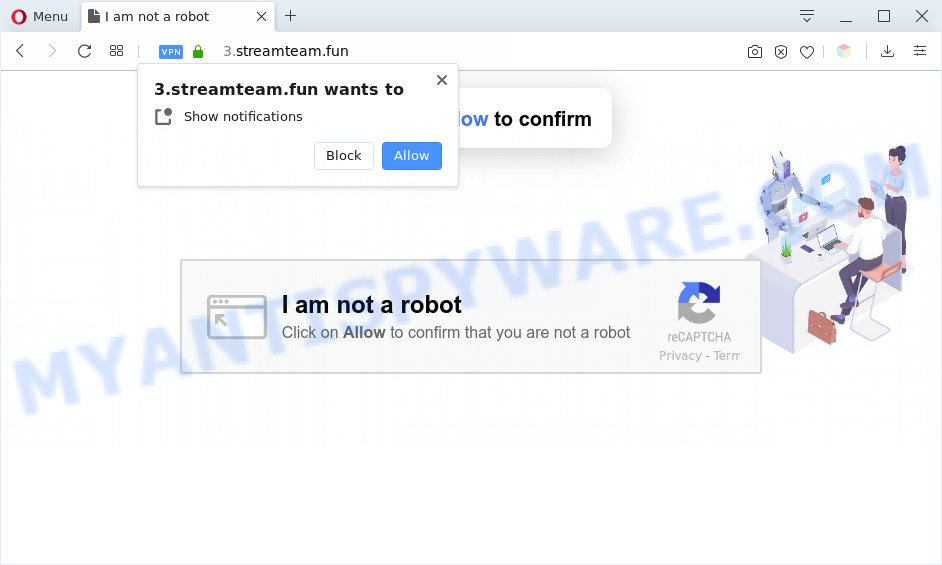
If you click the ‘Allow’, then you will start seeing unwanted ads in form of popups on your desktop. Push notifications are originally designed to alert the user of newly published content. Scammers abuse ‘browser notification feature’ to avoid antivirus software and adblocker programs by presenting intrusive advertisements. These ads are displayed in the lower right corner of the screen urges users to play online games, visit dubious web-pages, install internet browser extensions & so on.

To end this intrusive behavior and get rid of Streamteam.fun spam notifications, you need to modify browser settings that got altered by adware. For that, follow the Streamteam.fun removal guide below. Once you delete notifications subscription, the Streamteam.fun pop-ups ads will no longer show on the desktop.
Threat Summary
| Name | Streamteam.fun pop up |
| Type | spam notifications ads, pop-ups, pop up ads, popup virus |
| Distribution | social engineering attack, potentially unwanted apps, adwares, shady pop-up ads |
| Symptoms |
|
| Removal | Streamteam.fun removal guide |
Where the Streamteam.fun pop-ups comes from
IT security professionals have determined that users are re-directed to Streamteam.fun by adware or from dubious ads. Many users consider adware, PUPs, keyloggers, trojans as the same thing. They are all types of undesired applications that each behave differently. The word ‘adware’ is a combination of two words ‘ad’ and ‘software’. Adware presents ads on an affected computer. Not very dangerous for PC users, but very profitable for the the software publishers.
Adware software gets onto PC by being attached to certain free programs. So always read carefully the install screens, disclaimers, ‘Terms of Use’ and ‘Software license’ appearing during the install process. Additionally pay attention for bundled software that are being installed along with the main program. Ensure that you unchecked all of them! Also, use an ad-blocker program that will allow to stop malicious and illegitimate web sites.
Thus, it’s clear that the presence of adware software on your machine is not desirable, and you need to clean up your PC system ASAP. Follow the guidance below in order to remove Streamteam.fun pop up advertisements.
How to remove Streamteam.fun ads from Chrome, Firefox, IE, Edge
According to cyber threat analysts, Streamteam.fun advertisements removal can be complete manually and/or automatically. These utilities which are listed below will help you remove adware software, malicious web-browser extensions, malicious software and PUPs . However, if you’re not willing to install other programs to remove Streamteam.fun popups, then use guide listed below to restore your system settings to their previous states.
To remove Streamteam.fun pop ups, complete the steps below:
- How to manually remove Streamteam.fun
- Automatic Removal of Streamteam.fun pop ups
- Run AdBlocker to stop Streamteam.fun advertisements and stay safe online
- Finish words
How to manually remove Streamteam.fun
This part of the blog post is a step-by-step instructions that will show you how to remove Streamteam.fun ads manually. You just need to follow every step. In this case, you do not need to install any additional applications.
Remove PUPs using MS Windows Control Panel
Check out the MS Windows Control Panel (Programs and Features section) to see all installed programs. We recommend to click on the “Date Installed” in order to sort the list of applications by the date you installed them. If you see any unknown and questionable applications, they are the ones you need to remove.
Windows 10, 8.1, 8
Click the Windows logo, and then click Search ![]() . Type ‘Control panel’and press Enter as displayed on the image below.
. Type ‘Control panel’and press Enter as displayed on the image below.

After the ‘Control Panel’ opens, press the ‘Uninstall a program’ link under Programs category such as the one below.

Windows 7, Vista, XP
Open Start menu and choose the ‘Control Panel’ at right as displayed in the following example.

Then go to ‘Add/Remove Programs’ or ‘Uninstall a program’ (MS Windows 7 or Vista) as shown below.

Carefully browse through the list of installed apps and delete all suspicious and unknown programs. We suggest to click ‘Installed programs’ and even sorts all installed applications by date. When you’ve found anything suspicious that may be the adware that causes multiple unwanted pop ups or other PUP (potentially unwanted program), then select this program and click ‘Uninstall’ in the upper part of the window. If the dubious program blocked from removal, then use Revo Uninstaller Freeware to completely remove it from your computer.
Remove Streamteam.fun notifications from internet browsers
If you’re getting push notifications from the Streamteam.fun or another unwanted web page, you’ll have previously pressed the ‘Allow’ button. Below we will teach you how to turn them off.
|
|
|
|
|
|
Remove Streamteam.fun from Firefox by resetting web browser settings
If the Firefox web-browser is redirected to Streamteam.fun and you want to restore the Mozilla Firefox settings back to their original state, then you should follow the guidance below. Your saved bookmarks, form auto-fill information and passwords won’t be cleared or changed.
Click the Menu button (looks like three horizontal lines), and press the blue Help icon located at the bottom of the drop down menu as on the image below.

A small menu will appear, click the “Troubleshooting Information”. On this page, click “Refresh Firefox” button as shown on the screen below.

Follow the onscreen procedure to revert back your Firefox web-browser settings to their default state.
Remove Streamteam.fun pop-ups from IE
The IE reset is great if your web-browser is hijacked or you have unwanted add-ons or toolbars on your web browser, which installed by an malware.
First, run the Microsoft Internet Explorer. Next, click the button in the form of gear (![]() ). It will open the Tools drop-down menu, click the “Internet Options” as displayed on the image below.
). It will open the Tools drop-down menu, click the “Internet Options” as displayed on the image below.

In the “Internet Options” window click on the Advanced tab, then click the Reset button. The Internet Explorer will display the “Reset Internet Explorer settings” window as shown on the image below. Select the “Delete personal settings” check box, then press “Reset” button.

You will now need to restart your computer for the changes to take effect.
Remove Streamteam.fun pop ups from Chrome
Resetting Chrome to original settings is effective in removing the Streamteam.fun pop up advertisements from your internet browser. This solution is always effective to follow if you have difficulty in removing changes caused by adware.
First open the Chrome. Next, click the button in the form of three horizontal dots (![]() ).
).
It will show the Chrome menu. Select More Tools, then click Extensions. Carefully browse through the list of installed addons. If the list has the plugin signed with “Installed by enterprise policy” or “Installed by your administrator”, then complete the following guidance: Remove Chrome extensions installed by enterprise policy.
Open the Chrome menu once again. Further, click the option named “Settings”.

The web browser will display the settings screen. Another method to open the Chrome’s settings – type chrome://settings in the web browser adress bar and press Enter
Scroll down to the bottom of the page and click the “Advanced” link. Now scroll down until the “Reset” section is visible, as on the image below and click the “Reset settings to their original defaults” button.

The Chrome will display the confirmation prompt as shown below.

You need to confirm your action, press the “Reset” button. The web-browser will start the process of cleaning. Once it is complete, the web-browser’s settings including startpage, search engine and new tab page back to the values which have been when the Google Chrome was first installed on your PC system.
Automatic Removal of Streamteam.fun pop ups
AntiMalware applications differ from each other by many features like performance, scheduled scans, automatic updates, virus signature database, technical support, compatibility with other antivirus software and so on. We suggest you run the following free software: Zemana Anti-Malware (ZAM), MalwareBytes Anti-Malware (MBAM) and HitmanPro. Each of these programs has all of needed features, but most importantly, they can look for the adware software and remove Streamteam.fun pop ups from the Internet Explorer, Chrome, Edge and Mozilla Firefox.
How to get rid of Streamteam.fun ads with Zemana Free
Zemana is one of the best in its class, it can look for and delete lots of of various security threats, including adware software, hijacker infections, spyware and trojans that masqueraded as legitimate computer applications. Also Zemana includes another utility called FRST – is a helpful program for manual removal of files and parts of the Windows registry created by malware.

- First, please go to the following link, then click the ‘Download’ button in order to download the latest version of Zemana.
Zemana AntiMalware
164820 downloads
Author: Zemana Ltd
Category: Security tools
Update: July 16, 2019
- Once the downloading process is finished, close all apps and windows on your machine. Open a folder in which you saved it. Double-click on the icon that’s named Zemana.AntiMalware.Setup.
- Further, click Next button and follow the prompts.
- Once install is complete, press the “Scan” button . Zemana AntiMalware (ZAM) tool will start scanning the whole personal computer to find out adware software that causes Streamteam.fun advertisements in your web-browser. Depending on your computer, the scan can take anywhere from a few minutes to close to an hour. While the Zemana is checking, you can see how many objects it has identified either as being malware.
- When Zemana Free has completed scanning your computer, you will be displayed the list of all found items on your PC system. You may delete threats (move to Quarantine) by simply press “Next”. Once disinfection is complete, you may be prompted to reboot your machine.
Get rid of Streamteam.fun pop ups and malicious extensions with HitmanPro
Hitman Pro is a malware removal tool that is made to detect and terminate hijackers, PUPs, adware software and questionable processes from the infected computer. It’s a portable program which can be run instantly from Flash Drive. HitmanPro have an advanced computer monitoring tool that uses a white-list database to stop suspicious processes and applications.

- Visit the page linked below to download Hitman Pro. Save it to your Desktop.
- When downloading is finished, start the Hitman Pro, double-click the HitmanPro.exe file.
- If the “User Account Control” prompts, click Yes to continue.
- In the Hitman Pro window, press the “Next” to perform a system scan for the adware that cause popups. This procedure may take quite a while, so please be patient. While the HitmanPro program is checking, you may see count of objects it has identified as threat.
- After the checking is done, you will be shown the list of all found threats on your personal computer. Make sure to check mark the threats which are unsafe and then press “Next”. Now, click the “Activate free license” button to start the free 30 days trial to get rid of all malicious software found.
Use MalwareBytes Free to remove Streamteam.fun pop ups
Remove Streamteam.fun ads manually is difficult and often the adware is not completely removed. Therefore, we suggest you to use the MalwareBytes Anti Malware which are completely clean your personal computer. Moreover, this free program will allow you to delete malware, PUPs, toolbars and hijackers that your computer can be infected too.
Visit the page linked below to download MalwareBytes. Save it directly to your Windows Desktop.
327081 downloads
Author: Malwarebytes
Category: Security tools
Update: April 15, 2020
When downloading is complete, close all apps and windows on your PC. Double-click the install file named mb3-setup. If the “User Account Control” dialog box pops up as shown in the figure below, click the “Yes” button.

It will open the “Setup wizard” that will help you set up MalwareBytes on your machine. Follow the prompts and do not make any changes to default settings.

Once setup is finished successfully, click Finish button. MalwareBytes will automatically start and you can see its main screen as shown on the image below.

Now press the “Scan Now” button to perform a system scan for the adware that cause annoying Streamteam.fun pop up ads. A system scan can take anywhere from 5 to 30 minutes, depending on your PC system. While the MalwareBytes application is checking, you can see count of objects it has identified as threat.

After the scan is complete, MalwareBytes AntiMalware (MBAM) will open you the results. Next, you need to click “Quarantine Selected” button. The MalwareBytes Anti Malware will start to remove adware that causes Streamteam.fun ads in your web browser. After finished, you may be prompted to restart the personal computer.

We suggest you look at the following video, which completely explains the process of using the MalwareBytes Free to remove adware, browser hijacker infection and other malware.
Run AdBlocker to stop Streamteam.fun advertisements and stay safe online
If you want to remove intrusive advertisements, browser redirects and popups, then install an ad-blocking application such as AdGuard. It can block Streamteam.fun, ads, pop-ups and stop webpages from tracking your online activities when using the Firefox, Microsoft Internet Explorer, Microsoft Edge and Chrome. So, if you like surf the Internet, but you don’t like intrusive ads and want to protect your computer from malicious web-pages, then the AdGuard is your best choice.
Visit the page linked below to download AdGuard. Save it on your Desktop.
26849 downloads
Version: 6.4
Author: © Adguard
Category: Security tools
Update: November 15, 2018
After downloading it, double-click the downloaded file to start it. The “Setup Wizard” window will show up on the computer screen like below.

Follow the prompts. AdGuard will then be installed and an icon will be placed on your desktop. A window will show up asking you to confirm that you want to see a quick guidance like below.

Press “Skip” button to close the window and use the default settings, or click “Get Started” to see an quick tutorial that will allow you get to know AdGuard better.
Each time, when you run your PC system, AdGuard will launch automatically and stop unwanted advertisements, block Streamteam.fun, as well as other harmful or misleading web pages. For an overview of all the features of the program, or to change its settings you can simply double-click on the AdGuard icon, that is located on your desktop.
Finish words
Now your computer should be free of the adware which cause popups. We suggest that you keep Zemana (to periodically scan your machine for new adwares and other malware) and AdGuard (to help you block annoying advertisements and harmful web-pages). Moreover, to prevent any adware software, please stay clear of unknown and third party applications, make sure that your antivirus program, turn on the option to search for potentially unwanted apps.
If you need more help with Streamteam.fun pop-up ads related issues, go to here.




















