Streamteam.monster pop-up is a browser-based scam which deceives people into registering for spam notifications that go directly to the desktop or the web-browser. This website will show the ‘Show notifications’ pop up that attempts to get you to click the ‘Allow’ button to subscribe to its notifications.
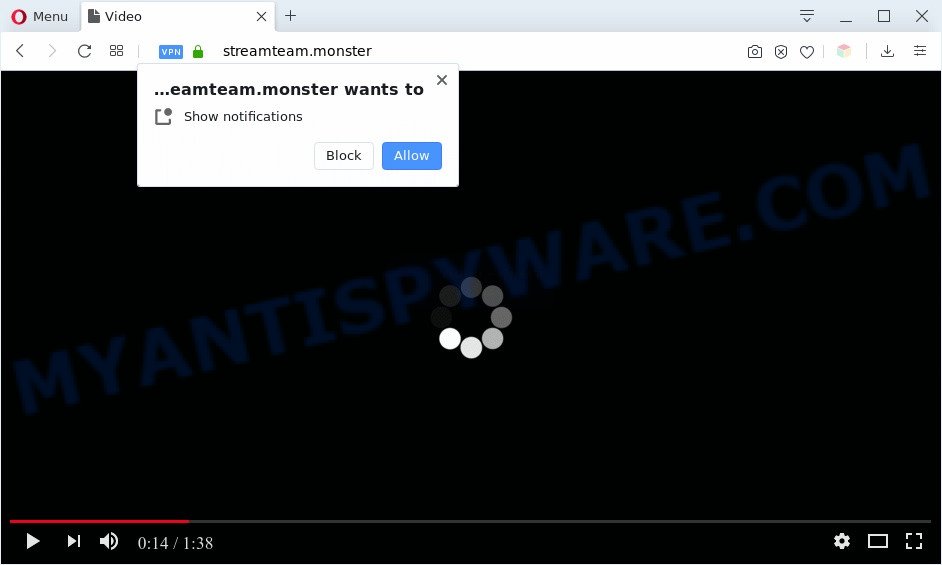
If you click on the ‘Allow’ button, then your web browser will be configured to display unwanted advertisements on your desktop, even when you are not using the internet browser. The devs behind Streamteam.monster use these push notifications to bypass protection against pop-ups in the internet browser and therefore display a huge number of unwanted adverts. These advertisements are used to promote dubious web browser extensions, giveaway scams, fake software, and adult websites.

The best method to unsubscribe from Streamteam.monster browser notification spam open your web-browser’s settings and perform the Streamteam.monster removal guide below. Once you delete notifications subscription, the Streamteam.monster popups ads will no longer show on the desktop.
Threat Summary
| Name | Streamteam.monster pop up |
| Type | spam notifications advertisements, pop up ads, pop-up virus, popups |
| Distribution | social engineering attack, adwares, malicious pop up ads, PUPs |
| Symptoms |
|
| Removal | Streamteam.monster removal guide |
Where the Streamteam.monster popups comes from
Computer security specialists have determined that users are redirected to Streamteam.monster by adware or from dubious ads. Adware software is considered by many to be synonymous with ‘malicious software’. It’s a malicious program that serves unwanted advertisements to computer users. Some examples include popup advertisements, push notifications or unclosable windows. Adware can be installed onto your computer via infected websites, when you open email attachments, anytime you download and install freeware.
Adware usually gets on your computer along with certain freeware that you download off of the Internet. So, think back, have you ever download and run any free software. In order to avoid infection, in the Setup wizard, you should be be proactive and carefully read the ‘Terms of use’, the ‘license agreement’ and other setup screens, as well as to always select the ‘Manual’ or ‘Advanced’ installation type, when installing anything downloaded from the Web.
It’s important, don’t use Streamteam.monster web page and don’t click on ads placed on it, as they may lead you to a more malicious or misleading webpages. The best option is to use the step-by-step tutorial posted below to free your machine of adware software and thereby delete Streamteam.monster advertisements.
How to remove Streamteam.monster popup ads from Chrome, Firefox, IE, Edge
According to experienced security professionals, Streamteam.monster pop-up ads removal can be complete manually and/or automatically. These utilities that are listed below will help you delete adware, harmful web browser extensions, malware and PUPs . However, if you’re not willing to install other applications to delete Streamteam.monster pop ups, then use guide below to restore your system settings to their previous states.
To remove Streamteam.monster pop ups, perform the steps below:
- Manual Streamteam.monster ads removal
- Automatic Removal of Streamteam.monster advertisements
- How to stop Streamteam.monster pop-ups
- To sum up
Manual Streamteam.monster ads removal
First try to get rid of Streamteam.monster advertisements manually; to do this, follow the steps below. Of course, manual adware removal requires more time and may not be suitable for those who are poorly versed in system settings. In this case, we suggest that you scroll down to the section that describes how to remove Streamteam.monster pop-up advertisements using free utilities.
Uninstall unwanted or newly added apps
Some programs are free only because their installer contains an adware. This unwanted programs generates money for the developers when it is installed. More often this adware can be removed by simply uninstalling it from the ‘Uninstall a Program’ that is located in MS Windows control panel.
- If you are using Windows 8, 8.1 or 10 then click Windows button, next click Search. Type “Control panel”and press Enter.
- If you are using Windows XP, Vista, 7, then click “Start” button and click “Control Panel”.
- It will show the Windows Control Panel.
- Further, click “Uninstall a program” under Programs category.
- It will open a list of all apps installed on the machine.
- Scroll through the all list, and delete questionable and unknown software. To quickly find the latest installed programs, we recommend sort software by date.
See more details in the video guidance below.
Remove Streamteam.monster notifications from web-browsers
If you’ve clicked the “Allow” button in the Streamteam.monster pop up and gave a notification permission, you should delete this notification permission first from your internet browser settings. To delete the Streamteam.monster permission to send spam notifications to your system, perform the following steps. These steps are for Microsoft Windows, Mac OS and Android.
Google Chrome:
- In the top right corner of the browser window, click on Google Chrome’s main menu button, represented by three vertical dots.
- Select ‘Settings’. Then, scroll down to the bottom where it says ‘Advanced’.
- When the drop-down menu appears, tap ‘Settings’. Scroll down to ‘Advanced’.
- Go to Notifications settings.
- Click ‘three dots’ button on the right hand side of Streamteam.monster site or other rogue notifications and click ‘Remove’.

Android:
- Open Chrome.
- Tap on the Menu button (three dots) on the top right hand corner.
- In the menu tap ‘Settings’, scroll down to ‘Advanced’.
- Tap on ‘Site settings’ and then ‘Notifications’. In the opened window, locate the Streamteam.monster site, other rogue notifications and tap on them one-by-one.
- Tap the ‘Clean & Reset’ button and confirm.

Mozilla Firefox:
- Click on ‘three bars’ button at the right upper corner of the screen.
- Choose ‘Options’ and click on ‘Privacy & Security’ on the left hand side of the browser window.
- Scroll down to ‘Permissions’ section and click ‘Settings…’ button next to ‘Notifications’.
- Find sites you down’t want to see notifications from (for example, Streamteam.monster), click on drop-down menu next to each and select ‘Block’.
- Click ‘Save Changes’ button.

Edge:
- In the right upper corner, click the Edge menu button (it looks like three dots).
- Scroll down, locate and click ‘Settings’. In the left side select ‘Advanced’.
- Click ‘Manage permissions’ button under ‘Website permissions’.
- Disable the on switch for the Streamteam.monster domain.

Internet Explorer:
- Click the Gear button on the right upper corner.
- When the drop-down menu appears, click on ‘Internet Options’.
- Click on the ‘Privacy’ tab and select ‘Settings’ in the pop-up blockers section.
- Find the Streamteam.monster domain and click the ‘Remove’ button to delete the site.

Safari:
- Go to ‘Preferences’ in the Safari menu.
- Select the ‘Websites’ tab and then select ‘Notifications’ section on the left panel.
- Check for Streamteam.monster site, other dubious sites and apply the ‘Deny’ option for each.
Remove Streamteam.monster from Mozilla Firefox by resetting web-browser settings
If the Mozilla Firefox internet browser program is hijacked, then resetting its settings can help. The Reset feature is available on all modern version of Mozilla Firefox. A reset can fix many issues by restoring Firefox settings like search provider, new tab and home page to their original state. However, your themes, bookmarks, history, passwords, and web form auto-fill information will not be deleted.
First, start the Mozilla Firefox and click ![]() button. It will open the drop-down menu on the right-part of the internet browser. Further, click the Help button (
button. It will open the drop-down menu on the right-part of the internet browser. Further, click the Help button (![]() ) like below.
) like below.

In the Help menu, select the “Troubleshooting Information” option. Another way to open the “Troubleshooting Information” screen – type “about:support” in the web browser adress bar and press Enter. It will show the “Troubleshooting Information” page as displayed below. In the upper-right corner of this screen, click the “Refresh Firefox” button.

It will display the confirmation prompt. Further, press the “Refresh Firefox” button. The Mozilla Firefox will begin a process to fix your problems that caused by the Streamteam.monster adware software. When, it’s finished, press the “Finish” button.
Remove Streamteam.monster pop up ads from Chrome
If you are getting Streamteam.monster advertisements, then you can try to remove it by resetting Google Chrome to its original state. It will also clear cookies, content and site data, temporary and cached data. However, your saved bookmarks and passwords will not be lost. This will not affect your history, passwords, bookmarks, and other saved data.
First run the Chrome. Next, click the button in the form of three horizontal dots (![]() ).
).
It will show the Google Chrome menu. Select More Tools, then press Extensions. Carefully browse through the list of installed extensions. If the list has the extension signed with “Installed by enterprise policy” or “Installed by your administrator”, then complete the following guidance: Remove Chrome extensions installed by enterprise policy.
Open the Chrome menu once again. Further, click the option called “Settings”.

The web browser will display the settings screen. Another method to display the Google Chrome’s settings – type chrome://settings in the web browser adress bar and press Enter
Scroll down to the bottom of the page and click the “Advanced” link. Now scroll down until the “Reset” section is visible, as displayed on the image below and click the “Reset settings to their original defaults” button.

The Chrome will show the confirmation dialog box as shown below.

You need to confirm your action, click the “Reset” button. The internet browser will start the procedure of cleaning. Once it’s finished, the web-browser’s settings including homepage, default search engine and newtab back to the values that have been when the Chrome was first installed on your PC system.
Delete Streamteam.monster popup ads from IE
By resetting Microsoft Internet Explorer web-browser you revert back your browser settings to its default state. This is first when troubleshooting problems that might have been caused by adware that causes Streamteam.monster popups.
First, start the Microsoft Internet Explorer. Next, click the button in the form of gear (![]() ). It will open the Tools drop-down menu, click the “Internet Options” like below.
). It will open the Tools drop-down menu, click the “Internet Options” like below.

In the “Internet Options” window click on the Advanced tab, then press the Reset button. The Internet Explorer will show the “Reset Internet Explorer settings” window like below. Select the “Delete personal settings” check box, then click “Reset” button.

You will now need to restart your machine for the changes to take effect.
Automatic Removal of Streamteam.monster advertisements
Best Streamteam.monster ads removal utility should scan for and delete adware software, malware, PUPs, toolbars, keyloggers, browser hijackers, worms, Trojans, and advertisements generators. The key is locating one with a good reputation and these features. Most quality programs listed below offer a free scan and malware removal so you can find and uninstall undesired apps without having to pay.
How to remove Streamteam.monster pop up advertisements with Zemana Anti-Malware
Download Zemana Anti Malware (ZAM) to remove Streamteam.monster popups automatically from all of your web browsers. This is a freeware tool specially created for malware removal. This utility can remove adware software, hijacker from Chrome, Firefox, MS Edge and Internet Explorer and MS Windows registry automatically.
Click the link below to download Zemana. Save it to your Desktop.
164820 downloads
Author: Zemana Ltd
Category: Security tools
Update: July 16, 2019
When the download is done, close all windows on your PC. Further, start the setup file named Zemana.AntiMalware.Setup. If the “User Account Control” dialog box pops up as on the image below, press the “Yes” button.

It will display the “Setup wizard” that will assist you install Zemana Anti Malware on the computer. Follow the prompts and do not make any changes to default settings.

Once install is finished successfully, Zemana Anti-Malware (ZAM) will automatically start and you may see its main window like the one below.

Next, click the “Scan” button . Zemana Free tool will begin scanning the whole computer to find out adware that causes Streamteam.monster pop ups in your browser.

When Zemana is complete scanning your machine, the results are displayed in the scan report. Make sure to check mark the threats which are unsafe and then click “Next” button.

The Zemana Free will remove adware software responsible for Streamteam.monster pop-up advertisements. When the cleaning procedure is done, you can be prompted to reboot your PC system.
Use Hitman Pro to remove Streamteam.monster popups
Hitman Pro is a portable tool that identifies and deletes unwanted applications like browser hijackers, adware software, toolbars, other browser extensions and other malware. It scans your system for adware software related to the Streamteam.monster pop-ups and prepares a list of threats marked for removal. HitmanPro will only delete those undesired programs that you wish to be removed.

- First, please go to the link below, then click the ‘Download’ button in order to download the latest version of Hitman Pro.
- Once the download is complete, double click the Hitman Pro icon. Once this tool is started, click “Next” button . Hitman Pro tool will start scanning the whole system to find out adware that cause pop ups. When a threat is found, the number of the security threats will change accordingly. Wait until the the scanning is complete.
- After the scanning is finished, Hitman Pro will display a screen that contains a list of malware that has been found. Make sure all threats have ‘checkmark’ and click “Next” button. Now click the “Activate free license” button to start the free 30 days trial to get rid of all malware found.
How to remove Streamteam.monster with MalwareBytes Free
We advise using the MalwareBytes Free which are fully clean your computer of the adware. The free tool is an advanced malware removal application designed by (c) Malwarebytes lab. This application uses the world’s most popular anti-malware technology. It’s able to help you remove annoying Streamteam.monster popups from your web-browsers, potentially unwanted applications, malicious software, hijacker infections, toolbars, ransomware and other security threats from your computer for free.
Installing the MalwareBytes is simple. First you’ll need to download MalwareBytes Anti Malware (MBAM) from the link below. Save it to your Desktop.
327080 downloads
Author: Malwarebytes
Category: Security tools
Update: April 15, 2020
Once the downloading process is complete, close all software and windows on your personal computer. Open a directory in which you saved it. Double-click on the icon that’s named mb3-setup like below.
![]()
When the setup starts, you’ll see the “Setup wizard” which will help you install Malwarebytes on your computer.

Once installation is finished, you will see window as shown on the screen below.

Now press the “Scan Now” button . MalwareBytes tool will begin scanning the whole PC to find out adware which cause intrusive Streamteam.monster popups. This process can take quite a while, so please be patient. When a threat is detected, the count of the security threats will change accordingly.

After that process is done, you can check all items detected on your PC. Make sure to check mark the threats which are unsafe and then press “Quarantine Selected” button.

The Malwarebytes will now get rid of adware responsible for Streamteam.monster pop up advertisements and move threats to the program’s quarantine. After the clean-up is done, you may be prompted to restart your PC system.

The following video explains steps on how to remove hijacker infection, adware and other malware with MalwareBytes Free.
How to stop Streamteam.monster pop-ups
Run ad-blocker program such as AdGuard in order to block ads, malvertisements, pop-ups and online trackers, avoid having to install malicious and adware browser plug-ins and add-ons that affect your computer performance and impact your PC security. Browse the Internet anonymously and stay safe online!
- First, click the link below, then press the ‘Download’ button in order to download the latest version of AdGuard.
Adguard download
26849 downloads
Version: 6.4
Author: © Adguard
Category: Security tools
Update: November 15, 2018
- After downloading it, start the downloaded file. You will see the “Setup Wizard” program window. Follow the prompts.
- After the installation is complete, click “Skip” to close the installation program and use the default settings, or press “Get Started” to see an quick tutorial which will assist you get to know AdGuard better.
- In most cases, the default settings are enough and you do not need to change anything. Each time, when you launch your PC, AdGuard will start automatically and stop unwanted ads, block Streamteam.monster, as well as other harmful or misleading webpages. For an overview of all the features of the program, or to change its settings you can simply double-click on the icon called AdGuard, that is located on your desktop.
To sum up
Once you’ve done the step-by-step guide shown above, your machine should be clean from this adware and other malicious software. The Google Chrome, Microsoft Edge, Internet Explorer and Firefox will no longer show unwanted Streamteam.monster web-page when you browse the Internet. Unfortunately, if the step-by-step guide does not help you, then you have caught a new adware, and then the best way – ask for help.
Please create a new question by using the “Ask Question” button in the Questions and Answers. Try to give us some details about your problems, so we can try to help you more accurately. Wait for one of our trained “Security Team” or Site Administrator to provide you with knowledgeable assistance tailored to your problem with the annoying Streamteam.monster ads.


















