According to security professionals, Streamteam.site is a web page which uses social engineering methods to deceive computer users into subscribing to browser notification spam so that it can send unwanted adverts directly to your internet browser. This web page will deliver the message stating that the user should click ‘Allow’ in order to download a file, enable Flash Player, watch a video, connect to the Internet, access the content of the webpage, and so on.
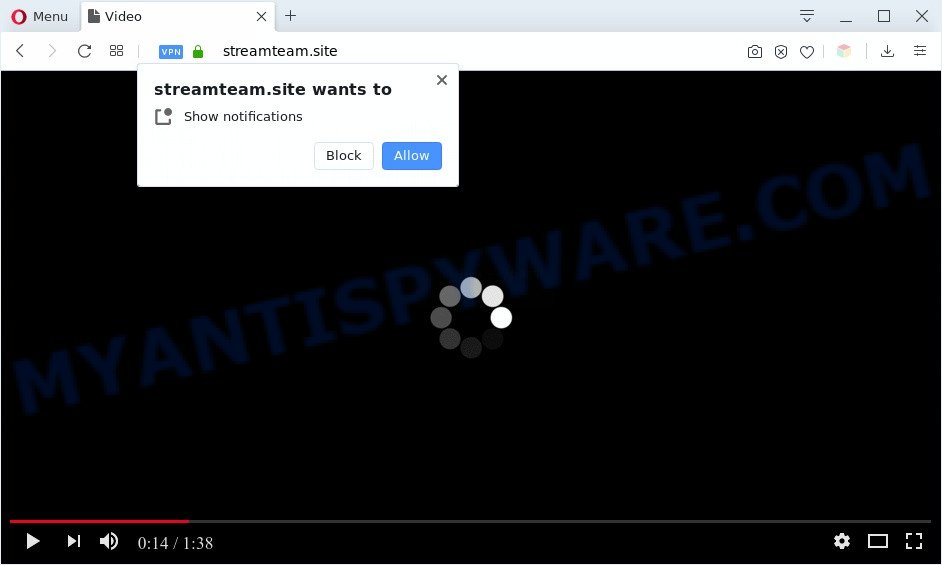
If you click on the ‘Allow’ button, then your web browser will be configured to show annoying ads on your desktop, even when you are not using the internet browser. The devs behind Streamteam.site use these push notifications to bypass protection against popups in the internet browser and therefore display a lot of unwanted advertisements. These advertisements are used to promote suspicious browser addons, fake prizes scams, fake downloads, and adult web-sites.

The best method to unsubscribe from Streamteam.site push notifications open your browser’s settings and follow the Streamteam.site removal guide below. Once you delete notifications subscription, the Streamteam.site pop-ups ads will no longer appear on your desktop.
Threat Summary
| Name | Streamteam.site pop up |
| Type | spam notifications ads, pop-ups, pop-up virus, pop up ads |
| Distribution | social engineering attack, shady popup ads, PUPs, adware softwares |
| Symptoms |
|
| Removal | Streamteam.site removal guide |
How does your PC system get infected with Streamteam.site pop-ups
Some research has shown that users can be redirected to Streamteam.site from malicious advertisements or by PUPs and adware software. Adware is type of malware that can cause problems for your personal computer. It can generate numerous additional pop up, banner, pop-under and in-text link advertisements flooding on your web browser; gather your data like login details, online searches, etc; run in the background and drag down your PC running speed; give more chances for other adware software, potentially unwanted programs even malware to get on your personal computer.
Most of undesired advertisements and pop ups come from web-browser toolbars and/or addons, BHOs (browser helper objects) and additional software. In many cases, these items claim itself as software that improve your experience on the World Wide Web by providing a fast and interactive homepage or a search engine that does not track you. Remember, how to avoid the unwanted programs. Be cautious, start only reputable software which download from reputable sources. NEVER install any unknown and questionable applications.
Instructions which is shown below, will help you to clean your personal computer from the adware as well as delete Streamteam.site annoying pop up advertisements from the Mozilla Firefox, Microsoft Edge, Chrome and Internet Explorer and other internet browsers.
How to remove Streamteam.site popups from Chrome, Firefox, IE, Edge
In order to get rid of Streamteam.site popups, start by closing any programs and pop ups that are open. If a pop up won’t close, then close your browser (IE, Microsoft Edge, Chrome and Firefox). If a program won’t close then please restart your machine. Next, follow the steps below.
To remove Streamteam.site pop ups, complete the steps below:
- How to get rid of Streamteam.site popups without any software
- Automatic Removal of Streamteam.site ads
- How to block Streamteam.site
- To sum up
How to get rid of Streamteam.site popups without any software
First of all, try to delete Streamteam.site popup advertisements manually; to do this, follow the steps below. Of course, manual adware removal requires more time and may not be suitable for those who are poorly versed in system settings. In this case, we advise that you scroll down to the section that describes how to remove Streamteam.site pop ups using free utilities.
Remove dubious apps using Microsoft Windows Control Panel
The best way to begin the computer cleanup is to remove unknown and dubious apps. Using the MS Windows Control Panel you can do this quickly and easily. This step, in spite of its simplicity, should not be ignored, because the removing of unneeded applications can clean up the IE, Microsoft Edge, Chrome and Mozilla Firefox from pop ups, hijackers and so on.
|
|
|
|
Remove Streamteam.site notifications from browsers
If you’ve clicked the “Allow” button in the Streamteam.site pop up and gave a notification permission, you should remove this notification permission first from your browser settings. To delete the Streamteam.site permission to send browser notification spam to your PC system, execute the steps below. These steps are for MS Windows, Mac OS and Android.
|
|
|
|
|
|
Delete Streamteam.site from Firefox by resetting browser settings
If Mozilla Firefox settings are hijacked by the adware, your browser shows intrusive pop-up ads, then ‘Reset Firefox’ could solve these problems. However, your saved bookmarks and passwords will not be lost. This will not affect your history, passwords, bookmarks, and other saved data.
First, run the Mozilla Firefox and click ![]() button. It will show the drop-down menu on the right-part of the internet browser. Further, click the Help button (
button. It will show the drop-down menu on the right-part of the internet browser. Further, click the Help button (![]() ) as shown below.
) as shown below.

In the Help menu, select the “Troubleshooting Information” option. Another way to open the “Troubleshooting Information” screen – type “about:support” in the web browser adress bar and press Enter. It will display the “Troubleshooting Information” page as displayed on the screen below. In the upper-right corner of this screen, press the “Refresh Firefox” button.

It will display the confirmation prompt. Further, click the “Refresh Firefox” button. The Mozilla Firefox will start a procedure to fix your problems that caused by the Streamteam.site adware. Once, it is finished, click the “Finish” button.
Get rid of Streamteam.site pop ups from Internet Explorer
If you find that IE web browser settings like default search engine, home page and newtab had been modified by adware software which cause undesired Streamteam.site advertisements, then you may restore your settings, via the reset internet browser procedure.
First, launch the IE, press ![]() ) button. Next, click “Internet Options” as on the image below.
) button. Next, click “Internet Options” as on the image below.

In the “Internet Options” screen select the Advanced tab. Next, press Reset button. The IE will show the Reset Internet Explorer settings prompt. Select the “Delete personal settings” check box and press Reset button.

You will now need to restart your system for the changes to take effect. It will remove adware that causes undesired Streamteam.site ads, disable malicious and ad-supported internet browser’s extensions and restore the Internet Explorer’s settings like new tab page, home page and default search provider to default state.
Remove Streamteam.site pop up ads from Chrome
Another solution to remove Streamteam.site pop ups from Chrome is Reset Chrome settings. This will disable malicious extensions and reset Google Chrome settings to original settings. Your saved bookmarks, form auto-fill information and passwords won’t be cleared or changed.
Open the Google Chrome menu by clicking on the button in the form of three horizontal dotes (![]() ). It will show the drop-down menu. Select More Tools, then click Extensions.
). It will show the drop-down menu. Select More Tools, then click Extensions.
Carefully browse through the list of installed add-ons. If the list has the extension labeled with “Installed by enterprise policy” or “Installed by your administrator”, then complete the following guidance: Remove Chrome extensions installed by enterprise policy otherwise, just go to the step below.
Open the Chrome main menu again, click to “Settings” option.

Scroll down to the bottom of the page and click on the “Advanced” link. Now scroll down until the Reset settings section is visible, as shown on the image below and click the “Reset settings to their original defaults” button.

Confirm your action, click the “Reset” button.
Automatic Removal of Streamteam.site ads
Manual removal instructions does not always help to fully remove the adware, as it is not easy to identify and get rid of components of adware and all malicious files from hard disk. Therefore, it’s recommended that you use malicious software removal tool to completely remove Streamteam.site off your browser. Several free malicious software removal tools are currently available that can be used against the adware. The optimum method would be to use Zemana AntiMalware, MalwareBytes Anti Malware (MBAM) and HitmanPro.
Remove Streamteam.site pop-ups with Zemana Free
Zemana Free is a malware removal tool created for Windows. This tool will help you get rid of Streamteam.site ads, various types of malware (including hijacker infections and potentially unwanted software) from your machine. It has simple and user friendly interface. While the Zemana AntiMalware (ZAM) does its job, your personal computer will run smoothly.
Installing the Zemana AntiMalware (ZAM) is simple. First you’ll need to download Zemana Anti Malware (ZAM) by clicking on the following link.
164800 downloads
Author: Zemana Ltd
Category: Security tools
Update: July 16, 2019
Once the download is finished, close all programs and windows on your computer. Open a directory in which you saved it. Double-click on the icon that’s called Zemana.AntiMalware.Setup as shown on the screen below.
![]()
When the installation starts, you will see the “Setup wizard” which will help you set up Zemana on your machine.

Once installation is finished, you will see window as displayed in the following example.

Now press the “Scan” button . Zemana Free tool will begin scanning the whole system to find out adware which cause pop ups. Depending on your system, the scan can take anywhere from a few minutes to close to an hour. While the Zemana Anti-Malware program is scanning, you can see number of objects it has identified as threat.

After the scan get finished, Zemana will create a list of unwanted software and adware. All detected threats will be marked. You can delete them all by simply press “Next” button.

The Zemana will remove adware that cause annoying Streamteam.site popup advertisements and add threats to the Quarantine.
Delete Streamteam.site pop up ads and malicious extensions with Hitman Pro
Hitman Pro is a portable tool that detects and uninstalls unwanted software like browser hijacker infections, adware, toolbars, other web browser add-ons and other malware. It scans your PC system for adware which cause pop ups and creates a list of threats marked for removal. HitmanPro will only erase those undesired applications that you wish to be removed.

- Download Hitman Pro on your computer from the following link.
- After the downloading process is complete, double click the Hitman Pro icon. Once this tool is launched, click “Next” button to scan for adware responsible for Streamteam.site pop-up advertisements. A scan may take anywhere from 10 to 30 minutes, depending on the number of files on your computer and the speed of your personal computer. While the tool is checking, you can see number of objects and files has already scanned.
- When the scan is finished, you can check all items detected on your computer. When you’re ready, press “Next” button. Now click the “Activate free license” button to start the free 30 days trial to remove all malicious software found.
How to get rid of Streamteam.site with MalwareBytes
We suggest using the MalwareBytes Anti-Malware (MBAM). You may download and install MalwareBytes Free to search for adware software and thereby get rid of Streamteam.site pop ups from your internet browsers. When installed and updated, this free malicious software remover automatically finds and removes all threats present on the machine.
MalwareBytes Free can be downloaded from the following link. Save it on your Desktop.
327053 downloads
Author: Malwarebytes
Category: Security tools
Update: April 15, 2020
When the downloading process is complete, close all applications and windows on your computer. Open a directory in which you saved it. Double-click on the icon that’s called mb3-setup as displayed in the following example.
![]()
When the installation starts, you’ll see the “Setup wizard” that will help you install Malwarebytes on your PC system.

Once install is complete, you’ll see window such as the one below.

Now press the “Scan Now” button for scanning your computer for the adware software that causes multiple annoying pop ups. This procedure may take some time, so please be patient. While the MalwareBytes Anti Malware is scanning, you can see count of objects it has identified either as being malware.

After the system scan is done, you can check all items detected on your PC. Make sure all threats have ‘checkmark’ and click “Quarantine Selected” button.

The Malwarebytes will now remove adware that causes multiple intrusive pop ups and add threats to the Quarantine. Once the cleaning process is done, you may be prompted to restart your PC system.

The following video explains steps on how to get rid of browser hijacker infection, adware software and other malware with MalwareBytes Anti-Malware.
How to block Streamteam.site
If you want to delete intrusive advertisements, web browser redirections and pop-ups, then install an ad-blocker application like AdGuard. It can stop Streamteam.site, ads, pop ups and stop web sites from tracking your online activities when using the Edge, Firefox, Google Chrome and Internet Explorer. So, if you like browse the Internet, but you don’t like annoying advertisements and want to protect your computer from malicious web-sites, then the AdGuard is your best choice.
Installing the AdGuard is simple. First you will need to download AdGuard on your system by clicking on the link below.
26841 downloads
Version: 6.4
Author: © Adguard
Category: Security tools
Update: November 15, 2018
When the downloading process is done, start the downloaded file. You will see the “Setup Wizard” screen as on the image below.

Follow the prompts. When the setup is done, you will see a window like below.

You can click “Skip” to close the installation program and use the default settings, or click “Get Started” button to see an quick tutorial that will allow you get to know AdGuard better.
In most cases, the default settings are enough and you don’t need to change anything. Each time, when you launch your computer, AdGuard will run automatically and stop undesired ads, block Streamteam.site, as well as other harmful or misleading web pages. For an overview of all the features of the program, or to change its settings you can simply double-click on the AdGuard icon, that can be found on your desktop.
To sum up
Now your machine should be clean of the adware software which cause popups. We suggest that you keep AdGuard (to help you block unwanted pop up ads and unwanted malicious web sites) and Zemana (to periodically scan your computer for new adware softwares and other malware). Probably you are running an older version of Java or Adobe Flash Player. This can be a security risk, so download and install the latest version right now.
If you are still having problems while trying to get rid of Streamteam.site pop-ups from the Google Chrome, Mozilla Firefox, Microsoft Edge and Microsoft Internet Explorer, then ask for help here here.



















