Terrout6.biz is a webpage that is developed in order to deceive you and other unsuspecting victims into registering for its spam notifications so that it can send unwanted advertisements to your desktop. This website will state that clicking ‘Allow’ button is necessary to watch a video, enable Flash Player, verify that you are not a robot, connect to the Internet, confirm that you are 18+, download a file, access the content of the web page, and so on.
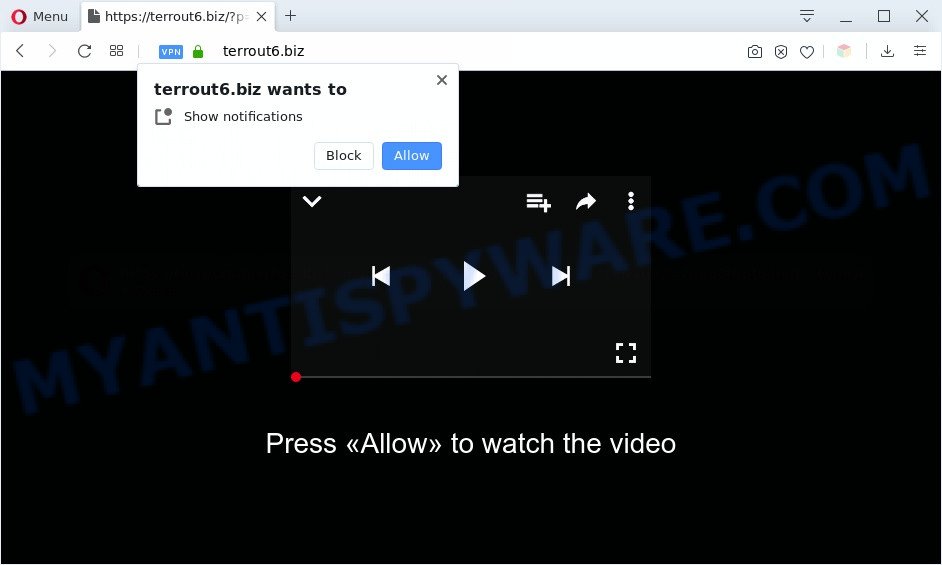
If you click on the ‘Allow’, the Terrout6.biz web page starts sending a huge number of spam notifications on your the browser screen. You will see the pop-up advertisements even when you are not using the web browser. Push notifications are originally designed to alert the user of recently published news. Scammers abuse ‘push notifications’ to avoid antivirus software and ad blocking programs by presenting intrusive advertisements. These advertisements are displayed in the lower right corner of the screen urges users to play online games, visit questionable web sites, install web browser extensions & so on.

If you are receiving browser notification spam, you can remove Terrout6.biz subscription by going into your browser’s settings and completing the Terrout6.biz removal instructions below. Once you delete Terrout6.biz subscription, the browser notification spam will no longer display on your screen.
Threat Summary
| Name | Terrout6.biz pop-up |
| Type | push notifications advertisements, popup ads, pop-up virus, popups |
| Distribution | PUPs, social engineering attack, adwares, malicious popup advertisements |
| Symptoms |
|
| Removal | Terrout6.biz removal guide |
How does your computer get infected with Terrout6.biz pop ups
These Terrout6.biz popups are caused by malicious advertisements on the webpages you visit or adware. Adware is a part of potentially unwanted programs whose motive is to earn profit for its creator. It have various methods of earning by displaying the ads forcibly to its victims. Adware software can generate pop-ups, display annoying ads, change the victim’s web browser settings, or reroute the victim’s browser to unwanted websites. Aside from causing unwanted advertisements and internet browser redirects, it also can slow down the personal computer.
Adware software most likely to occur during the install of freeware due the fact that PUPs like this are usually hidden in the installation package. Thus, if you’ve installed some free programs using Quick(Standard) mode, you may have let adware get inside your computer. Keep in mind that the Quick mode is unreliable because it do not warn about bundled apps. Thus, additional applications will be installed automatically unless you select Advanced/Custom mode and reject its installation.
You should delete adware ASAP. Here, in this article below, you can found the best possible instructions on How to remove adware and Terrout6.biz pop-ups from your system for free.
How to remove Terrout6.biz pop up advertisements from Chrome, Firefox, IE, Edge
There present several free adware removal utilities. Also it is possible to remove Terrout6.biz advertisements manually. But we recommend to combine all these methods below into the one removal algorithm. Follow the steps of the instructions. Read it once, after doing so, please bookmark this page (or open it on your smartphone) as you may need to close your web-browser or restart your computer.
To remove Terrout6.biz pop ups, execute the steps below:
- Manual Terrout6.biz advertisements removal
- Removing the Terrout6.biz, check the list of installed software first
- Remove Terrout6.biz notifications from web browsers
- Get rid of Terrout6.biz advertisements from Microsoft Internet Explorer
- Remove Terrout6.biz popup advertisements from Google Chrome
- Get rid of Terrout6.biz popup ads from Firefox
- Automatic Removal of Terrout6.biz advertisements
- Stop Terrout6.biz popup ads
- To sum up
Manual Terrout6.biz advertisements removal
Most adware can be deleted manually, without the use of antivirus or other removal tools. The manual steps below will show you how to delete Terrout6.biz pop-up ads step by step. Although each of the steps is easy and does not require special knowledge, but you doubt that you can finish them, then use the free tools, a list of which is given below.
Removing the Terrout6.biz, check the list of installed software first
First, you should try to identify and remove the program that causes the appearance of annoying advertisements or browser redirect, using the ‘Uninstall a program’ which is located in the ‘Control panel’.
Windows 8, 8.1, 10
First, press the Windows button
Windows XP, Vista, 7
First, click “Start” and select “Control Panel”.
It will display the Windows Control Panel as shown on the image below.

Next, click “Uninstall a program” ![]()
It will open a list of all programs installed on your system. Scroll through the all list, and uninstall any questionable and unknown applications. To quickly find the latest installed apps, we recommend sort apps by date in the Control panel.
Remove Terrout6.biz notifications from web browsers
If you’ve allowed the Terrout6.biz site to send push notifications to your internet browser, then we will need to remove these permissions. Depending on internet browser, you can follow the steps below to remove the Terrout6.biz permissions to send spam notifications.
Google Chrome:
- Click the Menu button (three dots) on the top right corner of the screen
- When the drop-down menu appears, click on ‘Settings’. Scroll to the bottom of the page and click on ‘Advanced’.
- Scroll down to the ‘Privacy and security’ section, select ‘Site settings’.
- Go to Notifications settings.
- Click ‘three dots’ button on the right hand side of Terrout6.biz URL or other suspicious URL and click ‘Remove’.

Android:
- Tap ‘Settings’.
- Tap ‘Notifications’.
- Find and tap the browser that shows Terrout6.biz spam notifications advertisements.
- In the opened window, find Terrout6.biz URL, other suspicious sites and set the toggle button to ‘OFF’ on them one-by-one.

Mozilla Firefox:
- In the top-right corner of the screen, click the Menu button, represented by three bars.
- Select ‘Options’ and click on ‘Privacy & Security’ on the left hand side of the screen.
- Scroll down to ‘Permissions’ section and click ‘Settings…’ button next to ‘Notifications’.
- In the opened window, find Terrout6.biz URL, other suspicious URLs, click the drop-down menu and select ‘Block’.
- Save changes.

Edge:
- In the right upper corner, click on the three dots to expand the Edge menu.
- Scroll down, find and click ‘Settings’. In the left side select ‘Advanced’.
- Click ‘Manage permissions’ button, located beneath ‘Website permissions’.
- Click the switch below the Terrout6.biz and each suspicious domain.

Internet Explorer:
- Click ‘Tools’ button in the right upper corner of the Internet Explorer.
- Go to ‘Internet Options’ in the menu.
- Click on the ‘Privacy’ tab and select ‘Settings’ in the pop-up blockers section.
- Select the Terrout6.biz and other suspicious URLs under and remove them one by one by clicking the ‘Remove’ button.

Safari:
- On the top menu select ‘Safari’, then ‘Preferences’.
- Select the ‘Websites’ tab and then select ‘Notifications’ section on the left panel.
- Check for Terrout6.biz, other questionable URLs and apply the ‘Deny’ option for each.
Get rid of Terrout6.biz advertisements from Microsoft Internet Explorer
If you find that Internet Explorer web-browser settings such as start page, default search engine and new tab page had been modified by adware that cause annoying Terrout6.biz popups, then you may restore your settings, via the reset internet browser procedure.
First, start the Microsoft Internet Explorer, press ![]() ) button. Next, click “Internet Options” as shown below.
) button. Next, click “Internet Options” as shown below.

In the “Internet Options” screen select the Advanced tab. Next, press Reset button. The Internet Explorer will open the Reset Internet Explorer settings prompt. Select the “Delete personal settings” check box and click Reset button.

You will now need to restart your PC system for the changes to take effect. It will delete adware related to the Terrout6.biz ads, disable malicious and ad-supported internet browser’s extensions and restore the Microsoft Internet Explorer’s settings like search provider by default, newtab and startpage to default state.
Remove Terrout6.biz popup advertisements from Google Chrome
If your Chrome web browser is redirected to unwanted Terrout6.biz page, it may be necessary to completely reset your internet browser application to its default settings.
First launch the Chrome. Next, press the button in the form of three horizontal dots (![]() ).
).
It will display the Chrome menu. Choose More Tools, then press Extensions. Carefully browse through the list of installed extensions. If the list has the plugin signed with “Installed by enterprise policy” or “Installed by your administrator”, then complete the following tutorial: Remove Google Chrome extensions installed by enterprise policy.
Open the Chrome menu once again. Further, click the option called “Settings”.

The web browser will show the settings screen. Another method to display the Google Chrome’s settings – type chrome://settings in the browser adress bar and press Enter
Scroll down to the bottom of the page and click the “Advanced” link. Now scroll down until the “Reset” section is visible, as displayed on the screen below and press the “Reset settings to their original defaults” button.

The Chrome will show the confirmation dialog box as shown on the screen below.

You need to confirm your action, click the “Reset” button. The web browser will launch the procedure of cleaning. After it is done, the web-browser’s settings including home page, search engine and new tab page back to the values which have been when the Chrome was first installed on your PC system.
Get rid of Terrout6.biz popup ads from Firefox
Resetting Firefox internet browser will reset all the settings to their default state and will remove Terrout6.biz pop up ads, malicious add-ons and extensions. Your saved bookmarks, form auto-fill information and passwords won’t be cleared or changed.
Start the Firefox and click the menu button (it looks like three stacked lines) at the top right of the web browser screen. Next, press the question-mark icon at the bottom of the drop-down menu. It will open the slide-out menu.

Select the “Troubleshooting information”. If you’re unable to access the Help menu, then type “about:support” in your address bar and press Enter. It bring up the “Troubleshooting Information” page like below.

Click the “Refresh Firefox” button at the top right of the Troubleshooting Information page. Select “Refresh Firefox” in the confirmation dialog box. The Firefox will start a process to fix your problems that caused by the Terrout6.biz adware. Once, it’s done, click the “Finish” button.
Automatic Removal of Terrout6.biz advertisements
Manual removal is not always as effective as you might think. Often, even the most experienced users can not completely delete adware software that causes annoying Terrout6.biz popup ads. So, we recommend to scan your PC for any remaining harmful components with free adware removal apps below.
Run Zemana AntiMalware (ZAM) to delete Terrout6.biz pop-up advertisements
Download Zemana Anti-Malware to delete Terrout6.biz pop up ads automatically from all of your browsers. This is a freeware specially designed for malware removal. This tool can delete adware software, hijacker from Microsoft Internet Explorer, Google Chrome, Microsoft Edge and Mozilla Firefox and Windows registry automatically.
Click the link below to download Zemana. Save it to your Desktop.
164820 downloads
Author: Zemana Ltd
Category: Security tools
Update: July 16, 2019
When the downloading process is done, close all programs and windows on your system. Open a directory in which you saved it. Double-click on the icon that’s called Zemana.AntiMalware.Setup as shown on the screen below.
![]()
When the installation begins, you will see the “Setup wizard” which will allow you install Zemana Anti Malware on your personal computer.

Once installation is finished, you will see window as shown below.

Now click the “Scan” button for scanning your personal computer for the adware that causes multiple unwanted pop-ups. When a malicious software, adware or potentially unwanted software are found, the number of the security threats will change accordingly.

Once the checking is done, Zemana Anti Malware will display a scan report. All found items will be marked. You can remove them all by simply click “Next” button.

The Zemana will start to delete adware responsible for Terrout6.biz advertisements.
Use Hitman Pro to get rid of Terrout6.biz ads
The Hitman Pro tool is free (30 day trial) and easy to use. It may scan and remove malicious software, PUPs and adware in IE, Firefox, Google Chrome and Edge browsers and thereby remove all annoying Terrout6.biz pop-ups. Hitman Pro is powerful enough to find and remove harmful registry entries and files that are hidden on the PC.

- HitmanPro can be downloaded from the following link. Save it on your Microsoft Windows desktop.
- Once the downloading process is done, double click the Hitman Pro icon. Once this utility is started, click “Next” button to begin checking your PC system for the adware related to the Terrout6.biz popups. While the Hitman Pro is checking, you can see number of objects it has identified either as being malicious software.
- Once finished, you will be shown the list of all detected threats on your PC system. Once you have selected what you want to remove from your computer click “Next” button. Now press the “Activate free license” button to start the free 30 days trial to get rid of all malware found.
Get rid of Terrout6.biz advertisements with MalwareBytes Free
We recommend using the MalwareBytes. You can download and install MalwareBytes to scan for adware software and thereby remove Terrout6.biz popups from your web browsers. When installed and updated, this free malware remover automatically identifies and removes all threats exist on the PC.
Visit the page linked below to download MalwareBytes Anti-Malware. Save it directly to your Windows Desktop.
327080 downloads
Author: Malwarebytes
Category: Security tools
Update: April 15, 2020
Once the download is complete, close all windows on your PC. Further, open the file called mb3-setup. If the “User Account Control” prompt pops up as shown in the following example, click the “Yes” button.

It will show the “Setup wizard” which will help you set up MalwareBytes AntiMalware (MBAM) on the PC. Follow the prompts and do not make any changes to default settings.

Once setup is complete successfully, press Finish button. Then MalwareBytes Anti Malware (MBAM) will automatically launch and you may see its main window as shown in the figure below.

Next, click the “Scan Now” button to begin checking your machine for the adware which cause intrusive Terrout6.biz advertisements. This task can take quite a while, so please be patient. While the MalwareBytes utility is scanning, you can see number of objects it has identified as being infected by malicious software.

When the scan is done, you will be displayed the list of all detected items on your personal computer. Make sure all threats have ‘checkmark’ and click “Quarantine Selected” button.

The MalwareBytes will delete adware that cause popups. After disinfection is complete, you can be prompted to restart your machine. We suggest you look at the following video, which completely explains the procedure of using the MalwareBytes Free to get rid of browser hijackers, adware software and other malware.
Stop Terrout6.biz popup ads
Running an adblocker application such as AdGuard is an effective way to alleviate the risks. Additionally, ad blocking apps will also protect you from harmful advertisements and web-pages, and, of course, stop redirection chain to Terrout6.biz and similar webpages.
First, visit the page linked below, then press the ‘Download’ button in order to download the latest version of AdGuard.
26849 downloads
Version: 6.4
Author: © Adguard
Category: Security tools
Update: November 15, 2018
After the downloading process is done, start the downloaded file. You will see the “Setup Wizard” screen as displayed on the image below.

Follow the prompts. Once the installation is finished, you will see a window as shown on the image below.

You can click “Skip” to close the installation application and use the default settings, or click “Get Started” button to see an quick tutorial that will allow you get to know AdGuard better.
In most cases, the default settings are enough and you do not need to change anything. Each time, when you launch your machine, AdGuard will launch automatically and stop undesired ads, block Terrout6.biz, as well as other harmful or misleading web-sites. For an overview of all the features of the application, or to change its settings you can simply double-click on the AdGuard icon, which can be found on your desktop.
To sum up
Now your personal computer should be free of the adware software responsible for Terrout6.biz pop up ads. We suggest that you keep AdGuard (to help you stop unwanted pop up advertisements and undesired malicious web-pages) and Zemana Free (to periodically scan your computer for new adwares and other malware). Probably you are running an older version of Java or Adobe Flash Player. This can be a security risk, so download and install the latest version right now.
If you are still having problems while trying to delete Terrout6.biz popup advertisements from the IE, Firefox, Google Chrome and Edge, then ask for help here here.



















