Terrout9.biz is a webpage that deceives computer users into allowing its browser notification spam that go directly to the desktop or the web-browser. It will ask the user to click on the ‘Allow’ button to watch a video, connect to the Internet, download a file, enable Flash Player, access the content of the web-page, confirm that the user is 18+, and so on.
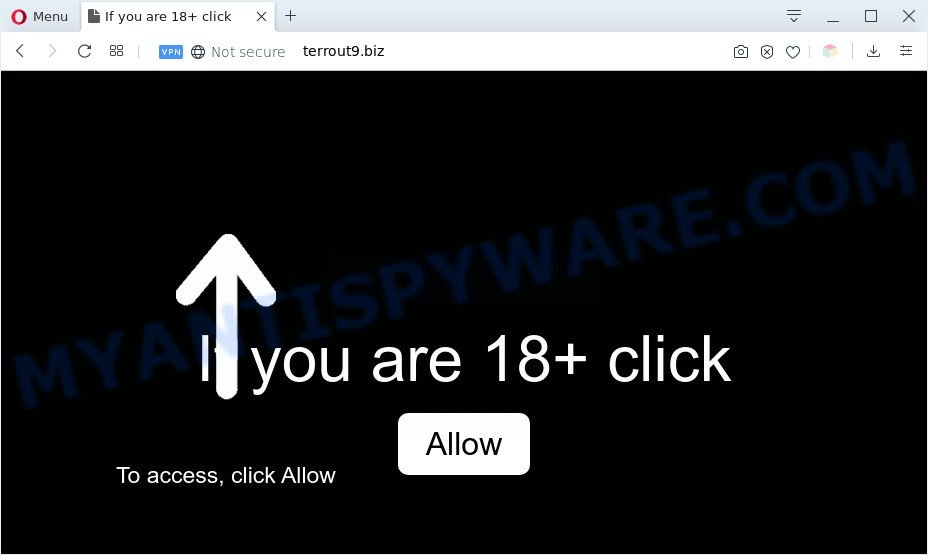
If you press on the ‘Allow’, then your web-browser will be configured to show unwanted advertisements on your desktop, even when you are not using the internet browser. Push notifications are originally designed to alert the user of recently published news. Cybercriminals abuse ‘browser notification feature’ to avoid antivirus software and ad-blocker apps by displaying intrusive ads. These ads are displayed in the lower right corner of the screen urges users to play online games, visit dubious web sites, install web-browser add-ons & so on.

To end this intrusive behavior and delete Terrout9.biz spam notifications, you need to change browser settings that got modified by adware. For that, follow the Terrout9.biz removal steps below. Once you remove notifications subscription, the Terrout9.biz pop ups advertisements will no longer show on the desktop.
Threat Summary
| Name | Terrout9.biz pop up |
| Type | browser notification spam ads, pop up virus, pop ups, popup advertisements |
| Distribution | social engineering attack, PUPs, adware softwares, misleading pop up ads |
| Symptoms |
|
| Removal | Terrout9.biz removal guide |
How did you get infected with Terrout9.biz pop-ups
Some research has shown that users can be redirected to Terrout9.biz from suspicious advertisements or by potentially unwanted programs and adware. Adware is something that you should be aware of even if you run Google Chrome or other modern web browser. This is the name given to programs that have been developed to show undesired ads and popup commercials onto your web browser screen. The reason for adware software’s existence is to generate money for its creator.
Adware may be spread through the use of trojan horses and other forms of malware, but in many cases, adware come bundled with some free programs. Many makers of free applications include bundled software in their installer. Sometimes it is possible to avoid the installation of any adware: carefully read the Terms of Use and the Software license, select only Manual, Custom or Advanced setup type, uncheck all checkboxes before clicking Install or Next button while installing new free applications.
If your system has been affected with the adware, you must have done any of the steps below. Once you’ve removed Terrout9.biz ads from your personal computer by following our few simple steps below, make sure not to commit the same mistakes again in the future.
How to remove Terrout9.biz pop up ads from Chrome, Firefox, IE, Edge
Fortunately, it is not hard to delete adware which cause popups. In the following instructions, we will provide two methods to free your computer of this adware software. One is the manual removal method and the other is automatic removal solution. You can select the way that best fits you. Please follow the removal guide below to delete Terrout9.biz ads right now!
To remove Terrout9.biz pop ups, perform the steps below:
- How to get rid of Terrout9.biz ads without any software
- Automatic Removal of Terrout9.biz pop ups
- Use AdBlocker to stop Terrout9.biz pop up ads and stay safe online
- To sum up
How to get rid of Terrout9.biz ads without any software
The step-by-step instructions will allow you manually remove Terrout9.biz ads from your web-browser. If you are not good at computers, we suggest that you use the free utilities listed below.
Remove PUPs using Microsoft Windows Control Panel
First method for manual adware removal is to go into the MS Windows “Control Panel”, then “Uninstall a program” console. Take a look at the list of apps on your computer and see if there are any suspicious and unknown apps. If you see any, you need to remove them. Of course, before doing so, you can do an Net search to find details on the program. If it is a potentially unwanted program, adware or malicious software, you will likely find information that says so.
Make sure you have closed all internet browsers and other software. Next, remove any unwanted and suspicious apps from your Control panel.
Windows 10, 8.1, 8
Now, click the Windows button, type “Control panel” in search and press Enter. Choose “Programs and Features”, then “Uninstall a program”.

Look around the entire list of software installed on your computer. Most likely, one of them is the adware software that cause undesired Terrout9.biz popups. Select the dubious program or the application that name is not familiar to you and uninstall it.
Windows Vista, 7
From the “Start” menu in Microsoft Windows, choose “Control Panel”. Under the “Programs” icon, select “Uninstall a program”.

Choose the questionable or any unknown apps, then click “Uninstall/Change” button to uninstall this unwanted application from your PC system.
Windows XP
Click the “Start” button, select “Control Panel” option. Click on “Add/Remove Programs”.

Select an unwanted program, then click “Change/Remove” button. Follow the prompts.
Remove Terrout9.biz notifications from web browsers
If you’re in situation where you don’t want to see browser notification spam from the Terrout9.biz web site. In this case, you can turn off web notifications for your browser in Windows/Apple Mac/Android. Find your web browser in the list below, follow few simple steps to remove web browser permissions to display browser notification spam.
Google Chrome:
- Click on ‘three dots menu’ button at the top right corner of the screen.
- When the drop-down menu appears, click on ‘Settings’. Scroll to the bottom of the page and click on ‘Advanced’.
- When the drop-down menu appears, tap ‘Settings’. Scroll down to ‘Advanced’.
- Go to Notifications settings.
- Locate the Terrout9.biz site and remove it by clicking the three vertical dots on the right to the URL and select ‘Remove’.

Android:
- Tap ‘Settings’.
- Tap ‘Notifications’.
- Find and tap the web browser which displays Terrout9.biz spam notifications advertisements.
- Locate Terrout9.biz, other rogue notifications and set the toggle button to ‘OFF’ on them one-by-one.

Mozilla Firefox:
- In the top-right corner of the Firefox, click the Menu button, represented by three bars.
- In the drop-down menu select ‘Options’. In the left side select ‘Privacy & Security’.
- Scroll down to ‘Permissions’ and then to ‘Settings’ next to ‘Notifications’.
- Find sites you down’t want to see notifications from (for example, Terrout9.biz), click on drop-down menu next to each and select ‘Block’.
- Click ‘Save Changes’ button.

Edge:
- Click the More button (three dots) in the top right corner of the browser.
- Scroll down to ‘Settings’. In the menu on the left go to ‘Advanced’.
- Click ‘Manage permissions’ button, located beneath ‘Website permissions’.
- Click the switch under the Terrout9.biz and each dubious domain.

Internet Explorer:
- Click the Gear button on the top-right corner of the browser.
- Select ‘Internet options’.
- Click on the ‘Privacy’ tab and select ‘Settings’ in the pop-up blockers section.
- Find the Terrout9.biz URL and click the ‘Remove’ button to delete the domain.

Safari:
- Go to ‘Preferences’ in the Safari menu.
- Open ‘Websites’ tab, then in the left menu click on ‘Notifications’.
- Check for Terrout9.biz URL, other questionable URLs and apply the ‘Deny’ option for each.
Remove Terrout9.biz popups from Google Chrome
This step will show you how to reset Chrome browser settings to default state. This can get rid of Terrout9.biz advertisements and fix some surfing issues, especially after adware software infection. However, your saved passwords and bookmarks will not be changed, deleted or cleared.

- First, launch the Chrome and press the Menu icon (icon in the form of three dots).
- It will show the Chrome main menu. Choose More Tools, then click Extensions.
- You will see the list of installed addons. If the list has the extension labeled with “Installed by enterprise policy” or “Installed by your administrator”, then complete the following steps: Remove Chrome extensions installed by enterprise policy.
- Now open the Google Chrome menu once again, click the “Settings” menu.
- Next, click “Advanced” link, which located at the bottom of the Settings page.
- On the bottom of the “Advanced settings” page, click the “Reset settings to their original defaults” button.
- The Google Chrome will display the reset settings dialog box as on the image above.
- Confirm the browser’s reset by clicking on the “Reset” button.
- To learn more, read the post How to reset Google Chrome settings to default.
Get rid of Terrout9.biz popups from Microsoft Internet Explorer
In order to recover all internet browser home page, newtab page and search provider you need to reset the Internet Explorer to the state, that was when the Windows was installed on your personal computer.
First, launch the Internet Explorer. Next, press the button in the form of gear (![]() ). It will show the Tools drop-down menu, click the “Internet Options” as shown in the figure below.
). It will show the Tools drop-down menu, click the “Internet Options” as shown in the figure below.

In the “Internet Options” window click on the Advanced tab, then press the Reset button. The Internet Explorer will open the “Reset Internet Explorer settings” window as displayed on the screen below. Select the “Delete personal settings” check box, then click “Reset” button.

You will now need to restart your system for the changes to take effect.
Remove Terrout9.biz pop ups from Mozilla Firefox
Resetting Firefox internet browser will reset all the settings to their original state and will remove Terrout9.biz popup ads, malicious add-ons and extensions. However, your saved bookmarks and passwords will not be lost. This will not affect your history, passwords, bookmarks, and other saved data.
Click the Menu button (looks like three horizontal lines), and click the blue Help icon located at the bottom of the drop down menu as displayed on the screen below.

A small menu will appear, press the “Troubleshooting Information”. On this page, click “Refresh Firefox” button like the one below.

Follow the onscreen procedure to revert back your Firefox internet browser settings to their default values.
Automatic Removal of Terrout9.biz pop ups
The manual tutorial above is tedious to follow and can not always help to fully get rid of the Terrout9.biz pop-ups. Here I am telling you an automatic solution to remove this adware software from your PC system completely. Zemana Anti Malware, MalwareBytes AntiMalware and Hitman Pro are anti malware tools that can scan for and delete all kinds of malicious software including adware that causes unwanted Terrout9.biz advertisements.
How to delete Terrout9.biz popup advertisements with Zemana Anti Malware (ZAM)
Download Zemana AntiMalware (ZAM) to delete Terrout9.biz ads automatically from all of your browsers. This is a freeware tool specially made for malware removal. This utility can remove adware, browser hijacker from Firefox, Google Chrome, Internet Explorer and Edge and MS Windows registry automatically.

- Please go to the following link to download Zemana AntiMalware (ZAM). Save it on your Microsoft Windows desktop or in any other place.
Zemana AntiMalware
164796 downloads
Author: Zemana Ltd
Category: Security tools
Update: July 16, 2019
- When the downloading process is done, close all software and windows on your computer. Open a file location. Double-click on the icon that’s named Zemana.AntiMalware.Setup.
- Further, click Next button and follow the prompts.
- Once install is finished, click the “Scan” button to detect adware software which cause annoying Terrout9.biz popup ads. During the scan Zemana AntiMalware will search for threats exist on your personal computer.
- Once the scan get completed, Zemana will display a list of found threats. Review the scan results and then click “Next”. After that process is finished, you can be prompted to reboot your computer.
Remove Terrout9.biz ads from internet browsers with Hitman Pro
All-in-all, Hitman Pro is a fantastic utility to clean your computer from any undesired applications like adware that cause popups. The HitmanPro is portable application that meaning, you don’t need to install it to run it. HitmanPro is compatible with all versions of Windows operating system from Windows XP to Windows 10. Both 64-bit and 32-bit systems are supported.
Installing the HitmanPro is simple. First you’ll need to download HitmanPro on your Windows Desktop from the following link.
Download and run HitmanPro on your personal computer. Once started, press “Next” button to locate adware software which causes unwanted Terrout9.biz popup ads. A scan can take anywhere from 10 to 30 minutes, depending on the number of files on your system and the speed of your computer. While the Hitman Pro is checking, you can see how many objects it has identified either as being malicious software..

After finished, Hitman Pro will show a list of all threats found by the scan.

Once you have selected what you wish to remove from your computer press Next button.
It will open a prompt, click the “Activate free license” button to begin the free 30 days trial to remove all malicious software found.
How to delete Terrout9.biz with MalwareBytes Free
Get rid of Terrout9.biz pop-ups manually is difficult and often the adware is not completely removed. Therefore, we suggest you to use the MalwareBytes Anti-Malware which are completely clean your computer. Moreover, this free application will allow you to get rid of malicious software, potentially unwanted programs, toolbars and hijacker infections that your computer can be infected too.
Click the following link to download the latest version of MalwareBytes AntiMalware (MBAM) for Windows. Save it to your Desktop.
327050 downloads
Author: Malwarebytes
Category: Security tools
Update: April 15, 2020
When downloading is done, close all software and windows on your system. Double-click the set up file called mb3-setup. If the “User Account Control” prompt pops up as displayed in the figure below, click the “Yes” button.

It will open the “Setup wizard” that will help you set up MalwareBytes AntiMalware on your PC. Follow the prompts and don’t make any changes to default settings.

Once install is complete successfully, press Finish button. MalwareBytes Anti Malware (MBAM) will automatically start and you can see its main screen as shown on the image below.

Now click the “Scan Now” button . MalwareBytes Free program will scan through the whole system for the adware that causes multiple unwanted pop ups. This procedure may take quite a while, so please be patient. During the scan MalwareBytes Free will search for threats present on your system.

When that process is finished, the results are displayed in the scan report. Review the scan results and then press “Quarantine Selected” button. The MalwareBytes Anti Malware will begin to get rid of adware software responsible for Terrout9.biz pop-up advertisements. When the process is finished, you may be prompted to restart the computer.

We recommend you look at the following video, which completely explains the procedure of using the MalwareBytes to remove adware, hijacker and other malicious software.
Use AdBlocker to stop Terrout9.biz pop up ads and stay safe online
It’s important to use adblocker programs like AdGuard to protect your machine from harmful web-sites. Most security experts says that it’s okay to stop ads. You should do so just to stay safe! And, of course, the AdGuard can to stop Terrout9.biz and other unwanted web-sites.
Please go to the following link to download AdGuard. Save it directly to your Microsoft Windows Desktop.
26840 downloads
Version: 6.4
Author: © Adguard
Category: Security tools
Update: November 15, 2018
After downloading it, double-click the downloaded file to start it. The “Setup Wizard” window will show up on the computer screen like below.

Follow the prompts. AdGuard will then be installed and an icon will be placed on your desktop. A window will show up asking you to confirm that you want to see a quick guidance like below.

Press “Skip” button to close the window and use the default settings, or click “Get Started” to see an quick tutorial which will help you get to know AdGuard better.
Each time, when you launch your machine, AdGuard will start automatically and stop unwanted advertisements, block Terrout9.biz, as well as other harmful or misleading web pages. For an overview of all the features of the program, or to change its settings you can simply double-click on the AdGuard icon, which may be found on your desktop.
To sum up
Now your computer should be clean of the adware that cause pop ups. We suggest that you keep AdGuard (to help you stop unwanted popups and annoying harmful web sites) and Zemana AntiMalware (to periodically scan your PC for new malicious software, hijackers and adware). Make sure that you have all the Critical Updates recommended for Microsoft Windows operating system. Without regular updates you WILL NOT be protected when new browser hijackers, malicious software and adware are released.
If you are still having problems while trying to get rid of Terrout9.biz pop up ads from your internet browser, then ask for help here.



















