Allowandgo.com pop-up is a browser-based scam that uses social engineering methods to lure computer users into subscribing to browser notification spam to send unwanted adverts directly to the web browser. It claims that clicking ‘Allow’ is necessary to watch a video, download a file, connect to the Internet, enable Flash Player, access the content of the web site, and so on.
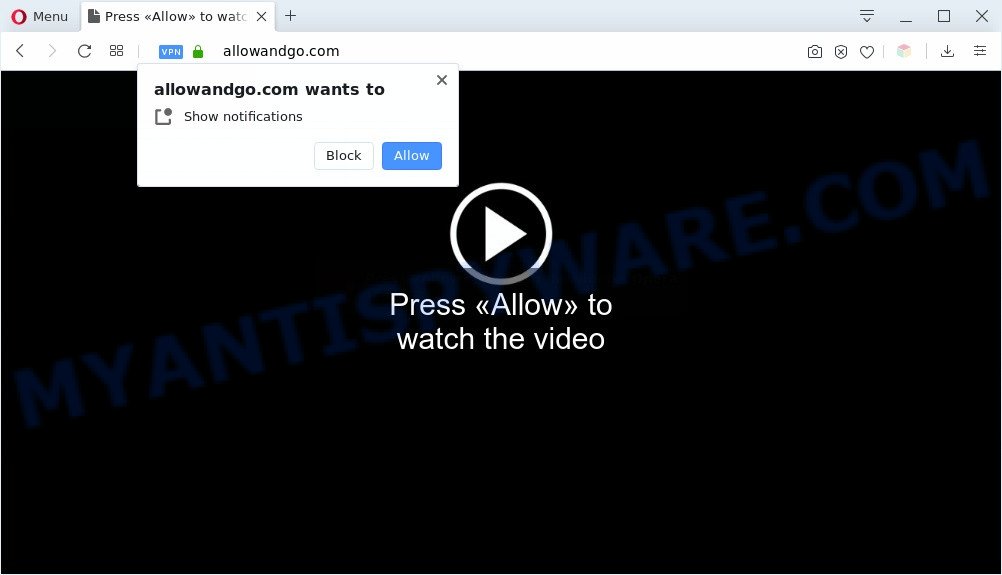
If you click the ‘Allow’, then you will start seeing unwanted adverts in form of popups on the screen. Push notifications are originally designed to alert the user of newly published blog posts. Cyber criminals abuse ‘push notifications’ to avoid antivirus and ad-blocking apps by presenting annoying ads. These advertisements are displayed in the lower right corner of the screen urges users to play online games, visit questionable web pages, install web-browser addons & so on.

In order to unsubscribe from Allowandgo.com spam notifications open your web-browser’s settings and perform the Allowandgo.com removal guidance below. Once you delete Allowandgo.com subscription, the browser notification spam will no longer appear on the screen.
Threat Summary
| Name | Allowandgo.com pop-up |
| Type | browser notification spam advertisements, pop-up virus, popups, popup advertisements |
| Distribution | shady pop-up advertisements, social engineering attack, PUPs, adware softwares |
| Symptoms |
|
| Removal | Allowandgo.com removal guide |
How did you get infected with Allowandgo.com pop ups
These Allowandgo.com pop ups are caused by misleading advertisements on the websites you visit or adware. Adware displays unwanted ads on your computer. Some of these advertisements are scams or fake ads designed to trick you. Even the harmless ads can become really irritating. Adware can be installed accidentally and without you knowing about it, when you open email attachments, install free applications.
Probably adware software get installed onto your computer when you’ve installed some free software like E-Mail checker, PDF creator, video codec, etc. Because, most often, adware software may be bundled within the setup files from Softonic, Cnet, Soft32, Brothersoft or other similar web-sites that hosts free programs. So, you should run any files downloaded from the Internet with great caution! Always carefully read the ‘User agreement’, ‘Software license’ and ‘Terms of use’. In the procedure of installing a new application, you need to choose the ‘Manual’, ‘Advanced’ or ‘Custom’ installation mode to control what components and additional applications to be installed, otherwise you run the risk of infecting your PC system with adware or PUP (potentially unwanted program)
If you are unfortunate have adware, you can follow the steps below that will assist you to remove adware and thus delete Allowandgo.com ads from your web browser.
How to remove Allowandgo.com ads (removal steps)
We can help you get rid of Allowandgo.com from your web-browsers, without the need to take your system to a professional. Simply follow the removal steps below if you currently have the undesired adware on your computer and want to get rid of it. If you have any difficulty while trying to get rid of the adware software related to the Allowandgo.com ads, feel free to ask for our help in the comment section below. Read this manual carefully, bookmark it or open this page on your smartphone, because you may need to shut down your internet browser or restart your PC system.
To remove Allowandgo.com pop ups, complete the following steps:
- Manual Allowandgo.com ads removal
- Automatic Removal of Allowandgo.com advertisements
- Block Allowandgo.com and other undesired web-pages
- To sum up
Manual Allowandgo.com ads removal
First try to delete Allowandgo.com pop ups manually; to do this, follow the steps below. Of course, manual removal of adware requires more time and may not be suitable for those who are poorly versed in computer settings. In this case, we recommend that you scroll down to the section that describes how to get rid of Allowandgo.com advertisements using free utilities.
Remove potentially unwanted applications using Microsoft Windows Control Panel
Check out the MS Windows Control Panel (Programs and Features section) to see all installed programs. We advise to click on the “Date Installed” in order to sort the list of applications by the date you installed them. If you see any unknown and dubious programs, they are the ones you need to remove.
Windows 8, 8.1, 10
First, click the Windows button
Windows XP, Vista, 7
First, press “Start” and select “Control Panel”.
It will open the Windows Control Panel as displayed on the image below.

Next, click “Uninstall a program” ![]()
It will show a list of all software installed on your PC system. Scroll through the all list, and delete any questionable and unknown software. To quickly find the latest installed programs, we recommend sort applications by date in the Control panel.
Remove Allowandgo.com notifications from web-browsers
If you have allowed the Allowandgo.com site to send push notifications to your browser, then we’ll need to delete these permissions. Depending on browser, you can use the following steps to remove the Allowandgo.com permissions to send push notifications.
|
|
|
|
|
|
Delete Allowandgo.com pop ups from IE
The Internet Explorer reset is great if your browser is hijacked or you have unwanted add-ons or toolbars on your browser, that installed by an malicious software.
First, launch the Microsoft Internet Explorer. Next, press the button in the form of gear (![]() ). It will open the Tools drop-down menu, click the “Internet Options” as displayed on the screen below.
). It will open the Tools drop-down menu, click the “Internet Options” as displayed on the screen below.

In the “Internet Options” window click on the Advanced tab, then click the Reset button. The Microsoft Internet Explorer will display the “Reset Internet Explorer settings” window as on the image below. Select the “Delete personal settings” check box, then press “Reset” button.

You will now need to restart your PC system for the changes to take effect.
Remove Allowandgo.com pop up advertisements from Google Chrome
Reset Chrome settings to delete Allowandgo.com ads. If you’re still experiencing issues with Allowandgo.com pop up advertisements removal, you need to reset Google Chrome browser to its default values. This step needs to be performed only if adware has not been removed by the previous steps.
First start the Google Chrome. Next, press the button in the form of three horizontal dots (![]() ).
).
It will show the Google Chrome menu. Choose More Tools, then click Extensions. Carefully browse through the list of installed extensions. If the list has the add-on signed with “Installed by enterprise policy” or “Installed by your administrator”, then complete the following tutorial: Remove Google Chrome extensions installed by enterprise policy.
Open the Chrome menu once again. Further, press the option named “Settings”.

The web-browser will open the settings screen. Another solution to display the Chrome’s settings – type chrome://settings in the web-browser adress bar and press Enter
Scroll down to the bottom of the page and click the “Advanced” link. Now scroll down until the “Reset” section is visible, as shown on the screen below and click the “Reset settings to their original defaults” button.

The Chrome will open the confirmation dialog box as displayed below.

You need to confirm your action, press the “Reset” button. The browser will start the process of cleaning. After it’s done, the web browser’s settings including newtab, home page and search provider back to the values that have been when the Google Chrome was first installed on your computer.
Delete Allowandgo.com advertisements from Firefox
If Mozilla Firefox settings are hijacked by the adware, your web-browser shows undesired pop up ads, then ‘Reset Mozilla Firefox’ could solve these problems. Your saved bookmarks, form auto-fill information and passwords won’t be cleared or changed.
First, launch the Firefox and click ![]() button. It will open the drop-down menu on the right-part of the browser. Further, click the Help button (
button. It will open the drop-down menu on the right-part of the browser. Further, click the Help button (![]() ) like the one below.
) like the one below.

In the Help menu, select the “Troubleshooting Information” option. Another way to open the “Troubleshooting Information” screen – type “about:support” in the internet browser adress bar and press Enter. It will open the “Troubleshooting Information” page as shown on the image below. In the upper-right corner of this screen, click the “Refresh Firefox” button.

It will display the confirmation prompt. Further, click the “Refresh Firefox” button. The Firefox will begin a procedure to fix your problems that caused by the Allowandgo.com adware. Once, it is done, click the “Finish” button.
Automatic Removal of Allowandgo.com advertisements
Best Allowandgo.com ads removal tool should look for and remove adware, malicious software, PUPs, toolbars, keyloggers, browser hijackers, worms, Trojans, and ads generators. The key is locating one with a good reputation and these features. Most quality applications listed below offer a free scan and malicious software removal so you can locate and uninstall unwanted applications without having to pay.
How to delete Allowandgo.com pop up ads with Zemana Free
Zemana Anti Malware is a free tool that performs a scan of your PC and displays if there are existing adware, browser hijackers, viruses, worms, spyware, trojans and other malware residing on your computer. If malware is detected, Zemana AntiMalware (ZAM) can automatically remove it. Zemana Anti Malware (ZAM) doesn’t conflict with other anti-malware and antivirus apps installed on your PC.
Download Zemana AntiMalware (ZAM) on your Microsoft Windows Desktop from the link below.
164818 downloads
Author: Zemana Ltd
Category: Security tools
Update: July 16, 2019
After downloading is done, launch it and follow the prompts. Once installed, the Zemana AntiMalware (ZAM) will try to update itself and when this procedure is complete, click the “Scan” button to perform a system scan for the adware software related to the Allowandgo.com ads.

This task can take quite a while, so please be patient. While the Zemana Anti-Malware tool is checking, you can see how many objects it has identified as being affected by malicious software. You may delete items (move to Quarantine) by simply click “Next” button.

The Zemana Anti Malware will remove adware software which cause intrusive Allowandgo.com pop up ads.
Remove Allowandgo.com advertisements and malicious extensions with HitmanPro
HitmanPro is a free removal utility that can scan your computer for a wide range of security threats like malware, adwares, potentially unwanted programs as well as adware that cause unwanted Allowandgo.com popup ads. It will perform a deep scan of your computer including hard drives and Windows registry. When a malware is detected, it will allow you to remove all found threats from your computer by a simple click.
Download HitmanPro on your computer by clicking on the following link.
When the downloading process is done, open the file location and double-click the HitmanPro icon. It will start the HitmanPro utility. If the User Account Control prompt will ask you want to start the application, press Yes button to continue.

Next, press “Next” . Hitman Pro tool will start scanning the whole computer to find out adware software that causes Allowandgo.com advertisements. A system scan can take anywhere from 5 to 30 minutes, depending on your PC system. While the HitmanPro is checking, you may see how many objects it has identified either as being malware.

When Hitman Pro is done scanning your personal computer, Hitman Pro will show a screen which contains a list of malicious software that has been detected as shown in the following example.

In order to delete all items, simply press “Next” button. It will show a dialog box, click the “Activate free license” button. The HitmanPro will delete adware which cause popups and move threats to the program’s quarantine. Once the clean up is done, the utility may ask you to restart your personal computer.
Use MalwareBytes Anti-Malware to delete Allowandgo.com pop-up ads
Delete Allowandgo.com advertisements manually is difficult and often the adware is not completely removed. Therefore, we suggest you to use the MalwareBytes which are completely clean your personal computer. Moreover, this free program will help you to delete malicious software, potentially unwanted programs, toolbars and browser hijacker infections that your computer may be infected too.

Please go to the following link to download MalwareBytes AntiMalware (MBAM). Save it to your Desktop so that you can access the file easily.
327075 downloads
Author: Malwarebytes
Category: Security tools
Update: April 15, 2020
After downloading is done, run it and follow the prompts. Once installed, the MalwareBytes will try to update itself and when this process is finished, click the “Scan Now” button to perform a system scan for the adware responsible for Allowandgo.com pop ups. This task can take some time, so please be patient. While the MalwareBytes Free is scanning, you can see number of objects it has identified either as being malware. In order to remove all threats, simply press “Quarantine Selected” button.
The MalwareBytes Free is a free application that you can use to delete all detected folders, files, services, registry entries and so on. To learn more about this malicious software removal utility, we suggest you to read and follow the few simple steps or the video guide below.
Block Allowandgo.com and other undesired web-pages
To put it simply, you need to use an ad blocking utility (AdGuard, for example). It’ll stop and protect you from all intrusive websites like Allowandgo.com, advertisements and popups. To be able to do that, the ad blocker program uses a list of filters. Each filter is a rule that describes a malicious webpage, an advertising content, a banner and others. The adblocker program automatically uses these filters, depending on the web sites you are visiting.
Installing the AdGuard is simple. First you’ll need to download AdGuard by clicking on the following link.
26848 downloads
Version: 6.4
Author: © Adguard
Category: Security tools
Update: November 15, 2018
After downloading it, start the downloaded file. You will see the “Setup Wizard” screen like below.

Follow the prompts. After the setup is complete, you will see a window as displayed in the figure below.

You can click “Skip” to close the install program and use the default settings, or click “Get Started” button to see an quick tutorial that will help you get to know AdGuard better.
In most cases, the default settings are enough and you don’t need to change anything. Each time, when you start your PC, AdGuard will start automatically and stop undesired advertisements, block Allowandgo.com, as well as other malicious or misleading web-pages. For an overview of all the features of the program, or to change its settings you can simply double-click on the AdGuard icon, which is located on your desktop.
To sum up
Now your system should be free of the adware that causes Allowandgo.com ads. We suggest that you keep AdGuard (to help you stop unwanted pop ups and annoying harmful web pages) and Zemana Anti-Malware (ZAM) (to periodically scan your computer for new adwares and other malware). Probably you are running an older version of Java or Adobe Flash Player. This can be a security risk, so download and install the latest version right now.
If you are still having problems while trying to get rid of Allowandgo.com pop up ads from the Microsoft Edge, Chrome, Internet Explorer and Mozilla Firefox, then ask for help here here.


















