Averaladmi.info pop ups are a social engineering attack which deceives people to accept push notifications via the web browser. When you visit the Averaladmi.info webpage that wants to send you push notifications, you will be greeted with a prompt which asks whether you want to agree to them or not. Your options will be ‘Block’ and ‘Allow’.
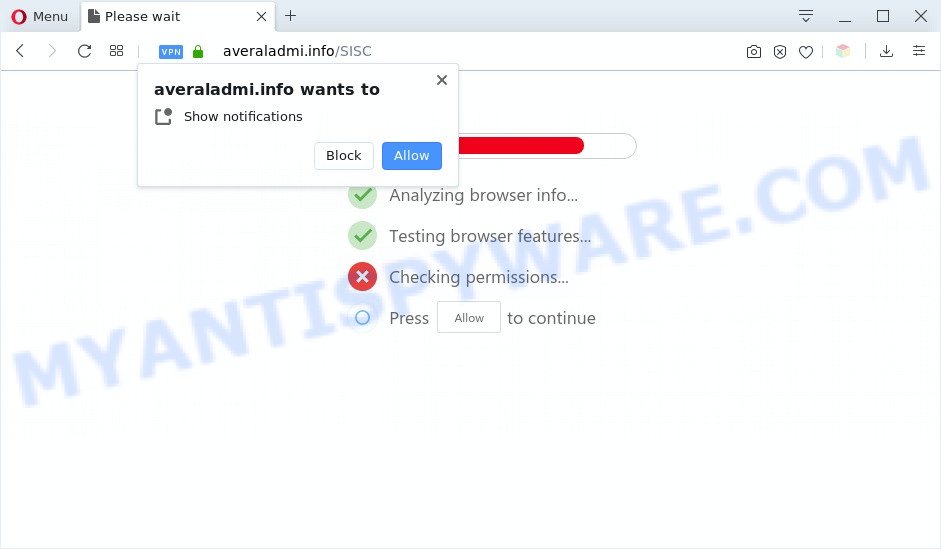
Once you click on the ‘Allow’ button, then your web browser will be configured to show annoying ads on your desktop, even when you are not using the web-browser. Push notifications are originally developed to alert the user of recently published content. Cybercriminals abuse ‘push notifications’ to avoid anti-virus and adblocker programs by presenting unwanted adverts. These advertisements are displayed in the lower right corner of the screen urges users to play online games, visit dubious websites, install internet browser extensions & so on.

In order to unsubscribe from Averaladmi.info push notifications open your internet browser’s settings and complete the Averaladmi.info removal guidance below. Once you remove Averaladmi.info subscription, the spam notifications will no longer appear on your web browser.
Threat Summary
| Name | Averaladmi.info pop-up |
| Type | spam notifications advertisements, pop-up virus, pop-ups, pop up advertisements |
| Distribution | PUPs, adware softwares, shady pop up advertisements, social engineering attack |
| Symptoms |
|
| Removal | Averaladmi.info removal guide |
How does your computer get infected with Averaladmi.info popups
These Averaladmi.info popups are caused by misleading advertisements on the webpages you visit or adware. Adware can cause many troubles like unwanted advertisements and pop ups on your web-browser, redirect your search requests to advertising websites, browser crashes and slow loading web-sites. Adware software usually gets installed as a part of some free applications. Do not be surprised, it happens, especially if you’re an active World Wide Web user.
Most often, adware software is bundled with the installers from a free hosting and file sharing web-pages. So, install a free programs is a a good chance that you will find a bundled adware software. If you don’t know how to avoid it, then use a simple trick. During the setup, choose the Custom or Advanced installation type. Next, click ‘Decline’ button and clear all checkboxes on offers that ask you to install optional software. Moreover, please carefully read Term of use and User agreement before installing any software or otherwise you can end up with another unwanted program on your computer like this adware.
Instructions which is shown below, will help you to clean your machine from the adware software as well as remove Averaladmi.info annoying popups from the MS Edge, IE, Google Chrome and Firefox and other web browsers.
How to remove Averaladmi.info advertisements from Chrome, Firefox, IE, Edge
If you have consistent pop ups or undesired ads, slow personal computer, crashing computer problems, you are in need of adware removal assistance. The guidance below will guide you forward to get Averaladmi.info pop-up ads removed and will assist you get your system operating at peak capacity again.
To remove Averaladmi.info pop ups, complete the following steps:
- Manual Averaladmi.info ads removal
- Automatic Removal of Averaladmi.info pop ups
- Stop Averaladmi.info pop ups
- To sum up
Manual Averaladmi.info ads removal
First try to remove Averaladmi.info popups manually; to do this, follow the steps below. Of course, manual removal of adware requires more time and may not be suitable for those who are poorly versed in computer settings. In this case, we advise that you scroll down to the section that describes how to get rid of Averaladmi.info advertisements using free tools.
Remove recently added adware
The process of adware removal is generally the same across all versions of Microsoft Windows OS from 10 to XP. To start with, it is necessary to check the list of installed software on your system and delete all unused, unknown and suspicious apps.
Press Windows button ![]() , then click Search
, then click Search ![]() . Type “Control panel”and press Enter. If you using Windows XP or Windows 7, then click “Start” and select “Control Panel”. It will display the Windows Control Panel like below.
. Type “Control panel”and press Enter. If you using Windows XP or Windows 7, then click “Start” and select “Control Panel”. It will display the Windows Control Panel like below.

Further, press “Uninstall a program” ![]()
It will display a list of all programs installed on your computer. Scroll through the all list, and remove any suspicious and unknown software.
Remove Averaladmi.info notifications from web browsers
If you have clicked the “Allow” button in the Averaladmi.info pop-up and gave a notification permission, you should remove this notification permission first from your internet browser settings. To delete the Averaladmi.info permission to send browser notification spam to your personal computer, perform the following steps. These steps are for Microsoft Windows, Mac OS and Android.
|
|
|
|
|
|
Delete Averaladmi.info pop-ups from Mozilla Firefox
Resetting Firefox browser will reset all the settings to their default state and will remove Averaladmi.info ads, malicious add-ons and extensions. However, your saved passwords and bookmarks will not be changed, deleted or cleared.
First, launch the Mozilla Firefox and press ![]() button. It will open the drop-down menu on the right-part of the web-browser. Further, click the Help button (
button. It will open the drop-down menu on the right-part of the web-browser. Further, click the Help button (![]() ) as shown below.
) as shown below.

In the Help menu, select the “Troubleshooting Information” option. Another way to open the “Troubleshooting Information” screen – type “about:support” in the browser adress bar and press Enter. It will show the “Troubleshooting Information” page as shown on the image below. In the upper-right corner of this screen, click the “Refresh Firefox” button.

It will show the confirmation prompt. Further, click the “Refresh Firefox” button. The Mozilla Firefox will begin a process to fix your problems that caused by the Averaladmi.info adware. After, it is done, click the “Finish” button.
Remove Averaladmi.info pop ups from Google Chrome
Resetting Google Chrome to original state is useful in removing the Averaladmi.info pop-up advertisements from your web-browser. This solution is always advisable to perform if you have difficulty in removing changes caused by adware software.
First launch the Google Chrome. Next, click the button in the form of three horizontal dots (![]() ).
).
It will display the Google Chrome menu. Select More Tools, then click Extensions. Carefully browse through the list of installed add-ons. If the list has the extension signed with “Installed by enterprise policy” or “Installed by your administrator”, then complete the following tutorial: Remove Chrome extensions installed by enterprise policy.
Open the Chrome menu once again. Further, click the option named “Settings”.

The browser will display the settings screen. Another method to show the Chrome’s settings – type chrome://settings in the internet browser adress bar and press Enter
Scroll down to the bottom of the page and press the “Advanced” link. Now scroll down until the “Reset” section is visible, similar to the one below and click the “Reset settings to their original defaults” button.

The Chrome will open the confirmation dialog box as on the image below.

You need to confirm your action, click the “Reset” button. The internet browser will launch the process of cleaning. When it’s complete, the browser’s settings including new tab page, startpage and search engine back to the values which have been when the Chrome was first installed on your PC.
Remove Averaladmi.info pop-up ads from Microsoft Internet Explorer
If you find that Internet Explorer web-browser settings like start page, new tab and search engine by default had been changed by adware software which causes intrusive Averaladmi.info pop-ups, then you may return your settings, via the reset web browser procedure.
First, start the IE, then click ‘gear’ icon ![]() . It will open the Tools drop-down menu on the right part of the internet browser, then click the “Internet Options” as shown below.
. It will open the Tools drop-down menu on the right part of the internet browser, then click the “Internet Options” as shown below.

In the “Internet Options” screen, select the “Advanced” tab, then press the “Reset” button. The Microsoft Internet Explorer will open the “Reset Internet Explorer settings” prompt. Further, press the “Delete personal settings” check box to select it. Next, press the “Reset” button like below.

When the procedure is done, click “Close” button. Close the Internet Explorer and restart your PC for the changes to take effect. This step will help you to restore your web browser’s start page, search provider and new tab page to default state.
Automatic Removal of Averaladmi.info pop ups
Computer security specialists have built efficient adware removal tools to help users in removing unwanted pop-ups and unwanted ads. Below we will share with you the best malicious software removal utilities that have the ability to look for and remove adware related to the Averaladmi.info popup ads.
How to remove Averaladmi.info pop ups with Zemana
Thinking about remove Averaladmi.info pop-up advertisements from your web-browser? Then pay attention to Zemana AntiMalware (ZAM). This is a well-known utility, originally created just to look for and remove malicious software, adware and PUPs. But by now it has seriously changed and can not only rid you of malicious software, but also protect your computer from malware and adware software, as well as find and remove common viruses and trojans.
- Visit the following page to download Zemana Free. Save it to your Desktop so that you can access the file easily.
Zemana AntiMalware
164818 downloads
Author: Zemana Ltd
Category: Security tools
Update: July 16, 2019
- Once you have downloaded the setup file, make sure to double click on the Zemana.AntiMalware.Setup. This would start the Zemana AntiMalware (ZAM) setup on your machine.
- Select setup language and click ‘OK’ button.
- On the next screen ‘Setup Wizard’ simply press the ‘Next’ button and follow the prompts.

- Finally, once the installation is done, Zemana Free will run automatically. Else, if doesn’t then double-click on the Zemana icon on your desktop.
- Now that you have successfully install Zemana Anti Malware (ZAM), let’s see How to use Zemana to remove Averaladmi.info advertisements from your computer.
- After you have started the Zemana Anti-Malware, you’ll see a window as shown in the figure below, just press ‘Scan’ button to begin checking your system for the adware software.

- Now pay attention to the screen while Zemana Free scans your computer.

- Once Zemana has finished scanning, a list of all items found is prepared. Next, you need to click ‘Next’ button.

- Zemana Anti Malware may require a reboot computer in order to complete the Averaladmi.info advertisements removal procedure.
- If you want to permanently delete adware from your PC system, then press ‘Quarantine’ icon, select all malware, adware, potentially unwanted software and other items and click Delete.
- Reboot your machine to complete the adware removal process.
Get rid of Averaladmi.info ads from web-browsers with HitmanPro
If the Averaladmi.info pop-ups problem persists, use the HitmanPro and check if your PC is hijacked by adware. The HitmanPro is a downloadable security utility that provides on-demand scanning and helps get rid of adware software, PUPs, and other malicious software. It works with your existing antivirus.

- Download Hitman Pro from the link below.
- After the downloading process is finished, start the HitmanPro, double-click the HitmanPro.exe file.
- If the “User Account Control” prompts, click Yes to continue.
- In the Hitman Pro window, press the “Next” for scanning your machine for the adware software that cause popups. This task may take quite a while, so please be patient. During the scan HitmanPro will detect threats present on your computer.
- Once the scanning is complete, HitmanPro will open a scan report. You may remove threats (move to Quarantine) by simply click “Next”. Now, click the “Activate free license” button to begin the free 30 days trial to delete all malware found.
Remove Averaladmi.info pop up advertisements with MalwareBytes AntiMalware (MBAM)
If you are still having problems with the Averaladmi.info pop-up ads — or just wish to scan your PC occasionally for adware and other malware — download MalwareBytes Anti Malware. It’s free for home use, and detects and deletes various undesired programs that attacks your PC or degrades computer performance. MalwareBytes Free can remove adware, PUPs as well as malware, including ransomware and trojans.

- Click the following link to download MalwareBytes Free. Save it on your Microsoft Windows desktop or in any other place.
Malwarebytes Anti-malware
327074 downloads
Author: Malwarebytes
Category: Security tools
Update: April 15, 2020
- When the download is finished, close all programs and windows on your PC. Open a folder in which you saved it. Double-click on the icon that’s named mb3-setup.
- Further, click Next button and follow the prompts.
- Once installation is finished, click the “Scan Now” button to perform a system scan for the adware that causes Averaladmi.info advertisements in your web-browser. A system scan can take anywhere from 5 to 30 minutes, depending on your PC system. While the MalwareBytes program is checking, you can see how many objects it has identified as threat.
- When MalwareBytes Anti Malware (MBAM) completes the scan, MalwareBytes AntiMalware (MBAM) will show a scan report. Review the scan results and then click “Quarantine Selected”. When disinfection is finished, you can be prompted to restart your computer.
The following video offers a few simple steps on how to delete browser hijackers, adware and other malicious software with MalwareBytes Anti-Malware (MBAM).
Stop Averaladmi.info pop ups
Running an ad-blocker program like AdGuard is an effective way to alleviate the risks. Additionally, ad-blocker applications will also protect you from malicious advertisements and webpages, and, of course, stop redirection chain to Averaladmi.info and similar websites.
- AdGuard can be downloaded from the following link. Save it directly to your Windows Desktop.
Adguard download
26847 downloads
Version: 6.4
Author: © Adguard
Category: Security tools
Update: November 15, 2018
- After downloading it, launch the downloaded file. You will see the “Setup Wizard” program window. Follow the prompts.
- After the setup is finished, click “Skip” to close the setup application and use the default settings, or press “Get Started” to see an quick tutorial that will allow you get to know AdGuard better.
- In most cases, the default settings are enough and you do not need to change anything. Each time, when you launch your machine, AdGuard will start automatically and stop unwanted advertisements, block Averaladmi.info, as well as other malicious or misleading websites. For an overview of all the features of the program, or to change its settings you can simply double-click on the icon named AdGuard, that is located on your desktop.
To sum up
Now your computer should be clean of the adware that causes multiple annoying pop-ups. We suggest that you keep AdGuard (to help you stop unwanted ads and intrusive malicious webpages) and Zemana Free (to periodically scan your personal computer for new adwares and other malicious software). Probably you are running an older version of Java or Adobe Flash Player. This can be a security risk, so download and install the latest version right now.
If you are still having problems while trying to delete Averaladmi.info pop-up advertisements from the Internet Explorer, Google Chrome, Firefox and MS Edge, then ask for help here here.






















