Nionrecorate.info is a misleading web-page which deceives you and other unsuspecting users to accept spam notifications via the browser. It will claim that clicking ‘Allow’ button is necessary to watch a video, enable Flash Player, connect to the Internet, download a file, access the content of the web-site, and so on.
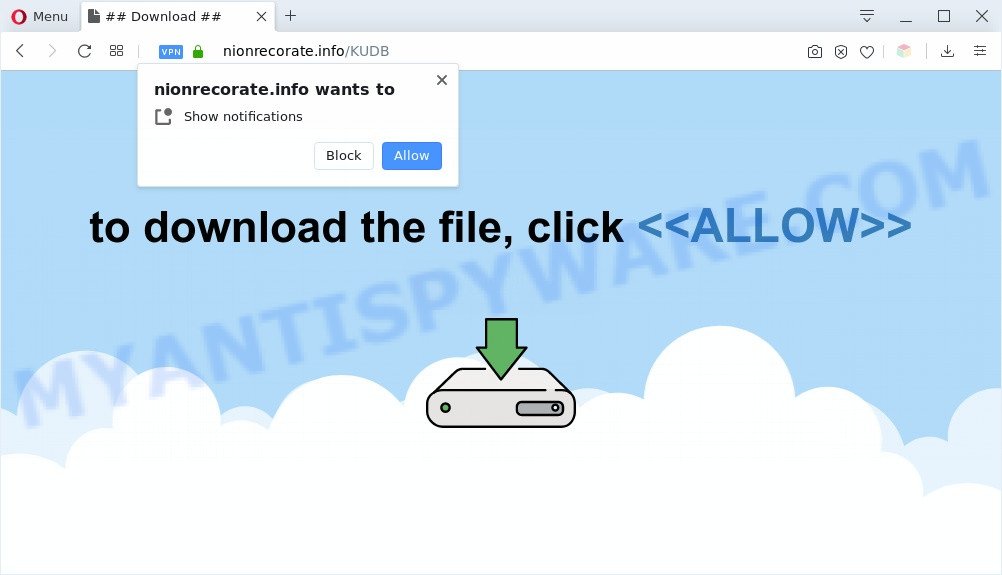
Once click on the ‘Allow’, the Nionrecorate.info web page gets your permission to send push notifications in form of popup adverts in the lower right corner of the screen. Push notifications are originally made to alert the user of recently published blog posts. Scammers abuse ‘browser notification feature’ to avoid antivirus and adblocker programs by presenting annoying adverts. These ads are displayed in the lower right corner of the screen urges users to play online games, visit dubious webpages, install internet browser plugins & so on.

To end this intrusive behavior and remove Nionrecorate.info browser notification spam, you need to change browser settings that got changed by adware. For that, follow the Nionrecorate.info removal tutorial below. Once you delete notifications subscription, the Nionrecorate.info popups advertisements will no longer appear on the screen.
Threat Summary
| Name | Nionrecorate.info popup |
| Type | push notifications ads, popup virus, popups, pop up ads |
| Distribution | adwares, misleading pop-up advertisements, potentially unwanted applications, social engineering attack |
| Symptoms |
|
| Removal | Nionrecorate.info removal guide |
Where the Nionrecorate.info pop ups comes from
These Nionrecorate.info popups are caused by suspicious advertisements on the web-pages you visit or adware. Adware software is unwanted software made to throw advertisements up on your web-browser screen. Adware software generates money for its creator by automatically displaying lots of ads and popup deals. You might experience a change in your home page or search provider, new tabs opening or even a redirect to misleading webpages.
Adware actively distributed with freeware, as a part of the installer of these programs. Therefore, it is very important, when installing an unknown program even downloaded from well-known or big hosting site, read the Terms of use and the Software license, as well as to choose the Manual, Advanced or Custom installation option. In this method, you can disable the install of unneeded modules and software and protect your computer from adware software. Do not repeat the mistakes of most users when installing unknown software, simply press the Next button, and don’t read any information that the free software open them during its install.
If you are unfortunate have adware or malware running on your machine, you can follow the suggestions here to get rid of Nionrecorate.info pop-ups from your browser.
How to remove Nionrecorate.info advertisements from Chrome, Firefox, IE, Edge
We suggest opting for automatic Nionrecorate.info pop up advertisements removal in order to remove all adware related entries easily. This solution requires scanning the PC system with reputable anti malware, e.g. Zemana, MalwareBytes or HitmanPro. However, if you prefer manual removal steps, you can follow the instructions below in this article. Some of the steps will require you to reboot your computer or close this webpage. So, read this tutorial carefully, then bookmark this page or open it on your smartphone for later reference.
To remove Nionrecorate.info pop ups, use the steps below:
- How to delete Nionrecorate.info pop ups without any software
- Automatic Removal of Nionrecorate.info popups
- How to stop Nionrecorate.info advertisements
- Finish words
How to delete Nionrecorate.info pop ups without any software
The step-by-step guidance developed by our team will allow you manually get rid of Nionrecorate.info pop-ups from a machine. If you have little experience in using computers, we recommend that you use the free tools listed below.
Delete unwanted or recently installed applications
The process of adware software removal is generally the same across all versions of Windows OS from 10 to XP. To start with, it’s necessary to check the list of installed programs on your system and uninstall all unused, unknown and suspicious software.
- If you are using Windows 8, 8.1 or 10 then press Windows button, next click Search. Type “Control panel”and press Enter.
- If you are using Windows XP, Vista, 7, then click “Start” button and click “Control Panel”.
- It will display the Windows Control Panel.
- Further, click “Uninstall a program” under Programs category.
- It will show a list of all software installed on the PC.
- Scroll through the all list, and uninstall questionable and unknown apps. To quickly find the latest installed applications, we recommend sort programs by date.
See more details in the video guide below.
Remove Nionrecorate.info notifications from web-browsers
If you’re in situation where you don’t want to see browser notification spam from the Nionrecorate.info website. In this case, you can turn off web notifications for your internet browser in Microsoft Windows/Apple Mac/Android. Find your browser in the list below, follow steps to remove web-browser permissions to display browser notification spam.
|
|
|
|
|
|
Remove Nionrecorate.info pop up ads from Chrome
Use the Reset browser utility of the Chrome to reset all its settings like default search engine, new tab and start page to original defaults. This is a very useful utility to use, in the case of internet browser redirects to unwanted ad web sites such as Nionrecorate.info.

- First start the Google Chrome and press Menu button (small button in the form of three dots).
- It will display the Google Chrome main menu. Select More Tools, then click Extensions.
- You will see the list of installed addons. If the list has the addon labeled with “Installed by enterprise policy” or “Installed by your administrator”, then complete the following guidance: Remove Chrome extensions installed by enterprise policy.
- Now open the Chrome menu once again, click the “Settings” menu.
- You will see the Chrome’s settings page. Scroll down and press “Advanced” link.
- Scroll down again and click the “Reset” button.
- The Google Chrome will display the reset profile settings page as shown on the screen above.
- Next click the “Reset” button.
- Once this procedure is finished, your browser’s new tab page, start page and search engine by default will be restored to their original defaults.
- To learn more, read the article How to reset Google Chrome settings to default.
Get rid of Nionrecorate.info popups from Internet Explorer
By resetting Internet Explorer browser you return your browser settings to its default state. This is first when troubleshooting problems that might have been caused by adware software that causes Nionrecorate.info advertisements.
First, start the IE, press ![]() ) button. Next, press “Internet Options” as displayed in the figure below.
) button. Next, press “Internet Options” as displayed in the figure below.

In the “Internet Options” screen select the Advanced tab. Next, press Reset button. The Internet Explorer will show the Reset Internet Explorer settings prompt. Select the “Delete personal settings” check box and press Reset button.

You will now need to restart your personal computer for the changes to take effect. It will remove adware responsible for Nionrecorate.info pop-up ads, disable malicious and ad-supported internet browser’s extensions and restore the Internet Explorer’s settings like search engine, start page and new tab page to default state.
Get rid of Nionrecorate.info popups from Firefox
If the Mozilla Firefox settings like default search engine, homepage and new tab have been replaced by the adware software, then resetting it to the default state can help. However, your saved passwords and bookmarks will not be changed, deleted or cleared.
Launch the Mozilla Firefox and press the menu button (it looks like three stacked lines) at the top right of the internet browser screen. Next, click the question-mark icon at the bottom of the drop-down menu. It will display the slide-out menu.

Select the “Troubleshooting information”. If you are unable to access the Help menu, then type “about:support” in your address bar and press Enter. It bring up the “Troubleshooting Information” page as on the image below.

Click the “Refresh Firefox” button at the top right of the Troubleshooting Information page. Select “Refresh Firefox” in the confirmation dialog box. The Firefox will start a task to fix your problems that caused by the Nionrecorate.info adware. After, it’s finished, press the “Finish” button.
Automatic Removal of Nionrecorate.info popups
In order to fully get rid of Nionrecorate.info, you not only need to delete adware from your PC system, but also delete all its components in your PC including Windows registry entries. We recommend to download and use free removal tools to automatically clean your system of adware related to the Nionrecorate.info pop ups.
Remove Nionrecorate.info ads with Zemana Free
Zemana Free is a malware removal utility designed for Windows. This tool will allow you delete Nionrecorate.info popups, various types of malware (including browser hijacker infections and potentially unwanted programs) from your personal computer. It has simple and user friendly interface. While the Zemana Anti-Malware (ZAM) does its job, your personal computer will run smoothly.
Zemana AntiMalware (ZAM) can be downloaded from the following link. Save it on your Desktop.
164818 downloads
Author: Zemana Ltd
Category: Security tools
Update: July 16, 2019
When downloading is finished, close all windows on your personal computer. Further, start the install file called Zemana.AntiMalware.Setup. If the “User Account Control” prompt pops up as displayed below, press the “Yes” button.

It will display the “Setup wizard” that will allow you install Zemana Free on the personal computer. Follow the prompts and do not make any changes to default settings.

Once installation is complete successfully, Zemana AntiMalware (ZAM) will automatically start and you can see its main window like below.

Next, click the “Scan” button to perform a system scan with this utility for the adware that causes Nionrecorate.info advertisements in your browser. A system scan can take anywhere from 5 to 30 minutes, depending on your computer. When a threat is detected, the count of the security threats will change accordingly. Wait until the the checking is done.

After the system scan is finished, you’ll be displayed the list of all found items on your machine. You may delete threats (move to Quarantine) by simply press “Next” button.

The Zemana will start to get rid of adware software which cause unwanted Nionrecorate.info pop-up advertisements. After that process is done, you can be prompted to restart your PC system.
Delete Nionrecorate.info pop-up advertisements and malicious extensions with Hitman Pro
Hitman Pro is a free removal utility that can be downloaded and use to remove adware responsible for Nionrecorate.info popup ads, browser hijackers, malicious software, PUPs, toolbars and other threats from your computer. You may run this tool to look for threats even if you have an antivirus or any other security program.

- Please go to the link below to download Hitman Pro. Save it on your Desktop.
- When the download is finished, double click the Hitman Pro icon. Once this utility is started, click “Next” button to perform a system scan with this tool for the adware that causes annoying Nionrecorate.info ads. While the Hitman Pro program is scanning, you may see number of objects it has identified as threat.
- As the scanning ends, Hitman Pro will open a screen that contains a list of malicious software that has been detected. You may delete threats (move to Quarantine) by simply press “Next” button. Now click the “Activate free license” button to begin the free 30 days trial to remove all malware found.
Get rid of Nionrecorate.info pop ups with MalwareBytes Anti-Malware (MBAM)
We suggest using the MalwareBytes Anti-Malware. You can download and install MalwareBytes Free to search for adware and thereby delete Nionrecorate.info pop-up ads from your web-browsers. When installed and updated, this free malware remover automatically scans for and removes all threats present on the PC system.

Download MalwareBytes Anti Malware (MBAM) on your system from the link below.
327077 downloads
Author: Malwarebytes
Category: Security tools
Update: April 15, 2020
When the download is done, run it and follow the prompts. Once installed, the MalwareBytes Anti-Malware (MBAM) will try to update itself and when this task is complete, click the “Scan Now” button . MalwareBytes Anti-Malware (MBAM) utility will begin scanning the whole system to find out adware software that causes multiple intrusive pop-ups. Depending on your machine, the scan can take anywhere from a few minutes to close to an hour. During the scan MalwareBytes AntiMalware (MBAM) will detect threats exist on your computer. Make sure all threats have ‘checkmark’ and click “Quarantine Selected” button.
The MalwareBytes AntiMalware (MBAM) is a free application that you can use to remove all detected folders, files, services, registry entries and so on. To learn more about this malicious software removal utility, we advise you to read and follow the instructions or the video guide below.
How to stop Nionrecorate.info advertisements
The AdGuard is a very good adblocker application for the Google Chrome, Firefox, Internet Explorer and MS Edge, with active user support. It does a great job by removing certain types of undesired advertisements, popunders, pop-ups, annoying new tabs, and even full page advertisements and web-site overlay layers. Of course, the AdGuard can stop the Nionrecorate.info pop-ups automatically or by using a custom filter rule.
Download AdGuard on your PC by clicking on the following link.
26848 downloads
Version: 6.4
Author: © Adguard
Category: Security tools
Update: November 15, 2018
After downloading is done, double-click the downloaded file to start it. The “Setup Wizard” window will show up on the computer screen as displayed on the image below.

Follow the prompts. AdGuard will then be installed and an icon will be placed on your desktop. A window will show up asking you to confirm that you want to see a quick guide as shown in the figure below.

Click “Skip” button to close the window and use the default settings, or click “Get Started” to see an quick guidance that will allow you get to know AdGuard better.
Each time, when you start your machine, AdGuard will start automatically and stop undesired advertisements, block Nionrecorate.info, as well as other harmful or misleading webpages. For an overview of all the features of the program, or to change its settings you can simply double-click on the AdGuard icon, which is located on your desktop.
Finish words
Now your computer should be free of the adware that causes multiple intrusive popups. We suggest that you keep AdGuard (to help you stop unwanted popup ads and annoying malicious web-pages) and Zemana (to periodically scan your PC for new malicious software, hijackers and adware). Make sure that you have all the Critical Updates recommended for MS Windows OS. Without regular updates you WILL NOT be protected when new hijackers, harmful programs and adware software are released.
If you are still having problems while trying to remove Nionrecorate.info popups from your internet browser, then ask for help here.


















