Test Speed Here Tab is a potentially unwanted program (PUP) which falls under the category of browser hijackers. It affects web-browser and makes changes to its settings such as default search engine, start page and new tab URL. So, it’s time to remember what freeware have you recently installed to your PC system, because the hijacker most often infiltrates computer in a bundle with free or even paid applications as an additional component.
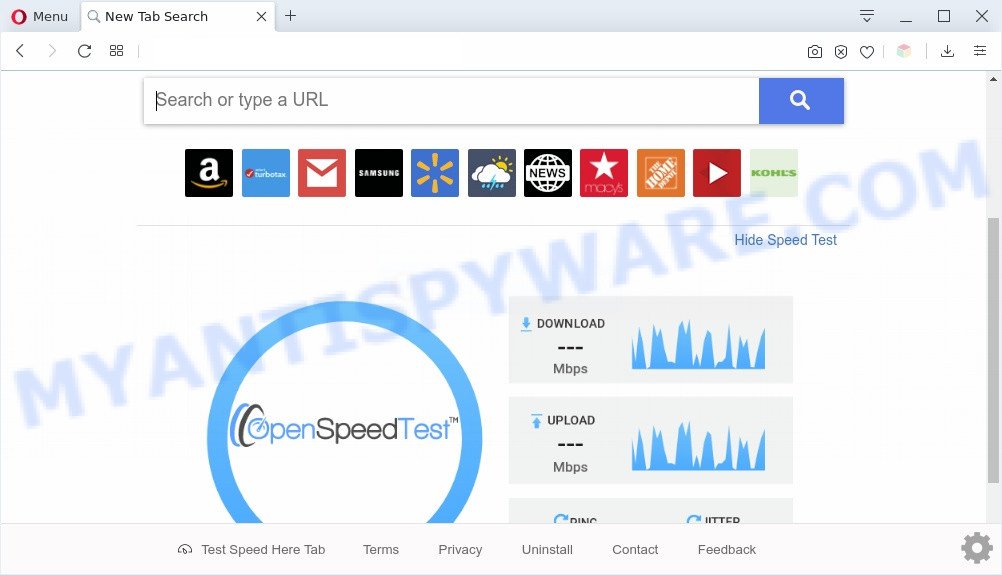
Test Speed Here Tab makes unwanted changes to browser settings
When you perform a search through Test Speed Here Tab, in addition to search results from Yahoo, Bing or Google Custom Search which provide links to web pages, news articles, images or videos you’ll also be shown lots of unwanted ads. The developers of Test Speed Here Tab doing this to generate advertising profit from these advertisements.
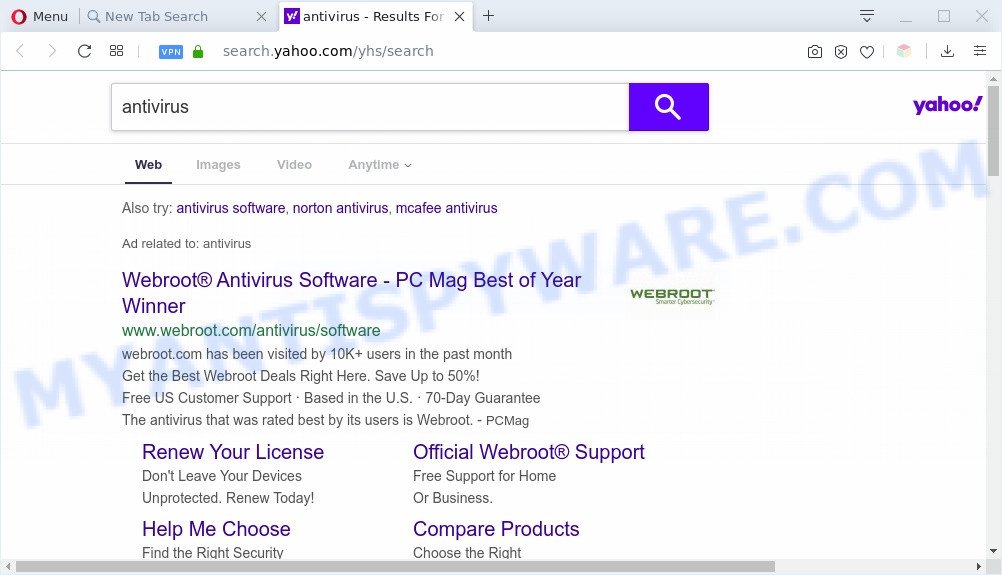
Test Speed Here Tab ads
It is not a good idea to have Test Speed Here Tab browser on your PC. The reason for this is simple, it doing things you don’t know about. The hijacker be able to collect lots of marketing-type data about you which can be later transferred to third parties. You do not know if your home address, account names and passwords are safe. And of course you completely don’t know what will happen when you click on any advertisements on the Test Speed Here Tab web-site.
Threat Summary
| Name | Test Speed Here Tab |
| Type | browser hijacker, search provider hijacker, home page hijacker, toolbar, unwanted new tab, redirect virus |
| Symptoms |
|
| Removal | Test Speed Here Tab removal guide |
How can a browser hijacker get on your PC system
These days certain free applications creators bundle optional apps that could be PUPs like the Test Speed Here Tab with a view to making some money. These are not free programs as install an unwanted applications on to your Microsoft Windows computer. So whenever you install a new free program that downloaded from the World Wide Web, be very careful during installation. Carefully read the EULA (a text with I ACCEPT/I DECLINE button), select custom or manual install method, disable all additional applications.
It’s important, don’t use Test Speed Here Tab website and don’t click on ads placed on it, as they can lead you to a more malicious or misleading web-sites. The best option is to use the steps posted below to clean your personal computer of browser hijacker, get rid of the Test Speed Here Tab , and thus revert back your favorite startpage and search provider.
How to remove Test Speed Here Tab from computer
We are presenting various methods to get rid of Test Speed Here Tab from the Chrome, Firefox, Microsoft Internet Explorer and MS Edge using only internal MS Windows functions. Most of browser hijackers and potentially unwanted apps can be removed through these processes. If these steps does not help to delete Test Speed Here Tab, then it’s better to use free malware removal tools linked below.
To remove Test Speed Here Tab, execute the following steps:
- How to remove Test Speed Here Tab redirect without any software
- Automatic Removal of Test Speed Here Tab
- Stop Test Speed Here Tab redirect
- To sum up
How to remove Test Speed Here Tab redirect without any software
If you perform exactly the step-by-step instructions below you should be able to get rid of the Test Speed Here Tab homepage from the Chrome, Internet Explorer, Firefox and Edge internet browsers.
Remove unwanted or newly installed software
First, you should try to identify and delete the application that causes the appearance of intrusive advertisements or browser redirect, using the ‘Uninstall a program’ which is located in the ‘Control panel’.
|
|
|
|
Remove Test Speed Here Tab redirect from internet browsers
This step will show you how to get rid of harmful extensions. This can remove Test Speed Here Tab and fix some surfing issues, especially after hijacker infection.
You can also try to delete Test Speed Here Tab home page by reset Google Chrome settings. |
If you are still experiencing problems with Test Speed Here Tab removal, you need to reset Firefox browser. |
Another solution to delete Test Speed Here Tab from Internet Explorer is reset IE settings. |
|
Automatic Removal of Test Speed Here Tab
If you are not expert at computers, then we recommend to run free removal tools listed below to remove Test Speed Here Tab search for good. The automatic solution is highly recommended. It has less steps and easier to implement than the manual solution. Moreover, it lower risk of system damage. So, the automatic Test Speed Here Tab removal is a better option.
Use Zemana AntiMalware to get rid of Test Speed Here Tab search
If you need a free tool that can easily look for and get rid of hijacker infection responsible for redirections to Test Speed Here Tab, then use Zemana Anti-Malware (ZAM). This is a very handy program, which is primarily created to quickly scan for and remove adware and malware infecting internet browsers and modifying their settings.

- Download Zemana AntiMalware from the following link. Save it on your Windows desktop.
Zemana AntiMalware
164820 downloads
Author: Zemana Ltd
Category: Security tools
Update: July 16, 2019
- At the download page, click on the Download button. Your web browser will display the “Save as” dialog box. Please save it onto your Windows desktop.
- Once downloading is done, please close all programs and open windows on your computer. Next, run a file called Zemana.AntiMalware.Setup.
- This will open the “Setup wizard” of Zemana Free onto your PC system. Follow the prompts and do not make any changes to default settings.
- When the Setup wizard has finished installing, the Zemana Anti-Malware will start and show the main window.
- Further, click the “Scan” button to start scanning your system for the browser hijacker infection that reroutes your web-browser to unwanted Test Speed Here Tab web-page. This process can take some time, so please be patient.
- After the scan get finished, a list of all items found is created.
- Review the scan results and then click the “Next” button. The utility will remove hijacker infection which changes web browser settings to replace your homepage, default search engine and newtab page with Test Speed Here Tab web site. When disinfection is done, you may be prompted to restart the machine.
- Close the Zemana Anti Malware and continue with the next step.
Remove Test Speed Here Tab hijacker infection and malicious extensions with HitmanPro
Hitman Pro is a completely free (30 day trial) tool. You don’t need expensive methods to get rid of Test Speed Here Tab browser hijacker infection and other web browser’s malicious extensions and other malicious software. HitmanPro will remove all the unwanted programs such as adware software and hijackers for free.

- Visit the page linked below to download Hitman Pro. Save it to your Desktop so that you can access the file easily.
- After the downloading process is finished, start the HitmanPro, double-click the HitmanPro.exe file.
- If the “User Account Control” prompts, click Yes to continue.
- In the Hitman Pro window, click the “Next” for checking your machine for the hijacker responsible for redirecting user searches to Test Speed Here Tab. While the Hitman Pro is checking, you can see number of objects it has identified either as being malicious software.
- After that process is finished, you may check all threats found on your computer. Review the scan results and then click “Next”. Now, press the “Activate free license” button to begin the free 30 days trial to delete all malicious software found.
How to delete Test Speed Here Tab with MalwareBytes AntiMalware
You can remove Test Speed Here Tab automatically through the use of MalwareBytes. We recommend this free malware removal tool because it can easily remove browser hijacker, adware, PUPs and toolbars with all their components such as files, folders and registry entries.

- Click the link below to download the latest version of MalwareBytes for Windows. Save it on your Desktop.
Malwarebytes Anti-malware
327078 downloads
Author: Malwarebytes
Category: Security tools
Update: April 15, 2020
- At the download page, click on the Download button. Your internet browser will display the “Save as” prompt. Please save it onto your Windows desktop.
- Once the download is done, please close all software and open windows on your PC system. Double-click on the icon that’s called mb3-setup.
- This will open the “Setup wizard” of MalwareBytes Anti Malware (MBAM) onto your PC system. Follow the prompts and don’t make any changes to default settings.
- When the Setup wizard has finished installing, the MalwareBytes Anti-Malware (MBAM) will start and display the main window.
- Further, press the “Scan Now” button to start scanning your PC system for the hijacker infection responsible for redirecting user searches to Test Speed Here Tab. A scan may take anywhere from 10 to 30 minutes, depending on the number of files on your computer and the speed of your personal computer. While the MalwareBytes Anti Malware (MBAM) is checking, you may see how many objects it has identified either as being malicious software.
- After that process is complete, MalwareBytes Anti-Malware will prepare a list of unwanted apps and hijacker.
- Review the scan results and then click the “Quarantine Selected” button. Once that process is complete, you may be prompted to reboot the personal computer.
- Close the Anti-Malware and continue with the next step.
Video instruction, which reveals in detail the steps above.
Stop Test Speed Here Tab redirect
If you want to get rid of undesired ads, internet browser redirects and pop ups, then install an ad blocker application like AdGuard. It can block Test Speed Here Tab, ads, popups and block web-sites from tracking your online activities when using the IE, Mozilla Firefox, Edge and Google Chrome. So, if you like surf the Internet, but you don’t like unwanted advertisements and want to protect your computer from harmful websites, then the AdGuard is your best choice.
Installing the AdGuard is simple. First you will need to download AdGuard by clicking on the following link. Save it on your Windows desktop or in any other place.
26849 downloads
Version: 6.4
Author: © Adguard
Category: Security tools
Update: November 15, 2018
After downloading it, start the downloaded file. You will see the “Setup Wizard” screen as displayed below.

Follow the prompts. Once the installation is finished, you will see a window as shown in the figure below.

You can click “Skip” to close the install application and use the default settings, or press “Get Started” button to see an quick tutorial which will assist you get to know AdGuard better.
In most cases, the default settings are enough and you don’t need to change anything. Each time, when you run your PC system, AdGuard will run automatically and stop undesired advertisements, block Test Speed Here Tab, as well as other malicious or misleading web-sites. For an overview of all the features of the program, or to change its settings you can simply double-click on the AdGuard icon, that can be found on your desktop.
To sum up
Now your computer should be free of the hijacker which redirects your internet browser to intrusive Test Speed Here Tab web-site. We suggest that you keep AdGuard (to help you block unwanted popups and annoying malicious web sites) and Zemana Anti Malware (ZAM) (to periodically scan your machine for new malware, hijackers and adware). Make sure that you have all the Critical Updates recommended for Microsoft Windows OS. Without regular updates you WILL NOT be protected when new browser hijackers, malicious programs and adware are released.
If you are still having problems while trying to delete Test Speed Here Tab from your web browser, then ask for help here.


















