Filos.pro is a web-page which uses the browser notification feature to fool people into allowing its push notifications so that it can deliver unwanted adverts directly to the desktop. It says that you need to click ‘Allow’ button in order to access the content of the web-site, enable Flash Player, connect to the Internet, download a file, watch a video, and so on.
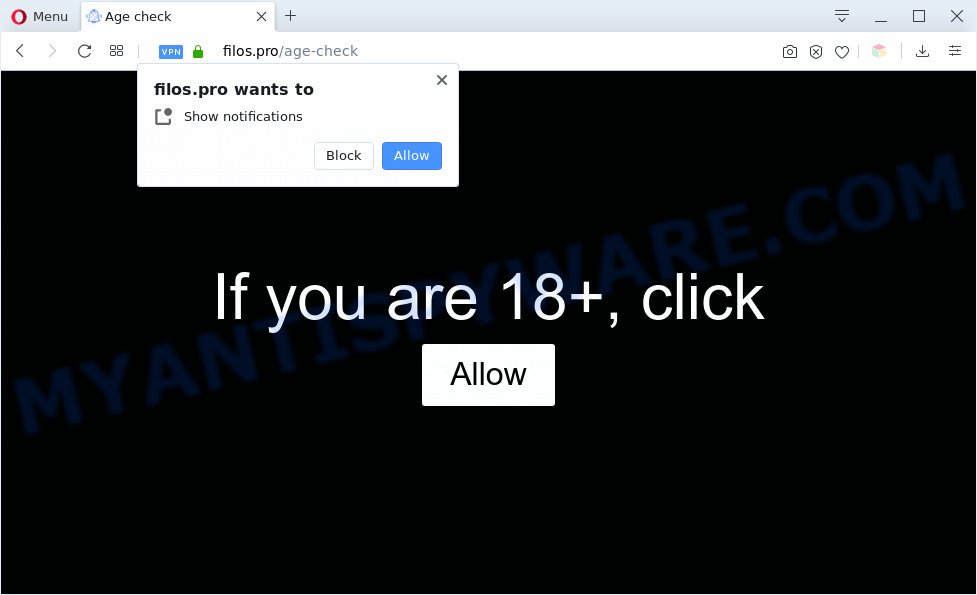
Once you click on the ‘Allow’ button, the Filos.pro web-site starts sending tons of browser notification spam on your your desktop. You will see the popup ads even when your browser is closed. The browser notification spam will essentially be advertisements for ‘free’ online games, giveaway scams, dubious web browser extensions, adult web sites, and adware bundles as displayed on the image below.

The best way to remove Filos.pro browser notification spam open the browser’s settings and complete the Filos.pro removal instructions below. Once you delete Filos.pro subscription, the push notifications will no longer display on the desktop.
Threat Summary
| Name | Filos.pro pop-up |
| Type | browser notification spam advertisements, popup virus, pop-ups, pop up advertisements |
| Distribution | adware softwares, social engineering attack, PUPs, dubious pop-up advertisements |
| Symptoms |
|
| Removal | Filos.pro removal guide |
Where the Filos.pro popups comes from
These Filos.pro pop ups are caused by suspicious advertisements on the webpages you visit or adware. Adware can cause problems for your PC system. Adware can show undesired adverts on your internet browser so that your cannot stop them, reroute your web browser to shady web pages, and it can cause unwanted web pages to pop up on your web-browser. Adware might end up on your system after you download and install free programs from a questionable source.
Usually, adware gets into your system as part of a bundle with free applications, sharing files and other unsafe programs which you downloaded from the Net. The makers of adware software pays software authors for distributing adware within their apps. So, bundled software is often included as part of the installer. In order to avoid the install of any adware software: select only Manual, Custom or Advanced setup method and disable all optional programs in which you are unsure.
It’s important, don’t use Filos.pro webpage and do not click on advertisements placed on it, as they can lead you to a more malicious or misleading web-pages. The best option is to use the few simple steps posted below to clean your machine of adware and thereby remove Filos.pro popups.
How to remove Filos.pro pop up advertisements from Chrome, Firefox, IE, Edge
When the adware gets installed on your machine without your knowledge, it is not easy to uninstall. In many cases, there is no Uninstall program which simply remove the adware software which causes unwanted Filos.pro pop ups from your machine. So, we suggest using several well-proven free specialized tools like Zemana Anti Malware, MalwareBytes or Hitman Pro. But the best way to remove Filos.pro ads will be to perform several manual steps, after that additionally run antimalware tools.
To remove Filos.pro pop ups, follow the steps below:
- How to remove Filos.pro advertisements without any software
- Automatic Removal of Filos.pro pop-up ads
- How to stop Filos.pro advertisements
- Finish words
How to remove Filos.pro advertisements without any software
In most cases, it is possible to manually delete Filos.pro popup ads. This method does not involve the use of any tricks or removal utilities. You just need to recover the normal settings of the system and web-browser. This can be done by following a few simple steps below. If you want to quickly remove Filos.pro advertisements, as well as perform a full scan of your system, we recommend that you run adware removal tools, which are listed below.
Remove dubious programs using Microsoft Windows Control Panel
Some of potentially unwanted apps, adware and browser hijacker infections can be deleted using the Add/Remove programs utility which can be found in the Windows Control Panel. So, if you’re running any version of Microsoft Windows and you have noticed an unwanted application, then first try to get rid of it through Add/Remove programs.
Windows 8, 8.1, 10
First, click the Windows button
Windows XP, Vista, 7
First, press “Start” and select “Control Panel”.
It will open the Windows Control Panel as displayed on the image below.

Next, click “Uninstall a program” ![]()
It will display a list of all programs installed on your machine. Scroll through the all list, and remove any suspicious and unknown programs. To quickly find the latest installed apps, we recommend sort apps by date in the Control panel.
Remove Filos.pro notifications from web-browsers
if you became a victim of cyber frauds and clicked on the “Allow” button, then your internet browser was configured to display intrusive advertisements. To remove the advertisements, you need to remove the notification permission that you gave the Filos.pro web-page to send spam notifications.
Google Chrome:
- Just copy and paste the following text into the address bar of Google Chrome.
- chrome://settings/content/notifications
- Press Enter.
- Remove the Filos.pro site and other questionable URLs by clicking three vertical dots button next to each and selecting ‘Remove’.

Android:
- Tap ‘Settings’.
- Tap ‘Notifications’.
- Find and tap the browser which displays Filos.pro push notifications ads.
- In the opened window, locate Filos.pro, other rogue notifications and set the toggle button to ‘OFF’ on them one-by-one.

Mozilla Firefox:
- Click on ‘three horizontal stripes’ button at the top right hand corner of the Firefox window.
- In the menu go to ‘Options’, in the menu on the left go to ‘Privacy & Security’.
- Scroll down to ‘Permissions’ section and click ‘Settings…’ button next to ‘Notifications’.
- Select the Filos.pro domain from the list and change the status to ‘Block’.
- Save changes.

Edge:
- Click the More button (three dots) in the top right hand corner of the window.
- Scroll down to ‘Settings’. In the menu on the left go to ‘Advanced’.
- Click ‘Manage permissions’ button under ‘Website permissions’.
- Click the switch under the Filos.pro and each suspicious domain.

Internet Explorer:
- In the right upper corner of the Internet Explorer, click on the menu button (gear icon).
- Select ‘Internet options’.
- Select the ‘Privacy’ tab and click ‘Settings under ‘Pop-up Blocker’ section.
- Find the Filos.pro and click the ‘Remove’ button to delete the site.

Safari:
- On the top menu select ‘Safari’, then ‘Preferences’.
- Select the ‘Websites’ tab and then select ‘Notifications’ section on the left panel.
- Find the Filos.pro site and select it, click the ‘Deny’ button.
Remove Filos.pro advertisements from Google Chrome
If adware, other application or extensions changed your Google Chrome settings without your knowledge, then you can remove Filos.pro popup advertisements and return your browser settings in Google Chrome at any time. It will keep your personal information like browsing history, bookmarks, passwords and web form auto-fill data.
Open the Chrome menu by clicking on the button in the form of three horizontal dotes (![]() ). It will open the drop-down menu. Select More Tools, then click Extensions.
). It will open the drop-down menu. Select More Tools, then click Extensions.
Carefully browse through the list of installed extensions. If the list has the extension labeled with “Installed by enterprise policy” or “Installed by your administrator”, then complete the following guidance: Remove Chrome extensions installed by enterprise policy otherwise, just go to the step below.
Open the Google Chrome main menu again, press to “Settings” option.

Scroll down to the bottom of the page and click on the “Advanced” link. Now scroll down until the Reset settings section is visible, as displayed below and press the “Reset settings to their original defaults” button.

Confirm your action, click the “Reset” button.
Remove Filos.pro pop-up ads from Mozilla Firefox
Resetting your Mozilla Firefox is first troubleshooting step for any issues with your browser program, including the redirect to Filos.pro web page. However, your saved bookmarks and passwords will not be lost. This will not affect your history, passwords, bookmarks, and other saved data.
First, launch the Firefox. Next, press the button in the form of three horizontal stripes (![]() ). It will show the drop-down menu. Next, click the Help button (
). It will show the drop-down menu. Next, click the Help button (![]() ).
).

In the Help menu press the “Troubleshooting Information”. In the upper-right corner of the “Troubleshooting Information” page press on “Refresh Firefox” button as displayed in the figure below.

Confirm your action, press the “Refresh Firefox”.
Delete Filos.pro pop-up ads from Internet Explorer
If you find that IE web-browser settings like homepage, search engine and new tab had been changed by adware that causes Filos.pro pop-up ads in your web-browser, then you may return your settings, via the reset internet browser procedure.
First, start the IE, click ![]() ) button. Next, press “Internet Options” as displayed in the figure below.
) button. Next, press “Internet Options” as displayed in the figure below.

In the “Internet Options” screen select the Advanced tab. Next, press Reset button. The Microsoft Internet Explorer will show the Reset Internet Explorer settings prompt. Select the “Delete personal settings” check box and click Reset button.

You will now need to reboot your computer for the changes to take effect. It will remove adware that cause popups, disable malicious and ad-supported web browser’s extensions and restore the Internet Explorer’s settings such as startpage, newtab and search engine by default to default state.
Automatic Removal of Filos.pro pop-up ads
It’s not enough to get rid of Filos.pro pop up ads from your internet browser by following the manual steps above to solve all problems. Some the adware related files may remain on your computer and they will restore the adware software even after you remove it. For that reason we suggest to use free anti-malware tool like Zemana, MalwareBytes Free and Hitman Pro. Either of those programs should be able to detect and delete adware that causes multiple intrusive pop-ups.
Run Zemana AntiMalware (ZAM) to remove Filos.pro pop ups
Zemana Anti-Malware (ZAM) is a malicious software removal tool made for Windows. This tool will help you remove Filos.pro popup advertisements, various types of malicious software (including hijackers and potentially unwanted apps) from your personal computer. It has simple and user friendly interface. While the Zemana AntiMalware (ZAM) does its job, your personal computer will run smoothly.

- Zemana Anti-Malware can be downloaded from the following link. Save it to your Desktop so that you can access the file easily.
Zemana AntiMalware
164818 downloads
Author: Zemana Ltd
Category: Security tools
Update: July 16, 2019
- At the download page, click on the Download button. Your web-browser will display the “Save as” prompt. Please save it onto your Windows desktop.
- After downloading is finished, please close all programs and open windows on your machine. Next, launch a file named Zemana.AntiMalware.Setup.
- This will run the “Setup wizard” of Zemana AntiMalware (ZAM) onto your system. Follow the prompts and do not make any changes to default settings.
- When the Setup wizard has finished installing, the Zemana Anti Malware (ZAM) will run and display the main window.
- Further, press the “Scan” button . Zemana Free program will scan through the whole computer for the adware that causes Filos.pro popups. Depending on your PC, the scan may take anywhere from a few minutes to close to an hour. While the Zemana Anti Malware is scanning, you may see number of objects it has identified either as being malware.
- After the scan is done, the results are displayed in the scan report.
- When you’re ready, click the “Next” button. The utility will get rid of adware software that cause pop-ups. When that process is done, you may be prompted to reboot the system.
- Close the Zemana Anti Malware (ZAM) and continue with the next step.
Get rid of Filos.pro popups from browsers with HitmanPro
HitmanPro is a free portable program that scans your system for adware that cause unwanted Filos.pro ads, potentially unwanted programs and hijackers and allows get rid of them easily. Moreover, it will also allow you remove any harmful browser extensions and add-ons.
Click the link below to download the latest version of HitmanPro for Windows. Save it on your Desktop.
When the downloading process is done, open the folder in which you saved it and double-click the HitmanPro icon. It will start the Hitman Pro tool. If the User Account Control dialog box will ask you want to run the program, click Yes button to continue.

Next, press “Next” to begin checking your computer for the adware responsible for Filos.pro popups. Depending on your PC, the scan can take anywhere from a few minutes to close to an hour. When a threat is found, the number of the security threats will change accordingly.

Once the system scan is done, HitmanPro will display you the results as displayed in the following example.

When you are ready, click “Next” button. It will show a dialog box, click the “Activate free license” button. The HitmanPro will remove adware software that causes multiple unwanted pop-ups. Once that process is done, the tool may ask you to restart your PC.
How to remove Filos.pro with MalwareBytes Anti-Malware (MBAM)
Remove Filos.pro ads manually is difficult and often the adware is not completely removed. Therefore, we recommend you to use the MalwareBytes Free that are fully clean your PC. Moreover, this free program will help you to remove malicious software, potentially unwanted apps, toolbars and browser hijackers that your computer may be infected too.

- MalwareBytes AntiMalware (MBAM) can be downloaded from the following link. Save it directly to your Windows Desktop.
Malwarebytes Anti-malware
327074 downloads
Author: Malwarebytes
Category: Security tools
Update: April 15, 2020
- At the download page, click on the Download button. Your browser will open the “Save as” prompt. Please save it onto your Windows desktop.
- Once downloading is complete, please close all programs and open windows on your computer. Double-click on the icon that’s called mb3-setup.
- This will start the “Setup wizard” of MalwareBytes Free onto your PC. Follow the prompts and don’t make any changes to default settings.
- When the Setup wizard has finished installing, the MalwareBytes Free will start and open the main window.
- Further, press the “Scan Now” button . MalwareBytes Anti Malware program will scan through the whole computer for the adware software related to the Filos.pro pop-up ads. Depending on your system, the scan may take anywhere from a few minutes to close to an hour. While the utility is scanning, you can see count of objects and files has already scanned.
- Once the scan get completed, MalwareBytes will display you the results.
- In order to delete all items, simply press the “Quarantine Selected” button. Once the cleaning process is finished, you may be prompted to restart the computer.
- Close the AntiMalware and continue with the next step.
Video instruction, which reveals in detail the steps above.
How to stop Filos.pro advertisements
To put it simply, you need to use an adblocker tool (AdGuard, for example). It’ll stop and protect you from all unwanted web pages like Filos.pro, ads and pop-ups. To be able to do that, the adblocker program uses a list of filters. Each filter is a rule that describes a malicious web page, an advertising content, a banner and others. The ad-blocker application automatically uses these filters, depending on the web-sites you are visiting.
Installing the AdGuard is simple. First you’ll need to download AdGuard from the following link. Save it to your Desktop so that you can access the file easily.
26847 downloads
Version: 6.4
Author: © Adguard
Category: Security tools
Update: November 15, 2018
After downloading it, double-click the downloaded file to run it. The “Setup Wizard” window will show up on the computer screen as displayed below.

Follow the prompts. AdGuard will then be installed and an icon will be placed on your desktop. A window will show up asking you to confirm that you want to see a quick guidance like the one below.

Click “Skip” button to close the window and use the default settings, or press “Get Started” to see an quick tutorial that will assist you get to know AdGuard better.
Each time, when you start your PC system, AdGuard will run automatically and stop unwanted ads, block Filos.pro, as well as other harmful or misleading web sites. For an overview of all the features of the application, or to change its settings you can simply double-click on the AdGuard icon, which can be found on your desktop.
Finish words
Now your PC should be clean of the adware which causes unwanted Filos.pro ads. We suggest that you keep Zemana Free (to periodically scan your computer for new adwares and other malware) and AdGuard (to help you block annoying pop-up ads and malicious web-sites). Moreover, to prevent any adware, please stay clear of unknown and third party applications, make sure that your antivirus program, turn on the option to detect PUPs.
If you need more help with Filos.pro advertisements related issues, go to here.


















