Clean up your Windows after surfing the web pop-ups are a browser-based scam that uses social engineering methods to deceive you and other unsuspecting victims into believing that the computer contains a lot of junk files that should be deleted as quickly as possible. It displays the ‘System recommendation!’ alert states that clicking ‘Download Now’ will let you to take immediate action and begin the junk files cleanup.
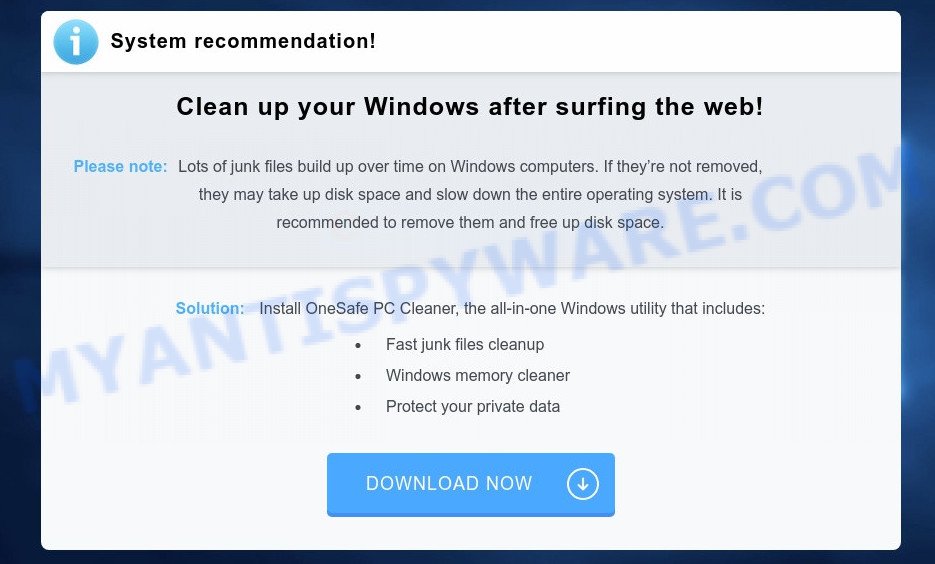
“Clean up your Windows after surfing the web” popup scam
Text presented on the web-page:
System recommendation!
Clean up your Windows after surfing the web!
Please note:Lots of junk files build up over time on Windows computers. If they’re not removed, they may take up disk space and slow down the entire operating system. It is recommended to remove them and free up disk space.Solution: Install OneSafe PC Cleaner, the all-in-one Windows utility that includes:
Fast junk files cleanup
Windows memory cleaner
Protect your private data
All information presented on this web page is a hoax. Therefore, you can safely ignore it. The main purpose of the “Clean up your Windows after surfing the web” POP-UP SCAM is to force you into downloading and installing a potentially unwanted program (PUP) called ‘OneSafe PC Cleaner’.
Where the “Clean up your Windows after surfing the web” pop-ups comes from
These “Clean up your Windows after surfing the web” pop-ups are caused by shady ads on the web-sites you visit or adware. Adware can make big problem to your personal computer. Adware also known as ‘adware software’ is malicious application that shows lots of adverts in form of popup windows, discounting deals, banners or even fake alerts on the computer. Adware software can seriously affect your privacy, your computer’s performance and security. Adware can be installed onto your computer unknowingly (it is frequently internet browser addon).
Threat Summary
| Name | “Clean up your Windows after surfing the web” SCAM |
| Related Domains | ventopher.com, bendant.com, octocen.com, dynanse.com, genranse.com, extifen.com, tenmages.com, bodict.com, cathass.com, overica.com |
| Type | fake alerts, scam, popup virus, popup advertisements, popups |
| Symptoms |
|
| Removal | “Clean up your Windows after surfing the web” removal guide |
How does Adware get on your personal computer
Adware software come bundled with various freeware, as a supplement, which is installed automatically. This is certainly not an honest way to get added onto your PC. To avoid infecting of your machine and side effects in the form of numerous popup windows and/or undesired advertisements, you should always carefully read the Terms of Use and the Software license. Additionally, always choose Manual, Custom or Advanced installation type. This allows you to disable the installation of optional and often harmful programs.
So, if you happen to encounter the “Clean up your Windows after surfing the web” pop up, then be quick and take effort to delete adware that causes “Clean up your Windows after surfing the web” pop-ups in your internet browser ASAP. Follow the steps below to delete “Clean up your Windows after surfing the web” pop-up. Let us know how you managed by sending us your comments please.
How to remove “Clean up your Windows after surfing the web” pop ups from Chrome, Firefox, IE, Edge
When the adware gets installed on your system without your knowledge, it’s not easy to remove. Most commonly, there is no Uninstall application that simply delete the adware that causes “Clean up your Windows after surfing the web” pop-up in your browser from your computer. So, we suggest using several well-proven free specialized tools such as Zemana Anti-Malware, MalwareBytes Anti-Malware (MBAM) or Hitman Pro. But the best solution to get rid of “Clean up your Windows after surfing the web” popups will be to perform several manual steps, after that additionally run antimalware utilities.
To remove “Clean up your Windows after surfing the web”, follow the steps below:
- How to remove “Clean up your Windows after surfing the web” pop ups without any software
- Automatic Removal of “Clean up your Windows after surfing the web” pop-up
- How to block “Clean up your Windows after surfing the web”
- Finish words
How to remove “Clean up your Windows after surfing the web” pop ups without any software
In this section of the post, we have posted the steps that will help to get rid of “Clean up your Windows after surfing the web” popup manually. Although compared to removal utilities, this solution loses in time, but you don’t need to install anything on your personal computer. It will be enough for you to follow the detailed guide with images. We tried to describe each step in detail, but if you realized that you might not be able to figure it out, or simply do not want to change the MS Windows and web browser settings, then it’s better for you to use utilities from trusted developers, which are listed below.
Uninstall newly added PUPs
The process of adware removal is generally the same across all versions of MS Windows OS from 10 to XP. To start with, it’s necessary to check the list of installed applications on your PC system and delete all unused, unknown and questionable software.
Windows 8, 8.1, 10
First, click Windows button

After the ‘Control Panel’ opens, press the ‘Uninstall a program’ link under Programs category like below.

You will see the ‘Uninstall a program’ panel as displayed in the figure below.

Very carefully look around the entire list of applications installed on your machine. Most probably, one of them is the adware that causes “Clean up your Windows after surfing the web” popup in your web-browser. If you’ve many applications installed, you can help simplify the search of harmful programs by sort the list by date of installation. Once you have found a questionable, unwanted or unused program, right click to it, after that click ‘Uninstall’.
Windows XP, Vista, 7
First, click ‘Start’ button and select ‘Control Panel’ at right panel as displayed in the following example.

Once the Windows ‘Control Panel’ opens, you need to click ‘Uninstall a program’ under ‘Programs’ as displayed in the figure below.

You will see a list of applications installed on your computer. We recommend to sort the list by date of installation to quickly find the applications that were installed last. Most probably, it’s the adware that causes multiple unwanted popups. If you’re in doubt, you can always check the application by doing a search for her name in Google, Yahoo or Bing. Once the application which you need to delete is found, simply click on its name, and then click ‘Uninstall’ as displayed on the screen below.

Remove “Clean up your Windows after surfing the web” pop up from Chrome
If you have adware, “Clean up your Windows after surfing the web” pop up problems or Chrome is running slow, then reset Google Chrome can help you. In this tutorial we’ll show you the way to reset your Google Chrome settings and data to default state without reinstall.
Open the Chrome menu by clicking on the button in the form of three horizontal dotes (![]() ). It will show the drop-down menu. Choose More Tools, then press Extensions.
). It will show the drop-down menu. Choose More Tools, then press Extensions.
Carefully browse through the list of installed plugins. If the list has the plugin labeled with “Installed by enterprise policy” or “Installed by your administrator”, then complete the following steps: Remove Google Chrome extensions installed by enterprise policy otherwise, just go to the step below.
Open the Google Chrome main menu again, click to “Settings” option.

Scroll down to the bottom of the page and click on the “Advanced” link. Now scroll down until the Reset settings section is visible, as shown below and click the “Reset settings to their original defaults” button.

Confirm your action, press the “Reset” button.
Get rid of “Clean up your Windows after surfing the web” pop up from Microsoft Internet Explorer
In order to recover all web browser startpage, search provider by default and new tab page you need to reset the IE to the state, that was when the Microsoft Windows was installed on your computer.
First, start the IE. Next, click the button in the form of gear (![]() ). It will show the Tools drop-down menu, press the “Internet Options” similar to the one below.
). It will show the Tools drop-down menu, press the “Internet Options” similar to the one below.

In the “Internet Options” window click on the Advanced tab, then click the Reset button. The IE will show the “Reset Internet Explorer settings” window like below. Select the “Delete personal settings” check box, then press “Reset” button.

You will now need to restart your personal computer for the changes to take effect.
Delete “Clean up your Windows after surfing the web” pop ups from Mozilla Firefox
If the Mozilla Firefox web-browser is redirected to “Clean up your Windows after surfing the web” and you want to recover the Mozilla Firefox settings back to their original settings, then you should follow the step-by-step guide below. Essential information like bookmarks, browsing history, passwords, cookies, auto-fill data and personal dictionaries will not be removed.
Start the Mozilla Firefox and click the menu button (it looks like three stacked lines) at the top right of the web-browser screen. Next, press the question-mark icon at the bottom of the drop-down menu. It will open the slide-out menu.

Select the “Troubleshooting information”. If you are unable to access the Help menu, then type “about:support” in your address bar and press Enter. It bring up the “Troubleshooting Information” page as shown on the image below.

Click the “Refresh Firefox” button at the top right of the Troubleshooting Information page. Select “Refresh Firefox” in the confirmation prompt. The Mozilla Firefox will begin a task to fix your problems that caused by the “Clean up your Windows after surfing the web” adware. Once, it’s complete, click the “Finish” button.
Automatic Removal of “Clean up your Windows after surfing the web” pop-up
If the “Clean up your Windows after surfing the web” pop-ups are still there, the situation is more serious. But do not worry. There are several tools which are created to locate and remove adware software from your web-browser and PC. If you are looking for a free solution to adware software removal, then Zemana Anti-Malware (ZAM) is a good option. Also you can get HitmanPro and MalwareBytes Anti Malware (MBAM). Both applications also available for free unlimited scanning and for removal of found malicious software, adware and PUPs.
Remove “Clean up your Windows after surfing the web” popup with Zemana Anti Malware (ZAM)
Zemana is a free tool that performs a scan of your system and displays if there are existing adware, browser hijackers, viruses, worms, spyware, trojans and other malicious software residing on your PC. If malicious software is found, Zemana Anti-Malware can automatically remove it. Zemana Anti-Malware (ZAM) does not conflict with other antimalware and antivirus apps installed on your machine.
First, visit the page linked below, then click the ‘Download’ button in order to download the latest version of Zemana.
164814 downloads
Author: Zemana Ltd
Category: Security tools
Update: July 16, 2019
When the downloading process is done, close all programs and windows on your machine. Open a directory in which you saved it. Double-click on the icon that’s named Zemana.AntiMalware.Setup like below.
![]()
When the installation begins, you will see the “Setup wizard” which will help you install Zemana Anti Malware (ZAM) on your computer.

Once installation is done, you will see window as shown in the figure below.

Now click the “Scan” button for scanning your PC system for the adware that causes unwanted “Clean up your Windows after surfing the web” popups. This procedure can take quite a while, so please be patient. When a threat is detected, the number of the security threats will change accordingly. Wait until the the checking is complete.

When Zemana Anti Malware (ZAM) has completed scanning, Zemana Anti Malware will open you the results. In order to delete all items, simply click “Next” button.

The Zemana will start to remove adware software that causes multiple undesired pop-ups.
Use HitmanPro to get rid of “Clean up your Windows after surfing the web” pop ups
Hitman Pro frees your system from browser hijacker infections, PUPs, unwanted toolbars, web-browser add-ons and other undesired apps such as adware that causes “Clean up your Windows after surfing the web” pop-ups in your browser. The free removal tool will help you enjoy your computer to its fullest. Hitman Pro uses advanced behavioral detection technologies to detect if there are undesired applications in your computer. You can review the scan results, and select the threats you want to erase.

- Visit the page linked below to download Hitman Pro. Save it on your Desktop.
- When the download is complete, launch the Hitman Pro, double-click the HitmanPro.exe file.
- If the “User Account Control” prompts, click Yes to continue.
- In the Hitman Pro window, click the “Next” to perform a system scan for the adware that causes multiple undesired pop-ups. A system scan can take anywhere from 5 to 30 minutes, depending on your system. During the scan Hitman Pro will scan for threats present on your computer.
- Once Hitman Pro has completed scanning, HitmanPro will show a scan report. You may remove threats (move to Quarantine) by simply click “Next”. Now, click the “Activate free license” button to begin the free 30 days trial to remove all malware found.
Use MalwareBytes AntiMalware to delete “Clean up your Windows after surfing the web” pop-up
Manual “Clean up your Windows after surfing the web” popup removal requires some computer skills. Some files and registry entries that created by the adware software can be not fully removed. We recommend that use the MalwareBytes AntiMalware (MBAM) that are completely clean your computer of adware. Moreover, the free application will help you to delete malicious software, PUPs, hijackers and toolbars that your computer may be infected too.

- Visit the following page to download MalwareBytes Free. Save it to your Desktop so that you can access the file easily.
Malwarebytes Anti-malware
327071 downloads
Author: Malwarebytes
Category: Security tools
Update: April 15, 2020
- When the download is done, close all programs and windows on your PC system. Open a file location. Double-click on the icon that’s named mb3-setup.
- Further, click Next button and follow the prompts.
- Once setup is finished, click the “Scan Now” button . MalwareBytes AntiMalware tool will start scanning the whole system to find out adware that cause intrusive “Clean up your Windows after surfing the web” popups. This process may take quite a while, so please be patient. While the utility is checking, you can see how many objects and files has already scanned.
- After finished, MalwareBytes Anti Malware (MBAM) will prepare a list of unwanted apps and adware. Make sure all items have ‘checkmark’ and click “Quarantine Selected”. When disinfection is done, you may be prompted to restart your computer.
The following video offers a steps on how to remove hijackers, adware software and other malicious software with MalwareBytes Anti Malware (MBAM).
How to block “Clean up your Windows after surfing the web”
One of the worst things is the fact that you cannot stop all those annoying web sites like “Clean up your Windows after surfing the web” using only built-in Windows capabilities. However, there is a application out that you can use to stop unwanted web-browser redirections, advertisements and popups in any modern web browsers including IE, Firefox, Chrome and MS Edge. It is called Adguard and it works very well.
AdGuard can be downloaded from the following link. Save it on your Desktop.
26843 downloads
Version: 6.4
Author: © Adguard
Category: Security tools
Update: November 15, 2018
After downloading it, double-click the downloaded file to start it. The “Setup Wizard” window will show up on the computer screen as on the image below.

Follow the prompts. AdGuard will then be installed and an icon will be placed on your desktop. A window will show up asking you to confirm that you want to see a quick guide as displayed on the image below.

Click “Skip” button to close the window and use the default settings, or press “Get Started” to see an quick guidance that will help you get to know AdGuard better.
Each time, when you run your PC system, AdGuard will run automatically and stop undesired ads, block “Clean up your Windows after surfing the web”, as well as other malicious or misleading web sites. For an overview of all the features of the program, or to change its settings you can simply double-click on the AdGuard icon, that can be found on your desktop.
Finish words
Once you’ve done the steps above, your machine should be clean from this adware and other malware. The Google Chrome, Internet Explorer, MS Edge and Mozilla Firefox will no longer show annoying “Clean up your Windows after surfing the web” website when you surf the Net. Unfortunately, if the step-by-step guide does not help you, then you have caught a new adware software, and then the best way – ask for help.
Please create a new question by using the “Ask Question” button in the Questions and Answers. Try to give us some details about your problems, so we can try to help you more accurately. Wait for one of our trained “Security Team” or Site Administrator to provide you with knowledgeable assistance tailored to your problem with the annoying “Clean up your Windows after surfing the web” pop-ups.


















