According to cyber threat analysts, Lyflexicalcl.info is a web page which uses social engineering to lure unsuspecting users into allowing its browser notification spam to deliver unwanted adverts directly to the screen. It shows the ‘Show notifications’ prompt that attempts to get the user to click the ‘Allow’ button to subscribe to its notifications.
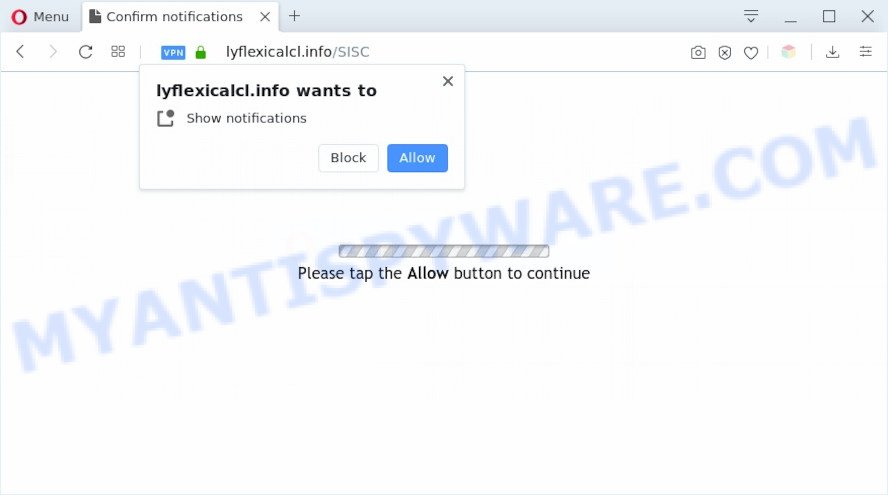
Once you click on the ‘Allow’, the Lyflexicalcl.info web-page starts sending a lot of push notifications on your the desktop. You will see the pop up adverts even when your browser is closed. The devs behind Lyflexicalcl.info use these push notifications to bypass protection against pop-ups in the internet browser and therefore display a large count of unwanted adverts. These advertisements are used to promote questionable browser addons, giveaway scams, adware software bundles, and adult web-sites.

If you’re receiving push notifications, you can remove Lyflexicalcl.info subscription by going into your web browser’s settings and completing the Lyflexicalcl.info removal guidance below. Once you delete Lyflexicalcl.info subscription, the push notifications will no longer appear on your internet browser.
Threat Summary
| Name | Lyflexicalcl.info pop up |
| Type | spam notifications advertisements, pop-up virus, pop-ups, popup ads |
| Distribution | suspicious pop up ads, social engineering attack, adwares, PUPs |
| Symptoms |
|
| Removal | Lyflexicalcl.info removal guide |
How did you get infected with Lyflexicalcl.info pop-ups
Some research has shown that users can be redirected to Lyflexicalcl.info from suspicious ads or by PUPs and adware software. Adware is a form of malicious software that shows unwanted advertisements to the user of a PC. The ads produced by adware software are sometimes in the form of a advertising link, popup or sometimes in an unclosable window.
Adware usually spreads as a part of certain free applications that you download off of the Net. So, think back, have you ever download and run any free applications. In order to avoid infection, in the Setup wizard, you should be be proactive and carefully read the ‘Terms of use’, the ‘license agreement’ and other installation screens, as well as to always select the ‘Manual’ or ‘Advanced’ install mode, when installing anything downloaded from the World Wide Web.
To find out how to delete Lyflexicalcl.info pop-ups, we suggest to read the step-by-step tutorial added to this blog post below. The instructions was prepared by experienced security experts who discovered a solution to remove the annoying adware out of the system.
How to remove Lyflexicalcl.info pop-up advertisements (removal tutorial)
The answer is right here on this web page. We have put together simplicity and efficiency. It will allow you easily to clean your PC system of adware software that causes Lyflexicalcl.info advertisements in your browser. Moreover, you may choose manual or automatic removal solution. If you’re familiar with the personal computer then use manual removal, otherwise use the free anti-malware utility developed specifically to get rid of adware. Of course, you can combine both methods. Read it once, after doing so, please bookmark this page (or open it on your smartphone) as you may need to exit your browser or restart your PC.
To remove Lyflexicalcl.info pop ups, follow the steps below:
- Manual Lyflexicalcl.info ads removal
- Automatic Removal of Lyflexicalcl.info pop ups
- Stop Lyflexicalcl.info advertisements
- To sum up
Manual Lyflexicalcl.info ads removal
In this section of the blog post, we have posted the steps that will help to get rid of Lyflexicalcl.info popup ads manually. Although compared to removal tools, this method loses in time, but you don’t need to install anything on the PC system. It will be enough for you to follow the detailed tutorial with images. We tried to describe each step in detail, but if you realized that you might not be able to figure it out, or simply do not want to change the MS Windows and browser settings, then it’s better for you to use tools from trusted developers, which are listed below.
Uninstall newly added adware software
First, you should try to identify and uninstall the application that causes the appearance of intrusive advertisements or internet browser redirect, using the ‘Uninstall a program’ which is located in the ‘Control panel’.
Press Windows button ![]() , then click Search
, then click Search ![]() . Type “Control panel”and press Enter. If you using Windows XP or Windows 7, then press “Start” and select “Control Panel”. It will display the Windows Control Panel as displayed on the screen below.
. Type “Control panel”and press Enter. If you using Windows XP or Windows 7, then press “Start” and select “Control Panel”. It will display the Windows Control Panel as displayed on the screen below.

Further, press “Uninstall a program” ![]()
It will display a list of all software installed on your computer. Scroll through the all list, and remove any dubious and unknown software.
Remove Lyflexicalcl.info notifications from web browsers
if you became a victim of online criminals and clicked on the “Allow” button, then your web-browser was configured to show annoying ads. To remove the ads, you need to get rid of the notification permission that you gave the Lyflexicalcl.info web-page to send push notifications.
Google Chrome:
- Just copy and paste the following text into the address bar of Google Chrome.
- chrome://settings/content/notifications
- Press Enter.
- Delete the Lyflexicalcl.info site and other rogue notifications by clicking three vertical dots button next to each and selecting ‘Remove’.

Android:
- Tap ‘Settings’.
- Tap ‘Notifications’.
- Find and tap the web browser which displays Lyflexicalcl.info browser notification spam ads.
- Find Lyflexicalcl.info, other suspicious URLs and set the toggle button to ‘OFF’ on them one-by-one.

Mozilla Firefox:
- In the top-right corner, click the Firefox menu (three horizontal stripes).
- In the drop-down menu select ‘Options’. In the left side select ‘Privacy & Security’.
- Scroll down to ‘Permissions’ section and click ‘Settings…’ button next to ‘Notifications’.
- Find sites you down’t want to see notifications from (for example, Lyflexicalcl.info), click on drop-down menu next to each and select ‘Block’.
- Save changes.

Edge:
- In the top right hand corner, click the Edge menu button (three dots).
- Click ‘Settings’. Click ‘Advanced’ on the left side of the window.
- Click ‘Manage permissions’ button, located beneath ‘Website permissions’.
- Right-click the Lyflexicalcl.info URL. Click ‘Delete’.

Internet Explorer:
- Click the Gear button on the top right corner of the Internet Explorer.
- Go to ‘Internet Options’ in the menu.
- Click on the ‘Privacy’ tab and select ‘Settings’ in the pop-up blockers section.
- Select the Lyflexicalcl.info and other suspicious URLs under and remove them one by one by clicking the ‘Remove’ button.

Safari:
- On the top menu select ‘Safari’, then ‘Preferences’.
- Select the ‘Websites’ tab and then select ‘Notifications’ section on the left panel.
- Check for Lyflexicalcl.info domain, other questionable URLs and apply the ‘Deny’ option for each.
Remove Lyflexicalcl.info popup ads from Internet Explorer
If you find that Microsoft Internet Explorer internet browser settings such as search provider, start page and new tab page had been modified by adware related to the Lyflexicalcl.info pop up advertisements, then you may return your settings, via the reset browser procedure.
First, run the Internet Explorer. Next, click the button in the form of gear (![]() ). It will open the Tools drop-down menu, press the “Internet Options” as displayed below.
). It will open the Tools drop-down menu, press the “Internet Options” as displayed below.

In the “Internet Options” window click on the Advanced tab, then press the Reset button. The Internet Explorer will display the “Reset Internet Explorer settings” window as displayed on the image below. Select the “Delete personal settings” check box, then click “Reset” button.

You will now need to restart your computer for the changes to take effect.
Remove Lyflexicalcl.info from Mozilla Firefox by resetting internet browser settings
If the Firefox browser program is hijacked, then resetting its settings can help. The Reset feature is available on all modern version of Mozilla Firefox. A reset can fix many issues by restoring Mozilla Firefox settings like search engine by default, start page and newtab page to their original settings. Your saved bookmarks, form auto-fill information and passwords won’t be cleared or changed.
First, start the Mozilla Firefox and click ![]() button. It will display the drop-down menu on the right-part of the internet browser. Further, click the Help button (
button. It will display the drop-down menu on the right-part of the internet browser. Further, click the Help button (![]() ) like below.
) like below.

In the Help menu, select the “Troubleshooting Information” option. Another way to open the “Troubleshooting Information” screen – type “about:support” in the web-browser adress bar and press Enter. It will show the “Troubleshooting Information” page as on the image below. In the upper-right corner of this screen, click the “Refresh Firefox” button.

It will display the confirmation dialog box. Further, click the “Refresh Firefox” button. The Mozilla Firefox will start a task to fix your problems that caused by the Lyflexicalcl.info adware software. After, it’s complete, click the “Finish” button.
Remove Lyflexicalcl.info popups from Chrome
The adware can change your Chrome settings without your knowledge. You may see an unknown website as your search engine or start page, additional add-ons and toolbars. Reset Google Chrome browser will help you to remove Lyflexicalcl.info advertisements and reset the unwanted changes caused by adware. Essential information like bookmarks, browsing history, passwords, cookies, auto-fill data and personal dictionaries will not be removed.

- First launch the Chrome and click Menu button (small button in the form of three dots).
- It will show the Google Chrome main menu. Choose More Tools, then press Extensions.
- You will see the list of installed add-ons. If the list has the extension labeled with “Installed by enterprise policy” or “Installed by your administrator”, then complete the following steps: Remove Chrome extensions installed by enterprise policy.
- Now open the Chrome menu once again, press the “Settings” menu.
- You will see the Chrome’s settings page. Scroll down and click “Advanced” link.
- Scroll down again and press the “Reset” button.
- The Google Chrome will show the reset profile settings page as shown on the screen above.
- Next press the “Reset” button.
- Once this process is done, your internet browser’s default search provider, new tab page and start page will be restored to their original defaults.
- To learn more, read the article How to reset Google Chrome settings to default.
Automatic Removal of Lyflexicalcl.info pop ups
Manual removal is not always as effective as you might think. Often, even the most experienced users can not completely remove adware software related to the Lyflexicalcl.info ads. So, we suggest to scan your machine for any remaining harmful components with free adware removal apps below.
How to delete Lyflexicalcl.info popups with Zemana Anti-Malware
Zemana Anti Malware is a free program for Windows operating system to locate and get rid of adware responsible for Lyflexicalcl.info pop-up advertisements, and other unwanted programs such as potentially unwanted programs, harmful internet browser extensions, browser toolbars.
- Download Zemana on your Windows Desktop by clicking on the link below.
Zemana AntiMalware
164814 downloads
Author: Zemana Ltd
Category: Security tools
Update: July 16, 2019
- Once you have downloaded the install file, make sure to double click on the Zemana.AntiMalware.Setup. This would start the Zemana AntiMalware (ZAM) install on your machine.
- Select installation language and click ‘OK’ button.
- On the next screen ‘Setup Wizard’ simply press the ‘Next’ button and follow the prompts.

- Finally, once the installation is complete, Zemana Anti Malware (ZAM) will open automatically. Else, if doesn’t then double-click on the Zemana Free icon on your desktop.
- Now that you have successfully install Zemana, let’s see How to use Zemana AntiMalware (ZAM) to remove Lyflexicalcl.info pop-ups from your computer.
- After you have started the Zemana, you will see a window as on the image below, just click ‘Scan’ button . Zemana Anti Malware application will scan through the whole personal computer for the adware.

- Now pay attention to the screen while Zemana Anti Malware scans your PC.

- When the scan get completed, Zemana Anti Malware will show a list of found threats. You may delete threats (move to Quarantine) by simply press ‘Next’ button.

- Zemana AntiMalware (ZAM) may require a reboot computer in order to complete the Lyflexicalcl.info ads removal procedure.
- If you want to completely remove adware from your machine, then click ‘Quarantine’ icon, select all malware, adware, potentially unwanted programs and other threats and click Delete.
- Reboot your PC to complete the adware removal procedure.
Use HitmanPro to remove Lyflexicalcl.info ads
The HitmanPro tool is free (30 day trial) and easy to use. It can check and remove malicious software, potentially unwanted apps and adware in IE, Chrome, Firefox and Microsoft Edge web browsers and thereby remove all intrusive Lyflexicalcl.info ads. HitmanPro is powerful enough to find and remove harmful registry entries and files that are hidden on the computer.

- HitmanPro can be downloaded from the following link. Save it to your Desktop so that you can access the file easily.
- Once the downloading process is done, double click the HitmanPro icon. Once this utility is started, press “Next” button to detect adware that causes unwanted Lyflexicalcl.info popups. This process can take quite a while, so please be patient. While the HitmanPro tool is checking, you can see how many objects it has identified as being affected by malware.
- Once HitmanPro has completed scanning your personal computer, it will show the Scan Results. Review the scan results and then press “Next” button. Now click the “Activate free license” button to begin the free 30 days trial to remove all malware found.
Use MalwareBytes to get rid of Lyflexicalcl.info pop-up advertisements
We suggest using the MalwareBytes that are completely clean your computer of the adware. The free utility is an advanced malicious software removal program made by (c) Malwarebytes lab. This application uses the world’s most popular anti malware technology. It’s able to help you delete undesired Lyflexicalcl.info popups from your internet browsers, potentially unwanted applications, malware, browser hijacker infections, toolbars, ransomware and other security threats from your computer for free.
Download MalwareBytes on your Windows Desktop by clicking on the link below.
327071 downloads
Author: Malwarebytes
Category: Security tools
Update: April 15, 2020
When the downloading process is done, close all windows on your computer. Further, launch the file called mb3-setup. If the “User Account Control” dialog box pops up as shown below, press the “Yes” button.

It will display the “Setup wizard” that will assist you set up MalwareBytes Anti Malware (MBAM) on the PC. Follow the prompts and don’t make any changes to default settings.

Once install is done successfully, click Finish button. Then MalwareBytes will automatically start and you may see its main window as shown in the figure below.

Next, press the “Scan Now” button . MalwareBytes Free tool will begin scanning the whole personal computer to find out adware that cause undesired Lyflexicalcl.info ads. A system scan can take anywhere from 5 to 30 minutes, depending on your system. While the MalwareBytes Anti-Malware (MBAM) program is scanning, you can see number of objects it has identified as threat.

Once the system scan is done, MalwareBytes will display a screen which contains a list of malware that has been detected. You may delete items (move to Quarantine) by simply click “Quarantine Selected” button.

The MalwareBytes Anti-Malware will delete adware that causes multiple annoying pop-ups and move threats to the program’s quarantine. Once disinfection is complete, you can be prompted to reboot your computer. We recommend you look at the following video, which completely explains the process of using the MalwareBytes AntiMalware (MBAM) to delete hijacker infections, adware and other malware.
Stop Lyflexicalcl.info advertisements
In order to increase your security and protect your machine against new annoying advertisements and harmful web-sites, you need to use ad-blocker program that blocks an access to harmful ads and websites. Moreover, the application can block the open of intrusive advertising, which also leads to faster loading of web pages and reduce the consumption of web traffic.
First, visit the following page, then click the ‘Download’ button in order to download the latest version of AdGuard.
26843 downloads
Version: 6.4
Author: © Adguard
Category: Security tools
Update: November 15, 2018
After downloading it, start the downloaded file. You will see the “Setup Wizard” screen as shown below.

Follow the prompts. When the setup is complete, you will see a window as on the image below.

You can click “Skip” to close the install program and use the default settings, or press “Get Started” button to see an quick tutorial which will help you get to know AdGuard better.
In most cases, the default settings are enough and you don’t need to change anything. Each time, when you run your machine, AdGuard will run automatically and stop undesired ads, block Lyflexicalcl.info, as well as other malicious or misleading web-sites. For an overview of all the features of the program, or to change its settings you can simply double-click on the AdGuard icon, that is located on your desktop.
To sum up
Now your system should be clean of the adware software that causes multiple undesired pop-ups. We suggest that you keep AdGuard (to help you stop unwanted ads and annoying malicious web-sites) and Zemana (to periodically scan your system for new adwares and other malicious software). Probably you are running an older version of Java or Adobe Flash Player. This can be a security risk, so download and install the latest version right now.
If you are still having problems while trying to remove Lyflexicalcl.info ads from the Mozilla Firefox, Chrome, MS Edge and Microsoft Internet Explorer, then ask for help here here.






















