Rinexpende.info is a web-site which uses the browser notification feature to force you into signing up for its push notifications. It will show the ‘Show notifications’ confirmation request that attempts to get you to click the ‘Allow’ button to subscribe to its notifications.
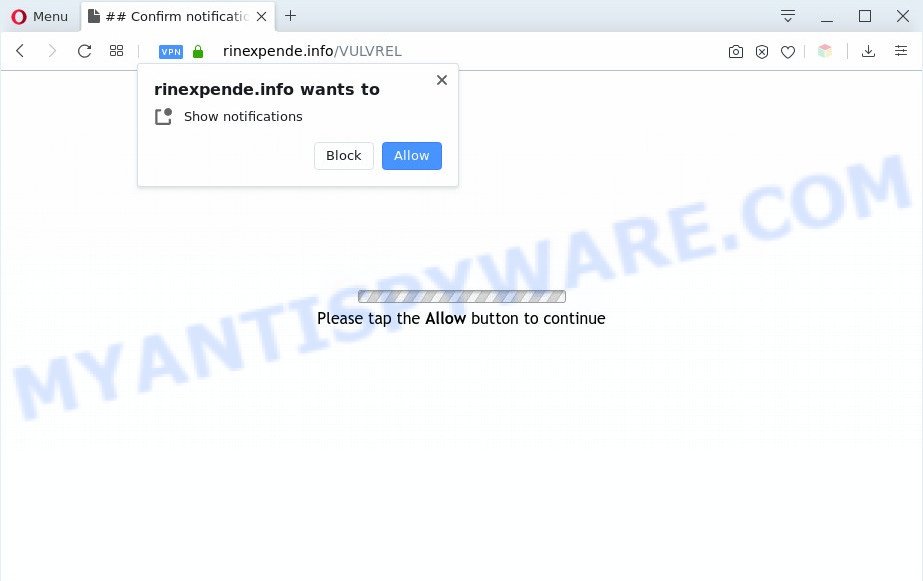
Once you click the ‘Allow’, then you will start seeing unwanted advertisements in form of pop up windows on the desktop. The devs behind Rinexpende.info use these push notifications to bypass protection against popups in the web-browser and therefore show tons of unwanted advertisements. These advertisements are used to promote questionable browser plugins, giveaway scams, fake software, and adult web-sites.

The best way to remove Rinexpende.info browser notification spam open the web browser’s settings and perform the Rinexpende.info removal guidance below. Once you delete Rinexpende.info subscription, the push notifications will no longer appear on your desktop.
Threat Summary
| Name | Rinexpende.info popup |
| Type | spam notifications advertisements, popup advertisements, popups, pop up virus |
| Distribution | PUPs, adware softwares, suspicious popup advertisements, social engineering attack |
| Symptoms |
|
| Removal | Rinexpende.info removal guide |
Where the Rinexpende.info pop-ups comes from
Cyber threat analysts have determined that users are redirected to Rinexpende.info by adware software or from shady ads. Adware presents unwanted advertisements on your computer. Some of these ads are scams or fake advertisements created to trick you. Even the harmless ads can become really irritating. Adware software can be installed unintentionally and without you knowing about it, when you open email attachments, install freeware.
Adware spreads along with certain free software. So always read carefully the install screens, disclaimers, ‘Terms of Use’ and ‘Software license’ appearing during the install process. Additionally pay attention for bundled apps which are being installed along with the main program. Ensure that you unchecked all of them! Also, use an ad blocking program that will allow to stop misleading and untrustworthy web-pages.
Therefore, the adware software does not really have beneficial features. So, we suggest you delete adware software that causes Rinexpende.info pop ups as quickly as possible. This will also prevent the adware from tracking your online activities. A full Rinexpende.info advertisements removal can be easily carried out using manual or automatic solution listed below.
How to remove Rinexpende.info popups from Chrome, Firefox, IE, Edge
In order to remove Rinexpende.info popups, start by closing any programs and pop-ups that are open. If a popup won’t close, then close your web browser (Mozilla Firefox, MS Edge, Chrome and IE). If a application won’t close then please reboot your personal computer. Next, follow the steps below.
To remove Rinexpende.info pop ups, complete the steps below:
- How to manually remove Rinexpende.info
- Automatic Removal of Rinexpende.info ads
- Stop Rinexpende.info popups
- To sum up
How to manually remove Rinexpende.info
First try to remove Rinexpende.info pop ups manually; to do this, follow the steps below. Of course, manual adware removal requires more time and may not be suitable for those who are poorly versed in computer settings. In this case, we recommend that you scroll down to the section that describes how to remove Rinexpende.info pop-ups using free utilities.
Remove potentially unwanted applications using MS Windows Control Panel
Some PUPs, browser hijacking applications and adware can be uninstalled by uninstalling the free software they came with. If this way does not succeed, then looking them up in the list of installed apps in Windows Control Panel. Use the “Uninstall” command in order to remove them.
Press Windows button ![]() , then press Search
, then press Search ![]() . Type “Control panel”and press Enter. If you using Windows XP or Windows 7, then click “Start” and select “Control Panel”. It will display the Windows Control Panel as shown on the screen below.
. Type “Control panel”and press Enter. If you using Windows XP or Windows 7, then click “Start” and select “Control Panel”. It will display the Windows Control Panel as shown on the screen below.

Further, press “Uninstall a program” ![]()
It will open a list of all applications installed on your system. Scroll through the all list, and uninstall any questionable and unknown software.
Remove Rinexpende.info notifications from internet browsers
If you’ve clicked the “Allow” button in the Rinexpende.info pop-up and gave a notification permission, you should delete this notification permission first from your web browser settings. To remove the Rinexpende.info permission to send spam notifications to your system, complete the following steps. These steps are for Microsoft Windows, Apple Mac and Android.
Google Chrome:
- Just copy and paste the following text into the address bar of Chrome.
- chrome://settings/content/notifications
- Press Enter.
- Remove the Rinexpende.info URL and other dubious sites by clicking three vertical dots button next to each and selecting ‘Remove’.

Android:
- Open Chrome.
- In the top-right corner, find and tap the Chrome menu (three dots).
- In the menu tap ‘Settings’, scroll down to ‘Advanced’.
- Tap on ‘Site settings’ and then ‘Notifications’. In the opened window, locate the Rinexpende.info URL, other rogue notifications and tap on them one-by-one.
- Tap the ‘Clean & Reset’ button and confirm.

Mozilla Firefox:
- In the top-right corner of the screen, click on the three bars to expand the Main menu.
- In the menu go to ‘Options’, in the menu on the left go to ‘Privacy & Security’.
- Scroll down to the ‘Permissions’ section and click the ‘Settings’ button next to ‘Notifications’.
- Find sites you down’t want to see notifications from (for example, Rinexpende.info), click on drop-down menu next to each and select ‘Block’.
- Click ‘Save Changes’ button.

Edge:
- Click the More button (it looks like three dots) in the top right corner.
- Scroll down, locate and click ‘Settings’. In the left side select ‘Advanced’.
- Click ‘Manage permissions’ button below ‘Website permissions’.
- Right-click the Rinexpende.info. Click ‘Delete’.

Internet Explorer:
- In the top right hand corner of the window, click on the menu button (gear icon).
- When the drop-down menu appears, click on ‘Internet Options’.
- Select the ‘Privacy’ tab and click ‘Settings under ‘Pop-up Blocker’ section.
- Select the Rinexpende.info URL and other questionable sites under and remove them one by one by clicking the ‘Remove’ button.

Safari:
- Go to ‘Preferences’ in the Safari menu.
- Open ‘Websites’ tab, then in the left menu click on ‘Notifications’.
- Locate the Rinexpende.info domain and select it, click the ‘Deny’ button.
Remove Rinexpende.info pop up ads from Chrome
If adware, other program or add-ons modified your Chrome settings without your knowledge, then you can get rid of Rinexpende.info pop-ups and revert back your web browser settings in Chrome at any time. However, your themes, bookmarks, history, passwords, and web form auto-fill information will not be deleted.
First start the Google Chrome. Next, click the button in the form of three horizontal dots (![]() ).
).
It will open the Chrome menu. Choose More Tools, then click Extensions. Carefully browse through the list of installed extensions. If the list has the add-on signed with “Installed by enterprise policy” or “Installed by your administrator”, then complete the following tutorial: Remove Google Chrome extensions installed by enterprise policy.
Open the Chrome menu once again. Further, click the option named “Settings”.

The browser will show the settings screen. Another method to display the Chrome’s settings – type chrome://settings in the web-browser adress bar and press Enter
Scroll down to the bottom of the page and click the “Advanced” link. Now scroll down until the “Reset” section is visible, such as the one below and click the “Reset settings to their original defaults” button.

The Chrome will show the confirmation dialog box like below.

You need to confirm your action, click the “Reset” button. The web-browser will launch the procedure of cleaning. When it is done, the web-browser’s settings including search provider, homepage and new tab page back to the values which have been when the Google Chrome was first installed on your PC.
Remove Rinexpende.info pop ups from Firefox
If your Firefox web browser is re-directed to Rinexpende.info without your permission or an unknown search engine shows results for your search, then it may be time to perform the web-browser reset. However, your themes, bookmarks, history, passwords, and web form auto-fill information will not be deleted.
Press the Menu button (looks like three horizontal lines), and press the blue Help icon located at the bottom of the drop down menu as shown in the following example.

A small menu will appear, click the “Troubleshooting Information”. On this page, press “Refresh Firefox” button as displayed on the screen below.

Follow the onscreen procedure to revert back your Firefox web-browser settings to their default values.
Remove Rinexpende.info pop-ups from Microsoft Internet Explorer
The Internet Explorer reset is great if your internet browser is hijacked or you have unwanted add-ons or toolbars on your browser, that installed by an malicious software.
First, open the Internet Explorer, click ![]() ) button. Next, press “Internet Options” as shown on the screen below.
) button. Next, press “Internet Options” as shown on the screen below.

In the “Internet Options” screen select the Advanced tab. Next, click Reset button. The IE will show the Reset Internet Explorer settings prompt. Select the “Delete personal settings” check box and click Reset button.

You will now need to restart your system for the changes to take effect. It will remove adware that cause popups, disable malicious and ad-supported web-browser’s extensions and restore the Internet Explorer’s settings such as start page, newtab and default search engine to default state.
Automatic Removal of Rinexpende.info ads
It’s very difficult for classic antivirus to detect adware and other kinds of PUPs. We recommend you use a free anti-adware like Zemana AntiMalware (ZAM), MalwareBytes and Hitman Pro from our list below. These utilities will allow you scan and remove trojans, malware, spyware, keyloggers, bothersome and malicious adware software from an infected personal computer.
Delete Rinexpende.info advertisements with Zemana Anti Malware (ZAM)
Zemana AntiMalware (ZAM) is a free tool that performs a scan of your machine and displays if there are existing adware software, browser hijackers, viruses, worms, spyware, trojans and other malicious software residing on your personal computer. If malware is found, Zemana Free can automatically remove it. Zemana Anti Malware does not conflict with other anti-malware and antivirus apps installed on your machine.
- Please go to the following link to download the latest version of Zemana AntiMalware (ZAM) for MS Windows. Save it on your Desktop.
Zemana AntiMalware
164750 downloads
Author: Zemana Ltd
Category: Security tools
Update: July 16, 2019
- Once you have downloaded the installation file, make sure to double click on the Zemana.AntiMalware.Setup. This would start the Zemana AntiMalware (ZAM) install on your personal computer.
- Select install language and click ‘OK’ button.
- On the next screen ‘Setup Wizard’ simply click the ‘Next’ button and follow the prompts.

- Finally, once the installation is complete, Zemana Anti-Malware (ZAM) will launch automatically. Else, if does not then double-click on the Zemana icon on your desktop.
- Now that you have successfully install Zemana AntiMalware (ZAM), let’s see How to use Zemana Anti-Malware to delete Rinexpende.info ads from your computer.
- After you have opened the Zemana Free, you will see a window as on the image below, just click ‘Scan’ button to find adware software.

- Now pay attention to the screen while Zemana Anti-Malware (ZAM) scans your PC system.

- Once Zemana has completed scanning, you can check all items found on your computer. When you’re ready, click ‘Next’ button.

- Zemana may require a reboot PC system in order to complete the Rinexpende.info ads removal procedure.
- If you want to permanently remove adware from your personal computer, then click ‘Quarantine’ icon, select all malicious software, adware, potentially unwanted apps and other items and press Delete.
- Reboot your machine to complete the adware software removal procedure.
Delete Rinexpende.info pop-ups from web browsers with HitmanPro
If Zemana cannot get rid of this adware, then we suggests to run the Hitman Pro. HitmanPro is a free removal utility for hijackers, potentially unwanted apps, toolbars and adware software that causes multiple intrusive popups. It’s specially made to work as a second scanner for your computer.
Installing the Hitman Pro is simple. First you will need to download Hitman Pro on your Windows Desktop from the following link.
Once the download is complete, open the file location. You will see an icon like below.

Double click the Hitman Pro desktop icon. After the utility is launched, you will see a screen as displayed in the following example.

Further, press “Next” button to scan for adware software that causes Rinexpende.info pop-up advertisements. This task can take quite a while, so please be patient. When that process is finished, Hitman Pro will display a screen which contains a list of malicious software that has been found similar to the one below.

All found items will be marked. You can remove them all by simply click “Next” button. It will open a dialog box, click the “Activate free license” button.
Remove Rinexpende.info pop-up advertisements with MalwareBytes AntiMalware (MBAM)
We suggest using the MalwareBytes. You may download and install MalwareBytes Free to look for adware and thereby remove Rinexpende.info advertisements from your internet browsers. When installed and updated, this free malicious software remover automatically searches for and removes all threats present on the computer.

Click the link below to download the latest version of MalwareBytes Anti Malware for Microsoft Windows. Save it on your MS Windows desktop or in any other place.
327016 downloads
Author: Malwarebytes
Category: Security tools
Update: April 15, 2020
When downloading is complete, run it and follow the prompts. Once installed, the MalwareBytes AntiMalware will try to update itself and when this task is done, click the “Scan Now” button to perform a system scan with this tool for the adware software responsible for Rinexpende.info advertisements. Depending on your machine, the scan can take anywhere from a few minutes to close to an hour. While the MalwareBytes program is checking, you can see how many objects it has identified as threat. Make sure all items have ‘checkmark’ and press “Quarantine Selected” button.
The MalwareBytes is a free program that you can use to get rid of all detected folders, files, services, registry entries and so on. To learn more about this malicious software removal tool, we recommend you to read and follow the guidance or the video guide below.
Stop Rinexpende.info popups
The AdGuard is a very good ad-blocking application for the Microsoft Internet Explorer, Google Chrome, MS Edge and Firefox, with active user support. It does a great job by removing certain types of undesired ads, popunders, popups, annoying new tabs, and even full page advertisements and web page overlay layers. Of course, the AdGuard can stop the Rinexpende.info popup ads automatically or by using a custom filter rule.
- AdGuard can be downloaded from the following link. Save it on your MS Windows desktop.
Adguard download
26828 downloads
Version: 6.4
Author: © Adguard
Category: Security tools
Update: November 15, 2018
- After downloading it, start the downloaded file. You will see the “Setup Wizard” program window. Follow the prompts.
- Once the install is finished, press “Skip” to close the installation program and use the default settings, or click “Get Started” to see an quick tutorial which will assist you get to know AdGuard better.
- In most cases, the default settings are enough and you don’t need to change anything. Each time, when you run your computer, AdGuard will start automatically and stop undesired ads, block Rinexpende.info, as well as other harmful or misleading web sites. For an overview of all the features of the program, or to change its settings you can simply double-click on the icon named AdGuard, that is located on your desktop.
To sum up
After completing the step-by-step guide above, your machine should be clean from this adware and other malware. The Firefox, Internet Explorer, Chrome and Edge will no longer display unwanted Rinexpende.info website when you browse the Net. Unfortunately, if the few simple steps does not help you, then you have caught a new adware, and then the best way – ask for help.
Please create a new question by using the “Ask Question” button in the Questions and Answers. Try to give us some details about your problems, so we can try to help you more accurately. Wait for one of our trained “Security Team” or Site Administrator to provide you with knowledgeable assistance tailored to your problem with the intrusive Rinexpende.info ads.
























